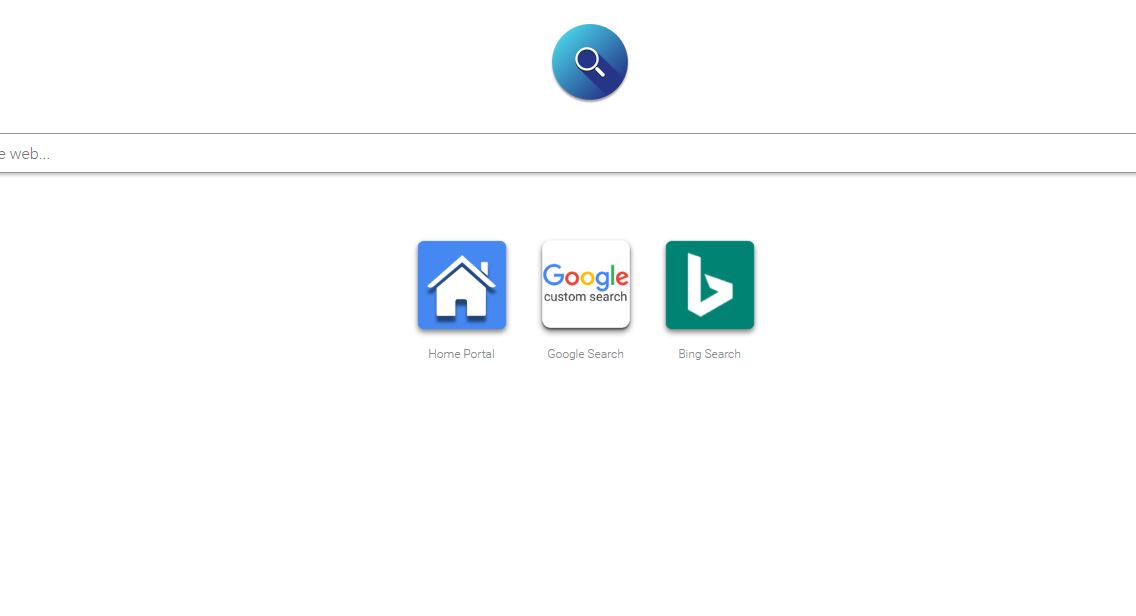The article will help you to remove Instasrch.com fully. Follow the browser hijacker removal instructions given at the end of the article.
The Instasrch.com redirect is a browser hijacker that has recently been discovered by the security community due to user reports of infections. The thorough security analysis reveals that it may be part of a large network that seeks to gather sensitive information about the visitors. In addition it can be used by hacker operators for crimes, including virus delivery and computer infections. Our thorough removal instructions shows how victims can recover their machines.

Threat Summary
| Name | Instasrch.com |
| Type | Browser Hijacker, PUP |
| Short Description | The hijacker redirect can alter the homepage, search engine and new tab on every browser application you have installed. |
| Symptoms | The homepage, new tab and search engine of all your browsers will be switched to Instasrch.com. You will be redirected and could see sponsored content. |
| Distribution Method | Freeware Installations, Bundled Packages |
| Detection Tool |
See If Your System Has Been Affected by malware
Download
Malware Removal Tool
|
| User Experience | Join Our Forum to Discuss Instasrch.com. |

Instasrch.com – Distribution Methods
The Instasrch.com redirect can be distributed to targets using different tactics. Usually different mechanisms are used at once in order to increase the infection ratio.
Redirects like this one are usually distributed via browser hijackers. They are often found on the relevant plugin repository for the most popular web browsers: Mozilla Firefox, Google Chrome, Opera, Safari, Internet Explorer and Microsoft Edge. The hackers behind it often use counterfeit developer credentials and user reviews.
The infections can also be carried out through email messages. They are usually sent out in bulk and use various social engineering tricks in order to convince the users to interact with the dangerous elements. The infected files can be either attached directly or hyperlinked in the body contents. They are also the main carriers of infected payloads. There are two popular types:
- Infected Documents — The hackers can embed the dangerous scripts in documents (text files, presentations, databases, spreadsheets and etc.) by using scripts (macros). Once they are opened by the victims a notification prompt appears which asks the users to enable them. When this is done the infection follows.
- Software Installers — The hackers can embed the virus code into popular application installers. This is usually done by taking the legitimate file from the official vendors and modifying them to include the malicious code. Popular software are targeted such as system utilities, creativity suites, productivity and office tools and etc.
The criminals behind the Instasrch.com can attempt to create counterfeit download portals that are modeled after the templates of well-known Internet sites. The criminals behind the threat can also create dangerous web scripts that can infect the users via pop-ups, banners, redirects and etc.
In the last few year we have seen an increase in the spread of viruses through file sharing networks. The files are mostly disguised as popular applications, images, ebooks or other content that may be of user interest. The majority of infections of this type are caused via BitTorrent trackers.
The hackers can also use advanced virus infections, Trojans and ransomware in order to spread browser hijackers like this one.

Instasrch.com – Detailed Description
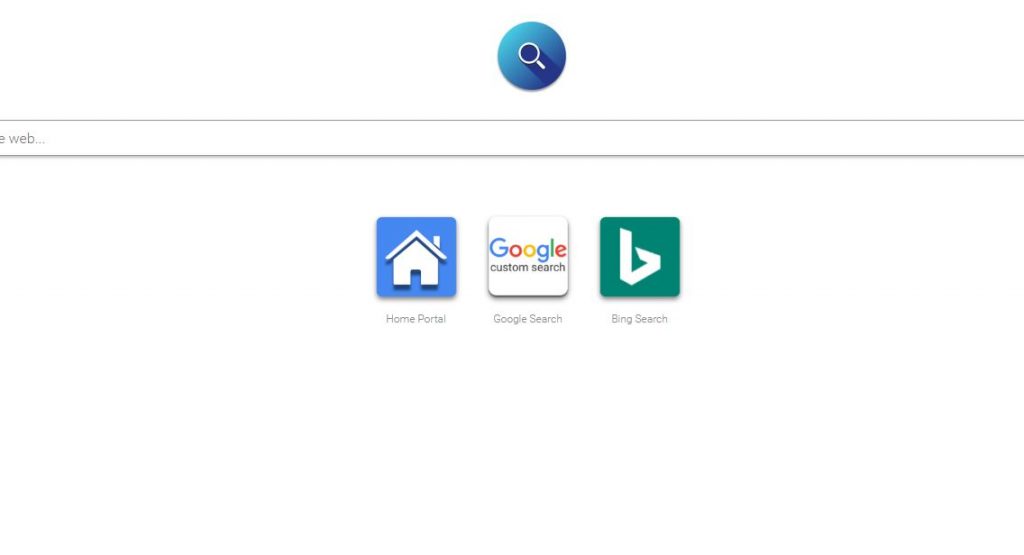
The Instasrch.com redirect is a typical case of a browser hijacker that seeks to infect as many users as possible. The classic infection scheme follows a well-known behavior pattern. The first changes are done to the affected browsers — the users will be automatically redirected to a hacker-controlled site (in this case the hijacker’s main domain). The manipulated settings are the following: default home page, search engine and new tabs.
As the infections originate from the web browsers the criminals can also take over all stored contents within: history, cookies, bookmarks, settings, passwords and etc. When the browser hijackers use a data gathering component it can accumulate information that can reveal the victim’s identity. This is especially dangerous as they are programmed to harvest strings such as the user’s name, address, telephone number, interests, location and passwords. The resulting database can be used for identity theft and related crimes.
If the malicious engine is configured it can also modify the Windows Registry. Consequences of it can be the disruption of application features and services and overall system performance. This can lead to a potential persistent installation of the threat. This makes it execute every time the computer boots.
Some browser hijackers have the ability to act as Trojans by establishing a connection with a hacker-controlled server. It can harvest the obtained information and also spy on the victims in real-time. This module also allows the hacker operators to take over control of the victim machines at any given time. Another use for it is the distribution of additional payloads: ransomware, viruses and etc.
The main hijacker site itself is fairy basic and based on a familiar template. There is a main search engine placed on the top part of a white background. Below it are several search engines or Internet service links. At the moment there are three available options: Home Portal, Google Search and Bing Search. On the very bottom of the page there are links to the privacy policy and terms of use documents.
Our analysis reveals that the site is being operated by a company called AirFind which doesn’t mean that the company is harvesting all the data. It is possible that it has been ordered by a client or that the hackers have merely copied their privacy policy or terms of use documents in order to hide themselves.
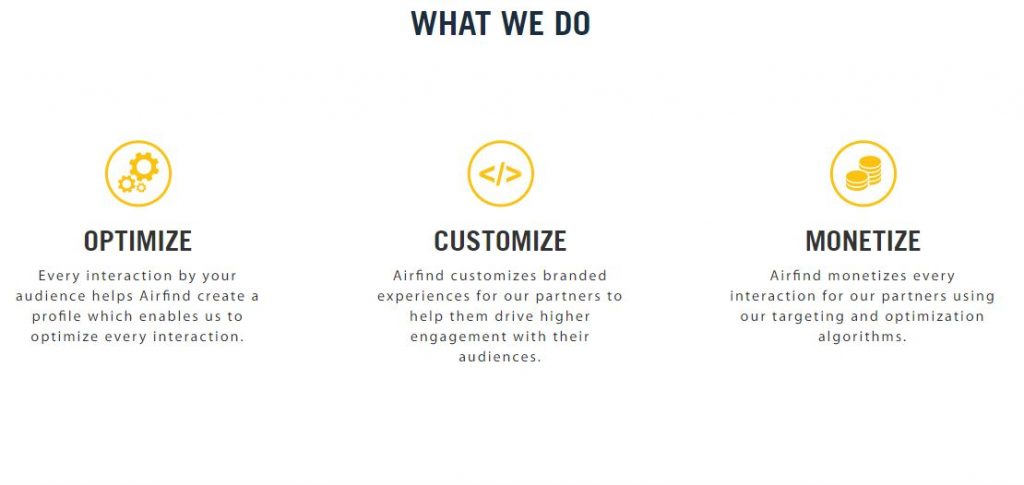
The company’s official site shows that one of their core products and services is to deliver personalized solutions for advertising and content monetization. This leads us to believe that the site may be an order made for their customers. This explains the vast number of collected personal data and the included tracking technology.
Reviewing the AirFind site we can see that the company can link the site with other products and services that it develops:
- Search Widget — This interactive element can be integrated in the home screen and would allow the victims to use the hacker-controlled search engine in an easier manner.
- Intent-Based Content — The company allows their clients to customize the hijacker sites with content that is geared towards the victim’s interests.
- Recommendation Engine — The company has developed an algorithm that allows the site operators to offer software applications via an automated script area.
We anticipate that the app recommendation engine can be used for malicious purposes if it is used in combination with a payload delivery instance.
WARNING! All interactions with the sites and proposed links may lead to other hacker-controlled sites or lead to virus infections.

Instasrch.com – Privacy Policy
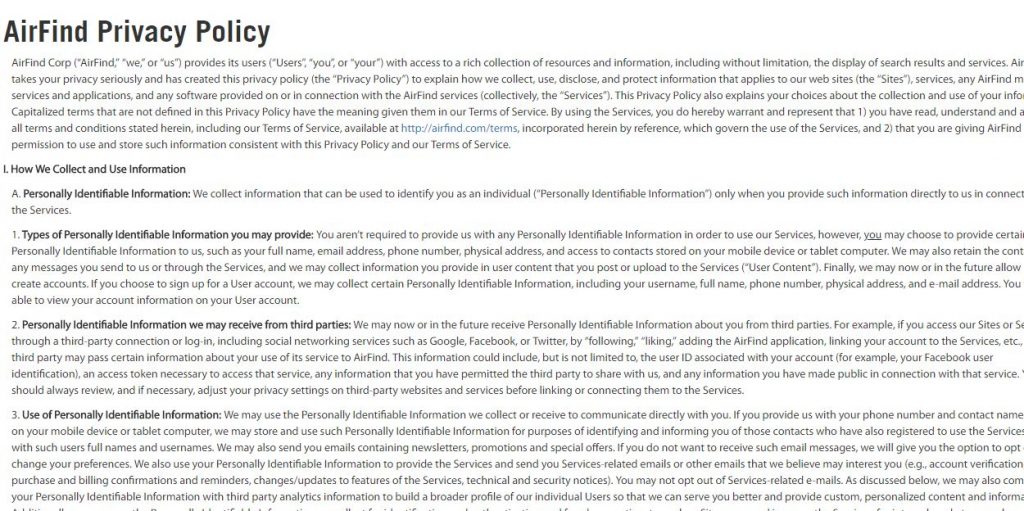
Any personally-identifiable information if the consent is given — full name, email address, phone number, physical address, and access to contacts stored on mobile devices.
The privacy policy redirects to a document hosted on another domain airfind[dot]com which shows that the Instasrch.com domain name is a mirror or a copy of the same service. This reveals the fact that the company behind it (AirFind Corp) has probably made large networks of similar sites that all aim to harvest sensitive information which is stored in databases.
By merely accessing the site places multiple tracking technology pieces onto the victim’s computers (cookies, analytics and other code). The privacy policy reveals that the following information is being harvested automatically :
- Any personally-identifiable information if the consent is given — full name, email address, phone number, physical address, and access to contacts stored on mobile devices.
- Personal Data received from third parties — This is usually through accessed social network services — Google, Facebook, or Twitter and the like.
- Analytics information — All site interactions are recorded and relayed to the hacker operators.
- Cookies information — Obtained from the installed cookies.
- Log file information — The server logs record all manners of user interactions.
- Clear gifs/web beacons information — They are used to track the online usage patterns of the visitors.
- Device Identifiers — Unique device identifiers (UDID) belonging to each visitor device are logged. They may reveal the hardware components contained within, stored data, operating sytem configuration strings and other personal information.
- Location data — This paragraph reads that the hacker operators can access GPS coordinates and other information that can reveal the user’s exact location.
- Other Information — All other similar data that can reveal useful information may be hijacked as well.

Remove Instasrch.com Browser Hijacker
To remove Instasrch.com manually from your computer, follow the step-by-step removal instructions given below. In case the manual removal does not get rid of the browser hijacker entirely, you should search for and remove any leftover items with an advanced anti-malware tool. Such software helps keep your computer secure in the future. We remind our readers that certain hijackers (most likely this one as well) are configured to harvest the information to a database shared with other similar threats.
- Windows
- Mac OS X
- Google Chrome
- Mozilla Firefox
- Microsoft Edge
- Safari
- Internet Explorer
- Stop Push Pop-ups
How to Remove Instasrch.com from Windows.
Step 1: Scan for Instasrch.com with SpyHunter Anti-Malware Tool



Step 2: Boot Your PC In Safe Mode





Step 3: Uninstall Instasrch.com and related software from Windows
Uninstall Steps for Windows 11



Uninstall Steps for Windows 10 and Older Versions
Here is a method in few easy steps that should be able to uninstall most programs. No matter if you are using Windows 10, 8, 7, Vista or XP, those steps will get the job done. Dragging the program or its folder to the recycle bin can be a very bad decision. If you do that, bits and pieces of the program are left behind, and that can lead to unstable work of your PC, errors with the file type associations and other unpleasant activities. The proper way to get a program off your computer is to Uninstall it. To do that:


 Follow the instructions above and you will successfully uninstall most programs.
Follow the instructions above and you will successfully uninstall most programs.
Step 4: Clean Any registries, Created by Instasrch.com on Your PC.
The usually targeted registries of Windows machines are the following:
- HKEY_LOCAL_MACHINE\Software\Microsoft\Windows\CurrentVersion\Run
- HKEY_CURRENT_USER\Software\Microsoft\Windows\CurrentVersion\Run
- HKEY_LOCAL_MACHINE\Software\Microsoft\Windows\CurrentVersion\RunOnce
- HKEY_CURRENT_USER\Software\Microsoft\Windows\CurrentVersion\RunOnce
You can access them by opening the Windows registry editor and deleting any values, created by Instasrch.com there. This can happen by following the steps underneath:


 Tip: To find a virus-created value, you can right-click on it and click "Modify" to see which file it is set to run. If this is the virus file location, remove the value.
Tip: To find a virus-created value, you can right-click on it and click "Modify" to see which file it is set to run. If this is the virus file location, remove the value.
Video Removal Guide for Instasrch.com (Windows).
Get rid of Instasrch.com from Mac OS X.
Step 1: Uninstall Instasrch.com and remove related files and objects





Your Mac will then show you a list of items that start automatically when you log in. Look for any suspicious apps identical or similar to Instasrch.com. Check the app you want to stop from running automatically and then select on the Minus (“-“) icon to hide it.
- Go to Finder.
- In the search bar type the name of the app that you want to remove.
- Above the search bar change the two drop down menus to “System Files” and “Are Included” so that you can see all of the files associated with the application you want to remove. Bear in mind that some of the files may not be related to the app so be very careful which files you delete.
- If all of the files are related, hold the ⌘+A buttons to select them and then drive them to “Trash”.
In case you cannot remove Instasrch.com via Step 1 above:
In case you cannot find the virus files and objects in your Applications or other places we have shown above, you can manually look for them in the Libraries of your Mac. But before doing this, please read the disclaimer below:



You can repeat the same procedure with the following other Library directories:
→ ~/Library/LaunchAgents
/Library/LaunchDaemons
Tip: ~ is there on purpose, because it leads to more LaunchAgents.
Step 2: Scan for and remove Instasrch.com files from your Mac
When you are facing problems on your Mac as a result of unwanted scripts and programs such as Instasrch.com, the recommended way of eliminating the threat is by using an anti-malware program. SpyHunter for Mac offers advanced security features along with other modules that will improve your Mac’s security and protect it in the future.
Video Removal Guide for Instasrch.com (Mac)
Remove Instasrch.com from Google Chrome.
Step 1: Start Google Chrome and open the drop menu

Step 2: Move the cursor over "Tools" and then from the extended menu choose "Extensions"

Step 3: From the opened "Extensions" menu locate the unwanted extension and click on its "Remove" button.

Step 4: After the extension is removed, restart Google Chrome by closing it from the red "X" button at the top right corner and start it again.
Erase Instasrch.com from Mozilla Firefox.
Step 1: Start Mozilla Firefox. Open the menu window:

Step 2: Select the "Add-ons" icon from the menu.

Step 3: Select the unwanted extension and click "Remove"

Step 4: After the extension is removed, restart Mozilla Firefox by closing it from the red "X" button at the top right corner and start it again.
Uninstall Instasrch.com from Microsoft Edge.
Step 1: Start Edge browser.
Step 2: Open the drop menu by clicking on the icon at the top right corner.

Step 3: From the drop menu select "Extensions".

Step 4: Choose the suspected malicious extension you want to remove and then click on the gear icon.

Step 5: Remove the malicious extension by scrolling down and then clicking on Uninstall.

Remove Instasrch.com from Safari
Step 1: Start the Safari app.
Step 2: After hovering your mouse cursor to the top of the screen, click on the Safari text to open its drop down menu.
Step 3: From the menu, click on "Preferences".

Step 4: After that, select the 'Extensions' Tab.

Step 5: Click once on the extension you want to remove.
Step 6: Click 'Uninstall'.

A pop-up window will appear asking for confirmation to uninstall the extension. Select 'Uninstall' again, and the Instasrch.com will be removed.
Eliminate Instasrch.com from Internet Explorer.
Step 1: Start Internet Explorer.
Step 2: Click on the gear icon labeled 'Tools' to open the drop menu and select 'Manage Add-ons'

Step 3: In the 'Manage Add-ons' window.

Step 4: Select the extension you want to remove and then click 'Disable'. A pop-up window will appear to inform you that you are about to disable the selected extension, and some more add-ons might be disabled as well. Leave all the boxes checked, and click 'Disable'.

Step 5: After the unwanted extension has been removed, restart Internet Explorer by closing it from the red 'X' button located at the top right corner and start it again.
Remove Push Notifications from Your Browsers
Turn Off Push Notifications from Google Chrome
To disable any Push Notices from Google Chrome browser, please follow the steps below:
Step 1: Go to Settings in Chrome.

Step 2: In Settings, select “Advanced Settings”:

Step 3: Click “Content Settings”:

Step 4: Open “Notifications”:

Step 5: Click the three dots and choose Block, Edit or Remove options:

Remove Push Notifications on Firefox
Step 1: Go to Firefox Options.

Step 2: Go to “Settings”, type “notifications” in the search bar and click "Settings":

Step 3: Click “Remove” on any site you wish notifications gone and click “Save Changes”

Stop Push Notifications on Opera
Step 1: In Opera, press ALT+P to go to Settings.

Step 2: In Setting search, type “Content” to go to Content Settings.

Step 3: Open Notifications:

Step 4: Do the same as you did with Google Chrome (explained below):

Eliminate Push Notifications on Safari
Step 1: Open Safari Preferences.

Step 2: Choose the domain from where you like push pop-ups gone and change to "Deny" from "Allow".
Instasrch.com-FAQ
What Is Instasrch.com?
The Instasrch.com threat is adware or browser redirect virus.
It may slow your computer down significantly and display advertisements. The main idea is for your information to likely get stolen or more ads to appear on your device.
The creators of such unwanted apps work with pay-per-click schemes to get your computer to visit risky or different types of websites that may generate them funds. This is why they do not even care what types of websites show up on the ads. This makes their unwanted software indirectly risky for your OS.
What Are the Symptoms of Instasrch.com?
There are several symptoms to look for when this particular threat and also unwanted apps in general are active:
Symptom #1: Your computer may become slow and have poor performance in general.
Symptom #2: You have toolbars, add-ons or extensions on your web browsers that you don't remember adding.
Symptom #3: You see all types of ads, like ad-supported search results, pop-ups and redirects to randomly appear.
Symptom #4: You see installed apps on your Mac running automatically and you do not remember installing them.
Symptom #5: You see suspicious processes running in your Task Manager.
If you see one or more of those symptoms, then security experts recommend that you check your computer for viruses.
What Types of Unwanted Programs Are There?
According to most malware researchers and cyber-security experts, the threats that can currently affect your device can be rogue antivirus software, adware, browser hijackers, clickers, fake optimizers and any forms of PUPs.
What to Do If I Have a "virus" like Instasrch.com?
With few simple actions. First and foremost, it is imperative that you follow these steps:
Step 1: Find a safe computer and connect it to another network, not the one that your Mac was infected in.
Step 2: Change all of your passwords, starting from your email passwords.
Step 3: Enable two-factor authentication for protection of your important accounts.
Step 4: Call your bank to change your credit card details (secret code, etc.) if you have saved your credit card for online shopping or have done online activities with your card.
Step 5: Make sure to call your ISP (Internet provider or carrier) and ask them to change your IP address.
Step 6: Change your Wi-Fi password.
Step 7: (Optional): Make sure to scan all of the devices connected to your network for viruses and repeat these steps for them if they are affected.
Step 8: Install anti-malware software with real-time protection on every device you have.
Step 9: Try not to download software from sites you know nothing about and stay away from low-reputation websites in general.
If you follow these recommendations, your network and all devices will become significantly more secure against any threats or information invasive software and be virus free and protected in the future too.
How Does Instasrch.com Work?
Once installed, Instasrch.com can collect data using trackers. This data is about your web browsing habits, such as the websites you visit and the search terms you use. It is then used to target you with ads or to sell your information to third parties.
Instasrch.com can also download other malicious software onto your computer, such as viruses and spyware, which can be used to steal your personal information and show risky ads, that may redirect to virus sites or scams.
Is Instasrch.com Malware?
The truth is that PUPs (adware, browser hijackers) are not viruses, but may be just as dangerous since they may show you and redirect you to malware websites and scam pages.
Many security experts classify potentially unwanted programs as malware. This is because of the unwanted effects that PUPs can cause, such as displaying intrusive ads and collecting user data without the user’s knowledge or consent.
About the Instasrch.com Research
The content we publish on SensorsTechForum.com, this Instasrch.com how-to removal guide included, is the outcome of extensive research, hard work and our team’s devotion to help you remove the specific, adware-related problem, and restore your browser and computer system.
How did we conduct the research on Instasrch.com?
Please note that our research is based on independent investigation. We are in contact with independent security researchers, thanks to which we receive daily updates on the latest malware, adware, and browser hijacker definitions.
Furthermore, the research behind the Instasrch.com threat is backed with VirusTotal.
To better understand this online threat, please refer to the following articles which provide knowledgeable details.