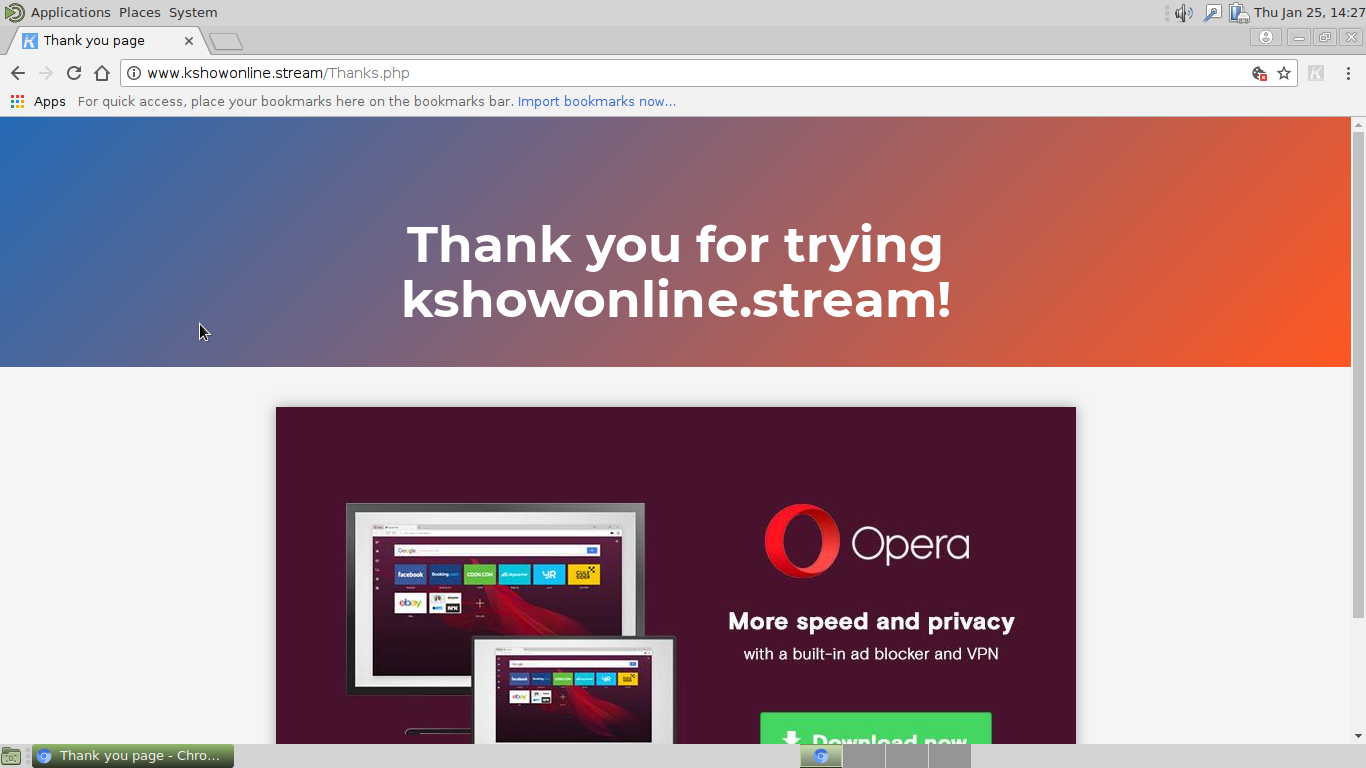The kshowonline.stream redirect is a dangerous browser hijacker that is part of a large network of sites and viruses that attempt to hijack sensitive data from the infected users. It can lead to malware infections with other threats and is distributed using many methods. Our complete removal guide shows how victims can restore their browsers easily from it.

Threat Summary
| Name | kshowonline.stream |
| Type | Browser Hijacker, PUP, Cryptocurrecy Miner |
| Short Description | The kshowonline.stream redirect is a browser hijacker that redirects the victims to a malware page and also installs a cryptocurrency miner. |
| Symptoms | Browser settings change and performance issues due to the miner process execution. |
| Distribution Method | Spam messages, Fake Browser Extensions, Bundled Packages |
| Detection Tool |
See If Your System Has Been Affected by malware
Download
Malware Removal Tool
|
| User Experience | Join Our Forum to Discuss kshowonline.stream. |

kshowonline.stream Redirect – Spread Techniques
The kshowonline.stream redirect is a typical browser hijacker that is distributed using the ordinary delivery tactics. At the moment one of them relies on malware plugin instances. They are uploaded to the software repositories of the popular plugins using various names. In most cases they utilize fake account credentials and reviews in order to manipulate the victims into downloading them. The users are promised additional functionality or enhanced control and features of the existing ones.
If the criminals plan email spam campaigns then different methods of the malware delivery can be utilized — either stand-alone or several ones at once. Practically in all cases social engineering are used to coerce and manipulate the users into interacting with it. The following tactics are heavily used with browser hijackers similar to the kshowonline.stream redirect:
- Malware Hyperlinks — The criminals can opt to insert dangerous links in the body contents of the messages. They are usually disguised as password reset links or login pages in templates that resemble legitimate web services. Some even use the original graphics of famous sites in order to mimic them as close as possible. Once they are opened the visitors are directed to a download page or to the executable file itself.
- File Attachments — In other cases the browser hijacker executable can be directly attached to the messages. Depending on the exact scheme it may be renamed or archived to hide it’s true form.
- Infected Documents — The criminals can infect documents of different types with virus code that can deliver the threat. Such files are typically rich text documents, spreadsheets or presentations. Once they are opened by the victims a notification prompt will appear which asks them to enable the built-in macros (scripts). If this is done then the virus file is downloaded from a remote site and the infection follows.
- Site Redirect — Emails can be configured to redirect to hacker-controlled pages, web ads and banners that may lead to the kshowonline.stream redirect infection.
The criminals usually craft specific redirect pages that can be spread on social networks and different online communities. Another tactic would be to embed the malware code into malware software installers. In this case the hacker operators take legitimate setup files of popular applications from the vendors official site and modify them to include the dangerous code. They are then distributed on fake download portals and file sharing networks like BitTorrent.
Finally the kshowonline.stream redirect can be delivered using additional malware.

kshowonline.stream Redirect – Technical Description
The kshowonline.stream redirect follows the standard behavior patterns associated with similar malware. Once it has installed itself on the victim computers it starts to execute the built-in code according to the hacker configuration. These type of malware infections are dangerous as each attack campaign can have different parameters. The standard behavior is to change the most important web browser settings to redirect to a hacker-controlled page. All popular malware samples of this category are compatible with the most widely used browsers: Mozilla Firefox, Google Chrome, Safari, Microsoft Edge, Opera and Internet Explorer. The modified settings include the default home page, search engine and new tabs page.
Once this is done other dangerous actions can follow. The kshowonline.stream redirect has been observed to institute a tracking cookie that automatically starts to harvest detailed information that is sent to the hacker operators. It may be anonymous data that includes statistical information such as the operating system version, time and date of infection and etc. Another type of data includes identity-exposing information which is related to the victim users themselves. The code can hijack information such as their names, address, telephone numbers and passwords. As the infections start from the browsers themselves the hacker operators can also gain information from stored cache: form data, cookies, bookmarks, history, preferences, passwords and account credentials.
In certain cases the kshowonline.stream redirect can be configured to deploy additional modules such as a Trojan component. In these cases the criminal operators can spy on the victims in real time as well as take over control of their machines at any given time. In other cases the browser hijacker can connect to a C&C server for further instructions. Such connections allow the hackers to execute arbitrary commands to the compromised machines as well as deliver additional malware.
Our analysis shows that the kshowonline.stream browser hijacker also installs a cryptocurrency miner. It takes advantage of the available system resources to generate income for the hacker operators.
It is very possible that the current and future attack campaigns that are associated with this threat to be executed as a persistent threat. This means that they can alter components of the operating systems itself such as the Windows registry and configuration files. Advanced execution strategies enable it to guard itself from manual removal attempts by continuously monitoring the actions of the users.
The site itself does not reveal the actual company that is behind it. The privacy policy reads that it uses the tracking cookie and web beacons to survey the users at all times. Note that if the browser hijacker offers search options or other methods for displaying user queries it may partner with sponsors to display results that may not show the best possible sources of information.
Another danger associated with its use is the fact that the service does share the information with their partners. As a result the victims may receive spam messages targeting their specific interests.

kshowonline.stream Redirect – Privacy Policy
The provided privacy policy lists a partial list of the type of data that the redirect hijacks from the infected browsers. It uses both tracking cookies and other web technologies such as beacons to gain data of various types which is automatically sent to the hacker controllers. By having the infection available the users automatically give consent to the security procedures that follow according to the privacy policy. The data is pooled into large databases that are shared among rogue networks. The following types of data are some of the types listed in the privacy policy:
- Email address
- Social Network Identities
- Hardware Information
- Geolocation
- IP Address
- Operating System Details
- Web Browser Settings
- Account Credentials and Passwords
- Log Files
- Preferences
- User Interests

Remove kshowonline.stream Redirect
To remove kshowonline.stream manually from your computer, follow the step-by-step removal instructions given below. In case the manual removal does not get rid of the browser hijacker entirely, you should search for and remove any leftover items with an advanced anti-malware tool. Such software helps keep your computer secure in the future.
- Windows
- Mac OS X
- Google Chrome
- Mozilla Firefox
- Microsoft Edge
- Safari
- Internet Explorer
- Stop Push Pop-ups
How to Remove kshowonline.stream from Windows.
Step 1: Scan for kshowonline.stream with SpyHunter Anti-Malware Tool



Step 2: Boot Your PC In Safe Mode





Step 3: Uninstall kshowonline.stream and related software from Windows
Uninstall Steps for Windows 11



Uninstall Steps for Windows 10 and Older Versions
Here is a method in few easy steps that should be able to uninstall most programs. No matter if you are using Windows 10, 8, 7, Vista or XP, those steps will get the job done. Dragging the program or its folder to the recycle bin can be a very bad decision. If you do that, bits and pieces of the program are left behind, and that can lead to unstable work of your PC, errors with the file type associations and other unpleasant activities. The proper way to get a program off your computer is to Uninstall it. To do that:


 Follow the instructions above and you will successfully uninstall most programs.
Follow the instructions above and you will successfully uninstall most programs.
Step 4: Clean Any registries, Created by kshowonline.stream on Your PC.
The usually targeted registries of Windows machines are the following:
- HKEY_LOCAL_MACHINE\Software\Microsoft\Windows\CurrentVersion\Run
- HKEY_CURRENT_USER\Software\Microsoft\Windows\CurrentVersion\Run
- HKEY_LOCAL_MACHINE\Software\Microsoft\Windows\CurrentVersion\RunOnce
- HKEY_CURRENT_USER\Software\Microsoft\Windows\CurrentVersion\RunOnce
You can access them by opening the Windows registry editor and deleting any values, created by kshowonline.stream there. This can happen by following the steps underneath:


 Tip: To find a virus-created value, you can right-click on it and click "Modify" to see which file it is set to run. If this is the virus file location, remove the value.
Tip: To find a virus-created value, you can right-click on it and click "Modify" to see which file it is set to run. If this is the virus file location, remove the value.
Video Removal Guide for kshowonline.stream (Windows).
Get rid of kshowonline.stream from Mac OS X.
Step 1: Uninstall kshowonline.stream and remove related files and objects





Your Mac will then show you a list of items that start automatically when you log in. Look for any suspicious apps identical or similar to kshowonline.stream. Check the app you want to stop from running automatically and then select on the Minus (“-“) icon to hide it.
- Go to Finder.
- In the search bar type the name of the app that you want to remove.
- Above the search bar change the two drop down menus to “System Files” and “Are Included” so that you can see all of the files associated with the application you want to remove. Bear in mind that some of the files may not be related to the app so be very careful which files you delete.
- If all of the files are related, hold the ⌘+A buttons to select them and then drive them to “Trash”.
In case you cannot remove kshowonline.stream via Step 1 above:
In case you cannot find the virus files and objects in your Applications or other places we have shown above, you can manually look for them in the Libraries of your Mac. But before doing this, please read the disclaimer below:



You can repeat the same procedure with the following other Library directories:
→ ~/Library/LaunchAgents
/Library/LaunchDaemons
Tip: ~ is there on purpose, because it leads to more LaunchAgents.
Step 2: Scan for and remove kshowonline.stream files from your Mac
When you are facing problems on your Mac as a result of unwanted scripts and programs such as kshowonline.stream, the recommended way of eliminating the threat is by using an anti-malware program. SpyHunter for Mac offers advanced security features along with other modules that will improve your Mac’s security and protect it in the future.
Video Removal Guide for kshowonline.stream (Mac)
Remove kshowonline.stream from Google Chrome.
Step 1: Start Google Chrome and open the drop menu

Step 2: Move the cursor over "Tools" and then from the extended menu choose "Extensions"

Step 3: From the opened "Extensions" menu locate the unwanted extension and click on its "Remove" button.

Step 4: After the extension is removed, restart Google Chrome by closing it from the red "X" button at the top right corner and start it again.
Erase kshowonline.stream from Mozilla Firefox.
Step 1: Start Mozilla Firefox. Open the menu window:

Step 2: Select the "Add-ons" icon from the menu.

Step 3: Select the unwanted extension and click "Remove"

Step 4: After the extension is removed, restart Mozilla Firefox by closing it from the red "X" button at the top right corner and start it again.
Uninstall kshowonline.stream from Microsoft Edge.
Step 1: Start Edge browser.
Step 2: Open the drop menu by clicking on the icon at the top right corner.

Step 3: From the drop menu select "Extensions".

Step 4: Choose the suspected malicious extension you want to remove and then click on the gear icon.

Step 5: Remove the malicious extension by scrolling down and then clicking on Uninstall.

Remove kshowonline.stream from Safari
Step 1: Start the Safari app.
Step 2: After hovering your mouse cursor to the top of the screen, click on the Safari text to open its drop down menu.
Step 3: From the menu, click on "Preferences".

Step 4: After that, select the 'Extensions' Tab.

Step 5: Click once on the extension you want to remove.
Step 6: Click 'Uninstall'.

A pop-up window will appear asking for confirmation to uninstall the extension. Select 'Uninstall' again, and the kshowonline.stream will be removed.
Eliminate kshowonline.stream from Internet Explorer.
Step 1: Start Internet Explorer.
Step 2: Click on the gear icon labeled 'Tools' to open the drop menu and select 'Manage Add-ons'

Step 3: In the 'Manage Add-ons' window.

Step 4: Select the extension you want to remove and then click 'Disable'. A pop-up window will appear to inform you that you are about to disable the selected extension, and some more add-ons might be disabled as well. Leave all the boxes checked, and click 'Disable'.

Step 5: After the unwanted extension has been removed, restart Internet Explorer by closing it from the red 'X' button located at the top right corner and start it again.
Remove Push Notifications from Your Browsers
Turn Off Push Notifications from Google Chrome
To disable any Push Notices from Google Chrome browser, please follow the steps below:
Step 1: Go to Settings in Chrome.

Step 2: In Settings, select “Advanced Settings”:

Step 3: Click “Content Settings”:

Step 4: Open “Notifications”:

Step 5: Click the three dots and choose Block, Edit or Remove options:

Remove Push Notifications on Firefox
Step 1: Go to Firefox Options.

Step 2: Go to “Settings”, type “notifications” in the search bar and click "Settings":

Step 3: Click “Remove” on any site you wish notifications gone and click “Save Changes”

Stop Push Notifications on Opera
Step 1: In Opera, press ALT+P to go to Settings.

Step 2: In Setting search, type “Content” to go to Content Settings.

Step 3: Open Notifications:

Step 4: Do the same as you did with Google Chrome (explained below):

Eliminate Push Notifications on Safari
Step 1: Open Safari Preferences.

Step 2: Choose the domain from where you like push pop-ups gone and change to "Deny" from "Allow".
kshowonline.stream-FAQ
What Is kshowonline.stream?
The kshowonline.stream threat is adware or browser redirect virus.
It may slow your computer down significantly and display advertisements. The main idea is for your information to likely get stolen or more ads to appear on your device.
The creators of such unwanted apps work with pay-per-click schemes to get your computer to visit risky or different types of websites that may generate them funds. This is why they do not even care what types of websites show up on the ads. This makes their unwanted software indirectly risky for your OS.
What Are the Symptoms of kshowonline.stream?
There are several symptoms to look for when this particular threat and also unwanted apps in general are active:
Symptom #1: Your computer may become slow and have poor performance in general.
Symptom #2: You have toolbars, add-ons or extensions on your web browsers that you don't remember adding.
Symptom #3: You see all types of ads, like ad-supported search results, pop-ups and redirects to randomly appear.
Symptom #4: You see installed apps on your Mac running automatically and you do not remember installing them.
Symptom #5: You see suspicious processes running in your Task Manager.
If you see one or more of those symptoms, then security experts recommend that you check your computer for viruses.
What Types of Unwanted Programs Are There?
According to most malware researchers and cyber-security experts, the threats that can currently affect your device can be rogue antivirus software, adware, browser hijackers, clickers, fake optimizers and any forms of PUPs.
What to Do If I Have a "virus" like kshowonline.stream?
With few simple actions. First and foremost, it is imperative that you follow these steps:
Step 1: Find a safe computer and connect it to another network, not the one that your Mac was infected in.
Step 2: Change all of your passwords, starting from your email passwords.
Step 3: Enable two-factor authentication for protection of your important accounts.
Step 4: Call your bank to change your credit card details (secret code, etc.) if you have saved your credit card for online shopping or have done online activities with your card.
Step 5: Make sure to call your ISP (Internet provider or carrier) and ask them to change your IP address.
Step 6: Change your Wi-Fi password.
Step 7: (Optional): Make sure to scan all of the devices connected to your network for viruses and repeat these steps for them if they are affected.
Step 8: Install anti-malware software with real-time protection on every device you have.
Step 9: Try not to download software from sites you know nothing about and stay away from low-reputation websites in general.
If you follow these recommendations, your network and all devices will become significantly more secure against any threats or information invasive software and be virus free and protected in the future too.
How Does kshowonline.stream Work?
Once installed, kshowonline.stream can collect data using trackers. This data is about your web browsing habits, such as the websites you visit and the search terms you use. It is then used to target you with ads or to sell your information to third parties.
kshowonline.stream can also download other malicious software onto your computer, such as viruses and spyware, which can be used to steal your personal information and show risky ads, that may redirect to virus sites or scams.
Is kshowonline.stream Malware?
The truth is that PUPs (adware, browser hijackers) are not viruses, but may be just as dangerous since they may show you and redirect you to malware websites and scam pages.
Many security experts classify potentially unwanted programs as malware. This is because of the unwanted effects that PUPs can cause, such as displaying intrusive ads and collecting user data without the user’s knowledge or consent.
About the kshowonline.stream Research
The content we publish on SensorsTechForum.com, this kshowonline.stream how-to removal guide included, is the outcome of extensive research, hard work and our team’s devotion to help you remove the specific, adware-related problem, and restore your browser and computer system.
How did we conduct the research on kshowonline.stream?
Please note that our research is based on independent investigation. We are in contact with independent security researchers, thanks to which we receive daily updates on the latest malware, adware, and browser hijacker definitions.
Furthermore, the research behind the kshowonline.stream threat is backed with VirusTotal.
To better understand this online threat, please refer to the following articles which provide knowledgeable details.