What Is Lookaside.fbsbx.com?
Lookaside.fbsbx.com virus is a malicious domain that can cause unwanted ads, pop-ups, and redirects to malicious websites on affected devices. It can also steal user data and send it to remote servers. It is important to be aware of this virus and take the necessary steps to protect your device and data.
Read this article to learn further details about this malware and what it is you can do to remove it and fix your device.
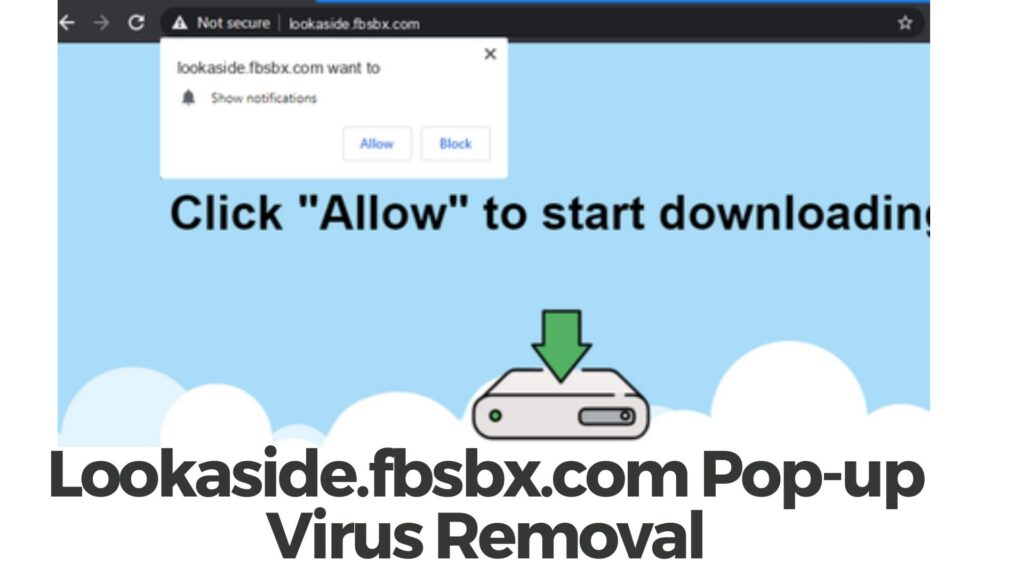
Lookaside.fbsbx.com Pop-up – Quick Removal Guide
Below, you will find a quick guide for removing this threat and further down, you can also find an extended guide.
1. Tidy Up Your Browser:
– Delete your browser’s stored activities and cookies. It’s like giving it a fresh start.
– Get rid of unfamiliar extensions or add-ons. They could be the source of trouble.
2. Give Your Computer a Checkup:
– Make sure your antivirus is up-to-date, then let it inspect your whole computer.
– Think about using tools like Malwarebytes; they excel at catching annoying pop-ups and threats.
3. Review Your Software:
– Take a peek at what apps are on your computer.
– Kick out any that you didn’t install or that look odd.
4. Make Your Browser New Again:
– If you keep landing on strange websites, think about resetting your browser. Just know you might lose bookmarks and saved passwords.
5. Update Regularly:
– Always have the latest versions of software and the operating system. Staying current keeps you safer.
6. Ensure Files Are Untampered:
– Some tricky software can change core computer files to mislead you. Confirm they’re untouched.
7. Double-Check Your Internet Setup:
– See if your online connection settings remain as you set them, and no weird changes are there.
8. Browse Carefully:
– Steer clear of sketchy links and only get downloads from places you trust.
9. Back It Up:
– Keep copies of your valuable documents and photos. They’re your fallback if things go south.
Lookaside.fbsbx.com Summary
| Name | Lookaside.fbsbx.com |
| Type | Android Virus |
| Short Description | May enter your device and steal crucial information from it. |
| Symptoms | You may see slow downs and other activities on your device. |
| Distribution Method | Via fake third-party apps or adverts. |
Lookaside.fbsbx.com – How Did I Get It?
The Lookaside.fbsbx.com virus is a malicious piece of software that has been designed to infect phones and tablets. It is usually spread through malicious websites or spam emails, which can download the virus to the device without the user’s knowledge. The virus can cause a variety of issues, such as unexpected pop-ups, slower device performance, data loss, or even the theft of personal information.
It may use multiple vulnerabilities to cause an infection via various methods, like:
- In case it is downloaded as some type of a third-party application that is outside Google Play Store.
- If your device has had a malicious script being injected on it as a result of tapping on a malicious link or a browser redirect.
- If an otherwise legitimate application has pushed a dangerous advertisement on your Android, that has redirected to a virus script page.
Lookaside.fbsbx.com – What Does It Do?
Lookaside.fbsbx.com malware pop-up is a malicious software that targets devices. It is designed to display intrusive pop-up ads on the devices, as well as to collect personal information and data belonging to the users of the infected device.
If this link infects your with malware, then the following problems could occur:
- Regular checks of the phone.
- Obtaining the phone’s contacts.
- Complete control of the SMS solution.
- Complete control of the phone’s phone calls.
- Changing the malicious web server from which virus files are downloaded.
- Creating a lock screen on your device and showing a third-party web page.
- Running scripts that accumulate password and username info for different purposes.
- Switching off and or restarting a device.
These are the main reasons to consider removing this malware from your machine.
What Victims Share About Lookaside.fbsbx.com
Below we have gathered some comments from our YouTube channel in order to share experience aboutothers who have been victims by this threat:
@johnishak7154
It was very helpful
@Manjunath-tr9zh
Hey, I have done everything you said, but that website is continuing to download something in the notification bar. And it’s not going down regardless of what I do.
@steve_hd5
This notification appeared in the form of a download from Google on my mother’s phone, what does this mean ?
How to Remove Lookaside.fbsbx.com Malware
Removing Lookaside.fbsbx.com malware is no easy task. First, you should back up any important data to prevent any potential data loss. Then, you should download and run a reputable anti-malware program to scan and delete any malicious files that may be present on your device. After that, you should also remove any suspicious apps or games that may have been installed via the Lookaside.fbsbx.com website. Finally, you should reset your device to factory settings to ensure all traces of the malware are gone. You can do this by using the steps provided in the Lookaside.fbsbx.com removal guide below.
- Windows
- Mac OS X
- Google Chrome
- Mozilla Firefox
- Microsoft Edge
- Safari
- Internet Explorer
- Stop Push Pop-ups
How to Remove Lookaside.fbsbx.com from Windows.
Step 1: Scan for Lookaside.fbsbx.com with SpyHunter Anti-Malware Tool



Step 2: Boot Your PC In Safe Mode





Step 3: Uninstall Lookaside.fbsbx.com and related software from Windows
Here is a method in few easy steps that should be able to uninstall most programs. No matter if you are using Windows 10, 8, 7, Vista or XP, those steps will get the job done. Dragging the program or its folder to the recycle bin can be a very bad decision. If you do that, bits and pieces of the program are left behind, and that can lead to unstable work of your PC, errors with the file type associations and other unpleasant activities. The proper way to get a program off your computer is to Uninstall it. To do that:


 Follow the instructions above and you will successfully uninstall most programs.
Follow the instructions above and you will successfully uninstall most programs.
Step 4: Clean Any registries, Created by Lookaside.fbsbx.com on Your PC.
The usually targeted registries of Windows machines are the following:
- HKEY_LOCAL_MACHINE\Software\Microsoft\Windows\CurrentVersion\Run
- HKEY_CURRENT_USER\Software\Microsoft\Windows\CurrentVersion\Run
- HKEY_LOCAL_MACHINE\Software\Microsoft\Windows\CurrentVersion\RunOnce
- HKEY_CURRENT_USER\Software\Microsoft\Windows\CurrentVersion\RunOnce
You can access them by opening the Windows registry editor and deleting any values, created by Lookaside.fbsbx.com there. This can happen by following the steps underneath:


 Tip: To find a virus-created value, you can right-click on it and click "Modify" to see which file it is set to run. If this is the virus file location, remove the value.
Tip: To find a virus-created value, you can right-click on it and click "Modify" to see which file it is set to run. If this is the virus file location, remove the value.
Video Removal Guide for Lookaside.fbsbx.com (Windows).
Get rid of Lookaside.fbsbx.com from Mac OS X.
Step 1: Uninstall Lookaside.fbsbx.com and remove related files and objects





Your Mac will then show you a list of items that start automatically when you log in. Look for any suspicious apps identical or similar to Lookaside.fbsbx.com. Check the app you want to stop from running automatically and then select on the Minus (“-“) icon to hide it.
- Go to Finder.
- In the search bar type the name of the app that you want to remove.
- Above the search bar change the two drop down menus to “System Files” and “Are Included” so that you can see all of the files associated with the application you want to remove. Bear in mind that some of the files may not be related to the app so be very careful which files you delete.
- If all of the files are related, hold the ⌘+A buttons to select them and then drive them to “Trash”.
In case you cannot remove Lookaside.fbsbx.com via Step 1 above:
In case you cannot find the virus files and objects in your Applications or other places we have shown above, you can manually look for them in the Libraries of your Mac. But before doing this, please read the disclaimer below:



You can repeat the same procedure with the following other Library directories:
→ ~/Library/LaunchAgents
/Library/LaunchDaemons
Tip: ~ is there on purpose, because it leads to more LaunchAgents.
Step 2: Scan for and remove Lookaside.fbsbx.com files from your Mac
When you are facing problems on your Mac as a result of unwanted scripts and programs such as Lookaside.fbsbx.com, the recommended way of eliminating the threat is by using an anti-malware program. SpyHunter for Mac offers advanced security features along with other modules that will improve your Mac’s security and protect it in the future.
Video Removal Guide for Lookaside.fbsbx.com (Mac)
Remove Lookaside.fbsbx.com from Google Chrome.
Step 1: Start Google Chrome and open the drop menu

Step 2: Move the cursor over "Tools" and then from the extended menu choose "Extensions"

Step 3: From the opened "Extensions" menu locate the unwanted extension and click on its "Remove" button.

Step 4: After the extension is removed, restart Google Chrome by closing it from the red "X" button at the top right corner and start it again.
Erase Lookaside.fbsbx.com from Mozilla Firefox.
Step 1: Start Mozilla Firefox. Open the menu window:

Step 2: Select the "Add-ons" icon from the menu.

Step 3: Select the unwanted extension and click "Remove"

Step 4: After the extension is removed, restart Mozilla Firefox by closing it from the red "X" button at the top right corner and start it again.
Uninstall Lookaside.fbsbx.com from Microsoft Edge.
Step 1: Start Edge browser.
Step 2: Open the drop menu by clicking on the icon at the top right corner.

Step 3: From the drop menu select "Extensions".

Step 4: Choose the suspected malicious extension you want to remove and then click on the gear icon.

Step 5: Remove the malicious extension by scrolling down and then clicking on Uninstall.

Remove Lookaside.fbsbx.com from Safari
Step 1: Start the Safari app.
Step 2: After hovering your mouse cursor to the top of the screen, click on the Safari text to open its drop down menu.
Step 3: From the menu, click on "Preferences".

Step 4: After that, select the 'Extensions' Tab.

Step 5: Click once on the extension you want to remove.
Step 6: Click 'Uninstall'.

A pop-up window will appear asking for confirmation to uninstall the extension. Select 'Uninstall' again, and the Lookaside.fbsbx.com will be removed.
Eliminate Lookaside.fbsbx.com from Internet Explorer.
Step 1: Start Internet Explorer.
Step 2: Click on the gear icon labeled 'Tools' to open the drop menu and select 'Manage Add-ons'

Step 3: In the 'Manage Add-ons' window.

Step 4: Select the extension you want to remove and then click 'Disable'. A pop-up window will appear to inform you that you are about to disable the selected extension, and some more add-ons might be disabled as well. Leave all the boxes checked, and click 'Disable'.

Step 5: After the unwanted extension has been removed, restart Internet Explorer by closing it from the red 'X' button located at the top right corner and start it again.
Remove Push Notifications from Your Browsers
Turn Off Push Notifications from Google Chrome
To disable any Push Notices from Google Chrome browser, please follow the steps below:
Step 1: Go to Settings in Chrome.

Step 2: In Settings, select “Advanced Settings”:

Step 3: Click “Content Settings”:

Step 4: Open “Notifications”:

Step 5: Click the three dots and choose Block, Edit or Remove options:

Remove Push Notifications on Firefox
Step 1: Go to Firefox Options.

Step 2: Go to “Settings”, type “notifications” in the search bar and click "Settings":

Step 3: Click “Remove” on any site you wish notifications gone and click “Save Changes”

Stop Push Notifications on Opera
Step 1: In Opera, press ALT+P to go to Settings.

Step 2: In Setting search, type “Content” to go to Content Settings.

Step 3: Open Notifications:

Step 4: Do the same as you did with Google Chrome (explained below):

Eliminate Push Notifications on Safari
Step 1: Open Safari Preferences.

Step 2: Choose the domain from where you like push pop-ups gone and change to "Deny" from "Allow".
Lookaside.fbsbx.com-FAQ
What Is Lookaside.fbsbx.com?
The Lookaside.fbsbx.com threat is adware or browser redirect virus.
It may slow your computer down significantly and display advertisements. The main idea is for your information to likely get stolen or more ads to appear on your device.
The creators of such unwanted apps work with pay-per-click schemes to get your computer to visit risky or different types of websites that may generate them funds. This is why they do not even care what types of websites show up on the ads. This makes their unwanted software indirectly risky for your OS.
What Are the Symptoms of Lookaside.fbsbx.com?
There are several symptoms to look for when this particular threat and also unwanted apps in general are active:
Symptom #1: Your computer may become slow and have poor performance in general.
Symptom #2: You have toolbars, add-ons or extensions on your web browsers that you don't remember adding.
Symptom #3: You see all types of ads, like ad-supported search results, pop-ups and redirects to randomly appear.
Symptom #4: You see installed apps on your Mac running automatically and you do not remember installing them.
Symptom #5: You see suspicious processes running in your Task Manager.
If you see one or more of those symptoms, then security experts recommend that you check your computer for viruses.
What Types of Unwanted Programs Are There?
According to most malware researchers and cyber-security experts, the threats that can currently affect your device can be rogue antivirus software, adware, browser hijackers, clickers, fake optimizers and any forms of PUPs.
What to Do If I Have a "virus" like Lookaside.fbsbx.com?
With few simple actions. First and foremost, it is imperative that you follow these steps:
Step 1: Find a safe computer and connect it to another network, not the one that your Mac was infected in.
Step 2: Change all of your passwords, starting from your email passwords.
Step 3: Enable two-factor authentication for protection of your important accounts.
Step 4: Call your bank to change your credit card details (secret code, etc.) if you have saved your credit card for online shopping or have done online activities with your card.
Step 5: Make sure to call your ISP (Internet provider or carrier) and ask them to change your IP address.
Step 6: Change your Wi-Fi password.
Step 7: (Optional): Make sure to scan all of the devices connected to your network for viruses and repeat these steps for them if they are affected.
Step 8: Install anti-malware software with real-time protection on every device you have.
Step 9: Try not to download software from sites you know nothing about and stay away from low-reputation websites in general.
If you follow these recommendations, your network and all devices will become significantly more secure against any threats or information invasive software and be virus free and protected in the future too.
How Does Lookaside.fbsbx.com Work?
Once installed, Lookaside.fbsbx.com can collect data using trackers. This data is about your web browsing habits, such as the websites you visit and the search terms you use. It is then used to target you with ads or to sell your information to third parties.
Lookaside.fbsbx.com can also download other malicious software onto your computer, such as viruses and spyware, which can be used to steal your personal information and show risky ads, that may redirect to virus sites or scams.
Is Lookaside.fbsbx.com Malware?
The truth is that PUPs (adware, browser hijackers) are not viruses, but may be just as dangerous since they may show you and redirect you to malware websites and scam pages.
Many security experts classify potentially unwanted programs as malware. This is because of the unwanted effects that PUPs can cause, such as displaying intrusive ads and collecting user data without the user’s knowledge or consent.
About the Lookaside.fbsbx.com Research
The content we publish on SensorsTechForum.com, this Lookaside.fbsbx.com how-to removal guide included, is the outcome of extensive research, hard work and our team’s devotion to help you remove the specific, adware-related problem, and restore your browser and computer system.
How did we conduct the research on Lookaside.fbsbx.com?
Please note that our research is based on independent investigation. We are in contact with independent security researchers, thanks to which we receive daily updates on the latest malware, adware, and browser hijacker definitions.
Furthermore, the research behind the Lookaside.fbsbx.com threat is backed with VirusTotal.
To better understand this online threat, please refer to the following articles which provide knowledgeable details.













