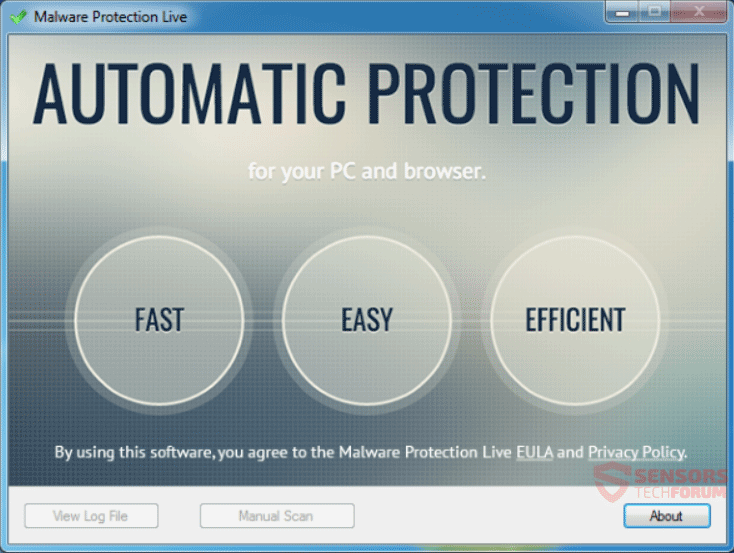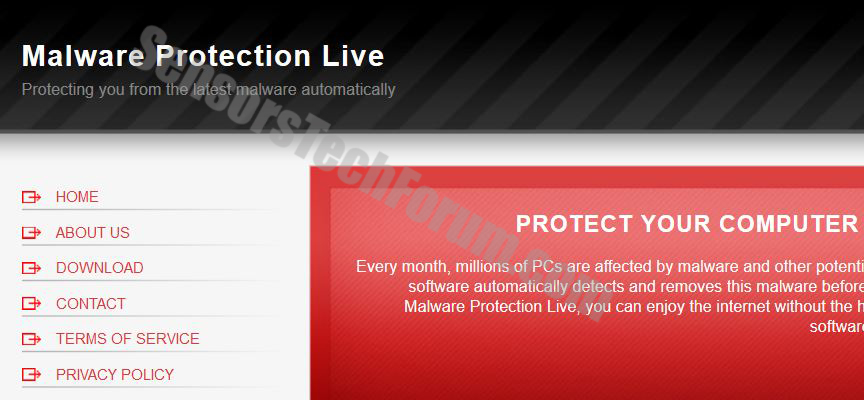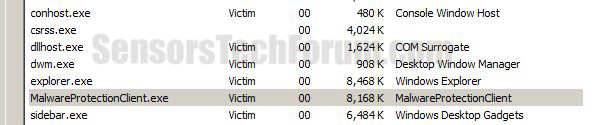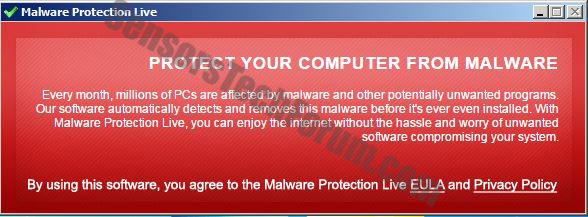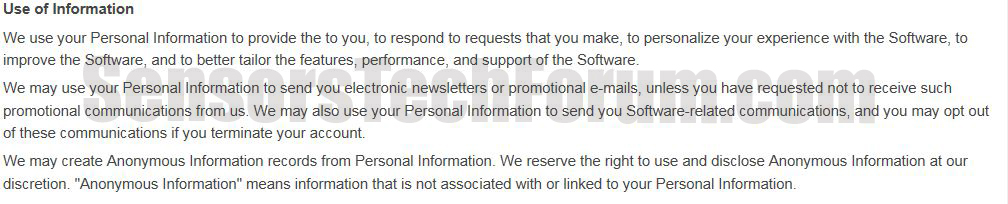Subnote: This post was originally created in September 2015, but we gave it an update in October 2019.
Malware Protection Live is a very suspicious application that pretends to protect your PC from malware and to feature a live shield. However, the reality is that this malicious application may collect information from your computer system to display different content. A lot of security experts strongly advise against installing this software on your computer, since it may be a potential hazard for it. It is reported to run an executable file that does absolutely nothing but displays a message that is difficult to close from inside of your system.

Threat Summary
| Name | Malware Protection Live |
| Type | Rogue Antivirus Software |
| Short Description | The program may look like malware protection but it is just a process with a message running in Windows Tray. |
| Symptoms | The user may experience computer freezes, hangs and slowdowns. |
| Distribution Method | Bundle Packages, Website Redirects, Ad Redirects |
| Detection Tool |
See If Your System Has Been Affected by malware
Download
Malware Removal Tool
|
| User Experience | Join Our Forum to Discuss Malware Protection Live. |

Malware Protection Live – Update October 2019
Malware Protection Live keeps affecting computer systems in 2019. Like before the rogue anti-malware tool performs a scanning process in order to generate a report with numerous false positives. The moment you attempt to remove detections, the program will require a purchase of its full version. Security experts recommend that Malware Protection Live along with all associated files should be removed from the infected computer as soon as their presence is detected.

Malware Protection Live – Update July 2018
Malware Protection Live seems to continue being active even after its popularity peak in 2015 is over. The official and main domain for the distribution of this malware application is malwareprotectionlive.com although it does not seem to be working any longer. Different users report the program to be installed on their computer machines without their knowledge. The new version of this rogue software is still called Malware Protection Live but has a new interface.
The new interface of Malware Protection Live looks like the following:
In addition, the blatant malware still uses the same tactics as described in this article, while also it still uses the same pop-up message:
PROTECT YOUR COMPUTER FROM MALWARE
Every month, millions of PCs are affected by malware and other potentially unwanted programs. Our software automatically detects and removes this malware before it’s ever even installed. With Malware Protection Live, you can enjoy the internet without the hassle and worry of unwanted software compromising your system.
You can see it from the screenshot below:
On top of it all, the following files and processes are created by this malware:
- MalwareProtectionClient.exe
- extensions
- extensions_filter
- MalwareProtectionClient.exe
- MalwareProtectionClient.exe.config
- uninstall.exe
- userinfo.dat
- 378B079587A9184B2E2AB859CB263F40_524AD1B9B08D3C6450727265AE77B7D2
- 8EB35376744F392396307460D546222D_F2FECA4D1DFE4282782B2F73474D3AEE
- 378B079587A9184B2E2AB859CB263F40_524AD1B9B08D3C6450727265AE77B7D2
- 8EB35376744F392396307460D546222D_F2FECA4D1DFE4282782B2F73474D3AEE
- Malware Protection Live.lnk
Interestingly enough, the Malware Protection Live program also creates the following registry keys:
→HKLM\SOFTWARE\Wow6432Node\Microsoft\Tracing\DotNetCheck_RASAPI32
→HKLM\SOFTWARE\Wow6432Node\Microsoft\Tracing\DotNetCheck_RASMANCS
→HKLM\SOFTWARE\Wow6432Node\Microsoft\Tracing\MalwareProtectionClient_RASAPI32
→HKLM\SOFTWARE\Wow6432Node\Microsoft\Tracing\MalwareProtectionClient_RASMANCS
→HKLM\SOFTWARE\Wow6432Node\Microsoft\Windows\CurrentVersion\Uninstall\MalwareProtectionLive
As Malware Protection Live is a rogue software, it might create even more files varying from one operating system to another or what other applications are installed on the compromised machine. However, the software is still considered malicious as it haven’t changed its modus operandi, even in July, 2018.

Malware Protection Live – How Did I Get It?
Numerous ways exist by which this software may be situated on user systems. One of them is by opening a suspicious link. This could happen if users click on banners of suspicious sites or advertised posts on social media. More to it than that, there are particular viruses that take over social media profiles and post on their behalf. Some of those viruses may contain this application.
Another way to get it unknowingly is by downloading this application from a site you have been redirected to, thinking it is a Java or Flash Player Update. Also, you may get it if you install freeware applications that have the program included as ‘free extra’. To avoid all of those, make sure you visit and download software from only trusted websites that do not show suspicious ads and do not combine unwanted programs in installers.

More about Malware Protection Live
Once on your computer, this particular program situates the following executable file:
→“C:\Users\Victim\AppData\Local\MalwareProtectionLive\MalwareProtectionClient.exe”
This .exe file may run on your system tray as a ticked icon, displaying the following message:
More to it than that, the client did not have the option to be closed in a conventional way. This is where we decided to close it out via the Task Manager. There we discovered that even though it was a simple window with two hotlinks, the process took around 9,000 K of system memory, which is the same as having an anti-malware program on your computer.
As far as we are concerned, this process may collect all types of user information from the network, including browsing history, online clicks, keystroke entries and others. And more to it than that it may share it with other parties since it is clearly mentioned in the privacy policy on their site:
Such potentially unwanted applications that are useless for the user are considered unsafe. But most antivirus programs detect them as a low-level threat, and this is why people should use advanced malware protection programs. They feature in their definitions an active shield protecting the user not only from malware but also from unwanted programs entering unnoticed on the computer.

How to Remove Malware Protection Live From Your PC
If you seek to uninstall the unwanted Malware Protection Live program manually, keep in mind that there may be some files left on your computer after manual uninstall. To completely remove you need to follow the step-by-step manual for removal below. It is also recommended to download an anti-malware program with updated virus definitions. This will make sure you remove all the dangerous files on your computer with the click of a button and protect you from any future intrusions.
- Windows
- Mac OS X
- Google Chrome
- Mozilla Firefox
- Microsoft Edge
- Safari
- Internet Explorer
- Stop Push Pop-ups
How to Remove Malware Protection Live from Windows.
Step 1: Scan for Malware Protection Live with SpyHunter Anti-Malware Tool



Step 2: Boot Your PC In Safe Mode





Step 3: Uninstall Malware Protection Live and related software from Windows
Uninstall Steps for Windows 11



Uninstall Steps for Windows 10 and Older Versions
Here is a method in few easy steps that should be able to uninstall most programs. No matter if you are using Windows 10, 8, 7, Vista or XP, those steps will get the job done. Dragging the program or its folder to the recycle bin can be a very bad decision. If you do that, bits and pieces of the program are left behind, and that can lead to unstable work of your PC, errors with the file type associations and other unpleasant activities. The proper way to get a program off your computer is to Uninstall it. To do that:


 Follow the instructions above and you will successfully uninstall most programs.
Follow the instructions above and you will successfully uninstall most programs.
Step 4: Clean Any registries, Created by Malware Protection Live on Your PC.
The usually targeted registries of Windows machines are the following:
- HKEY_LOCAL_MACHINE\Software\Microsoft\Windows\CurrentVersion\Run
- HKEY_CURRENT_USER\Software\Microsoft\Windows\CurrentVersion\Run
- HKEY_LOCAL_MACHINE\Software\Microsoft\Windows\CurrentVersion\RunOnce
- HKEY_CURRENT_USER\Software\Microsoft\Windows\CurrentVersion\RunOnce
You can access them by opening the Windows registry editor and deleting any values, created by Malware Protection Live there. This can happen by following the steps underneath:


 Tip: To find a virus-created value, you can right-click on it and click "Modify" to see which file it is set to run. If this is the virus file location, remove the value.
Tip: To find a virus-created value, you can right-click on it and click "Modify" to see which file it is set to run. If this is the virus file location, remove the value.
Video Removal Guide for Malware Protection Live (Windows).
Get rid of Malware Protection Live from Mac OS X.
Step 1: Uninstall Malware Protection Live and remove related files and objects





Your Mac will then show you a list of items that start automatically when you log in. Look for any suspicious apps identical or similar to Malware Protection Live. Check the app you want to stop from running automatically and then select on the Minus (“-“) icon to hide it.
- Go to Finder.
- In the search bar type the name of the app that you want to remove.
- Above the search bar change the two drop down menus to “System Files” and “Are Included” so that you can see all of the files associated with the application you want to remove. Bear in mind that some of the files may not be related to the app so be very careful which files you delete.
- If all of the files are related, hold the ⌘+A buttons to select them and then drive them to “Trash”.
In case you cannot remove Malware Protection Live via Step 1 above:
In case you cannot find the virus files and objects in your Applications or other places we have shown above, you can manually look for them in the Libraries of your Mac. But before doing this, please read the disclaimer below:



You can repeat the same procedure with the following other Library directories:
→ ~/Library/LaunchAgents
/Library/LaunchDaemons
Tip: ~ is there on purpose, because it leads to more LaunchAgents.
Step 2: Scan for and remove Malware Protection Live files from your Mac
When you are facing problems on your Mac as a result of unwanted scripts and programs such as Malware Protection Live, the recommended way of eliminating the threat is by using an anti-malware program. SpyHunter for Mac offers advanced security features along with other modules that will improve your Mac’s security and protect it in the future.
Video Removal Guide for Malware Protection Live (Mac)
Remove Malware Protection Live from Google Chrome.
Step 1: Start Google Chrome and open the drop menu

Step 2: Move the cursor over "Tools" and then from the extended menu choose "Extensions"

Step 3: From the opened "Extensions" menu locate the unwanted extension and click on its "Remove" button.

Step 4: After the extension is removed, restart Google Chrome by closing it from the red "X" button at the top right corner and start it again.
Erase Malware Protection Live from Mozilla Firefox.
Step 1: Start Mozilla Firefox. Open the menu window:

Step 2: Select the "Add-ons" icon from the menu.

Step 3: Select the unwanted extension and click "Remove"

Step 4: After the extension is removed, restart Mozilla Firefox by closing it from the red "X" button at the top right corner and start it again.
Uninstall Malware Protection Live from Microsoft Edge.
Step 1: Start Edge browser.
Step 2: Open the drop menu by clicking on the icon at the top right corner.

Step 3: From the drop menu select "Extensions".

Step 4: Choose the suspected malicious extension you want to remove and then click on the gear icon.

Step 5: Remove the malicious extension by scrolling down and then clicking on Uninstall.

Remove Malware Protection Live from Safari
Step 1: Start the Safari app.
Step 2: After hovering your mouse cursor to the top of the screen, click on the Safari text to open its drop down menu.
Step 3: From the menu, click on "Preferences".

Step 4: After that, select the 'Extensions' Tab.

Step 5: Click once on the extension you want to remove.
Step 6: Click 'Uninstall'.

A pop-up window will appear asking for confirmation to uninstall the extension. Select 'Uninstall' again, and the Malware Protection Live will be removed.
Eliminate Malware Protection Live from Internet Explorer.
Step 1: Start Internet Explorer.
Step 2: Click on the gear icon labeled 'Tools' to open the drop menu and select 'Manage Add-ons'

Step 3: In the 'Manage Add-ons' window.

Step 4: Select the extension you want to remove and then click 'Disable'. A pop-up window will appear to inform you that you are about to disable the selected extension, and some more add-ons might be disabled as well. Leave all the boxes checked, and click 'Disable'.

Step 5: After the unwanted extension has been removed, restart Internet Explorer by closing it from the red 'X' button located at the top right corner and start it again.
Remove Push Notifications from Your Browsers
Turn Off Push Notifications from Google Chrome
To disable any Push Notices from Google Chrome browser, please follow the steps below:
Step 1: Go to Settings in Chrome.

Step 2: In Settings, select “Advanced Settings”:

Step 3: Click “Content Settings”:

Step 4: Open “Notifications”:

Step 5: Click the three dots and choose Block, Edit or Remove options:

Remove Push Notifications on Firefox
Step 1: Go to Firefox Options.

Step 2: Go to “Settings”, type “notifications” in the search bar and click "Settings":

Step 3: Click “Remove” on any site you wish notifications gone and click “Save Changes”

Stop Push Notifications on Opera
Step 1: In Opera, press ALT+P to go to Settings.

Step 2: In Setting search, type “Content” to go to Content Settings.

Step 3: Open Notifications:

Step 4: Do the same as you did with Google Chrome (explained below):

Eliminate Push Notifications on Safari
Step 1: Open Safari Preferences.

Step 2: Choose the domain from where you like push pop-ups gone and change to "Deny" from "Allow".
Malware Protection Live-FAQ
What Is Malware Protection Live?
The Malware Protection Live threat is adware or browser redirect virus.
It may slow your computer down significantly and display advertisements. The main idea is for your information to likely get stolen or more ads to appear on your device.
The creators of such unwanted apps work with pay-per-click schemes to get your computer to visit risky or different types of websites that may generate them funds. This is why they do not even care what types of websites show up on the ads. This makes their unwanted software indirectly risky for your OS.
What Are the Symptoms of Malware Protection Live?
There are several symptoms to look for when this particular threat and also unwanted apps in general are active:
Symptom #1: Your computer may become slow and have poor performance in general.
Symptom #2: You have toolbars, add-ons or extensions on your web browsers that you don't remember adding.
Symptom #3: You see all types of ads, like ad-supported search results, pop-ups and redirects to randomly appear.
Symptom #4: You see installed apps on your Mac running automatically and you do not remember installing them.
Symptom #5: You see suspicious processes running in your Task Manager.
If you see one or more of those symptoms, then security experts recommend that you check your computer for viruses.
What Types of Unwanted Programs Are There?
According to most malware researchers and cyber-security experts, the threats that can currently affect your device can be rogue antivirus software, adware, browser hijackers, clickers, fake optimizers and any forms of PUPs.
What to Do If I Have a "virus" like Malware Protection Live?
With few simple actions. First and foremost, it is imperative that you follow these steps:
Step 1: Find a safe computer and connect it to another network, not the one that your Mac was infected in.
Step 2: Change all of your passwords, starting from your email passwords.
Step 3: Enable two-factor authentication for protection of your important accounts.
Step 4: Call your bank to change your credit card details (secret code, etc.) if you have saved your credit card for online shopping or have done online activities with your card.
Step 5: Make sure to call your ISP (Internet provider or carrier) and ask them to change your IP address.
Step 6: Change your Wi-Fi password.
Step 7: (Optional): Make sure to scan all of the devices connected to your network for viruses and repeat these steps for them if they are affected.
Step 8: Install anti-malware software with real-time protection on every device you have.
Step 9: Try not to download software from sites you know nothing about and stay away from low-reputation websites in general.
If you follow these recommendations, your network and all devices will become significantly more secure against any threats or information invasive software and be virus free and protected in the future too.
How Does Malware Protection Live Work?
Once installed, Malware Protection Live can collect data using trackers. This data is about your web browsing habits, such as the websites you visit and the search terms you use. It is then used to target you with ads or to sell your information to third parties.
Malware Protection Live can also download other malicious software onto your computer, such as viruses and spyware, which can be used to steal your personal information and show risky ads, that may redirect to virus sites or scams.
Is Malware Protection Live Malware?
The truth is that PUPs (adware, browser hijackers) are not viruses, but may be just as dangerous since they may show you and redirect you to malware websites and scam pages.
Many security experts classify potentially unwanted programs as malware. This is because of the unwanted effects that PUPs can cause, such as displaying intrusive ads and collecting user data without the user’s knowledge or consent.
About the Malware Protection Live Research
The content we publish on SensorsTechForum.com, this Malware Protection Live how-to removal guide included, is the outcome of extensive research, hard work and our team’s devotion to help you remove the specific, adware-related problem, and restore your browser and computer system.
How did we conduct the research on Malware Protection Live?
Please note that our research is based on independent investigation. We are in contact with independent security researchers, thanks to which we receive daily updates on the latest malware, adware, and browser hijacker definitions.
Furthermore, the research behind the Malware Protection Live threat is backed with VirusTotal.
To better understand this online threat, please refer to the following articles which provide knowledgeable details.