1stkissmanga
Are you a visitor of the 1stkissmanga.com website? If you are a fan of the various anime and manga series, perhaps you’ve come across this website. However, as a result of interacting with it, you may have started seeing unwanted ads in your browser.
Moreover, the website may prompt you to subscribe to its push notifications in order to access some of its content. This behavior is suspicious, as it is typical for adware and potentially unwanted apps. Because of the described behavior, 1stkissmanga is often called a redirect “virus.”
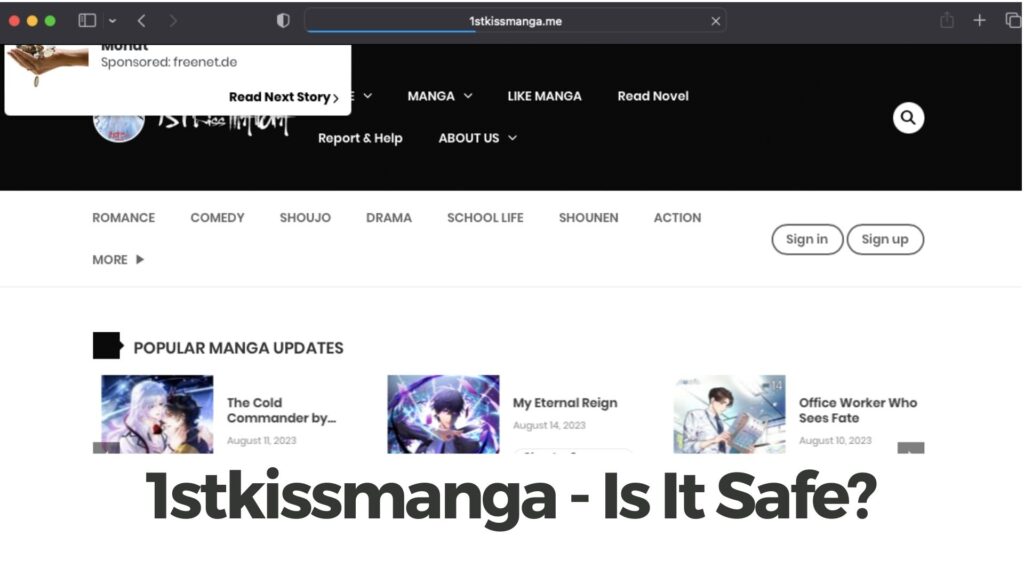
1stkissmanga Details
| Name | 1stkissmanga.com |
| Type | Suspicious Site, Browser Hijacker, Redirect, PUP |
| Removal Time | Less than 15 Minutes |
| Removal Tool |
See If Your System Has Been Affected by malware
Download
Malware Removal Tool
|
1stkissmanga Ads
What lies at the heart of the redirects and advertisements linked to the 1stkissmanga.com domain?
Whether you’re a manga or anime enthusiast or just an occasional visitor, chances are you’ve encountered this domain during your online ventures. However, for those uninterested in such content, the appearance of 1stkissmanga.com ads might be indicative of a potentially unwanted application.
Two primary distribution channels stand out as potential culprits behind the redirects to the 1stkissmanga.com domain, and they are elaborated upon below.
1. Bundled Installers
The most prevalent technique employed by third-party developers to promote their dubious wares is bundling. Through bundling, unscrupulous companies can endorse potentially unwanted applications as supplementary downloads within freeware installers. While these applications may not be inherently malicious, they can prove to be exceedingly vexatious and challenging to eradicate. Moreover, the longer an unwanted application resides on your system, the more susceptible it becomes to more severe threats.
Nota Bene: Bundling, while not illegal, often leads to unwanted additional downloads, sometimes even of legitimate products. To prevent this, exercising greater caution during the installation process of freeware applications is imperative. Once a PUP takes root, it’s highly likely to commence producing unwelcome advertisements, with another unwelcome side effect being browser redirects to sites such as 1stkissmanga.com.
2. Unsafe Browsing Habits
If your online forays lead you to dubious websites, you might find your browser inundated with bothersome ads linked to domains like 1stkissmanga.com. Such websites encompass ad-supported online gaming platforms, adult content sites, torrent hubs, and more. Clicking on an advertisement displayed on such a website can potentially compromise your browser by introducing a suspicious add-on (browser extension). Consequently, you might witness an influx of ads in your browser.
Is 1stkissmanga a Virus?
In a nutshell, 1stkissmanga.com is a suspicious URL address primarily used for redirecting users and displaying push notifications. Some users might label it as a virus, but it solely impacts your web browsers and doesn’t spread like a genuine virus. Nevertheless, there’s still a possibility that engaging with the website could introduce a malicious file to your computer system. In addition, you may find yourself redirected to scam pages, claiming your device has viruses.
Similar websites in this category encompass KissManga and Bestgamesvault.
1stkissmanga.com Push Notifications
As we already said, the website may prompt you to subscribe to its push notifications in order to access some of its content (click on the screenshot to enlarge it):
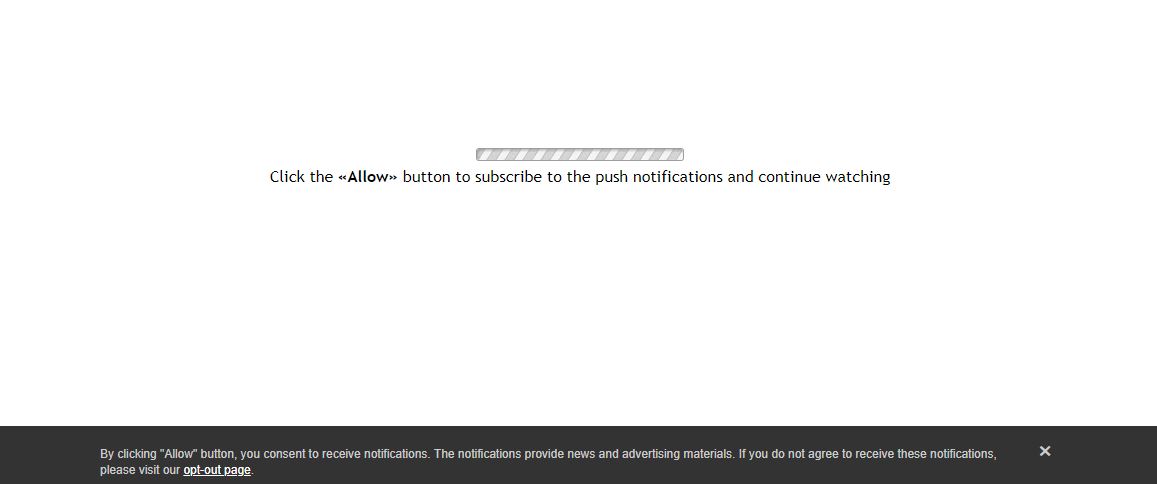
Please note that agreeing to receive push notifications from 1stkissmanga.com may put you at risk of more redirects and more intrusive ads. These redirects and ads could be stemming from harmful domains aiming to trick you into buying a rogue product or reveal your personal or financial information. We advise you to be more vigilant with such websites. To make sure that your computer system and browsers are safe, you can perform an anti-malware check. Instructions to do so are available below.
How to Remove 1stkissmanga Ads
To get rid of 1stkissmanga.com ads along with any associated files, you should start by running an anti-malware program. This program will not only remove any malicious files but will also keep you safe in the future.
- Windows
- Mac OS X
- Google Chrome
- Mozilla Firefox
- Microsoft Edge
- Safari
- Internet Explorer
- Stop Push Pop-ups
How to Remove 1stkissmanga.com from Windows.
Step 1: Scan for 1stkissmanga.com with SpyHunter Anti-Malware Tool



Step 2: Boot Your PC In Safe Mode





Step 3: Uninstall 1stkissmanga.com and related software from Windows
Here is a method in few easy steps that should be able to uninstall most programs. No matter if you are using Windows 10, 8, 7, Vista or XP, those steps will get the job done. Dragging the program or its folder to the recycle bin can be a very bad decision. If you do that, bits and pieces of the program are left behind, and that can lead to unstable work of your PC, errors with the file type associations and other unpleasant activities. The proper way to get a program off your computer is to Uninstall it. To do that:


 Follow the instructions above and you will successfully uninstall most programs.
Follow the instructions above and you will successfully uninstall most programs.
Step 4: Clean Any registries, Created by 1stkissmanga.com on Your PC.
The usually targeted registries of Windows machines are the following:
- HKEY_LOCAL_MACHINE\Software\Microsoft\Windows\CurrentVersion\Run
- HKEY_CURRENT_USER\Software\Microsoft\Windows\CurrentVersion\Run
- HKEY_LOCAL_MACHINE\Software\Microsoft\Windows\CurrentVersion\RunOnce
- HKEY_CURRENT_USER\Software\Microsoft\Windows\CurrentVersion\RunOnce
You can access them by opening the Windows registry editor and deleting any values, created by 1stkissmanga.com there. This can happen by following the steps underneath:


 Tip: To find a virus-created value, you can right-click on it and click "Modify" to see which file it is set to run. If this is the virus file location, remove the value.
Tip: To find a virus-created value, you can right-click on it and click "Modify" to see which file it is set to run. If this is the virus file location, remove the value.
Video Removal Guide for 1stkissmanga.com (Windows).
Get rid of 1stkissmanga.com from Mac OS X.
Step 1: Uninstall 1stkissmanga.com and remove related files and objects





Your Mac will then show you a list of items that start automatically when you log in. Look for any suspicious apps identical or similar to 1stkissmanga.com. Check the app you want to stop from running automatically and then select on the Minus (“-“) icon to hide it.
- Go to Finder.
- In the search bar type the name of the app that you want to remove.
- Above the search bar change the two drop down menus to “System Files” and “Are Included” so that you can see all of the files associated with the application you want to remove. Bear in mind that some of the files may not be related to the app so be very careful which files you delete.
- If all of the files are related, hold the ⌘+A buttons to select them and then drive them to “Trash”.
In case you cannot remove 1stkissmanga.com via Step 1 above:
In case you cannot find the virus files and objects in your Applications or other places we have shown above, you can manually look for them in the Libraries of your Mac. But before doing this, please read the disclaimer below:



You can repeat the same procedure with the following other Library directories:
→ ~/Library/LaunchAgents
/Library/LaunchDaemons
Tip: ~ is there on purpose, because it leads to more LaunchAgents.
Step 2: Scan for and remove 1stkissmanga.com files from your Mac
When you are facing problems on your Mac as a result of unwanted scripts and programs such as 1stkissmanga.com, the recommended way of eliminating the threat is by using an anti-malware program. SpyHunter for Mac offers advanced security features along with other modules that will improve your Mac’s security and protect it in the future.
Video Removal Guide for 1stkissmanga.com (Mac)
Remove 1stkissmanga.com from Google Chrome.
Step 1: Start Google Chrome and open the drop menu

Step 2: Move the cursor over "Tools" and then from the extended menu choose "Extensions"

Step 3: From the opened "Extensions" menu locate the unwanted extension and click on its "Remove" button.

Step 4: After the extension is removed, restart Google Chrome by closing it from the red "X" button at the top right corner and start it again.
Erase 1stkissmanga.com from Mozilla Firefox.
Step 1: Start Mozilla Firefox. Open the menu window:

Step 2: Select the "Add-ons" icon from the menu.

Step 3: Select the unwanted extension and click "Remove"

Step 4: After the extension is removed, restart Mozilla Firefox by closing it from the red "X" button at the top right corner and start it again.
Uninstall 1stkissmanga.com from Microsoft Edge.
Step 1: Start Edge browser.
Step 2: Open the drop menu by clicking on the icon at the top right corner.

Step 3: From the drop menu select "Extensions".

Step 4: Choose the suspected malicious extension you want to remove and then click on the gear icon.

Step 5: Remove the malicious extension by scrolling down and then clicking on Uninstall.

Remove 1stkissmanga.com from Safari
Step 1: Start the Safari app.
Step 2: After hovering your mouse cursor to the top of the screen, click on the Safari text to open its drop down menu.
Step 3: From the menu, click on "Preferences".

Step 4: After that, select the 'Extensions' Tab.

Step 5: Click once on the extension you want to remove.
Step 6: Click 'Uninstall'.

A pop-up window will appear asking for confirmation to uninstall the extension. Select 'Uninstall' again, and the 1stkissmanga.com will be removed.
Eliminate 1stkissmanga.com from Internet Explorer.
Step 1: Start Internet Explorer.
Step 2: Click on the gear icon labeled 'Tools' to open the drop menu and select 'Manage Add-ons'

Step 3: In the 'Manage Add-ons' window.

Step 4: Select the extension you want to remove and then click 'Disable'. A pop-up window will appear to inform you that you are about to disable the selected extension, and some more add-ons might be disabled as well. Leave all the boxes checked, and click 'Disable'.

Step 5: After the unwanted extension has been removed, restart Internet Explorer by closing it from the red 'X' button located at the top right corner and start it again.
Remove Push Notifications from Your Browsers
Turn Off Push Notifications from Google Chrome
To disable any Push Notices from Google Chrome browser, please follow the steps below:
Step 1: Go to Settings in Chrome.

Step 2: In Settings, select “Advanced Settings”:

Step 3: Click “Content Settings”:

Step 4: Open “Notifications”:

Step 5: Click the three dots and choose Block, Edit or Remove options:

Remove Push Notifications on Firefox
Step 1: Go to Firefox Options.

Step 2: Go to “Settings”, type “notifications” in the search bar and click "Settings":

Step 3: Click “Remove” on any site you wish notifications gone and click “Save Changes”

Stop Push Notifications on Opera
Step 1: In Opera, press ALT+P to go to Settings.

Step 2: In Setting search, type “Content” to go to Content Settings.

Step 3: Open Notifications:

Step 4: Do the same as you did with Google Chrome (explained below):

Eliminate Push Notifications on Safari
Step 1: Open Safari Preferences.

Step 2: Choose the domain from where you like push pop-ups gone and change to "Deny" from "Allow".
1stkissmanga.com-FAQ
What Is 1stkissmanga.com?
The 1stkissmanga.com threat is adware or browser redirect virus.
It may slow your computer down significantly and display advertisements. The main idea is for your information to likely get stolen or more ads to appear on your device.
The creators of such unwanted apps work with pay-per-click schemes to get your computer to visit risky or different types of websites that may generate them funds. This is why they do not even care what types of websites show up on the ads. This makes their unwanted software indirectly risky for your OS.
What Are the Symptoms of 1stkissmanga.com?
There are several symptoms to look for when this particular threat and also unwanted apps in general are active:
Symptom #1: Your computer may become slow and have poor performance in general.
Symptom #2: You have toolbars, add-ons or extensions on your web browsers that you don't remember adding.
Symptom #3: You see all types of ads, like ad-supported search results, pop-ups and redirects to randomly appear.
Symptom #4: You see installed apps on your Mac running automatically and you do not remember installing them.
Symptom #5: You see suspicious processes running in your Task Manager.
If you see one or more of those symptoms, then security experts recommend that you check your computer for viruses.
What Types of Unwanted Programs Are There?
According to most malware researchers and cyber-security experts, the threats that can currently affect your device can be rogue antivirus software, adware, browser hijackers, clickers, fake optimizers and any forms of PUPs.
What to Do If I Have a "virus" like 1stkissmanga.com?
With few simple actions. First and foremost, it is imperative that you follow these steps:
Step 1: Find a safe computer and connect it to another network, not the one that your Mac was infected in.
Step 2: Change all of your passwords, starting from your email passwords.
Step 3: Enable two-factor authentication for protection of your important accounts.
Step 4: Call your bank to change your credit card details (secret code, etc.) if you have saved your credit card for online shopping or have done online activities with your card.
Step 5: Make sure to call your ISP (Internet provider or carrier) and ask them to change your IP address.
Step 6: Change your Wi-Fi password.
Step 7: (Optional): Make sure to scan all of the devices connected to your network for viruses and repeat these steps for them if they are affected.
Step 8: Install anti-malware software with real-time protection on every device you have.
Step 9: Try not to download software from sites you know nothing about and stay away from low-reputation websites in general.
If you follow these recommendations, your network and all devices will become significantly more secure against any threats or information invasive software and be virus free and protected in the future too.
How Does 1stkissmanga.com Work?
Once installed, 1stkissmanga.com can collect data using trackers. This data is about your web browsing habits, such as the websites you visit and the search terms you use. It is then used to target you with ads or to sell your information to third parties.
1stkissmanga.com can also download other malicious software onto your computer, such as viruses and spyware, which can be used to steal your personal information and show risky ads, that may redirect to virus sites or scams.
Is 1stkissmanga.com Malware?
The truth is that PUPs (adware, browser hijackers) are not viruses, but may be just as dangerous since they may show you and redirect you to malware websites and scam pages.
Many security experts classify potentially unwanted programs as malware. This is because of the unwanted effects that PUPs can cause, such as displaying intrusive ads and collecting user data without the user’s knowledge or consent.
About the 1stkissmanga.com Research
The content we publish on SensorsTechForum.com, this 1stkissmanga.com how-to removal guide included, is the outcome of extensive research, hard work and our team’s devotion to help you remove the specific, adware-related problem, and restore your browser and computer system.
How did we conduct the research on 1stkissmanga.com?
Please note that our research is based on independent investigation. We are in contact with independent security researchers, thanks to which we receive daily updates on the latest malware, adware, and browser hijacker definitions.
Furthermore, the research behind the 1stkissmanga.com threat is backed with VirusTotal.
To better understand this online threat, please refer to the following articles which provide knowledgeable details.













