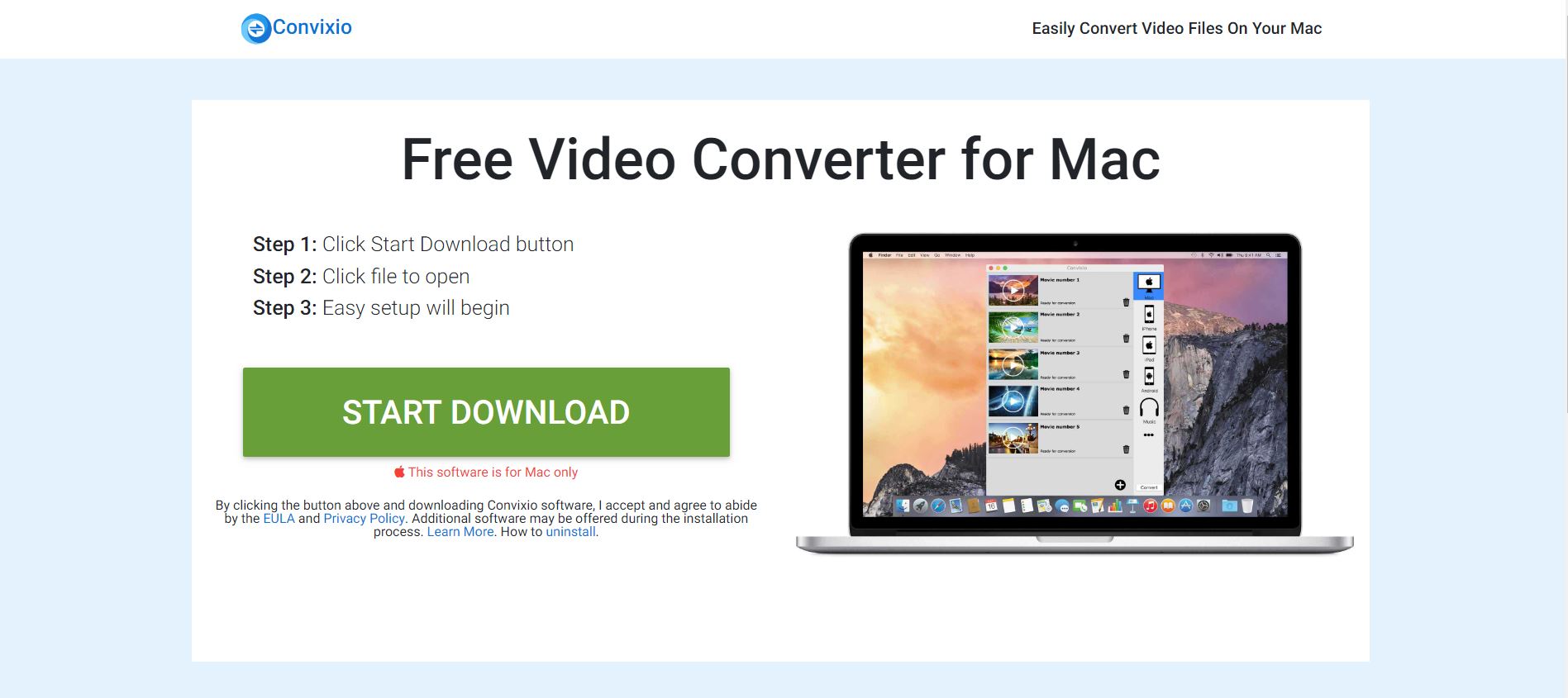This article aims to help you with the removal of the undesired app Convixio from affected browser and system. Follow the detailed guide at the end to remove this program in full.
Convixio is a program promoted as a useful tool that supposedly converts almost any video format. However, due to the shady techniques used for its spread, it is categorized as a potentially unwanted program. And since this program is also associated with intrusive online advertisements and decreased system performance its removal is recommended.

Threat Summary
| Name | Convixio |
| Type | Potentially Unwanted Program (PUP) |
| Short Description | Bogus program promoted as useful video converter. |
| Symptoms | A lof of annoying advertisements flood your web browser. It becomes sluggish and sometimes unresponsive. |
| Distribution Method | Software Bundles, Corrupted Installers |
| Detection Tool |
See If Your System Has Been Affected by malware
Combo Cleaner
Malware Removal Tool
|
User Experience | Join Our Forum to Discuss Convixio. |

Convixio – Spread Techniques
The official website of this bogus app is hosted on the domain videoconverter.io. This website appears to be one of the spread channels of the program Convixio.
However, since it is considered to be an undesired program which you have never installed by your will, we presume that it managed to affect your Mac with the help of shady spread techniques. Techniques like software bundles, corrupted freeware installers, browser redirects, and fake software updates notifications belong to this category.
Most of the times, owners of potentially undesired programs like Convixio compromise free applications’ installers in order to hide undesired installation files in them. Once released again across the web apps with compromised installers start affecting the devices of all users get tricked into installing them. Since compromised freeware installers and bundled packages are rarely configured to disclose the presence of additional components you can easily get tricked into installing added apps without noticing their presence. Sometimes you can avoid such side effect by checking the details presented in the Advanced or Custom option of the installation setup.

Convixio – More Information
The program Convixio is promoted as a useful video converter compatible with all Mac devices. Once installed the program could start loading on each system boot up.
But the unexpected and often undesired appearance of this tool on ac devices makes it a PUP (potentially unwanted program) that is better to be removed. Besides its unexpected installation, Convixio is associated with the injection of various of annoying advertisements in websites you visit. As a result, you may notice decreased browser and system performance.
You should be careful with all pop-ups, pop-unders, banners, in-text links and new tab redirects that load while you are browsing the web as some of them could be misused by cyber criminals for the delivery of severe malware infections. Here are some of the phrases that may be related to ads displayed by Convixio:
- Advert from Convixio
- Powered by Convixio
- Ad by Convixio
- Ads by Convixio
- Advertisement by Convixio
- Brought to you by Convixio
As identified, when installed the app gains access to Finder.app which in turn enables it to access to documents and data in Finder.app. Furthermore, as long as this tool is running on your Mac it could be used as a spy tool that obtains a variety of details related to your browsing and computer usage. For the completion of this purpose, Convixio drops different tracking technologies. Once collected the data is transferred to a related remote server so it can be used by PUP’s owners.
On one hand, they could use some of the details to improve their advertising activities and start delivering ads based on your interests. On the other hand, they could decide to disclose data records with third-parties of unknown origin that in turn could attempt to misuse them by selling them to hackers.

Remove Convixio from Your Mac
In order to remove Convixio along with all associated files that enable its appearance in the browser, you should complete several removal steps. In the guide below you will find all removal steps in their precise order. You could choose between manual and automatic removal approach. In order to fully get rid of this particular undesired program and strengthen the security of your device we recommend you to combine the steps. Have in mind that installed files associated with this hijacker may be detected with names different than Convixio.
In case you have further questions or need additional help, don’t hesitate to leave a comment or contact us via email.
Steps to Prepare Before Removal:
Before starting to follow the steps below, be advised that you should first do the following preparations:
- Backup your files in case the worst happens.
- Make sure to have a device with these instructions on standy.
- Arm yourself with patience.
- 1. Scan for Mac Malware
- 2. Uninstall Risky Apps
- 3. Clean Your Browsers
Step 1: Scan for and remove Convixio files from your Mac
When you are facing problems on your Mac as a result of unwanted scripts and programs such as Convixio, the recommended way of eliminating the threat is by using an anti-malware program. SpyHunter for Mac offers advanced security features along with other modules that will improve your Mac’s security and protect it in the future.

Quick and Easy Mac Malware Video Removal Guide
Bonus Step: How to Make Your Mac Run Faster?
Mac machines maintain probably the fastest operating system out there. Still, Macs do become slow and sluggish sometimes. The video guide below examines all of the possible problems that may lead to your Mac being slower than usual as well as all of the steps that can help you to speed up your Mac.
Step 2: Uninstall Convixio and remove related files and objects
1. Hit the ⇧+⌘+U keys to open Utilities. Another way is to click on “Go” and then click “Utilities”, like the image below shows:

2. Find Activity Monitor and double-click it:

3. In the Activity Monitor look for any suspicious processes, belonging or related to Convixio:


4. Click on the "Go" button again, but this time select Applications. Another way is with the ⇧+⌘+A buttons.
5. In the Applications menu, look for any suspicious app or an app with a name, similar or identical to Convixio. If you find it, right-click on the app and select “Move to Trash”.

6. Select Accounts, after which click on the Login Items preference. Your Mac will then show you a list of items that start automatically when you log in. Look for any suspicious apps identical or similar to Convixio. Check the app you want to stop from running automatically and then select on the Minus (“-“) icon to hide it.
7. Remove any leftover files that might be related to this threat manually by following the sub-steps below:
- Go to Finder.
- In the search bar type the name of the app that you want to remove.
- Above the search bar change the two drop down menus to “System Files” and “Are Included” so that you can see all of the files associated with the application you want to remove. Bear in mind that some of the files may not be related to the app so be very careful which files you delete.
- If all of the files are related, hold the ⌘+A buttons to select them and then drive them to “Trash”.
In case you cannot remove Convixio via Step 1 above:
In case you cannot find the virus files and objects in your Applications or other places we have shown above, you can manually look for them in the Libraries of your Mac. But before doing this, please read the disclaimer below:
1. Click on "Go" and Then "Go to Folder" as shown underneath:

2. Type in "/Library/LauchAgents/" and click Ok:

3. Delete all of the virus files that have similar or the same name as Convixio. If you believe there is no such file, do not delete anything.

You can repeat the same procedure with the following other Library directories:
→ ~/Library/LaunchAgents
/Library/LaunchDaemons
Tip: ~ is there on purpose, because it leads to more LaunchAgents.
Step 3: Remove Convixio – related extensions from Safari / Chrome / Firefox









Convixio-FAQ
What is Convixio on your Mac?
The Convixio threat is probably a potentially unwanted app. There is also a chance it could be related to Mac malware. If so, such apps tend to slow your Mac down significantly and display advertisements. They could also use cookies and other trackers to obtain browsing information from the installed web browsers on your Mac.
Can Macs Get Viruses?
Yes. As much as any other device, Apple computers do get malware. Apple devices may not be a frequent target by malware authors, but rest assured that almost all of the Apple devices can become infected with a threat.
What Types of Mac Threats Are There?
According to most malware researchers and cyber-security experts, the types of threats that can currently infect your Mac can be rogue antivirus programs, adware or hijackers (PUPs), Trojan horses, ransomware and crypto-miner malware.
What To Do If I Have a Mac Virus, Like Convixio?
Do not panic! You can easily get rid of most Mac threats by firstly isolating them and then removing them. One recommended way to do that is by using a reputable malware removal software that can take care of the removal automatically for you.
There are many Mac anti-malware apps out there that you can choose from. SpyHunter for Mac is one of the reccomended Mac anti-malware apps, that can scan for free and detect any viruses. This saves time for manual removal that you would otherwise have to do.
How to Secure My Data from Convixio?
With few simple actions. First and foremost, it is imperative that you follow these steps:
Step 1: Find a safe computer and connect it to another network, not the one that your Mac was infected in.
Step 2: Change all of your passwords, starting from your e-mail passwords.
Step 3: Enable two-factor authentication for protection of your important accounts.
Step 4: Call your bank to change your credit card details (secret code, etc.) if you have saved your credit card for online shopping or have done online activiites with your card.
Step 5: Make sure to call your ISP (Internet provider or carrier) and ask them to change your IP address.
Step 6: Change your Wi-Fi password.
Step 7: (Optional): Make sure to scan all of the devices connected to your network for viruses and repeat these steps for them if they are affected.
Step 8: Install anti-malware software with real-time protection on every device you have.
Step 9: Try not to download software from sites you know nothing about and stay away from low-reputation websites in general.
If you follow these reccomendations, your network and Apple devices will become significantly more safe against any threats or information invasive software and be virus free and protected in the future too.
More tips you can find on our MacOS Virus section, where you can also ask any questions and comment about your Mac problems.
About the Convixio Research
The content we publish on SensorsTechForum.com, this Convixio how-to removal guide included, is the outcome of extensive research, hard work and our team’s devotion to help you remove the specific macOS issue.
How did we conduct the research on Convixio?
Please note that our research is based on an independent investigation. We are in contact with independent security researchers, thanks to which we receive daily updates on the latest malware definitions, including the various types of Mac threats, especially adware and potentially unwanted apps (PUAs).
Furthermore, the research behind the Convixio threat is backed with VirusTotal.
To better understand the threat posed by Mac malware, please refer to the following articles which provide knowledgeable details.