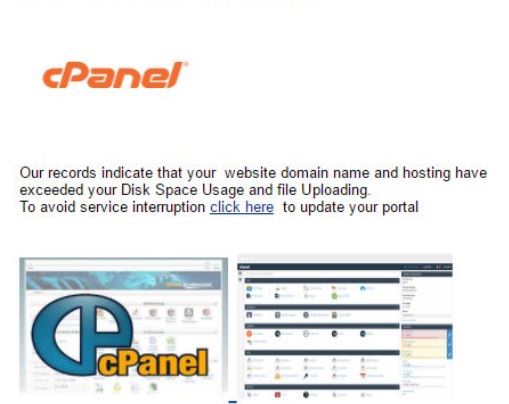 This article has been created in order to explain to you what is the cPanel Hosting Scams and how you can remove them as well as all potentially unwanted programs delivered through them.
This article has been created in order to explain to you what is the cPanel Hosting Scams and how you can remove them as well as all potentially unwanted programs delivered through them.
The cPanel hosting site scams is a dangerous phishing strategy that is aimed against website administrators and owners. The criminals will create and send out links to the fake login prompts which are hosted on URLs that sound similar to hosting providers.

Threat Summary
| Name | cPanel Hosting Scams |
| Type | Phishing site scams |
| Short Description | The cPanel Hosting Scams is a recent example of scam site administration prompts |
| Symptoms | Victims will be shown a fake cPanel hosting login prompt |
| Distribution Method | Hacker-controlled sites and redirects |
| Detection Tool |
See If Your System Has Been Affected by malware
Download
Malware Removal Tool
|
User Experience | Join Our Forum to Discuss cPanel Hosting Scams. |

cPanel Hosting Scams – Overview
The cPanel hosting scams are a popular technique capable of manipulating web site owners and administrators into thinking that they have accessed a safe and trustworthy login page. The criminals behind the phishing campaigns are not known at the moment however we suspect that they are experienced enough to have created numerous strains of it. The exact mechanism is to impersonate the cPanel administrative panel. This is done in order to confuse the victims into believing that they have accessed a page related to their own account.
There are two main types of hosting-related scams — the ones that are sent as messages and include hyperlinks to the dangerous sites. These email messages can be disguised with similar sounding contents and elements to the fabricated user-owned sites. This can include graphics and text elements.
The criminal groups can also create numerous websites that will show or redirect to the fake phishing pages. Some of the common ones are the following:
- Fake Hosting Company Pages — Sites that imitate the panels and pages of the hosting companies that may be used by the victims. This can include promotional offers, cPanel login prompts or other commonly accessed areas.
- Redirect Pages — Small redirect pages can be placed in various domains. They are used by automatically leading to the fake Panel hosting scam pages. Victims usually access them through shortened URLs and rich content.
- File Carriers — Various scripts and macros can be used to lead to the cPanel hosting scams. Common file types include all popular formats: presentations, text files, databases and spreadsheets. When they are opened the victims will be shown a prompt asking them to enable the built-in code to read the file.
- Social Networks and Communications — The hackers can use fake or hacked accounts to manipulate the users into entering in their site credentials.
cPanel hosting scams will usually lead to crimes related to account theft and other related crimes. By having access to the sensitive web site panels the hackers can access all stored information. The extracted data can be used to hijack the data and also carry out crimes related to identity theft and financial abuse.
Frequently in such cases the criminal groups will seek to intimate or blackmail the victims. Common consequences of hacking a site hacked will be the malware infection with all kinds of threats. The most common ones are the following:
- Ransomware — These are file-encrypting viruses which are designed to process the user data with a strong cipher thereby rendering them inaccessible. When this has completed successfully a message will be displayed (usually in a text file) asking them to pay the hackers a decryption fee.
- Trojans — These are among the most dangerous viruses which are often sent against computer users. Their main aim is to implant special “slave” programs that will establish a secure and persistent connection to a hacker-controlled server. This allows the criminals to take over control of the machines.
- Miners — The so-called cryptocurrency miners are scripts that are embedded inside the web pages and will be started as soon as the users navigate to them. This will download a sequence of small tasks that will place a heavy load on the available hardware resources: CPU, memory, graphics card, network connection and etc. For every completed task the criminals will receive automatically cryptocurrency funds to their wallets.
- Browser Hijackers — These are dangerous plugins which are made compatible with the most popular web browsers. They are designed to appear as a legitimate extensions that provide new functions or enhance in some way the way these application work. Upon installing them they will usually change the settings so that a hacker-controlled page will be placed as te home page, search engine and new tabs page. In this case it could lead to the cPanel hosting scams.
At any time the hacking strategies can change and use other methods to spread the cPanel hosting scam pages. The dangerous fact is that at one time there may be several attacks running at the same time and run by different hacking groups. This makes it very difficult to track and control the spread of the campaigns. To stay protected against forthcoming scam attempts we recommend that users utilize an advanced anti-spyware solution.

Remove cPanel Hosting Scams from Windows and Your Browser
If you want to remove the cPanel Hosting Scams from your computer, we strongly suggest that you follow the removal instructions posted underneath this article. They have been created with the main idea In mind to help you delete this virus either manually or automatically. Be advised that according to experts the best way to try and remove the software that is causing the Black Friday 2019 Scamming pop-ups is to use an advanced anti-malware software. Such program is created with the idea in mind to fully scan your computer and try to eliminate any traces of unwanted programs while protecting your computer against future infections as well.
- Windows
- Mac OS X
- Google Chrome
- Mozilla Firefox
- Microsoft Edge
- Safari
- Internet Explorer
- Stop Push Pop-ups
How to Remove cPanel Hosting Scams from Windows.
Step 1: Scan for cPanel Hosting Scams with SpyHunter Anti-Malware Tool



Step 2: Boot Your PC In Safe Mode





Step 3: Uninstall cPanel Hosting Scams and related software from Windows
Uninstall Steps for Windows 11



Uninstall Steps for Windows 10 and Older Versions
Here is a method in few easy steps that should be able to uninstall most programs. No matter if you are using Windows 10, 8, 7, Vista or XP, those steps will get the job done. Dragging the program or its folder to the recycle bin can be a very bad decision. If you do that, bits and pieces of the program are left behind, and that can lead to unstable work of your PC, errors with the file type associations and other unpleasant activities. The proper way to get a program off your computer is to Uninstall it. To do that:


 Follow the instructions above and you will successfully uninstall most programs.
Follow the instructions above and you will successfully uninstall most programs.
Step 4: Clean Any registries, Created by cPanel Hosting Scams on Your PC.
The usually targeted registries of Windows machines are the following:
- HKEY_LOCAL_MACHINE\Software\Microsoft\Windows\CurrentVersion\Run
- HKEY_CURRENT_USER\Software\Microsoft\Windows\CurrentVersion\Run
- HKEY_LOCAL_MACHINE\Software\Microsoft\Windows\CurrentVersion\RunOnce
- HKEY_CURRENT_USER\Software\Microsoft\Windows\CurrentVersion\RunOnce
You can access them by opening the Windows registry editor and deleting any values, created by cPanel Hosting Scams there. This can happen by following the steps underneath:


 Tip: To find a virus-created value, you can right-click on it and click "Modify" to see which file it is set to run. If this is the virus file location, remove the value.
Tip: To find a virus-created value, you can right-click on it and click "Modify" to see which file it is set to run. If this is the virus file location, remove the value.
Video Removal Guide for cPanel Hosting Scams (Windows).
Get rid of cPanel Hosting Scams from Mac OS X.
Step 1: Uninstall cPanel Hosting Scams and remove related files and objects





Your Mac will then show you a list of items that start automatically when you log in. Look for any suspicious apps identical or similar to cPanel Hosting Scams. Check the app you want to stop from running automatically and then select on the Minus (“-“) icon to hide it.
- Go to Finder.
- In the search bar type the name of the app that you want to remove.
- Above the search bar change the two drop down menus to “System Files” and “Are Included” so that you can see all of the files associated with the application you want to remove. Bear in mind that some of the files may not be related to the app so be very careful which files you delete.
- If all of the files are related, hold the ⌘+A buttons to select them and then drive them to “Trash”.
In case you cannot remove cPanel Hosting Scams via Step 1 above:
In case you cannot find the virus files and objects in your Applications or other places we have shown above, you can manually look for them in the Libraries of your Mac. But before doing this, please read the disclaimer below:



You can repeat the same procedure with the following other Library directories:
→ ~/Library/LaunchAgents
/Library/LaunchDaemons
Tip: ~ is there on purpose, because it leads to more LaunchAgents.
Step 2: Scan for and remove cPanel Hosting Scams files from your Mac
When you are facing problems on your Mac as a result of unwanted scripts and programs such as cPanel Hosting Scams, the recommended way of eliminating the threat is by using an anti-malware program. SpyHunter for Mac offers advanced security features along with other modules that will improve your Mac’s security and protect it in the future.
Video Removal Guide for cPanel Hosting Scams (Mac)
Remove cPanel Hosting Scams from Google Chrome.
Step 1: Start Google Chrome and open the drop menu

Step 2: Move the cursor over "Tools" and then from the extended menu choose "Extensions"

Step 3: From the opened "Extensions" menu locate the unwanted extension and click on its "Remove" button.

Step 4: After the extension is removed, restart Google Chrome by closing it from the red "X" button at the top right corner and start it again.
Erase cPanel Hosting Scams from Mozilla Firefox.
Step 1: Start Mozilla Firefox. Open the menu window:

Step 2: Select the "Add-ons" icon from the menu.

Step 3: Select the unwanted extension and click "Remove"

Step 4: After the extension is removed, restart Mozilla Firefox by closing it from the red "X" button at the top right corner and start it again.
Uninstall cPanel Hosting Scams from Microsoft Edge.
Step 1: Start Edge browser.
Step 2: Open the drop menu by clicking on the icon at the top right corner.

Step 3: From the drop menu select "Extensions".

Step 4: Choose the suspected malicious extension you want to remove and then click on the gear icon.

Step 5: Remove the malicious extension by scrolling down and then clicking on Uninstall.

Remove cPanel Hosting Scams from Safari
Step 1: Start the Safari app.
Step 2: After hovering your mouse cursor to the top of the screen, click on the Safari text to open its drop down menu.
Step 3: From the menu, click on "Preferences".

Step 4: After that, select the 'Extensions' Tab.

Step 5: Click once on the extension you want to remove.
Step 6: Click 'Uninstall'.

A pop-up window will appear asking for confirmation to uninstall the extension. Select 'Uninstall' again, and the cPanel Hosting Scams will be removed.
Eliminate cPanel Hosting Scams from Internet Explorer.
Step 1: Start Internet Explorer.
Step 2: Click on the gear icon labeled 'Tools' to open the drop menu and select 'Manage Add-ons'

Step 3: In the 'Manage Add-ons' window.

Step 4: Select the extension you want to remove and then click 'Disable'. A pop-up window will appear to inform you that you are about to disable the selected extension, and some more add-ons might be disabled as well. Leave all the boxes checked, and click 'Disable'.

Step 5: After the unwanted extension has been removed, restart Internet Explorer by closing it from the red 'X' button located at the top right corner and start it again.
Remove Push Notifications from Your Browsers
Turn Off Push Notifications from Google Chrome
To disable any Push Notices from Google Chrome browser, please follow the steps below:
Step 1: Go to Settings in Chrome.

Step 2: In Settings, select “Advanced Settings”:

Step 3: Click “Content Settings”:

Step 4: Open “Notifications”:

Step 5: Click the three dots and choose Block, Edit or Remove options:

Remove Push Notifications on Firefox
Step 1: Go to Firefox Options.

Step 2: Go to “Settings”, type “notifications” in the search bar and click "Settings":

Step 3: Click “Remove” on any site you wish notifications gone and click “Save Changes”

Stop Push Notifications on Opera
Step 1: In Opera, press ALT+P to go to Settings.

Step 2: In Setting search, type “Content” to go to Content Settings.

Step 3: Open Notifications:

Step 4: Do the same as you did with Google Chrome (explained below):

Eliminate Push Notifications on Safari
Step 1: Open Safari Preferences.

Step 2: Choose the domain from where you like push pop-ups gone and change to "Deny" from "Allow".
cPanel Hosting Scams-FAQ
What Is cPanel Hosting Scams?
The cPanel Hosting Scams threat is adware or browser redirect virus.
It may slow your computer down significantly and display advertisements. The main idea is for your information to likely get stolen or more ads to appear on your device.
The creators of such unwanted apps work with pay-per-click schemes to get your computer to visit risky or different types of websites that may generate them funds. This is why they do not even care what types of websites show up on the ads. This makes their unwanted software indirectly risky for your OS.
What Are the Symptoms of cPanel Hosting Scams?
There are several symptoms to look for when this particular threat and also unwanted apps in general are active:
Symptom #1: Your computer may become slow and have poor performance in general.
Symptom #2: You have toolbars, add-ons or extensions on your web browsers that you don't remember adding.
Symptom #3: You see all types of ads, like ad-supported search results, pop-ups and redirects to randomly appear.
Symptom #4: You see installed apps on your Mac running automatically and you do not remember installing them.
Symptom #5: You see suspicious processes running in your Task Manager.
If you see one or more of those symptoms, then security experts recommend that you check your computer for viruses.
What Types of Unwanted Programs Are There?
According to most malware researchers and cyber-security experts, the threats that can currently affect your device can be rogue antivirus software, adware, browser hijackers, clickers, fake optimizers and any forms of PUPs.
What to Do If I Have a "virus" like cPanel Hosting Scams?
With few simple actions. First and foremost, it is imperative that you follow these steps:
Step 1: Find a safe computer and connect it to another network, not the one that your Mac was infected in.
Step 2: Change all of your passwords, starting from your email passwords.
Step 3: Enable two-factor authentication for protection of your important accounts.
Step 4: Call your bank to change your credit card details (secret code, etc.) if you have saved your credit card for online shopping or have done online activities with your card.
Step 5: Make sure to call your ISP (Internet provider or carrier) and ask them to change your IP address.
Step 6: Change your Wi-Fi password.
Step 7: (Optional): Make sure to scan all of the devices connected to your network for viruses and repeat these steps for them if they are affected.
Step 8: Install anti-malware software with real-time protection on every device you have.
Step 9: Try not to download software from sites you know nothing about and stay away from low-reputation websites in general.
If you follow these recommendations, your network and all devices will become significantly more secure against any threats or information invasive software and be virus free and protected in the future too.
How Does cPanel Hosting Scams Work?
Once installed, cPanel Hosting Scams can collect data using trackers. This data is about your web browsing habits, such as the websites you visit and the search terms you use. It is then used to target you with ads or to sell your information to third parties.
cPanel Hosting Scams can also download other malicious software onto your computer, such as viruses and spyware, which can be used to steal your personal information and show risky ads, that may redirect to virus sites or scams.
Is cPanel Hosting Scams Malware?
The truth is that PUPs (adware, browser hijackers) are not viruses, but may be just as dangerous since they may show you and redirect you to malware websites and scam pages.
Many security experts classify potentially unwanted programs as malware. This is because of the unwanted effects that PUPs can cause, such as displaying intrusive ads and collecting user data without the user’s knowledge or consent.
About the cPanel Hosting Scams Research
The content we publish on SensorsTechForum.com, this cPanel Hosting Scams how-to removal guide included, is the outcome of extensive research, hard work and our team’s devotion to help you remove the specific, adware-related problem, and restore your browser and computer system.
How did we conduct the research on cPanel Hosting Scams?
Please note that our research is based on independent investigation. We are in contact with independent security researchers, thanks to which we receive daily updates on the latest malware, adware, and browser hijacker definitions.
Furthermore, the research behind the cPanel Hosting Scams threat is backed with VirusTotal.
To better understand this online threat, please refer to the following articles which provide knowledgeable details.


