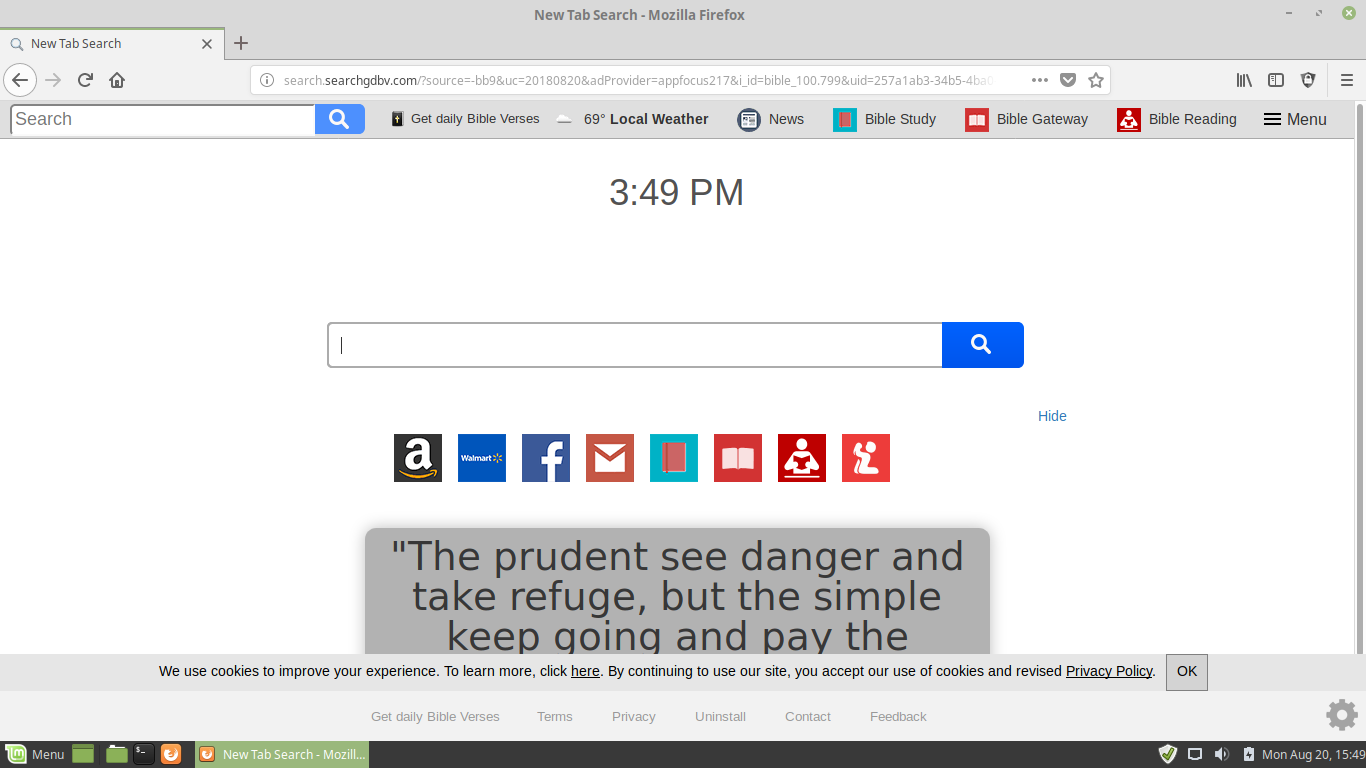The article will help you to remove Get Daily Bible Verses fully. Follow the browser hijacker removal instructions given at the end of the article.
The Get Daily Bible Verses redirect is a browser extension that can be used for hijacker purposes. Interaction with it can hijack personal data belonging to the victims. Our article provides an overview of the hijacker operations and it also may be helpful in attempting to remove the virus.

Threat Summary
| Name | Get Daily Bible Verses |
| Type | Browser Hijacker, PUP |
| Short Description | The hijacker redirect can alter the homepage, search engine and new tab on every browser application you have installed. |
| Symptoms | The homepage, new tab and search engine of all your browsers will be switched to Get Daily Bible Verses. You will be redirected and could see sponsored content. |
| Distribution Method | Freeware Installations, Bundled Packages |
| Detection Tool |
See If Your System Has Been Affected by malware
Download
Malware Removal Tool
|
| User Experience | Join Our Forum to Discuss Get Daily Bible Verses. |

Get Daily Bible Verses – Distribution Methods
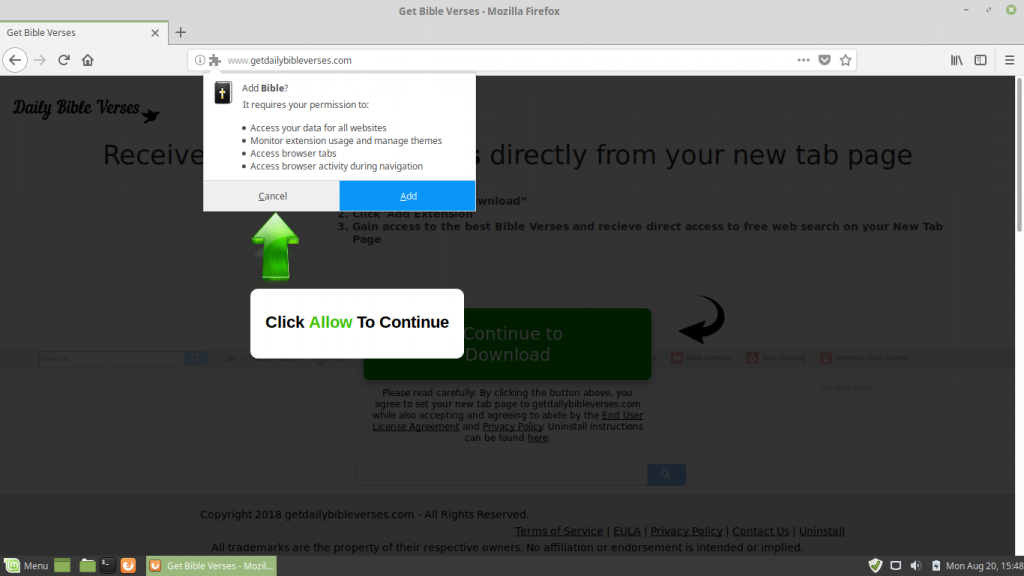
The Get Daily Bible Verses redirect is a browser-based threat which can infect target hosts based using a variety of different tactics. Depending on the scope of the targets the criminal operators can use one or multiple methods at once.
A common mechanism is the use of email phishing messages which use elements taken from well-known Internet companies or services. The criminals can construct messages that look like legitimate password reminders, delivery notifications and other related reminders. The malware can be either attached or hyperlinked in the body contents. In a similar fashion the criminals can construct fake download pages using a similar manner. They are modeled after the legitimate vendor pages and many portals that are popular with end users.
These two methods are the primary ways for spreading infected payloads. There are two main types that are commonly used by hackers to spread redirects:
- Setup Files — The criminals can take the legitimate installer files of popular applications and embed the hijacker code into them. Popular examples include creativity suites, productivity applications and system utilities.
- Documents — Payload files can be documents of various types: rich text files, spreadsheets, presentations and databases. Once they are opened by the victim users a notification prompt will be spawned asking them to enable the built-in macros. If this is done the virus infection will follow.
Other techniques that can be used include file sharing networks such as BitTorrent which are used to spread pirate content.
In some cases the hackers can use browser hijackers as a delivery mechanism. They are extensions made for the most web browsers which feature malicious elements. They are usually uploaded to the relevant repositories using fake developer credentials and/or user reviews. The associated description usually includes promises of new functions and browser improvements that may not be standard. The name “hijacker” comes from the built-in behavior pattern which is followed by the threats. When they are allowed installation a virus infection that will deliver the redirect code.

Get Daily Bible Verses – Detailed Description
Once the victims enable the redirect installation the plugin will ask for the following permissions to be granted:
- Access your data for all websites
- Monitor extensions usage and manage themes
- Access browsers tabs
- Access browser activity during navigation
Warning! The security analysis shows that the some of the captured samples also distribute another threat called “Search Encrypt”.
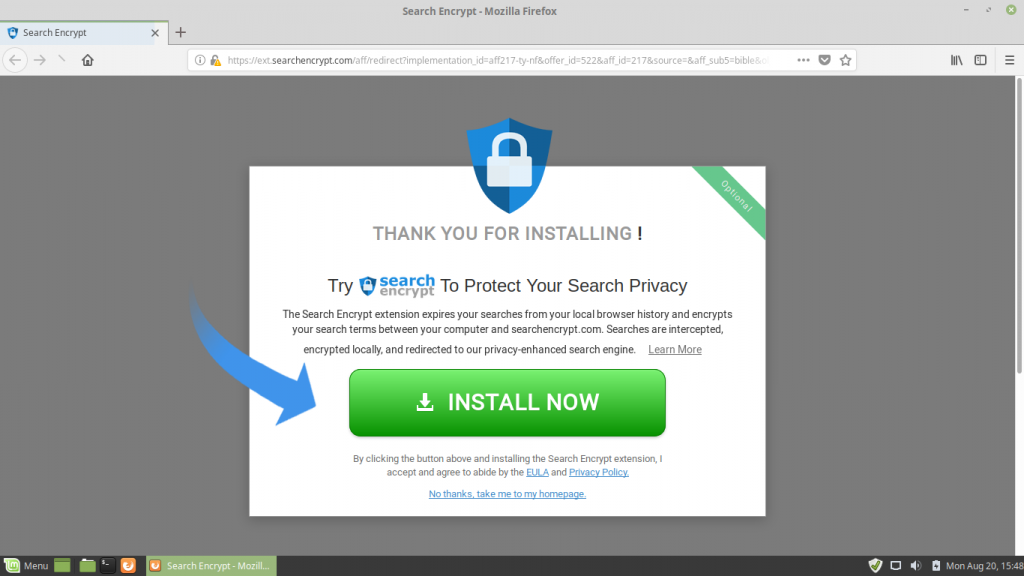
The first actions that are executed once all virus components are delivered is to change the default settings to point to a hacker-controlled site — this includes the default home page, search engine and the new tabs page. Once this is done a modular engine is run which can be customized according to each malicious campaign.
The criminals can integrate a data harvesting engine which can programmed to automatically harvest information that can be categorized into one of these two main groups:
- Private Information — The malicious engine can hijack strings that can directly reveal the user’s identity — their name, address, phone number, location, interests and any stored account credentials.
- Campaign Metrics — The other type of information that can be harvested is related to the way the Get Daily Bible Verses redirect is installed. The criminals harvest information that can help them infect more users by scanning for common device usage and behavior patterns. The generated reports include installed hardware components, user-set options and operating system values.
The fact that the Get Daily Bible Verses hijacker infections originate from the web browsers indicate that the hackers can access all stored within information. They can also scan the system via a stealth protection module in order to protect themselves from security software and services that can interfere with their correct execution. This includes anti-virus programs, sandbox (debug) environments and virtual machine hosts.
Advanced browser hijackers can also hook up to system processes and apply various system modifications. A common technique is to commit Windows Registry changes — they can block certain services from running. When this impacts the operating system strings this can cause severe performance issues.
In some cases the infections can also lead to Trojan infections. They allow the hackers to spy on the users in real time, take over control of their computers and deploy additional threats.
The hijackers typically implant tracking cookies and other technologies that create a complete profile of the users. When used in combination with other sites they pool the harvested data into databases which can then be sold to marketing agencies and other interested parties for profit. To make the data more accurate and complete the Get Daily Bible Verses imitates legitimate sites by using templates used by real-world search engines. While the service is not malicious by itself, it is governed by an aggressive privacy policy and terms of use documents which can cause serious privacy and security concerns.
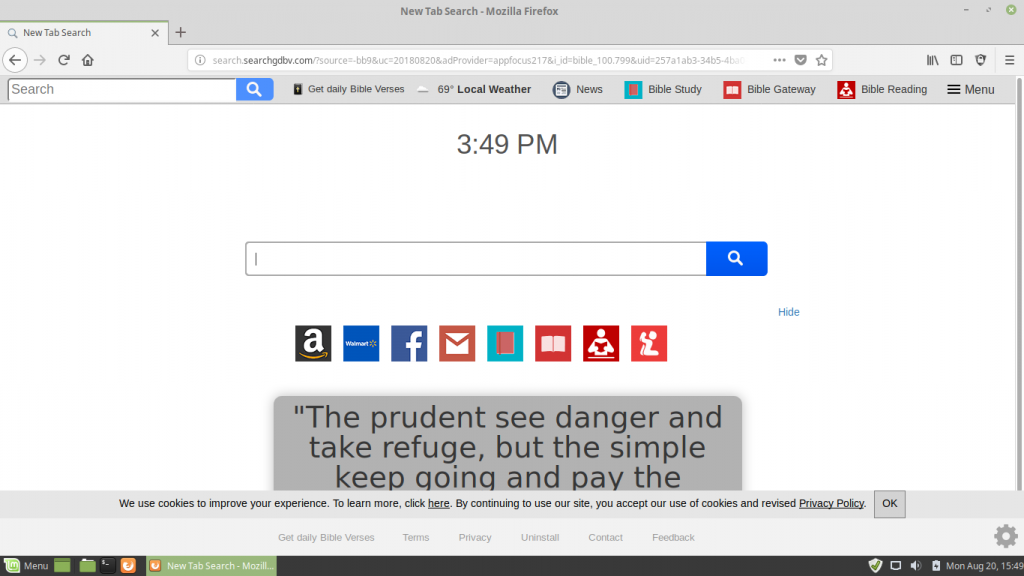
The design features a classic scheme which is made up of several parts:
- Top Menu Bar — It includes a search engine part with several affiliate or partner sites. The captured samples include “Bible News”, “Bible Gateway” and “Bible Reading”.
- Main Search Engine — This is the main interactive element that redirects the users to a modified search engine. Underneath it there are links to popular Internet services.
- Bottom Menu Bar — It contains links to important parts of the sites such as the privacy policy and terms of use documents.
Use of the malicious search engines can lead to results that may not represent the best possible pages responding to the user queries. In some cases they can lead to virus infections and redirects that can result in income generation for the operators.
In the last few months there has been in increase of the scripts used to deploy cryptocurrency miners. They take advantage of the available system resources and use them to calculate complex operations. When the relevant servers receive the reports funds are released to the hacker wallets. When browser hijackers are used to infect many victims the spread of such scripts turns out to be a profitable malicious enterprise.

Get Daily Bible Verses – Privacy Policy
The privacy policy and terms of use documents showcase that the site is being operated by Polarity Technologies which is widely known as one of the biggest creators of browser hijackers like this one. Our analysis shows that the documents are shared between the different iterations and their contents is the same. The policy states that the following information is obtained:
- Email address
- IP address
- Home address (mailing address)
- Search queries and all data you type in searches
- Search data and specifics of searches
- URLs and clicks
- Browser type
- Your name
- Your geographic location
- Your ISP (Internet Search Provider)
- Communications preferences
- Operating System (and other related data)
We remind our users that browser hjackers like this one have the primary goal of creating a full profile of the victims. The collected data is pooled into databases that are shared between the various hijacker sites.

Remove Get Daily Bible Verses Trojan
If your computer system got infected with the Get Daily Bible Verses Trojan, you should have a bit of experience in removing malware. You should get rid of this Trojan as quickly as possible before it can have the chance to spread further and infect other computers. You should remove the Trojan and follow the step-by-step instructions guide provided below.
- Windows
- Mac OS X
- Google Chrome
- Mozilla Firefox
- Microsoft Edge
- Safari
- Internet Explorer
- Stop Push Pop-ups
How to Remove Get Daily Bible Verses from Windows.
Step 1: Scan for Get Daily Bible Verses with SpyHunter Anti-Malware Tool



Step 2: Boot Your PC In Safe Mode





Step 3: Uninstall Get Daily Bible Verses and related software from Windows
Uninstall Steps for Windows 11



Uninstall Steps for Windows 10 and Older Versions
Here is a method in few easy steps that should be able to uninstall most programs. No matter if you are using Windows 10, 8, 7, Vista or XP, those steps will get the job done. Dragging the program or its folder to the recycle bin can be a very bad decision. If you do that, bits and pieces of the program are left behind, and that can lead to unstable work of your PC, errors with the file type associations and other unpleasant activities. The proper way to get a program off your computer is to Uninstall it. To do that:


 Follow the instructions above and you will successfully uninstall most programs.
Follow the instructions above and you will successfully uninstall most programs.
Step 4: Clean Any registries, Created by Get Daily Bible Verses on Your PC.
The usually targeted registries of Windows machines are the following:
- HKEY_LOCAL_MACHINE\Software\Microsoft\Windows\CurrentVersion\Run
- HKEY_CURRENT_USER\Software\Microsoft\Windows\CurrentVersion\Run
- HKEY_LOCAL_MACHINE\Software\Microsoft\Windows\CurrentVersion\RunOnce
- HKEY_CURRENT_USER\Software\Microsoft\Windows\CurrentVersion\RunOnce
You can access them by opening the Windows registry editor and deleting any values, created by Get Daily Bible Verses there. This can happen by following the steps underneath:


 Tip: To find a virus-created value, you can right-click on it and click "Modify" to see which file it is set to run. If this is the virus file location, remove the value.
Tip: To find a virus-created value, you can right-click on it and click "Modify" to see which file it is set to run. If this is the virus file location, remove the value.
Video Removal Guide for Get Daily Bible Verses (Windows).
Get rid of Get Daily Bible Verses from Mac OS X.
Step 1: Uninstall Get Daily Bible Verses and remove related files and objects





Your Mac will then show you a list of items that start automatically when you log in. Look for any suspicious apps identical or similar to Get Daily Bible Verses. Check the app you want to stop from running automatically and then select on the Minus (“-“) icon to hide it.
- Go to Finder.
- In the search bar type the name of the app that you want to remove.
- Above the search bar change the two drop down menus to “System Files” and “Are Included” so that you can see all of the files associated with the application you want to remove. Bear in mind that some of the files may not be related to the app so be very careful which files you delete.
- If all of the files are related, hold the ⌘+A buttons to select them and then drive them to “Trash”.
In case you cannot remove Get Daily Bible Verses via Step 1 above:
In case you cannot find the virus files and objects in your Applications or other places we have shown above, you can manually look for them in the Libraries of your Mac. But before doing this, please read the disclaimer below:



You can repeat the same procedure with the following other Library directories:
→ ~/Library/LaunchAgents
/Library/LaunchDaemons
Tip: ~ is there on purpose, because it leads to more LaunchAgents.
Step 2: Scan for and remove Get Daily Bible Verses files from your Mac
When you are facing problems on your Mac as a result of unwanted scripts and programs such as Get Daily Bible Verses, the recommended way of eliminating the threat is by using an anti-malware program. SpyHunter for Mac offers advanced security features along with other modules that will improve your Mac’s security and protect it in the future.
Video Removal Guide for Get Daily Bible Verses (Mac)
Remove Get Daily Bible Verses from Google Chrome.
Step 1: Start Google Chrome and open the drop menu

Step 2: Move the cursor over "Tools" and then from the extended menu choose "Extensions"

Step 3: From the opened "Extensions" menu locate the unwanted extension and click on its "Remove" button.

Step 4: After the extension is removed, restart Google Chrome by closing it from the red "X" button at the top right corner and start it again.
Erase Get Daily Bible Verses from Mozilla Firefox.
Step 1: Start Mozilla Firefox. Open the menu window:

Step 2: Select the "Add-ons" icon from the menu.

Step 3: Select the unwanted extension and click "Remove"

Step 4: After the extension is removed, restart Mozilla Firefox by closing it from the red "X" button at the top right corner and start it again.
Uninstall Get Daily Bible Verses from Microsoft Edge.
Step 1: Start Edge browser.
Step 2: Open the drop menu by clicking on the icon at the top right corner.

Step 3: From the drop menu select "Extensions".

Step 4: Choose the suspected malicious extension you want to remove and then click on the gear icon.

Step 5: Remove the malicious extension by scrolling down and then clicking on Uninstall.

Remove Get Daily Bible Verses from Safari
Step 1: Start the Safari app.
Step 2: After hovering your mouse cursor to the top of the screen, click on the Safari text to open its drop down menu.
Step 3: From the menu, click on "Preferences".

Step 4: After that, select the 'Extensions' Tab.

Step 5: Click once on the extension you want to remove.
Step 6: Click 'Uninstall'.

A pop-up window will appear asking for confirmation to uninstall the extension. Select 'Uninstall' again, and the Get Daily Bible Verses will be removed.
Eliminate Get Daily Bible Verses from Internet Explorer.
Step 1: Start Internet Explorer.
Step 2: Click on the gear icon labeled 'Tools' to open the drop menu and select 'Manage Add-ons'

Step 3: In the 'Manage Add-ons' window.

Step 4: Select the extension you want to remove and then click 'Disable'. A pop-up window will appear to inform you that you are about to disable the selected extension, and some more add-ons might be disabled as well. Leave all the boxes checked, and click 'Disable'.

Step 5: After the unwanted extension has been removed, restart Internet Explorer by closing it from the red 'X' button located at the top right corner and start it again.
Remove Push Notifications from Your Browsers
Turn Off Push Notifications from Google Chrome
To disable any Push Notices from Google Chrome browser, please follow the steps below:
Step 1: Go to Settings in Chrome.

Step 2: In Settings, select “Advanced Settings”:

Step 3: Click “Content Settings”:

Step 4: Open “Notifications”:

Step 5: Click the three dots and choose Block, Edit or Remove options:

Remove Push Notifications on Firefox
Step 1: Go to Firefox Options.

Step 2: Go to “Settings”, type “notifications” in the search bar and click "Settings":

Step 3: Click “Remove” on any site you wish notifications gone and click “Save Changes”

Stop Push Notifications on Opera
Step 1: In Opera, press ALT+P to go to Settings.

Step 2: In Setting search, type “Content” to go to Content Settings.

Step 3: Open Notifications:

Step 4: Do the same as you did with Google Chrome (explained below):

Eliminate Push Notifications on Safari
Step 1: Open Safari Preferences.

Step 2: Choose the domain from where you like push pop-ups gone and change to "Deny" from "Allow".
Get Daily Bible Verses-FAQ
What Is Get Daily Bible Verses?
The Get Daily Bible Verses threat is adware or browser redirect virus.
It may slow your computer down significantly and display advertisements. The main idea is for your information to likely get stolen or more ads to appear on your device.
The creators of such unwanted apps work with pay-per-click schemes to get your computer to visit risky or different types of websites that may generate them funds. This is why they do not even care what types of websites show up on the ads. This makes their unwanted software indirectly risky for your OS.
What Are the Symptoms of Get Daily Bible Verses?
There are several symptoms to look for when this particular threat and also unwanted apps in general are active:
Symptom #1: Your computer may become slow and have poor performance in general.
Symptom #2: You have toolbars, add-ons or extensions on your web browsers that you don't remember adding.
Symptom #3: You see all types of ads, like ad-supported search results, pop-ups and redirects to randomly appear.
Symptom #4: You see installed apps on your Mac running automatically and you do not remember installing them.
Symptom #5: You see suspicious processes running in your Task Manager.
If you see one or more of those symptoms, then security experts recommend that you check your computer for viruses.
What Types of Unwanted Programs Are There?
According to most malware researchers and cyber-security experts, the threats that can currently affect your device can be rogue antivirus software, adware, browser hijackers, clickers, fake optimizers and any forms of PUPs.
What to Do If I Have a "virus" like Get Daily Bible Verses?
With few simple actions. First and foremost, it is imperative that you follow these steps:
Step 1: Find a safe computer and connect it to another network, not the one that your Mac was infected in.
Step 2: Change all of your passwords, starting from your email passwords.
Step 3: Enable two-factor authentication for protection of your important accounts.
Step 4: Call your bank to change your credit card details (secret code, etc.) if you have saved your credit card for online shopping or have done online activities with your card.
Step 5: Make sure to call your ISP (Internet provider or carrier) and ask them to change your IP address.
Step 6: Change your Wi-Fi password.
Step 7: (Optional): Make sure to scan all of the devices connected to your network for viruses and repeat these steps for them if they are affected.
Step 8: Install anti-malware software with real-time protection on every device you have.
Step 9: Try not to download software from sites you know nothing about and stay away from low-reputation websites in general.
If you follow these recommendations, your network and all devices will become significantly more secure against any threats or information invasive software and be virus free and protected in the future too.
How Does Get Daily Bible Verses Work?
Once installed, Get Daily Bible Verses can collect data using trackers. This data is about your web browsing habits, such as the websites you visit and the search terms you use. It is then used to target you with ads or to sell your information to third parties.
Get Daily Bible Verses can also download other malicious software onto your computer, such as viruses and spyware, which can be used to steal your personal information and show risky ads, that may redirect to virus sites or scams.
Is Get Daily Bible Verses Malware?
The truth is that PUPs (adware, browser hijackers) are not viruses, but may be just as dangerous since they may show you and redirect you to malware websites and scam pages.
Many security experts classify potentially unwanted programs as malware. This is because of the unwanted effects that PUPs can cause, such as displaying intrusive ads and collecting user data without the user’s knowledge or consent.
About the Get Daily Bible Verses Research
The content we publish on SensorsTechForum.com, this Get Daily Bible Verses how-to removal guide included, is the outcome of extensive research, hard work and our team’s devotion to help you remove the specific, adware-related problem, and restore your browser and computer system.
How did we conduct the research on Get Daily Bible Verses?
Please note that our research is based on independent investigation. We are in contact with independent security researchers, thanks to which we receive daily updates on the latest malware, adware, and browser hijacker definitions.
Furthermore, the research behind the Get Daily Bible Verses threat is backed with VirusTotal.
To better understand this online threat, please refer to the following articles which provide knowledgeable details.