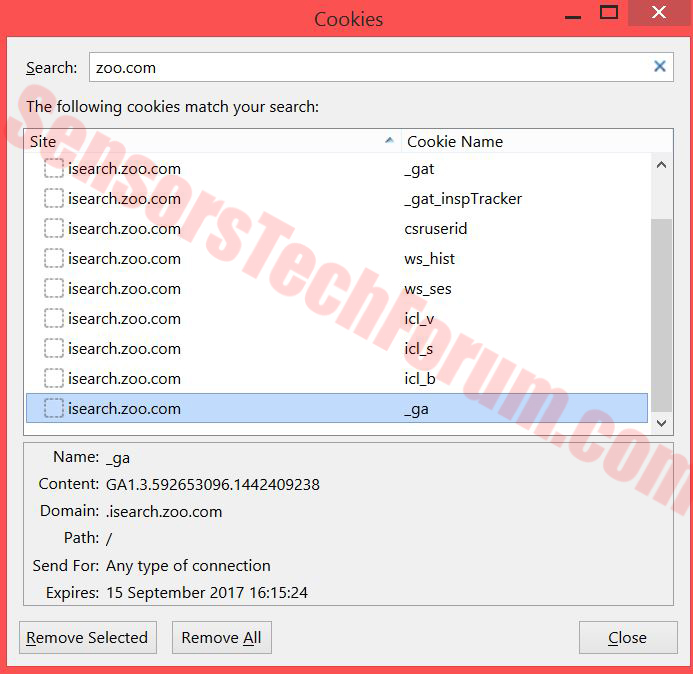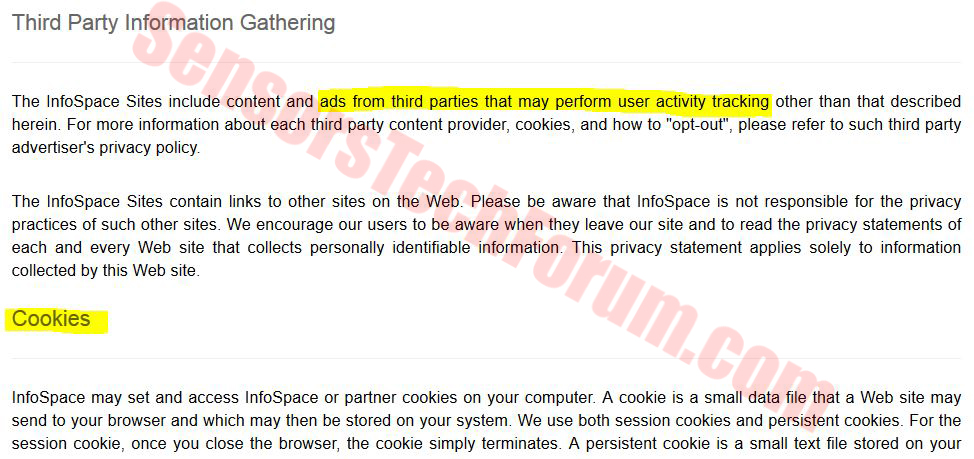| Name | Isearch.zoo.com Hijacker |
| Type | Browser Hijacker |
| Short Description | This particular threat may set isearch.zoo.com as your home page as well as new tab page. |
| Symptoms | It may display intrusive advertisements and slow down user PC. |
| Distribution Method | It may be distributed via malicious sites as well as bundling. |
| Detection tool | Download Advanced anti-malware tool, to See If Your System Has Been Affected By Isearch.zoo.com Hijacker |
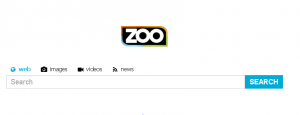 Isearch.zoo.com is yet another suspicious search engine related to a browser hijacker PUP (Potentially Unwanted Program) on the affected system. More to it than that, experts claim this PUP sets Isearch.zoo.com and establishes cookies to display ad-supported content while browsing randomly across the web. They strongly advise for its immediate removal since it may be an indirect thread by leading users to unfamiliar sites, that can conceal different cyber threats.
Isearch.zoo.com is yet another suspicious search engine related to a browser hijacker PUP (Potentially Unwanted Program) on the affected system. More to it than that, experts claim this PUP sets Isearch.zoo.com and establishes cookies to display ad-supported content while browsing randomly across the web. They strongly advise for its immediate removal since it may be an indirect thread by leading users to unfamiliar sites, that can conceal different cyber threats.
Isearch.zoo.com Hijacker – How Did I Get It?
You may have gotten this malicious application by installing free software that had it bundled into its setup program. This happens most often when free software is being downloaded from third-party software providers. The third-party site may insert the program as ‘free extra’ to advertise it for profit. This is a very effective method because lots of users have the ‘Fast Clicking Syndrome’ and tend to miss such unwanted apps.
Another ways to get this software to slip by on your computer is to click on an online advertisement promising a useful program of some sort, be a victim of a redirect or install program downloaded from torrent sites.
What Does Isearch.zoo.com Hijacker Do?
Once installed on your computer, the hijacker may set Isearch as your home page as well as your new tab page. The website features several different types of tracking cookies to follow searches, clicks, and other user actions.
Also, when checked, the website does not have encryption, which is not common at all for search engines. A search engine should be HTTPS most of all sites, because it is the online place, leading you to any site you are looking for. And if it does not have encryption, it can become a voluntary or involuntary victim of malicious practices, such as Black SEO, ad-supported search results, intrusive pop-ups and random browser redirects to malicious sites.
More to it, Isearch.zoo.com belongs to InfoSpace, LLC and they include third-party favoring policies in their privacy policy:
These very third-parties, displaying advertisements on their sites and thus generating them profit, may be dangerous to the user in several ways:
Overall and all cyber-criminals use many cunning and unnoticeable for inexperienced users, practices. That is an important reason always to keep up with the latest in malware infections and ways of protection against them. In case you do not have the time, make sure you download an advanced anti-malware program that will ensure you have automatic protection. Here are some friendly tips to protect you from any further malware intrusions:
- Make sure to use additional firewall protection. Downloading a second firewall (like ZoneAlarm, for example) is an excellent solution for any potential intrusions.
- Make sure that your programs have less administrative power over what they read and write on your computer. Make them prompt you admin access before starting.
- Use stronger passwords. Stronger passwords (preferably ones that are not words) are harder to crack by several methods, including brute forcing since it includes pass lists with relevant words.
- Turn off AutoPlay. This protects your computer from malicious executable files on USB sticks or other external memory carriers that are immediately inserted into it.
- Disable File Sharing – it is recommended if you need file sharing between your computer to password protect it to restrict the threat only to yourself if infected.
- Switch off any remote services – this can be devastating for business networks since it can cause a lot of damage on a massive scale.
- If you see a service or a process that is external and not Windows critical and is being exploited by hackers (Like Flash Player) disable it until there is an update that fixes the exploit.
- Make sure always to update the critical security patches for your software and OS.
- Configure your mail server to block out and delete suspicious file attachment containing emails.
- If you have a compromised computer in your network, make sure to isolate immediately it by powering it off and disconnecting it by hand from the network.
- Make sure to educate all of the users on the network never to open suspicious file attachments, show them examples.
- Employ a virus-scanning extension in your browser that will scan all the downloaded files on your computer.
- Turn off any non-needed wireless services, like Infrared ports or Bluetooth – hackers love to use them to exploit devices. In case you use Bluetooth, make sure that you monitor all of the unauthorized devices that prompt you to pair with them and decline and investigate any suspicious ones.
- Employ a virus-scanning extension in your browser that will scan all the downloaded files on your computer.
- Employ a powerful anti-malware solution to protect yourself from any future threats automatically.
Removing Isearch.zoo.com Hijacker
In order to remove Isearch.zoo.com, you should focus on acting immediately. To do it manually, please refer to the removal instructions below. Also, make sure you install a particular anti-malware program featuring an active shield in order to protect yourself automatically in the future.
Step 1: Remove/Uninstall Isearch.zoo.com Hijacker in Windows
Here is a method in few easy steps to remove that program. No matter if you are using Windows 8, 7, Vista or XP, those steps will get the job done. Dragging the program or its folder to the recycle bin can be a very bad decision. If you do that, bits and pieces of the program get left behind, and that can lead to unstable work of your PC, mistakes with the file type associations and other unpleasant activities. The proper way to get a program off your computer is to Uninstall it. To do that:
Select the program that you want to remove, and press “Uninstall” (fig.3).
Follow the instructions above and you will successfully uninstall Isearch.zoo.com Hijacker.
Step 2: Remove Isearch.zoo.com Hijacker from your browser
Select the “Add-ons” icon from the menu
Select Isearch.zoo.com Hijacker and click “Remove”
After Isearch.zoo.com Hijacker is removed, restart Mozilla Firefox by closing it from the red “X” in the top right corner and start it again.
Select Isearch.zoo.com Hijacker to remove, and then click ‘Disable’. A pop-up window will appear to inform you that you are about to disable the selected toolbar, and some additional toolbars might be disabled as well. Leave all the boxes checked, and click ‘Disable’.
After Isearch.zoo.com Hijacker has been removed, restart Internet Explorer by closing it from the red ‘X’ in the top right corner and start it again.
Open the drop menu by clicking on the sprocket icon in the top right corner.

From the drop menu select ‘Preferences’
In the new window select ‘Extensions’
Click once on Isearch.zoo.com Hijacker
Click ‘Uninstall’
A pop-up window will appear asking for confirmation to uninstall Isearch.zoo.com Hijacker. Select ‘Uninstall’ again, and the Isearch.zoo.com Hijacker will be removed.
In order to remove any associated objects that are left after uninstall and detect any other threats, you should:
Step 3: Start Your PC in Safe Mode to Remove Isearch.zoo.com Hijacker.
Removing Isearch.zoo.com Hijacker from Windows XP, Vista, 7 systems:
1. Remove all CDs and DVDs, and then Restart your PC from the “Start” menu.
2. Select one of the two options provided below:
– For PCs with a single operating system: Press “F8” repeatedly after the first boot screen shows up during the restart of your computer. In case the Windows logo appears on the screen, you have to repeat the same task again.
– For PCs with multiple operating systems: Тhe arrow keys will help you select the operating system you prefer to start in Safe Mode. Press “F8” just as described for a single operating system.
3. As the “Advanced Boot Options” screen appears, select the Safe Mode option you want using the arrow keys. As you make your selection, press “Enter“.
4. Log on to your computer using your administrator account
While your computer is in Safe Mode, the words “Safe Mode” will appear in all four corners of your screen.
Removing Isearch.zoo.com Hijacker from Windows 8, 8.1 and 10 systems:
Substep 1:
Substep 2:
Whilst holding down Shift button, click on Power and then click on Restart.
Substep 3:
After reboot, the aftermentioned menu will appear. From there you should choose Troubleshoot.

Substep 4:
You will see the Troubleshoot menu. From this menu you can choose Advanced Options.

Substep 5:
After the Advanced Options menu appears, click on Startup Settings.

Substep 6:
Substep 7:
A menu will appear upon reboot. You should choose Safe Mode by pressing its corresponding number and the machine will restart and boot into Safe Mode so you can scan for and remove Isearch.zoo.com Hijacker.
Step 4: Remove Isearch.zoo.com Hijacker automatically by downloading an advanced anti-malware program.
To clean your computer you should download an updated anti-malware program on a safe PC and then install it on the affected computer in offline mode. After that you should boot into safe mode and scan your computer to remove all Isearch.zoo.com Hijacker associated objects.
- Windows
- Mac OS X
- Google Chrome
- Mozilla Firefox
- Microsoft Edge
- Safari
- Internet Explorer
- Stop Push Pop-ups
How to Remove Isearch.zoo.com Hijacker from Windows.
Step 1: Scan for Isearch.zoo.com Hijacker with SpyHunter Anti-Malware Tool



Step 2: Boot Your PC In Safe Mode





Step 3: Uninstall Isearch.zoo.com Hijacker and related software from Windows
Uninstall Steps for Windows 11



Uninstall Steps for Windows 10 and Older Versions
Here is a method in few easy steps that should be able to uninstall most programs. No matter if you are using Windows 10, 8, 7, Vista or XP, those steps will get the job done. Dragging the program or its folder to the recycle bin can be a very bad decision. If you do that, bits and pieces of the program are left behind, and that can lead to unstable work of your PC, errors with the file type associations and other unpleasant activities. The proper way to get a program off your computer is to Uninstall it. To do that:


 Follow the instructions above and you will successfully uninstall most programs.
Follow the instructions above and you will successfully uninstall most programs.
Step 4: Clean Any registries, Created by Isearch.zoo.com Hijacker on Your PC.
The usually targeted registries of Windows machines are the following:
- HKEY_LOCAL_MACHINE\Software\Microsoft\Windows\CurrentVersion\Run
- HKEY_CURRENT_USER\Software\Microsoft\Windows\CurrentVersion\Run
- HKEY_LOCAL_MACHINE\Software\Microsoft\Windows\CurrentVersion\RunOnce
- HKEY_CURRENT_USER\Software\Microsoft\Windows\CurrentVersion\RunOnce
You can access them by opening the Windows registry editor and deleting any values, created by Isearch.zoo.com Hijacker there. This can happen by following the steps underneath:


 Tip: To find a virus-created value, you can right-click on it and click "Modify" to see which file it is set to run. If this is the virus file location, remove the value.
Tip: To find a virus-created value, you can right-click on it and click "Modify" to see which file it is set to run. If this is the virus file location, remove the value.
Video Removal Guide for Isearch.zoo.com Hijacker (Windows).
Get rid of Isearch.zoo.com Hijacker from Mac OS X.
Step 1: Uninstall Isearch.zoo.com Hijacker and remove related files and objects





Your Mac will then show you a list of items that start automatically when you log in. Look for any suspicious apps identical or similar to Isearch.zoo.com Hijacker. Check the app you want to stop from running automatically and then select on the Minus (“-“) icon to hide it.
- Go to Finder.
- In the search bar type the name of the app that you want to remove.
- Above the search bar change the two drop down menus to “System Files” and “Are Included” so that you can see all of the files associated with the application you want to remove. Bear in mind that some of the files may not be related to the app so be very careful which files you delete.
- If all of the files are related, hold the ⌘+A buttons to select them and then drive them to “Trash”.
In case you cannot remove Isearch.zoo.com Hijacker via Step 1 above:
In case you cannot find the virus files and objects in your Applications or other places we have shown above, you can manually look for them in the Libraries of your Mac. But before doing this, please read the disclaimer below:



You can repeat the same procedure with the following other Library directories:
→ ~/Library/LaunchAgents
/Library/LaunchDaemons
Tip: ~ is there on purpose, because it leads to more LaunchAgents.
Step 2: Scan for and remove Isearch.zoo.com Hijacker files from your Mac
When you are facing problems on your Mac as a result of unwanted scripts and programs such as Isearch.zoo.com Hijacker, the recommended way of eliminating the threat is by using an anti-malware program. SpyHunter for Mac offers advanced security features along with other modules that will improve your Mac’s security and protect it in the future.
Video Removal Guide for Isearch.zoo.com Hijacker (Mac)
Remove Isearch.zoo.com Hijacker from Google Chrome.
Step 1: Start Google Chrome and open the drop menu

Step 2: Move the cursor over "Tools" and then from the extended menu choose "Extensions"

Step 3: From the opened "Extensions" menu locate the unwanted extension and click on its "Remove" button.

Step 4: After the extension is removed, restart Google Chrome by closing it from the red "X" button at the top right corner and start it again.
Erase Isearch.zoo.com Hijacker from Mozilla Firefox.
Step 1: Start Mozilla Firefox. Open the menu window:

Step 2: Select the "Add-ons" icon from the menu.

Step 3: Select the unwanted extension and click "Remove"

Step 4: After the extension is removed, restart Mozilla Firefox by closing it from the red "X" button at the top right corner and start it again.
Uninstall Isearch.zoo.com Hijacker from Microsoft Edge.
Step 1: Start Edge browser.
Step 2: Open the drop menu by clicking on the icon at the top right corner.

Step 3: From the drop menu select "Extensions".

Step 4: Choose the suspected malicious extension you want to remove and then click on the gear icon.

Step 5: Remove the malicious extension by scrolling down and then clicking on Uninstall.

Remove Isearch.zoo.com Hijacker from Safari
Step 1: Start the Safari app.
Step 2: After hovering your mouse cursor to the top of the screen, click on the Safari text to open its drop down menu.
Step 3: From the menu, click on "Preferences".

Step 4: After that, select the 'Extensions' Tab.

Step 5: Click once on the extension you want to remove.
Step 6: Click 'Uninstall'.

A pop-up window will appear asking for confirmation to uninstall the extension. Select 'Uninstall' again, and the Isearch.zoo.com Hijacker will be removed.
Eliminate Isearch.zoo.com Hijacker from Internet Explorer.
Step 1: Start Internet Explorer.
Step 2: Click on the gear icon labeled 'Tools' to open the drop menu and select 'Manage Add-ons'

Step 3: In the 'Manage Add-ons' window.

Step 4: Select the extension you want to remove and then click 'Disable'. A pop-up window will appear to inform you that you are about to disable the selected extension, and some more add-ons might be disabled as well. Leave all the boxes checked, and click 'Disable'.

Step 5: After the unwanted extension has been removed, restart Internet Explorer by closing it from the red 'X' button located at the top right corner and start it again.
Remove Push Notifications from Your Browsers
Turn Off Push Notifications from Google Chrome
To disable any Push Notices from Google Chrome browser, please follow the steps below:
Step 1: Go to Settings in Chrome.

Step 2: In Settings, select “Advanced Settings”:

Step 3: Click “Content Settings”:

Step 4: Open “Notifications”:

Step 5: Click the three dots and choose Block, Edit or Remove options:

Remove Push Notifications on Firefox
Step 1: Go to Firefox Options.

Step 2: Go to “Settings”, type “notifications” in the search bar and click "Settings":

Step 3: Click “Remove” on any site you wish notifications gone and click “Save Changes”

Stop Push Notifications on Opera
Step 1: In Opera, press ALT+P to go to Settings.

Step 2: In Setting search, type “Content” to go to Content Settings.

Step 3: Open Notifications:

Step 4: Do the same as you did with Google Chrome (explained below):

Eliminate Push Notifications on Safari
Step 1: Open Safari Preferences.

Step 2: Choose the domain from where you like push pop-ups gone and change to "Deny" from "Allow".
Isearch.zoo.com Hijacker-FAQ
What Is Isearch.zoo.com Hijacker?
The Isearch.zoo.com Hijacker threat is adware or browser redirect virus.
It may slow your computer down significantly and display advertisements. The main idea is for your information to likely get stolen or more ads to appear on your device.
The creators of such unwanted apps work with pay-per-click schemes to get your computer to visit risky or different types of websites that may generate them funds. This is why they do not even care what types of websites show up on the ads. This makes their unwanted software indirectly risky for your OS.
What Are the Symptoms of Isearch.zoo.com Hijacker?
There are several symptoms to look for when this particular threat and also unwanted apps in general are active:
Symptom #1: Your computer may become slow and have poor performance in general.
Symptom #2: You have toolbars, add-ons or extensions on your web browsers that you don't remember adding.
Symptom #3: You see all types of ads, like ad-supported search results, pop-ups and redirects to randomly appear.
Symptom #4: You see installed apps on your Mac running automatically and you do not remember installing them.
Symptom #5: You see suspicious processes running in your Task Manager.
If you see one or more of those symptoms, then security experts recommend that you check your computer for viruses.
What Types of Unwanted Programs Are There?
According to most malware researchers and cyber-security experts, the threats that can currently affect your device can be rogue antivirus software, adware, browser hijackers, clickers, fake optimizers and any forms of PUPs.
What to Do If I Have a "virus" like Isearch.zoo.com Hijacker?
With few simple actions. First and foremost, it is imperative that you follow these steps:
Step 1: Find a safe computer and connect it to another network, not the one that your Mac was infected in.
Step 2: Change all of your passwords, starting from your email passwords.
Step 3: Enable two-factor authentication for protection of your important accounts.
Step 4: Call your bank to change your credit card details (secret code, etc.) if you have saved your credit card for online shopping or have done online activities with your card.
Step 5: Make sure to call your ISP (Internet provider or carrier) and ask them to change your IP address.
Step 6: Change your Wi-Fi password.
Step 7: (Optional): Make sure to scan all of the devices connected to your network for viruses and repeat these steps for them if they are affected.
Step 8: Install anti-malware software with real-time protection on every device you have.
Step 9: Try not to download software from sites you know nothing about and stay away from low-reputation websites in general.
If you follow these recommendations, your network and all devices will become significantly more secure against any threats or information invasive software and be virus free and protected in the future too.
How Does Isearch.zoo.com Hijacker Work?
Once installed, Isearch.zoo.com Hijacker can collect data using trackers. This data is about your web browsing habits, such as the websites you visit and the search terms you use. It is then used to target you with ads or to sell your information to third parties.
Isearch.zoo.com Hijacker can also download other malicious software onto your computer, such as viruses and spyware, which can be used to steal your personal information and show risky ads, that may redirect to virus sites or scams.
Is Isearch.zoo.com Hijacker Malware?
The truth is that PUPs (adware, browser hijackers) are not viruses, but may be just as dangerous since they may show you and redirect you to malware websites and scam pages.
Many security experts classify potentially unwanted programs as malware. This is because of the unwanted effects that PUPs can cause, such as displaying intrusive ads and collecting user data without the user’s knowledge or consent.
About the Isearch.zoo.com Hijacker Research
The content we publish on SensorsTechForum.com, this Isearch.zoo.com Hijacker how-to removal guide included, is the outcome of extensive research, hard work and our team’s devotion to help you remove the specific, adware-related problem, and restore your browser and computer system.
How did we conduct the research on Isearch.zoo.com Hijacker?
Please note that our research is based on independent investigation. We are in contact with independent security researchers, thanks to which we receive daily updates on the latest malware, adware, and browser hijacker definitions.
Furthermore, the research behind the Isearch.zoo.com Hijacker threat is backed with VirusTotal.
To better understand this online threat, please refer to the following articles which provide knowledgeable details.