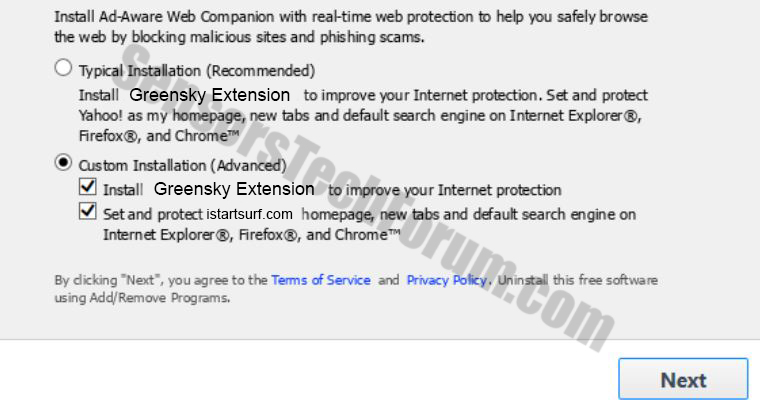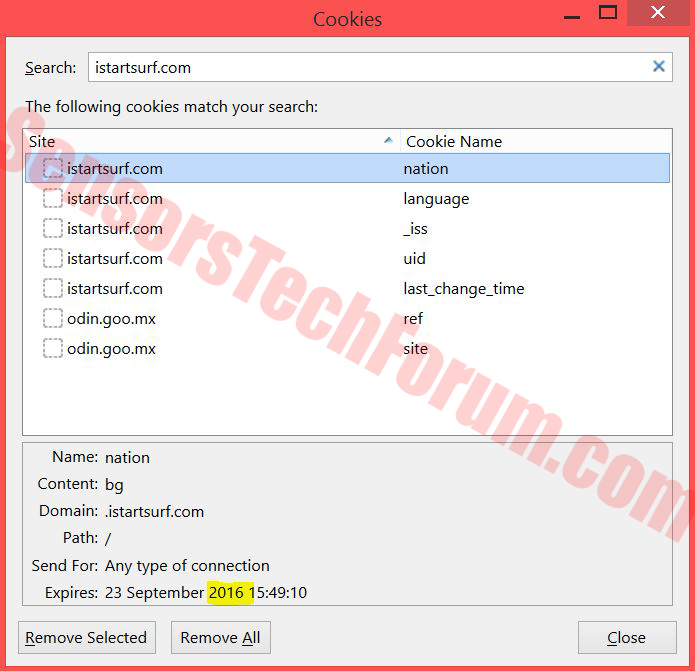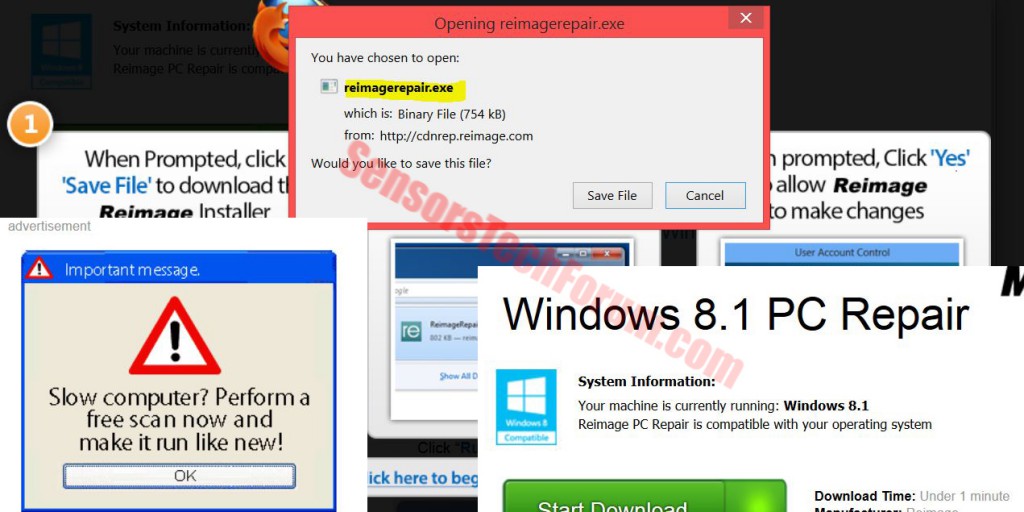| Name | Istartsurf.com Browser Hijacker |
| Type | Browser hijacker. |
| Short Description | Sets istartsurf.com as a home page and a new tab page and begins injecting different forms of advertised content to the user, such as redirects. |
| Symptoms | May change the homepage and new tab page. May cause redirects. May slow down PC. |
| Distribution Method | Via bundling, social media hotlinks, redirects from other unwanted apps. |
| Detection tool | Download Malware Removal Tool, to See If Your System Has Been Affected By Istartsurf.com Browser Hijacker |
 Istartsurf.com browser hijacker is a suspicious search engine, developed by Greensky Technology Co. that is heavily ad-supported. Its presence on your computer is most likely due to a potentially hazardous browser hijacker, located in it. The suspicious search engine also uses several types of cookies in order to track users’ personal information and share it to external clients. It also administers sponsored advertisements in the form of banners, pop-ups supported search results, etc. This is particularly dangerous software, because it sets the website istartsurf.com as your home page and security researchers strongly recommend that you wipe its data clean off your machine.
Istartsurf.com browser hijacker is a suspicious search engine, developed by Greensky Technology Co. that is heavily ad-supported. Its presence on your computer is most likely due to a potentially hazardous browser hijacker, located in it. The suspicious search engine also uses several types of cookies in order to track users’ personal information and share it to external clients. It also administers sponsored advertisements in the form of banners, pop-ups supported search results, etc. This is particularly dangerous software, because it sets the website istartsurf.com as your home page and security researchers strongly recommend that you wipe its data clean off your machine.
Istartsurf.com Browser Hijacker – How Did I Get It?
One way you may have received this potentially unwanted program is in similar way like other hijackers, such as mystartsearch.com, for example – bundling. This particular method includes such unwanted applications as free ‘extras’ to legitimate freeware programs the masses download daily.
There are also other ways to get affected by this annoying application. You may have been redirected to a web link that could’ve added this as an extension to your browser. Most users get such extensions as plugins to watch a video on youtube. This may happen if you click on a fraudulent facebook, twitter or linkedin posts.
More About Istartsurf.com Browser Hijacker
Once activated on your computer, Istartsurf hijacker may use tracking cookies to collect different user information. In their privacy policy, they clearly state what type of user information they collect and what they do with it:
As visible, the company associated with istartsurf.com is considered to collect personal information and share it with external parties. In addition to this, the suspicious search engine does not have HTTPS encryption – something that is very important for search engines to have, especially when it comes to search results. But do not worry, because, after all Istartsurf is not a real search engine. In fact, it uses Google redirects to display its results.
Also, besides having several ad spaces, one of which was a fake windows error, transferring us to to a download page of software(see the picture below), called Reimage Software Repair – a program considered by security researches to scare out the users, displaying exaggerated error messages with the sole purpose of scaring them to pay for a licensed version of it.
More to it than that, we have discovered a lot of different external websites that were connected with this search engine. Being combined with a hijacker, there is a big possibility that, besides slowing down your PC, it also may make it unstable and prone to crashes. The biggest danger however is if you experience browser redirect to malicious site. Malicious sites are classified as such by experts if they do one of these activities to the user or the affected PC:
- -Ask for personal or financial information from the user as a part of a fake survey or reward claiming registration form.
- -Subscribe users to fraudulent tech support services that may drain money from his SIM card account. Such domains are mstechsupport.info, instantprivacyprotecton.info, myscanandprotect.net, safetyscan.info, informationdefense.info , privacyguard.co, safetyscan.co, all of which link to the same tech support number.
- -Infect the PC with malware or crash his browser. A good example for this can be the web link that contains 16 digit code which crashes Google Chrome.
Along with the expanding of the internet of things, cyber criminals have also evolved, modifying malware to extort users by encrypting their files or stealing their information massively via different adware campaigns. This is why security engineers always advise users to be constantly updated with the latest in malware infections and cyber threats.
Removing Istartsurf.com and Protecting Yourself
In case you have had enough of this annoying app, make sure you act swiftly towards its removal. In order to be rid of it manually for free, make sure you follow the step-by-step removal instructions, provided below. And since you may have already experienced redirects to third-party websites, security experts strongly advise to download a special anti-malware program that will take care of any modified settings in your Windows Registry this hijacker may have done as well as any services running actively. Such software will also provide advanced protection against any future threats penetrating your PC’s defences.
Step 1: Remove/Uninstall Istartsurf.com Browser Hijacker in Windows
Here is a method in few easy steps to remove that program. No matter if you are using Windows 8, 7, Vista or XP, those steps will get the job done. Dragging the program or its folder to the recycle bin can be a very bad decision. If you do that, bits and pieces of the program get left behind, and that can lead to unstable work of your PC, mistakes with the file type associations and other unpleasant activities. The proper way to get a program off your computer is to Uninstall it. To do that:
Select the program that you want to remove, and press “Uninstall” (fig.3).
Follow the instructions above and you will successfully uninstall Istartsurf.com Browser Hijacker.
Step 2: Remove Istartsurf.com Browser Hijacker from your browser
Select the “Add-ons” icon from the menu
Select Istartsurf.com Browser Hijacker and click “Remove”
After Istartsurf.com Browser Hijacker is removed, restart Mozilla Firefox by closing it from the red “X” in the top right corner and start it again.
Select Istartsurf.com Browser Hijacker to remove, and then click ‘Disable’. A pop-up window will appear to inform you that you are about to disable the selected toolbar, and some additional toolbars might be disabled as well. Leave all the boxes checked, and click ‘Disable’.
After Istartsurf.com Browser Hijacker has been removed, restart Internet Explorer by closing it from the red ‘X’ in the top right corner and start it again.
Open the drop menu by clicking on the sprocket icon in the top right corner.

From the drop menu select ‘Preferences’
In the new window select ‘Extensions’
Click once on Istartsurf.com Browser Hijacker
Click ‘Uninstall’
A pop-up window will appear asking for confirmation to uninstall Istartsurf.com Browser Hijacker. Select ‘Uninstall’ again, and the Istartsurf.com Browser Hijacker will be removed.
In order to remove any associated objects that are left after uninstall and detect any other threats, you should:
Step 3: Start Your PC in Safe Mode to Remove Istartsurf.com Browser Hijacker.
Removing Istartsurf.com Browser Hijacker from Windows XP, Vista, 7 systems:
1. Remove all CDs and DVDs, and then Restart your PC from the “Start” menu.
2. Select one of the two options provided below:
– For PCs with a single operating system: Press “F8” repeatedly after the first boot screen shows up during the restart of your computer. In case the Windows logo appears on the screen, you have to repeat the same task again.
– For PCs with multiple operating systems: Тhe arrow keys will help you select the operating system you prefer to start in Safe Mode. Press “F8” just as described for a single operating system.
3. As the “Advanced Boot Options” screen appears, select the Safe Mode option you want using the arrow keys. As you make your selection, press “Enter“.
4. Log on to your computer using your administrator account
While your computer is in Safe Mode, the words “Safe Mode” will appear in all four corners of your screen.
Removing Istartsurf.com Browser Hijacker from Windows 8, 8.1 and 10 systems:
Substep 1:
Substep 2:
Whilst holding down Shift button, click on Power and then click on Restart.
Substep 3:
After reboot, the aftermentioned menu will appear. From there you should choose Troubleshoot.

Substep 4:
You will see the Troubleshoot menu. From this menu you can choose Advanced Options.

Substep 5:
After the Advanced Options menu appears, click on Startup Settings.

Substep 6:
Substep 7:
A menu will appear upon reboot. You should choose Safe Mode by pressing its corresponding number and the machine will restart and boot into Safe Mode so you can scan for and remove Istartsurf.com Browser Hijacker.
Step 4: Remove Istartsurf.com Browser Hijacker automatically by downloading an advanced anti-malware program.
To clean your computer you should download an updated anti-malware program on a safe PC and then install it on the affected computer in offline mode. After that you should boot into safe mode and scan your computer to remove all Istartsurf.com Browser Hijacker associated objects.
- Windows
- Mac OS X
- Google Chrome
- Mozilla Firefox
- Microsoft Edge
- Safari
- Internet Explorer
- Stop Push Pop-ups
How to Remove Istartsurf.com Browser Hijacker from Windows.
Step 1: Scan for Istartsurf.com Browser Hijacker with SpyHunter Anti-Malware Tool



Step 2: Boot Your PC In Safe Mode





Step 3: Uninstall Istartsurf.com Browser Hijacker and related software from Windows
Uninstall Steps for Windows 11



Uninstall Steps for Windows 10 and Older Versions
Here is a method in few easy steps that should be able to uninstall most programs. No matter if you are using Windows 10, 8, 7, Vista or XP, those steps will get the job done. Dragging the program or its folder to the recycle bin can be a very bad decision. If you do that, bits and pieces of the program are left behind, and that can lead to unstable work of your PC, errors with the file type associations and other unpleasant activities. The proper way to get a program off your computer is to Uninstall it. To do that:


 Follow the instructions above and you will successfully uninstall most programs.
Follow the instructions above and you will successfully uninstall most programs.
Step 4: Clean Any registries, Created by Istartsurf.com Browser Hijacker on Your PC.
The usually targeted registries of Windows machines are the following:
- HKEY_LOCAL_MACHINE\Software\Microsoft\Windows\CurrentVersion\Run
- HKEY_CURRENT_USER\Software\Microsoft\Windows\CurrentVersion\Run
- HKEY_LOCAL_MACHINE\Software\Microsoft\Windows\CurrentVersion\RunOnce
- HKEY_CURRENT_USER\Software\Microsoft\Windows\CurrentVersion\RunOnce
You can access them by opening the Windows registry editor and deleting any values, created by Istartsurf.com Browser Hijacker there. This can happen by following the steps underneath:


 Tip: To find a virus-created value, you can right-click on it and click "Modify" to see which file it is set to run. If this is the virus file location, remove the value.
Tip: To find a virus-created value, you can right-click on it and click "Modify" to see which file it is set to run. If this is the virus file location, remove the value.
Video Removal Guide for Istartsurf.com Browser Hijacker (Windows).
Get rid of Istartsurf.com Browser Hijacker from Mac OS X.
Step 1: Uninstall Istartsurf.com Browser Hijacker and remove related files and objects





Your Mac will then show you a list of items that start automatically when you log in. Look for any suspicious apps identical or similar to Istartsurf.com Browser Hijacker. Check the app you want to stop from running automatically and then select on the Minus (“-“) icon to hide it.
- Go to Finder.
- In the search bar type the name of the app that you want to remove.
- Above the search bar change the two drop down menus to “System Files” and “Are Included” so that you can see all of the files associated with the application you want to remove. Bear in mind that some of the files may not be related to the app so be very careful which files you delete.
- If all of the files are related, hold the ⌘+A buttons to select them and then drive them to “Trash”.
In case you cannot remove Istartsurf.com Browser Hijacker via Step 1 above:
In case you cannot find the virus files and objects in your Applications or other places we have shown above, you can manually look for them in the Libraries of your Mac. But before doing this, please read the disclaimer below:



You can repeat the same procedure with the following other Library directories:
→ ~/Library/LaunchAgents
/Library/LaunchDaemons
Tip: ~ is there on purpose, because it leads to more LaunchAgents.
Step 2: Scan for and remove Istartsurf.com Browser Hijacker files from your Mac
When you are facing problems on your Mac as a result of unwanted scripts and programs such as Istartsurf.com Browser Hijacker, the recommended way of eliminating the threat is by using an anti-malware program. SpyHunter for Mac offers advanced security features along with other modules that will improve your Mac’s security and protect it in the future.
Video Removal Guide for Istartsurf.com Browser Hijacker (Mac)
Remove Istartsurf.com Browser Hijacker from Google Chrome.
Step 1: Start Google Chrome and open the drop menu

Step 2: Move the cursor over "Tools" and then from the extended menu choose "Extensions"

Step 3: From the opened "Extensions" menu locate the unwanted extension and click on its "Remove" button.

Step 4: After the extension is removed, restart Google Chrome by closing it from the red "X" button at the top right corner and start it again.
Erase Istartsurf.com Browser Hijacker from Mozilla Firefox.
Step 1: Start Mozilla Firefox. Open the menu window:

Step 2: Select the "Add-ons" icon from the menu.

Step 3: Select the unwanted extension and click "Remove"

Step 4: After the extension is removed, restart Mozilla Firefox by closing it from the red "X" button at the top right corner and start it again.
Uninstall Istartsurf.com Browser Hijacker from Microsoft Edge.
Step 1: Start Edge browser.
Step 2: Open the drop menu by clicking on the icon at the top right corner.

Step 3: From the drop menu select "Extensions".

Step 4: Choose the suspected malicious extension you want to remove and then click on the gear icon.

Step 5: Remove the malicious extension by scrolling down and then clicking on Uninstall.

Remove Istartsurf.com Browser Hijacker from Safari
Step 1: Start the Safari app.
Step 2: After hovering your mouse cursor to the top of the screen, click on the Safari text to open its drop down menu.
Step 3: From the menu, click on "Preferences".

Step 4: After that, select the 'Extensions' Tab.

Step 5: Click once on the extension you want to remove.
Step 6: Click 'Uninstall'.

A pop-up window will appear asking for confirmation to uninstall the extension. Select 'Uninstall' again, and the Istartsurf.com Browser Hijacker will be removed.
Eliminate Istartsurf.com Browser Hijacker from Internet Explorer.
Step 1: Start Internet Explorer.
Step 2: Click on the gear icon labeled 'Tools' to open the drop menu and select 'Manage Add-ons'

Step 3: In the 'Manage Add-ons' window.

Step 4: Select the extension you want to remove and then click 'Disable'. A pop-up window will appear to inform you that you are about to disable the selected extension, and some more add-ons might be disabled as well. Leave all the boxes checked, and click 'Disable'.

Step 5: After the unwanted extension has been removed, restart Internet Explorer by closing it from the red 'X' button located at the top right corner and start it again.
Remove Push Notifications from Your Browsers
Turn Off Push Notifications from Google Chrome
To disable any Push Notices from Google Chrome browser, please follow the steps below:
Step 1: Go to Settings in Chrome.

Step 2: In Settings, select “Advanced Settings”:

Step 3: Click “Content Settings”:

Step 4: Open “Notifications”:

Step 5: Click the three dots and choose Block, Edit or Remove options:

Remove Push Notifications on Firefox
Step 1: Go to Firefox Options.

Step 2: Go to “Settings”, type “notifications” in the search bar and click "Settings":

Step 3: Click “Remove” on any site you wish notifications gone and click “Save Changes”

Stop Push Notifications on Opera
Step 1: In Opera, press ALT+P to go to Settings.

Step 2: In Setting search, type “Content” to go to Content Settings.

Step 3: Open Notifications:

Step 4: Do the same as you did with Google Chrome (explained below):

Eliminate Push Notifications on Safari
Step 1: Open Safari Preferences.

Step 2: Choose the domain from where you like push pop-ups gone and change to "Deny" from "Allow".
Istartsurf.com Browser Hijacker-FAQ
What Is Istartsurf.com Browser Hijacker?
The Istartsurf.com Browser Hijacker threat is adware or browser redirect virus.
It may slow your computer down significantly and display advertisements. The main idea is for your information to likely get stolen or more ads to appear on your device.
The creators of such unwanted apps work with pay-per-click schemes to get your computer to visit risky or different types of websites that may generate them funds. This is why they do not even care what types of websites show up on the ads. This makes their unwanted software indirectly risky for your OS.
What Are the Symptoms of Istartsurf.com Browser Hijacker?
There are several symptoms to look for when this particular threat and also unwanted apps in general are active:
Symptom #1: Your computer may become slow and have poor performance in general.
Symptom #2: You have toolbars, add-ons or extensions on your web browsers that you don't remember adding.
Symptom #3: You see all types of ads, like ad-supported search results, pop-ups and redirects to randomly appear.
Symptom #4: You see installed apps on your Mac running automatically and you do not remember installing them.
Symptom #5: You see suspicious processes running in your Task Manager.
If you see one or more of those symptoms, then security experts recommend that you check your computer for viruses.
What Types of Unwanted Programs Are There?
According to most malware researchers and cyber-security experts, the threats that can currently affect your device can be rogue antivirus software, adware, browser hijackers, clickers, fake optimizers and any forms of PUPs.
What to Do If I Have a "virus" like Istartsurf.com Browser Hijacker?
With few simple actions. First and foremost, it is imperative that you follow these steps:
Step 1: Find a safe computer and connect it to another network, not the one that your Mac was infected in.
Step 2: Change all of your passwords, starting from your email passwords.
Step 3: Enable two-factor authentication for protection of your important accounts.
Step 4: Call your bank to change your credit card details (secret code, etc.) if you have saved your credit card for online shopping or have done online activities with your card.
Step 5: Make sure to call your ISP (Internet provider or carrier) and ask them to change your IP address.
Step 6: Change your Wi-Fi password.
Step 7: (Optional): Make sure to scan all of the devices connected to your network for viruses and repeat these steps for them if they are affected.
Step 8: Install anti-malware software with real-time protection on every device you have.
Step 9: Try not to download software from sites you know nothing about and stay away from low-reputation websites in general.
If you follow these recommendations, your network and all devices will become significantly more secure against any threats or information invasive software and be virus free and protected in the future too.
How Does Istartsurf.com Browser Hijacker Work?
Once installed, Istartsurf.com Browser Hijacker can collect data using trackers. This data is about your web browsing habits, such as the websites you visit and the search terms you use. It is then used to target you with ads or to sell your information to third parties.
Istartsurf.com Browser Hijacker can also download other malicious software onto your computer, such as viruses and spyware, which can be used to steal your personal information and show risky ads, that may redirect to virus sites or scams.
Is Istartsurf.com Browser Hijacker Malware?
The truth is that PUPs (adware, browser hijackers) are not viruses, but may be just as dangerous since they may show you and redirect you to malware websites and scam pages.
Many security experts classify potentially unwanted programs as malware. This is because of the unwanted effects that PUPs can cause, such as displaying intrusive ads and collecting user data without the user’s knowledge or consent.
About the Istartsurf.com Browser Hijacker Research
The content we publish on SensorsTechForum.com, this Istartsurf.com Browser Hijacker how-to removal guide included, is the outcome of extensive research, hard work and our team’s devotion to help you remove the specific, adware-related problem, and restore your browser and computer system.
How did we conduct the research on Istartsurf.com Browser Hijacker?
Please note that our research is based on independent investigation. We are in contact with independent security researchers, thanks to which we receive daily updates on the latest malware, adware, and browser hijacker definitions.
Furthermore, the research behind the Istartsurf.com Browser Hijacker threat is backed with VirusTotal.
To better understand this online threat, please refer to the following articles which provide knowledgeable details.