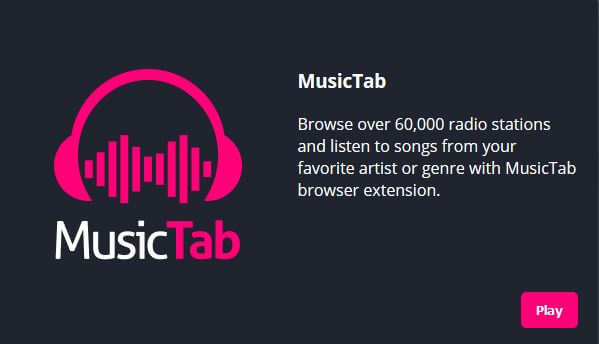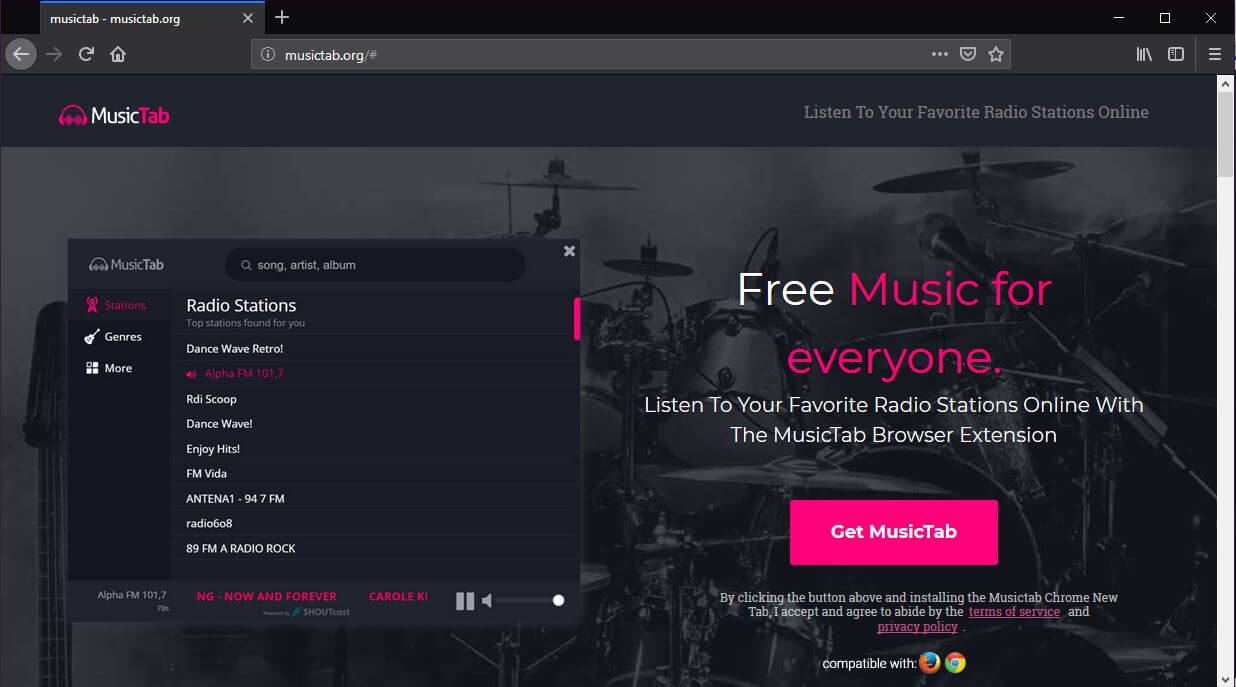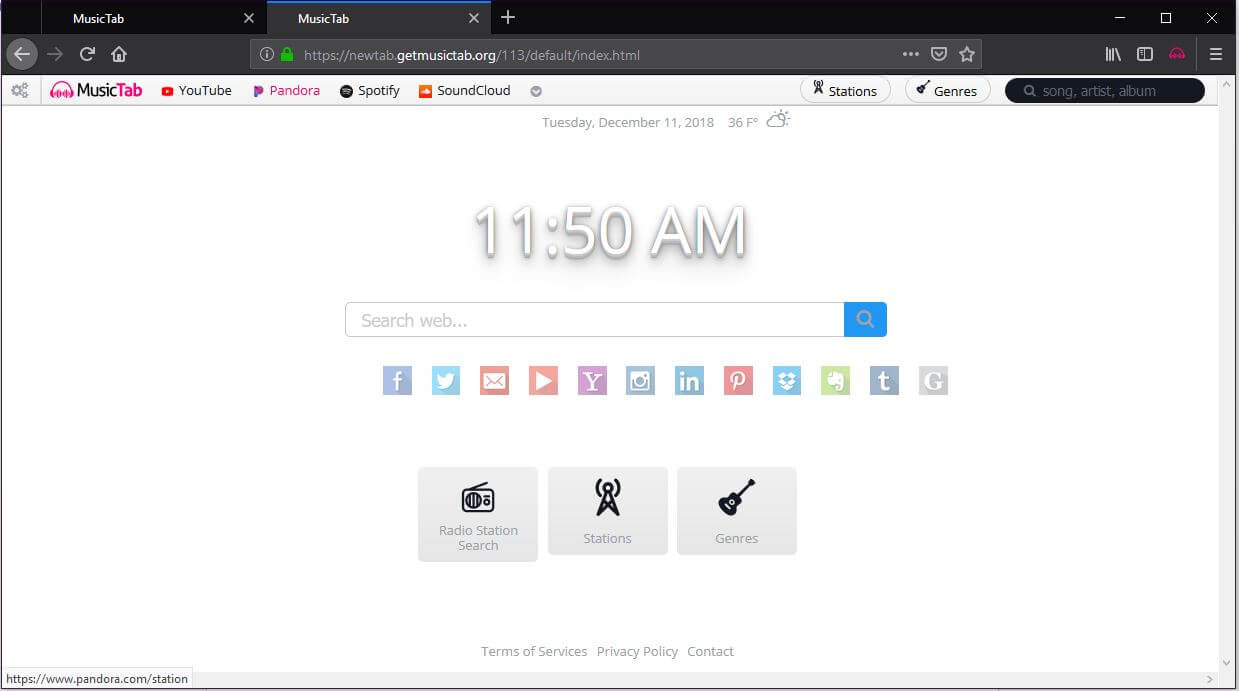This article informs you about MusicTab browser extension and provides help for the removal process of all suspicious and potentially undesired files from the affected system.
MusicTab is a browser extension that alters the setting of your browser new tab to provide the chance for you to listen tens of thousands worldwide radio stations. Even if it seems to be a useful and legitimate program, it could access your browser without your explicit permission. Once it is running in your browser it obtains the right to spy on almost all of your online activities. Furthermore, upon installation it hijacks the start page and default search engine by configuring them to display a hoax search engine.

Threat Summary
| Name | MusicTab Newtab |
| Type | Browser Extension, PUP |
| Short Description | A questionable program that hijacks your browser and starts to appear on each browsing session. |
| Symptoms | Your homepage, new tab page and search engine could display the main page of a browser hijacker. Browser slowdowns could occur due to increased number of online ads. |
| Distribution Method | Freeware Installations, Bundled Packages |
| Detection Tool |
See If Your System Has Been Affected by malware
Download
Malware Removal Tool
|
| User Experience | Join Our Forum to Discuss MusicTab Newtab. |

MusicTab Newtab – Spread Techniques
MusicTab is considered to be an undesired program mainly because it often lands on computer systems without asking users for their explicit permission. This is usually realized with the help of shady techniques that are designed to trick you into installing the undesired program without noticing its presence.
The so-called software bundling is one of these techniques. It is known to be used for the distribution of variety of PUPs. For its realization could be used various free third-party programs. The purpose of these programs is to deliver the configuration code of the PUP by offering it as an extra. Where the extras reside is in the installers of these apps. To conceal the presence of added extras developers do not disclose properly all details you should learn before finishing the installing process.
Happily, in some cases such information is hidden in Advanced/Custom configuration options. That’s why we recommend you to be careful each time when you are installing a freshly downloaded program especially if you obtained it from a doubtful source.

MusicTab Newtab – More About Its Impact
MusicTab Newtab is a browser extension compatible with Chrome and Firefox web browsers. As described by its owners it is an app that lets you listen a large number of worldwide high quality radio stations. However, it has been identified as a potentially undesired program that sneaks into your browser without your permission.
Once MusicTab is running in your browser it obtains the right to:
- Access your data for all websites
- Monitor extension usage and manage themes
- Access browser tabs
In addition, it changes your preferred start page as well as the default search engine with the domain of a hoax search engine – https://newtab.getmusictab.org/113/default/index.html
What’s more currently, the services of this deceptive browser extension are unavailable. During our research we tested the app and found out that every time a random radio station is selected, the app MusicTab displays a notification that states:
“Could not play your station…”
So if you could not even use it, why should you keep it in your browser? Not only that you cannot listen online radio but you could expose your privacy at risk by having this extension installed in the browser.
On one hand it is stated to be able to obtain certain details from your browser in its privacy policy. These details could be used for the adjustment of aggressive advertising campaigns target of which will be you and your browser. As a result you may witness the presence of many annoying ads of all kinds (pop-ups, pop-unders, images, sliders, banners etc.) in the websites you visit. Be careful with these ads as some of them could attempt to trick you into entering sensitive details such as banking credentials, telephone number, email address, etc. Other could land you on corrupted web pages that are set to deliver and activate malware code directly on your device.
On the other hand, once the owners of this undesired extension have a record of your data, they could easily misuse it by selling it to third-parties of unknown origin and even hacker collectives.

MusicTab Newtab – Privacy Policy
The official website along with the extension itself are owned by a company called Tightrope Interactive, Inc. In the privacy policy section that is accessible from a link presented on the bottom of musictab.org’s main page, we found out both personally and non-personally identifiable data is collected from all users who are using the services provided by Tightrope Interactive, Inc. company.
Among the collected details are:
- Your IP address
- Your geographic location
- The type of Web Browser you are using
- The version of the web browser
- The Operating System
- The websites you visit
- The searches you enter
- Information collected by tracking technologies such as cookies, web beacons, and pixels
As we mentioned, the records of your data could be used for advertising purposes, disclosed to third-parties of unknown origin or even sold to hacker collectives.

How to Remove MusicTab Newtab Extension
In order to remove MusicTab browser extension and all associated files that enable its appearance in the browser, you need to pass through several removal steps. They are all presented in the removal guide below. The guide enables you to choose between manual and automatic removal approach. Our advice is to combine the steps as this way you will be able not only to get rid of this particular undesired program but also strengthen the security of your device. Have in mind that files associated with this browser extension may have different names than MusicTab.
In case that you have further questions or need additional help with the removal process, don’t hesitate to leave a comment or contact us at our email.
- Windows
- Mac OS X
- Google Chrome
- Mozilla Firefox
- Microsoft Edge
- Safari
- Internet Explorer
- Stop Push Pop-ups
How to Remove MusicTab Newtab from Windows.
Step 1: Scan for MusicTab Newtab with SpyHunter Anti-Malware Tool



Step 2: Boot Your PC In Safe Mode





Step 3: Uninstall MusicTab Newtab and related software from Windows
Uninstall Steps for Windows 11



Uninstall Steps for Windows 10 and Older Versions
Here is a method in few easy steps that should be able to uninstall most programs. No matter if you are using Windows 10, 8, 7, Vista or XP, those steps will get the job done. Dragging the program or its folder to the recycle bin can be a very bad decision. If you do that, bits and pieces of the program are left behind, and that can lead to unstable work of your PC, errors with the file type associations and other unpleasant activities. The proper way to get a program off your computer is to Uninstall it. To do that:


 Follow the instructions above and you will successfully uninstall most programs.
Follow the instructions above and you will successfully uninstall most programs.
Step 4: Clean Any registries, Created by MusicTab Newtab on Your PC.
The usually targeted registries of Windows machines are the following:
- HKEY_LOCAL_MACHINE\Software\Microsoft\Windows\CurrentVersion\Run
- HKEY_CURRENT_USER\Software\Microsoft\Windows\CurrentVersion\Run
- HKEY_LOCAL_MACHINE\Software\Microsoft\Windows\CurrentVersion\RunOnce
- HKEY_CURRENT_USER\Software\Microsoft\Windows\CurrentVersion\RunOnce
You can access them by opening the Windows registry editor and deleting any values, created by MusicTab Newtab there. This can happen by following the steps underneath:


 Tip: To find a virus-created value, you can right-click on it and click "Modify" to see which file it is set to run. If this is the virus file location, remove the value.
Tip: To find a virus-created value, you can right-click on it and click "Modify" to see which file it is set to run. If this is the virus file location, remove the value.
Video Removal Guide for MusicTab Newtab (Windows).
Get rid of MusicTab Newtab from Mac OS X.
Step 1: Uninstall MusicTab Newtab and remove related files and objects





Your Mac will then show you a list of items that start automatically when you log in. Look for any suspicious apps identical or similar to MusicTab Newtab. Check the app you want to stop from running automatically and then select on the Minus (“-“) icon to hide it.
- Go to Finder.
- In the search bar type the name of the app that you want to remove.
- Above the search bar change the two drop down menus to “System Files” and “Are Included” so that you can see all of the files associated with the application you want to remove. Bear in mind that some of the files may not be related to the app so be very careful which files you delete.
- If all of the files are related, hold the ⌘+A buttons to select them and then drive them to “Trash”.
In case you cannot remove MusicTab Newtab via Step 1 above:
In case you cannot find the virus files and objects in your Applications or other places we have shown above, you can manually look for them in the Libraries of your Mac. But before doing this, please read the disclaimer below:



You can repeat the same procedure with the following other Library directories:
→ ~/Library/LaunchAgents
/Library/LaunchDaemons
Tip: ~ is there on purpose, because it leads to more LaunchAgents.
Step 2: Scan for and remove MusicTab Newtab files from your Mac
When you are facing problems on your Mac as a result of unwanted scripts and programs such as MusicTab Newtab, the recommended way of eliminating the threat is by using an anti-malware program. SpyHunter for Mac offers advanced security features along with other modules that will improve your Mac’s security and protect it in the future.
Video Removal Guide for MusicTab Newtab (Mac)
Remove MusicTab Newtab from Google Chrome.
Step 1: Start Google Chrome and open the drop menu

Step 2: Move the cursor over "Tools" and then from the extended menu choose "Extensions"

Step 3: From the opened "Extensions" menu locate the unwanted extension and click on its "Remove" button.

Step 4: After the extension is removed, restart Google Chrome by closing it from the red "X" button at the top right corner and start it again.
Erase MusicTab Newtab from Mozilla Firefox.
Step 1: Start Mozilla Firefox. Open the menu window:

Step 2: Select the "Add-ons" icon from the menu.

Step 3: Select the unwanted extension and click "Remove"

Step 4: After the extension is removed, restart Mozilla Firefox by closing it from the red "X" button at the top right corner and start it again.
Uninstall MusicTab Newtab from Microsoft Edge.
Step 1: Start Edge browser.
Step 2: Open the drop menu by clicking on the icon at the top right corner.

Step 3: From the drop menu select "Extensions".

Step 4: Choose the suspected malicious extension you want to remove and then click on the gear icon.

Step 5: Remove the malicious extension by scrolling down and then clicking on Uninstall.

Remove MusicTab Newtab from Safari
Step 1: Start the Safari app.
Step 2: After hovering your mouse cursor to the top of the screen, click on the Safari text to open its drop down menu.
Step 3: From the menu, click on "Preferences".

Step 4: After that, select the 'Extensions' Tab.

Step 5: Click once on the extension you want to remove.
Step 6: Click 'Uninstall'.

A pop-up window will appear asking for confirmation to uninstall the extension. Select 'Uninstall' again, and the MusicTab Newtab will be removed.
Eliminate MusicTab Newtab from Internet Explorer.
Step 1: Start Internet Explorer.
Step 2: Click on the gear icon labeled 'Tools' to open the drop menu and select 'Manage Add-ons'

Step 3: In the 'Manage Add-ons' window.

Step 4: Select the extension you want to remove and then click 'Disable'. A pop-up window will appear to inform you that you are about to disable the selected extension, and some more add-ons might be disabled as well. Leave all the boxes checked, and click 'Disable'.

Step 5: After the unwanted extension has been removed, restart Internet Explorer by closing it from the red 'X' button located at the top right corner and start it again.
Remove Push Notifications from Your Browsers
Turn Off Push Notifications from Google Chrome
To disable any Push Notices from Google Chrome browser, please follow the steps below:
Step 1: Go to Settings in Chrome.

Step 2: In Settings, select “Advanced Settings”:

Step 3: Click “Content Settings”:

Step 4: Open “Notifications”:

Step 5: Click the three dots and choose Block, Edit or Remove options:

Remove Push Notifications on Firefox
Step 1: Go to Firefox Options.

Step 2: Go to “Settings”, type “notifications” in the search bar and click "Settings":

Step 3: Click “Remove” on any site you wish notifications gone and click “Save Changes”

Stop Push Notifications on Opera
Step 1: In Opera, press ALT+P to go to Settings.

Step 2: In Setting search, type “Content” to go to Content Settings.

Step 3: Open Notifications:

Step 4: Do the same as you did with Google Chrome (explained below):

Eliminate Push Notifications on Safari
Step 1: Open Safari Preferences.

Step 2: Choose the domain from where you like push pop-ups gone and change to "Deny" from "Allow".
MusicTab Newtab-FAQ
What Is MusicTab Newtab?
The MusicTab Newtab threat is adware or browser redirect virus.
It may slow your computer down significantly and display advertisements. The main idea is for your information to likely get stolen or more ads to appear on your device.
The creators of such unwanted apps work with pay-per-click schemes to get your computer to visit risky or different types of websites that may generate them funds. This is why they do not even care what types of websites show up on the ads. This makes their unwanted software indirectly risky for your OS.
What Are the Symptoms of MusicTab Newtab?
There are several symptoms to look for when this particular threat and also unwanted apps in general are active:
Symptom #1: Your computer may become slow and have poor performance in general.
Symptom #2: You have toolbars, add-ons or extensions on your web browsers that you don't remember adding.
Symptom #3: You see all types of ads, like ad-supported search results, pop-ups and redirects to randomly appear.
Symptom #4: You see installed apps on your Mac running automatically and you do not remember installing them.
Symptom #5: You see suspicious processes running in your Task Manager.
If you see one or more of those symptoms, then security experts recommend that you check your computer for viruses.
What Types of Unwanted Programs Are There?
According to most malware researchers and cyber-security experts, the threats that can currently affect your device can be rogue antivirus software, adware, browser hijackers, clickers, fake optimizers and any forms of PUPs.
What to Do If I Have a "virus" like MusicTab Newtab?
With few simple actions. First and foremost, it is imperative that you follow these steps:
Step 1: Find a safe computer and connect it to another network, not the one that your Mac was infected in.
Step 2: Change all of your passwords, starting from your email passwords.
Step 3: Enable two-factor authentication for protection of your important accounts.
Step 4: Call your bank to change your credit card details (secret code, etc.) if you have saved your credit card for online shopping or have done online activities with your card.
Step 5: Make sure to call your ISP (Internet provider or carrier) and ask them to change your IP address.
Step 6: Change your Wi-Fi password.
Step 7: (Optional): Make sure to scan all of the devices connected to your network for viruses and repeat these steps for them if they are affected.
Step 8: Install anti-malware software with real-time protection on every device you have.
Step 9: Try not to download software from sites you know nothing about and stay away from low-reputation websites in general.
If you follow these recommendations, your network and all devices will become significantly more secure against any threats or information invasive software and be virus free and protected in the future too.
How Does MusicTab Newtab Work?
Once installed, MusicTab Newtab can collect data using trackers. This data is about your web browsing habits, such as the websites you visit and the search terms you use. It is then used to target you with ads or to sell your information to third parties.
MusicTab Newtab can also download other malicious software onto your computer, such as viruses and spyware, which can be used to steal your personal information and show risky ads, that may redirect to virus sites or scams.
Is MusicTab Newtab Malware?
The truth is that PUPs (adware, browser hijackers) are not viruses, but may be just as dangerous since they may show you and redirect you to malware websites and scam pages.
Many security experts classify potentially unwanted programs as malware. This is because of the unwanted effects that PUPs can cause, such as displaying intrusive ads and collecting user data without the user’s knowledge or consent.
About the MusicTab Newtab Research
The content we publish on SensorsTechForum.com, this MusicTab Newtab how-to removal guide included, is the outcome of extensive research, hard work and our team’s devotion to help you remove the specific, adware-related problem, and restore your browser and computer system.
How did we conduct the research on MusicTab Newtab?
Please note that our research is based on independent investigation. We are in contact with independent security researchers, thanks to which we receive daily updates on the latest malware, adware, and browser hijacker definitions.
Furthermore, the research behind the MusicTab Newtab threat is backed with VirusTotal.
To better understand this online threat, please refer to the following articles which provide knowledgeable details.