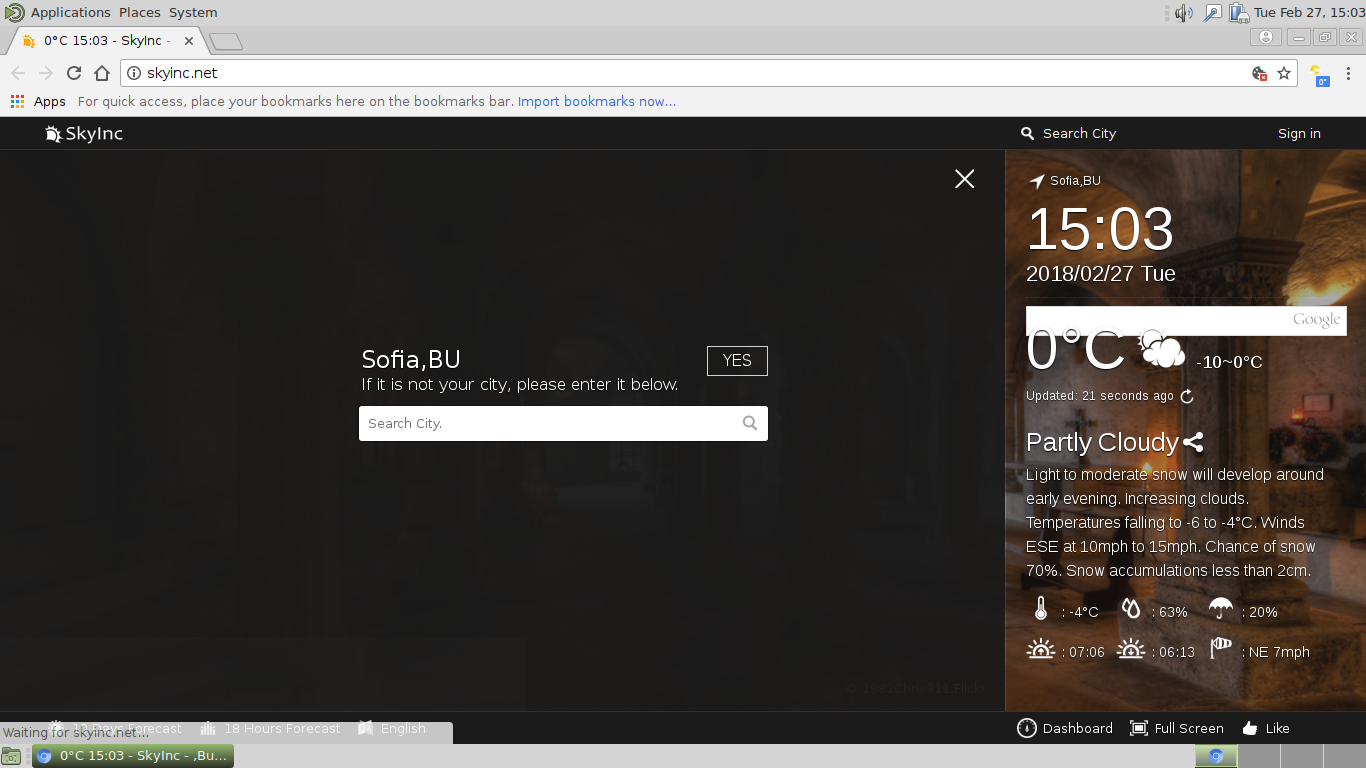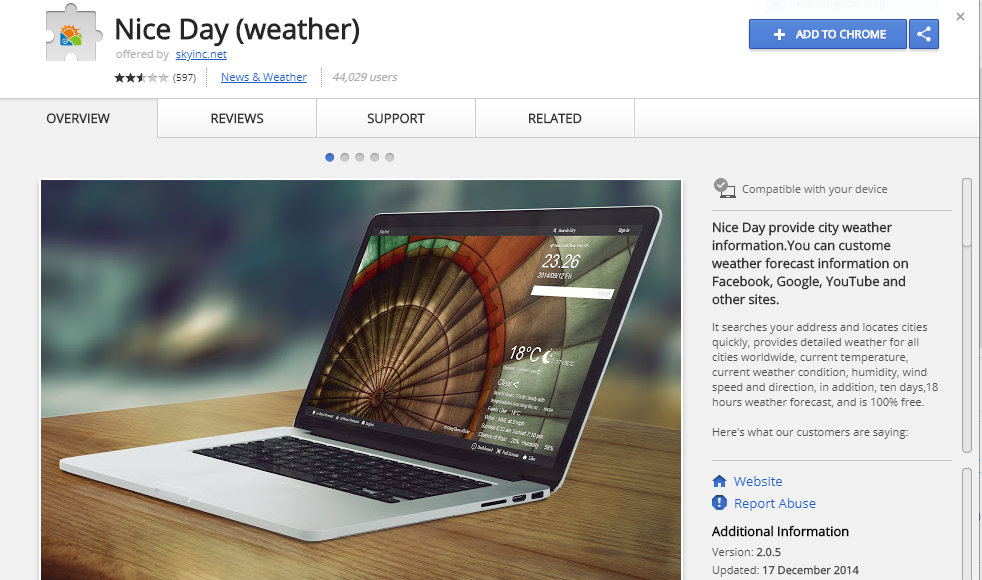This article will aid you to remove Nice Day fully. Follow the browser hijacker removal instructions at the end of the article.
The Nice Day Redirect is a newly discovered browser hijacker that poses as a legitimate browser plugin. At the moment there is an ongoing spread campaign that infects users with tracking code and modifies all popular web browsers. It is a very serious privacy and security risk which should be removed as soon as possible.

Threat Summary
| Name | Nice Day |
| Type | Browser Hijacker, PUP |
| Short Description | This is a typical browser hijacker that aims to infect the web browsers and redirect the victims to a malware site. |
| Symptoms | Typical web browser settings are changed including the homepage, search engine and the new tabs page. |
| Distribution Method | Freeware Installations, Bundled Packages |
| Detection Tool |
See If Your System Has Been Affected by malware
Download
Malware Removal Tool
|
| User Experience | Join Our Forum to Discuss Nice Day. |

Nice Day Redirect – Distribution Methods
The Nice Day redirect is a browser hijacker that is actively being distributed using various tactics. The criminals behind it are using different strategies to increase the infection ratio.
Its malware code can be delivered using email messages that use social engineering tactics that attempt to blackmail the users into interacting with the malware element. The criminals can bundle the malware files directly as file attachments. They usually pose as data of user interest. In other cases the hackers can utilize malware hyperlinks as well. By inserting them in the body contents the criminals coerce the victims into downloading the malware from a hacker-controlled page.
One of the most common ways of spreading the Nice Day redirect is to use list it on the software repositories of the famous malware browsers. Usually fake developer credentials and user reviews are posted in order to coerce the targets into installing it. An example description reads the following:
Nice Day provide city weather information.You can custome weather forecast information on Facebook, Google, YouTube and other sites.
It searches your address and locates cities quickly, provides detailed weather for all cities worldwide, current temperature, current weather condition, humidity, wind speed and direction, in addition, ten days,18 hours weather forecast, and is 100% free.Here’s what our customers are saying:
“A beautiful app that downloaded and worked instantly without any trouble. It allows me to customize color, font, icon style, etc. It detected my location one city away but I easily typed in my location and it switched easily.”
“Stunning photography. It’s fun to keep clicking on random to see the photography.”
“wow, when i get starting using it, it really amazed me! clear and cool background, detailed data, wonderful experiences!”
“A great app that downloaded instantly. However it says I live in WI but I am in OH. I can’t delete WI because that is how it tracked me. Hmmmm…
Aha..figured it out. I love this weather app. You won’t be disappointed..install now!”If you like Nice Day, please support us by leaving a five star rating on the app page! : )
Features:
– Weather forecast brief information shows on the following sites:
facebook,google+,twitter,google,bing,youtube,linkedin
– Provides current weather condition and ten days weather forecast
– Toolbar icon shows the current weather and temperature information
– Precise locate your position, can also custom location
– Detailed forecast for 18 hours
– Sunrise and Sunset time
– Temperature,wind speed and direction
– Ability to set your preferred temperature unit, Celsius or Fahrenheit
– World clock to display local time
– Searches for all cities in the world by city
– Up to 5 different locations
– Select different weather icons, fonts and Custom background colorAll weather information is provided by the most trusted source in weather, The weather channel®.
Feel free to contact us if there is any problem or suggestion.
https://skyinc.net

Nice Day – Technical Information
Once installed the Nice Day redirect starts to modify important data based on the preconfigured behavior patterns. Such malware are usually made compatible with the most popular web browsers: Mozilla Firefox, Google Chrome, Opera, Internet Explorer, Safari and Microsoft Edge. The main goal is to redirect the victims to a hacker-controlled site which is done by manipulating the browser settings. The most typical case is the modification of the default home page, search engine and new tabs page.
Follow-up steps can include the delivery of additional malware threats. Advanced ransomware and Trojan infections can utilize the ability of the browser hijackers to penetrate the target system. As a consequence this can also lead to malware changes that can impact the operating system and its registry. Such changes can lead to a persistent state of installation that can make it difficult for the victims to remove the threat using manual methods.
The malware site itself is composed of many rich elements that make it appear as a useful addon. It is made of the following the following modules:
- Top Bar — Lists the site’s name (can be changed in customized versions).
- Top Search Bar — Places a small search engine box on the top right side.
- Dynamic Wallpaper — Can be changed using the listed options in the settings bar.
- Right Side Bar — It shows the current weather conditions and another search engine box.
- Bottom Menu Bar — It shows the current weather conditions along with several options (“Dashboard”, “Full Screen” and “Like”).
- Information you provide
As soon as the victims are lured into the site they are presented a tracking cookie and other web technologies that start to track all user interactions. Any interactions with the search engine can lead to malware sites and dangerous virus infections.
The Dashboard menu allows the visitors to tweak the settings by altering certain display options of the site reminiscent of popular services. The site operators have also devised “themes” that are used on popular sites. The site also includes a “Like” and “Share” button that attempts to fool the victims into further interactions.
Such malware can also lead to the installation of cryptocurrency miners. They are dangerous scripts that take advantage of the available hardware resources and use them to process complex operations. As a result income is generated for the criminal operators.

Nice Day Redirect – Privacy Policy
A dangerous fact connected with the use of the Nice Day redirect is the fact that the privacy policy and the terms of us are not clearly shown on the home page. Such actions clearly showcase that the hackers can therefore access all sensitive user data that is being retrieved by the installed cookies and other web tracking technology. The gathered data can be classified into several distinct groups:
- Anonymous Data — This type of information is usually related to the installed hardware components of the system and certain operating system data.
- Personal Data — The nature of this type of information can directly expose the victim’s identity. It is usually obtained by directing the data harvesting engines to look out for specific values: names, addresses, telephone numbers, email addresses, locations, passwords and account credentials.
- Analytics Data — The site can use various web technologies and analytical software in order to examine how the visitors interact with the site components.
We remind our readers that the lack of a clear and distinct privacy policy makes it possible for the site operators to share the gathered databases of data to third parties. This is usually done for profit and it may be possible that the Nice Day redirect is a part of a larger network of threats.

Remove Nice Day Redirect Efficiently
To remove Nice Day manually from your computer, follow the step-by-step removal instructions provided below. In case the manual removal does not get rid of the hijacker redirect and its files completely, you should search for and remove any leftovers with an advanced anti-malware tool. Such a program can keep your computer safe in the future.
- Windows
- Mac OS X
- Google Chrome
- Mozilla Firefox
- Microsoft Edge
- Safari
- Internet Explorer
- Stop Push Pop-ups
How to Remove Nice Day from Windows.
Step 1: Scan for Nice Day with SpyHunter Anti-Malware Tool



Step 2: Boot Your PC In Safe Mode





Step 3: Uninstall Nice Day and related software from Windows
Uninstall Steps for Windows 11



Uninstall Steps for Windows 10 and Older Versions
Here is a method in few easy steps that should be able to uninstall most programs. No matter if you are using Windows 10, 8, 7, Vista or XP, those steps will get the job done. Dragging the program or its folder to the recycle bin can be a very bad decision. If you do that, bits and pieces of the program are left behind, and that can lead to unstable work of your PC, errors with the file type associations and other unpleasant activities. The proper way to get a program off your computer is to Uninstall it. To do that:


 Follow the instructions above and you will successfully uninstall most programs.
Follow the instructions above and you will successfully uninstall most programs.
Step 4: Clean Any registries, Created by Nice Day on Your PC.
The usually targeted registries of Windows machines are the following:
- HKEY_LOCAL_MACHINE\Software\Microsoft\Windows\CurrentVersion\Run
- HKEY_CURRENT_USER\Software\Microsoft\Windows\CurrentVersion\Run
- HKEY_LOCAL_MACHINE\Software\Microsoft\Windows\CurrentVersion\RunOnce
- HKEY_CURRENT_USER\Software\Microsoft\Windows\CurrentVersion\RunOnce
You can access them by opening the Windows registry editor and deleting any values, created by Nice Day there. This can happen by following the steps underneath:


 Tip: To find a virus-created value, you can right-click on it and click "Modify" to see which file it is set to run. If this is the virus file location, remove the value.
Tip: To find a virus-created value, you can right-click on it and click "Modify" to see which file it is set to run. If this is the virus file location, remove the value.
Video Removal Guide for Nice Day (Windows).
Get rid of Nice Day from Mac OS X.
Step 1: Uninstall Nice Day and remove related files and objects





Your Mac will then show you a list of items that start automatically when you log in. Look for any suspicious apps identical or similar to Nice Day. Check the app you want to stop from running automatically and then select on the Minus (“-“) icon to hide it.
- Go to Finder.
- In the search bar type the name of the app that you want to remove.
- Above the search bar change the two drop down menus to “System Files” and “Are Included” so that you can see all of the files associated with the application you want to remove. Bear in mind that some of the files may not be related to the app so be very careful which files you delete.
- If all of the files are related, hold the ⌘+A buttons to select them and then drive them to “Trash”.
In case you cannot remove Nice Day via Step 1 above:
In case you cannot find the virus files and objects in your Applications or other places we have shown above, you can manually look for them in the Libraries of your Mac. But before doing this, please read the disclaimer below:



You can repeat the same procedure with the following other Library directories:
→ ~/Library/LaunchAgents
/Library/LaunchDaemons
Tip: ~ is there on purpose, because it leads to more LaunchAgents.
Step 2: Scan for and remove Nice Day files from your Mac
When you are facing problems on your Mac as a result of unwanted scripts and programs such as Nice Day, the recommended way of eliminating the threat is by using an anti-malware program. SpyHunter for Mac offers advanced security features along with other modules that will improve your Mac’s security and protect it in the future.
Video Removal Guide for Nice Day (Mac)
Remove Nice Day from Google Chrome.
Step 1: Start Google Chrome and open the drop menu

Step 2: Move the cursor over "Tools" and then from the extended menu choose "Extensions"

Step 3: From the opened "Extensions" menu locate the unwanted extension and click on its "Remove" button.

Step 4: After the extension is removed, restart Google Chrome by closing it from the red "X" button at the top right corner and start it again.
Erase Nice Day from Mozilla Firefox.
Step 1: Start Mozilla Firefox. Open the menu window:

Step 2: Select the "Add-ons" icon from the menu.

Step 3: Select the unwanted extension and click "Remove"

Step 4: After the extension is removed, restart Mozilla Firefox by closing it from the red "X" button at the top right corner and start it again.
Uninstall Nice Day from Microsoft Edge.
Step 1: Start Edge browser.
Step 2: Open the drop menu by clicking on the icon at the top right corner.

Step 3: From the drop menu select "Extensions".

Step 4: Choose the suspected malicious extension you want to remove and then click on the gear icon.

Step 5: Remove the malicious extension by scrolling down and then clicking on Uninstall.

Remove Nice Day from Safari
Step 1: Start the Safari app.
Step 2: After hovering your mouse cursor to the top of the screen, click on the Safari text to open its drop down menu.
Step 3: From the menu, click on "Preferences".

Step 4: After that, select the 'Extensions' Tab.

Step 5: Click once on the extension you want to remove.
Step 6: Click 'Uninstall'.

A pop-up window will appear asking for confirmation to uninstall the extension. Select 'Uninstall' again, and the Nice Day will be removed.
Eliminate Nice Day from Internet Explorer.
Step 1: Start Internet Explorer.
Step 2: Click on the gear icon labeled 'Tools' to open the drop menu and select 'Manage Add-ons'

Step 3: In the 'Manage Add-ons' window.

Step 4: Select the extension you want to remove and then click 'Disable'. A pop-up window will appear to inform you that you are about to disable the selected extension, and some more add-ons might be disabled as well. Leave all the boxes checked, and click 'Disable'.

Step 5: After the unwanted extension has been removed, restart Internet Explorer by closing it from the red 'X' button located at the top right corner and start it again.
Remove Push Notifications from Your Browsers
Turn Off Push Notifications from Google Chrome
To disable any Push Notices from Google Chrome browser, please follow the steps below:
Step 1: Go to Settings in Chrome.

Step 2: In Settings, select “Advanced Settings”:

Step 3: Click “Content Settings”:

Step 4: Open “Notifications”:

Step 5: Click the three dots and choose Block, Edit or Remove options:

Remove Push Notifications on Firefox
Step 1: Go to Firefox Options.

Step 2: Go to “Settings”, type “notifications” in the search bar and click "Settings":

Step 3: Click “Remove” on any site you wish notifications gone and click “Save Changes”

Stop Push Notifications on Opera
Step 1: In Opera, press ALT+P to go to Settings.

Step 2: In Setting search, type “Content” to go to Content Settings.

Step 3: Open Notifications:

Step 4: Do the same as you did with Google Chrome (explained below):

Eliminate Push Notifications on Safari
Step 1: Open Safari Preferences.

Step 2: Choose the domain from where you like push pop-ups gone and change to "Deny" from "Allow".
Nice Day-FAQ
What Is Nice Day?
The Nice Day threat is adware or browser redirect virus.
It may slow your computer down significantly and display advertisements. The main idea is for your information to likely get stolen or more ads to appear on your device.
The creators of such unwanted apps work with pay-per-click schemes to get your computer to visit risky or different types of websites that may generate them funds. This is why they do not even care what types of websites show up on the ads. This makes their unwanted software indirectly risky for your OS.
What Are the Symptoms of Nice Day?
There are several symptoms to look for when this particular threat and also unwanted apps in general are active:
Symptom #1: Your computer may become slow and have poor performance in general.
Symptom #2: You have toolbars, add-ons or extensions on your web browsers that you don't remember adding.
Symptom #3: You see all types of ads, like ad-supported search results, pop-ups and redirects to randomly appear.
Symptom #4: You see installed apps on your Mac running automatically and you do not remember installing them.
Symptom #5: You see suspicious processes running in your Task Manager.
If you see one or more of those symptoms, then security experts recommend that you check your computer for viruses.
What Types of Unwanted Programs Are There?
According to most malware researchers and cyber-security experts, the threats that can currently affect your device can be rogue antivirus software, adware, browser hijackers, clickers, fake optimizers and any forms of PUPs.
What to Do If I Have a "virus" like Nice Day?
With few simple actions. First and foremost, it is imperative that you follow these steps:
Step 1: Find a safe computer and connect it to another network, not the one that your Mac was infected in.
Step 2: Change all of your passwords, starting from your email passwords.
Step 3: Enable two-factor authentication for protection of your important accounts.
Step 4: Call your bank to change your credit card details (secret code, etc.) if you have saved your credit card for online shopping or have done online activities with your card.
Step 5: Make sure to call your ISP (Internet provider or carrier) and ask them to change your IP address.
Step 6: Change your Wi-Fi password.
Step 7: (Optional): Make sure to scan all of the devices connected to your network for viruses and repeat these steps for them if they are affected.
Step 8: Install anti-malware software with real-time protection on every device you have.
Step 9: Try not to download software from sites you know nothing about and stay away from low-reputation websites in general.
If you follow these recommendations, your network and all devices will become significantly more secure against any threats or information invasive software and be virus free and protected in the future too.
How Does Nice Day Work?
Once installed, Nice Day can collect data using trackers. This data is about your web browsing habits, such as the websites you visit and the search terms you use. It is then used to target you with ads or to sell your information to third parties.
Nice Day can also download other malicious software onto your computer, such as viruses and spyware, which can be used to steal your personal information and show risky ads, that may redirect to virus sites or scams.
Is Nice Day Malware?
The truth is that PUPs (adware, browser hijackers) are not viruses, but may be just as dangerous since they may show you and redirect you to malware websites and scam pages.
Many security experts classify potentially unwanted programs as malware. This is because of the unwanted effects that PUPs can cause, such as displaying intrusive ads and collecting user data without the user’s knowledge or consent.
About the Nice Day Research
The content we publish on SensorsTechForum.com, this Nice Day how-to removal guide included, is the outcome of extensive research, hard work and our team’s devotion to help you remove the specific, adware-related problem, and restore your browser and computer system.
How did we conduct the research on Nice Day?
Please note that our research is based on independent investigation. We are in contact with independent security researchers, thanks to which we receive daily updates on the latest malware, adware, and browser hijacker definitions.
Furthermore, the research behind the Nice Day threat is backed with VirusTotal.
To better understand this online threat, please refer to the following articles which provide knowledgeable details.