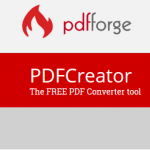 PdfForge Toolbar is classified as an adware application compatible with Firefox and Explorer, and often bundled with PDFCreator, a free converter tool. Other potentially unwanted applications with adware functionalities are also likely to be installed alongside PdfForge Toolbar. Due to its suspicious download techniques and the potential risks it may bring, its removal is recommended.
PdfForge Toolbar is classified as an adware application compatible with Firefox and Explorer, and often bundled with PDFCreator, a free converter tool. Other potentially unwanted applications with adware functionalities are also likely to be installed alongside PdfForge Toolbar. Due to its suspicious download techniques and the potential risks it may bring, its removal is recommended.

Threat Summary
| Name | PdfForge Toolbar |
| Type | Adware, PUP |
| Short Description | PdfForge Toolbar is classified as an adware application compatible with Firefox and Explorer, and known to be bundled with PDFCreator. |
| Symptoms | Changed browser settings, generation of unwanted ads. |
| Distribution Method | Freeware Installations, Bundled Packages |
| Detection Tool |
See If Your System Has Been Affected by malware
Download
Malware Removal Tool
|
| User Experience | Join Our Forum to Discuss PdfForge Toolbar. |
To be more specific, PdfForge Toolbar was bundled with PDFCreator in February 2009, when the adware was initially added. The bundling triggered a wave of controversy. If the user reads the EULA (End User License Agreement), he will know that the suspicious toolbar will modify Firefox and Explorer’s settings and will also change:
- The search bar.
- The “DNS” error page.
- “404 error” page.
PdfForge is also designed to add a new tap page. Due to its intrusive character, users should consider removing it.

PdfForge Toolbar Distribution Technique and Behavior
Security researchers suspect that the intrusive toolbar is launched when the user is about to use the PDFCreator for the first time. He is given the choice to deselect the additional toolbar provided that he reads and understands the EULA.
Once running in the background, PdfForge may inject lots of unwanted advertisements onto Explorer or Firefox. If the user is tricked by any of the suggested content, he may end up being redirected to a threatening web page usually stacked with Trojans and viruses.

PdfForge Toolbar Removal Manual
The program may be tricky to remove manually, but above-average users may give it a try. The manual guide below should be of great help.
Running a full system scan with the assistance of a frequently updated anti-adware solution is another option. In future reference, users are always advised to pay attention to EULA and uncheck additional software.













