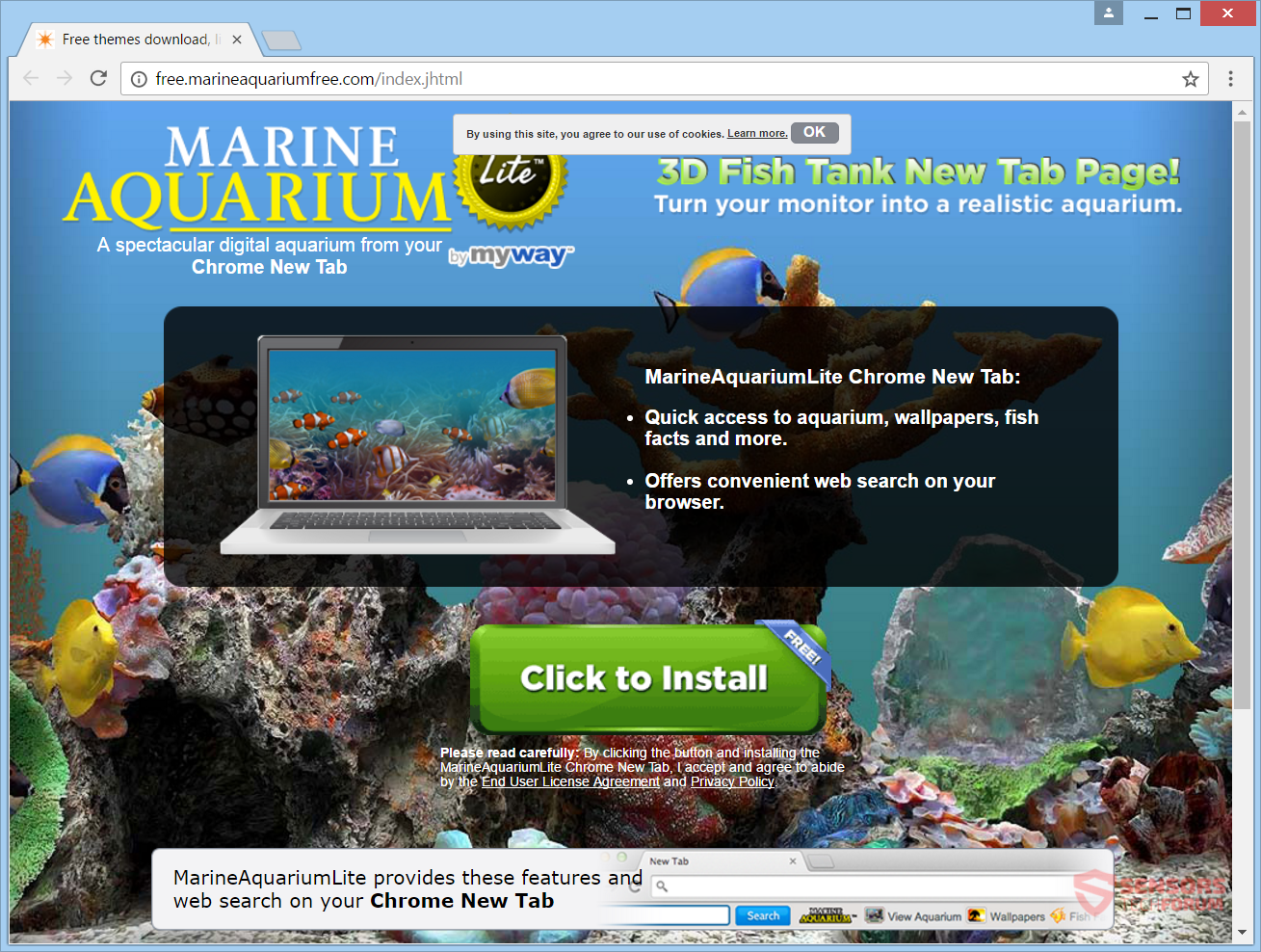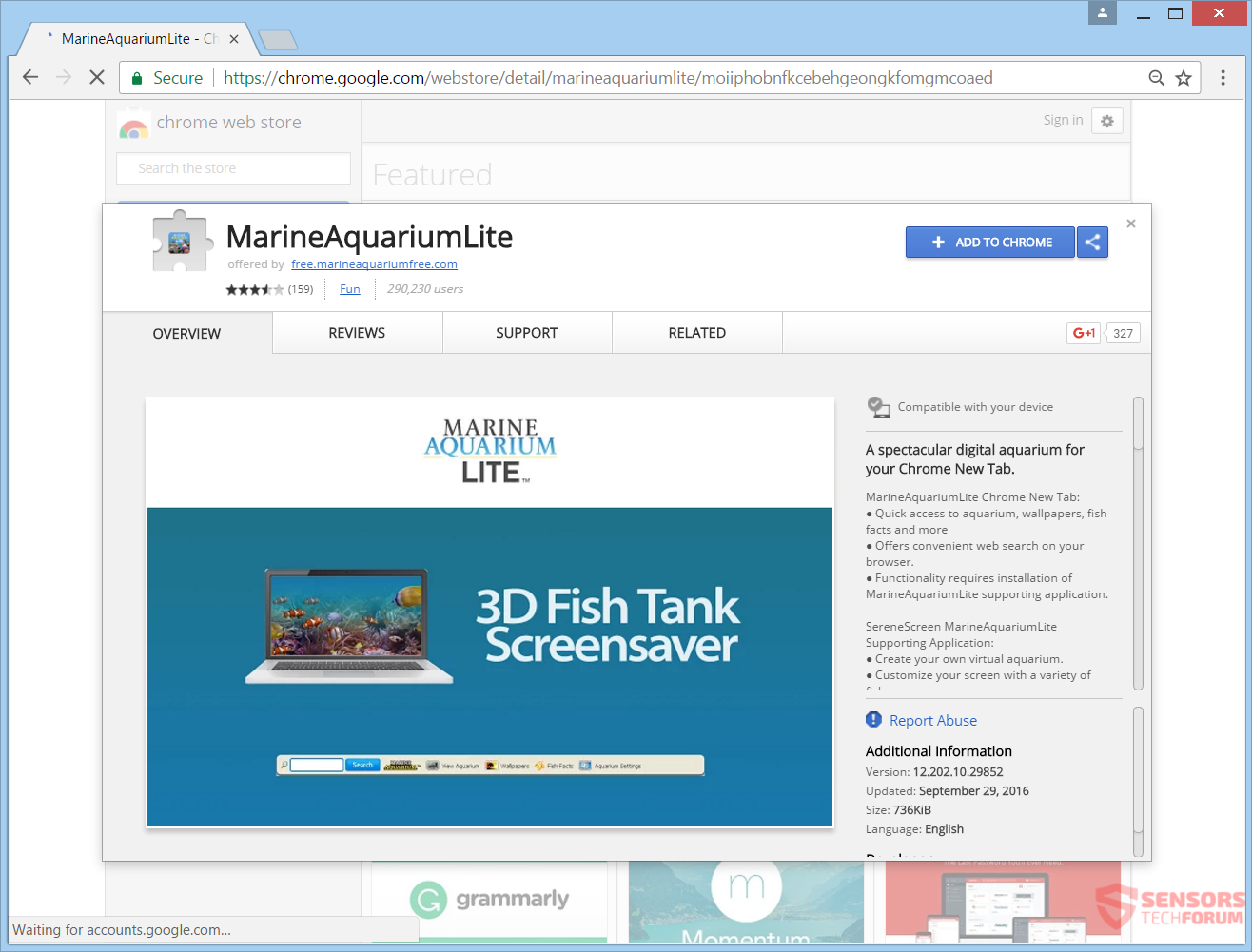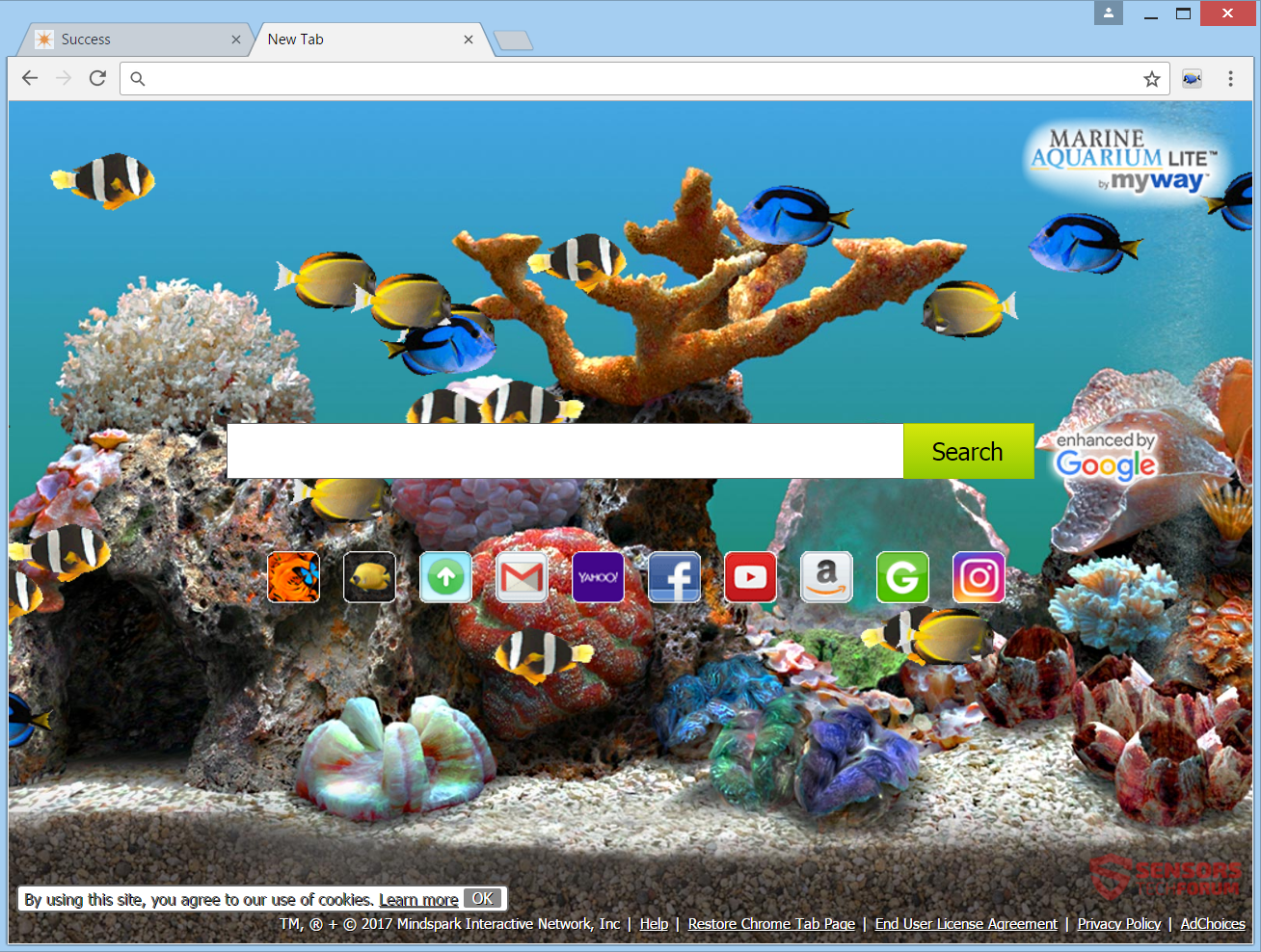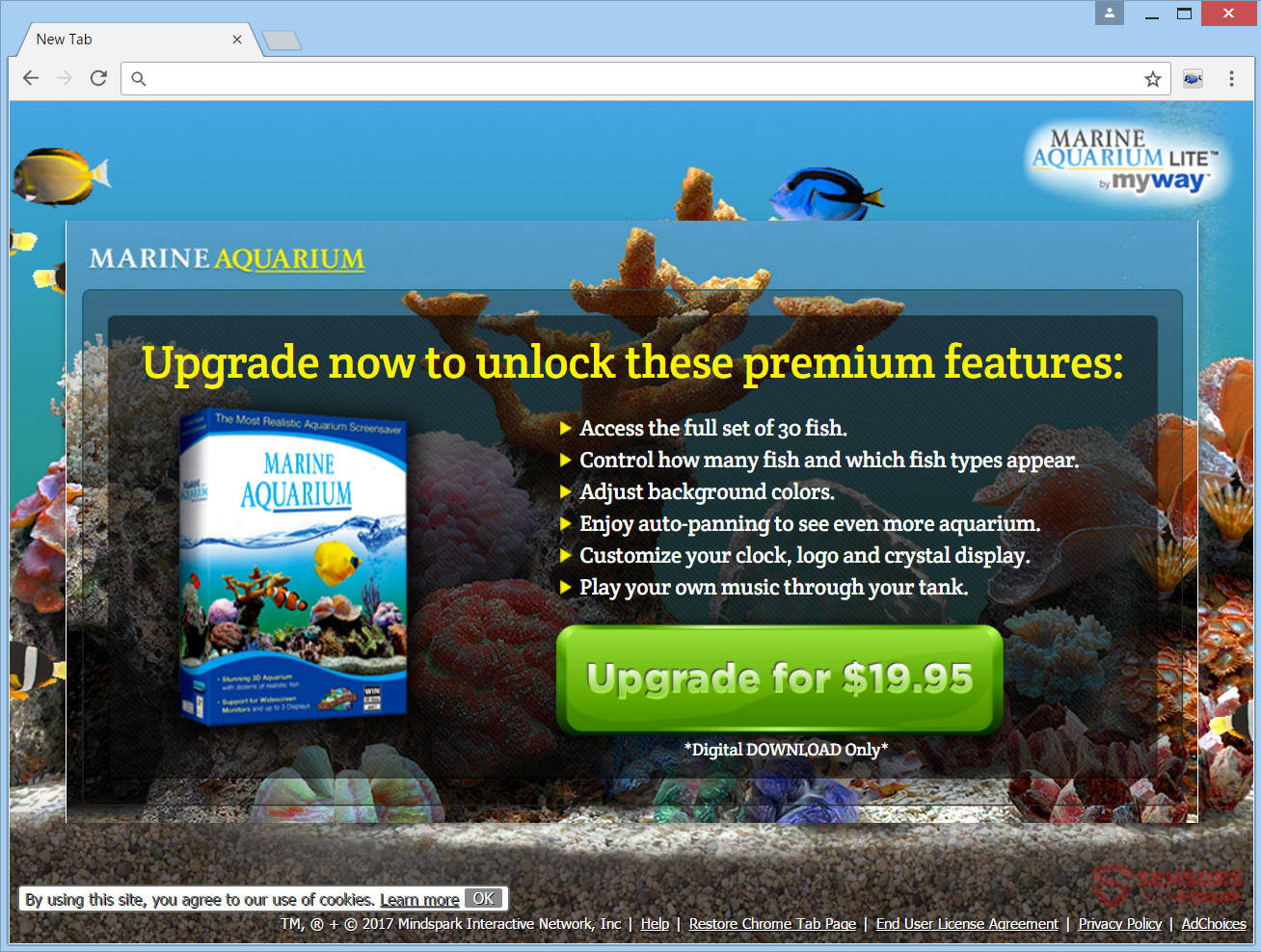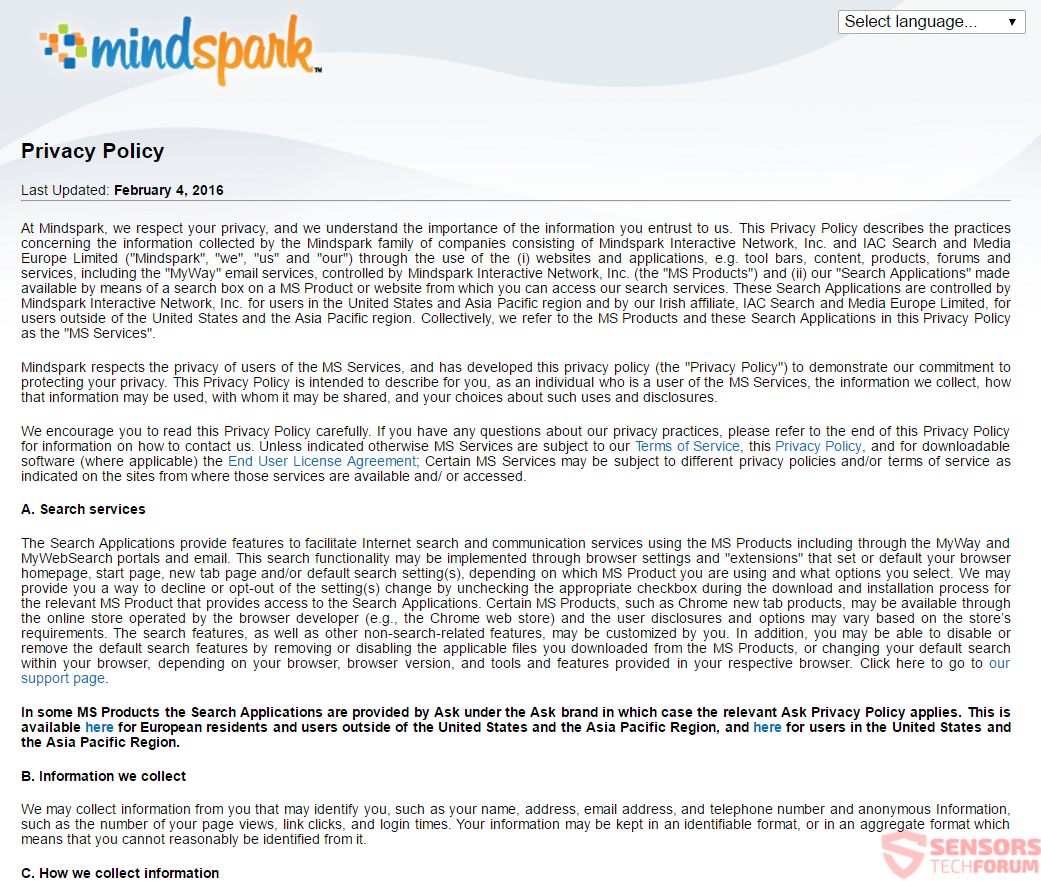What Is Marine Aquarium Toolbar?
This article will aid you to remove Marine Aquarium fully. Follow the browser hijacker removal instructions given after the end of the article.
MarineAquariumFree.com is a web page dedicated to the direct download of a browser hijacker that is developed by Mindspark Interactive. If you have that extension or other unwanted programs on your PC, know that they will alter your homepage, search engine and new tab to MarineAquariumFree.com. A related toolbar exists, too. Search results will try to mislead you and display adverts and targeted content.
Other similar toolbars include MyMapsExpress, FreePDFCombiner, and InboxAce.

Threat Summary
| Name | Marine Aquarium |
| Type | Browser Hijacker, PUP |
| Short Description | All browsers on your computer could be affected. The hijacker will redirect you and filter your search queries. |
| Symptoms | Browser settings which are altered are the homepage, search engine, and new tab. A browser extension and a toolbar can be added, as well. You can see targeted advertisement content. |
| Distribution Method | Freeware Installations, Bundled Packages |
| Detection Tool |
See If Your System Has Been Affected by malware
Download
Malware Removal Tool
|
| User Experience | Join Our Forum to Discuss Marine Aquarium. |
MarineAquariumFree.com – Spread
The Marine Aquarium Free site uses classic delivery ways to spread its hijacking application. It could be spread with the help of third-party installations. Bundled software and freeware programs could install the browser hijacker on your computer machine. Such installations could be set to place more components along with the installation by default. To prevent unwanted programs from installing on your computer can be done if you find Custom or Advanced options to deselect components.
The Google Chrome Web Store page also features a toolbar application available for download as seen here:
On top of it all there is a page for direct downloads at free.marineaquariumfree.com as seen in the screenshot:
In the above image you can see that the Marine Aquarium toolbar site has a page that is spreading the related browser extension with a direct download. The extension might also be available on the Google Chrome Web Store and similar places. Another way for spreading the unwanted application to your browsers and PC might include the use of advertisements and redirects. They will be shown as pop-ups, banners and text-links on websites. Those websites could be affiliated or partnered up with Mindspark. The following browsers can be affected: Google Chrome, Internet Explorer, Safari and Mozilla Firefox.
MarineAquariumFree.com – In Detail
Marine Aquarium is a page dedicated for the direct download of a browser hijacker toolbar called Marine Aquarium. This hijacker will redirect you to the MyWay search engine from each search that you do. MyWay is owned by the Mindspark Interactive Network, which is the developer of this hijacker software. That same company has made dozens of applications with browser hijacking capabilities. In case you have any application associated with it on your computer system, your search engine, start page and the new tab window of your browsers will get changed to that of the hijacker.
You can check out the main page from the image here:
The MarineAquariumFree.com main page looks like an aquarium with fish that move in different directions. The search bar is similar to other browsers made by the same company. The page also has a bunch of links in the footer of its main page and search results.
As the fish are made with a moving animation, there is also an option to buy the Premium service and upgrade them for the sum of $19.95. You can see that from the below picture:
Some of the links lead to the Privacy Policy and Terms and Agreements pages of the browser redirect. The same page will be placed as your default search engine of the browsers you have, along with its new tab window and home page. A toolbar or a browser extension can be added, as well.
The extension connected to the hijacker does the following:
- Read and change all your data on the websites you visit
- Read and change your browsing history
- Manage your downloads
- Manage your apps, extensions and themes
Marine Aquarium will make various alternations to your browser applications if one of its related applications is on your computer. Your PC might become affected by such applications with the fault of bundled software. A lot of sponsored content and targeted advertisements can show in your search results as seen in the example below. Your search queries go through the int.search.myway.com/search/ URL address:
If you have the MarineAquariumFree.com search redirect, every single online search that you do, will be filtered by MyWay. You will get redirected to and witness pop-ups and other advertisements associated with the hijacker redirect.
Mindspark is a company, which gained most of its notoriety from all of the browser hijacking software that it developed over the years. So, you should be on alert when dealing with this kind of search engine redirects. Read on down below to find out what information exactly will be obtained from you.
Marine Aquarium Toolbar – Privacy Policy
The Privacy Policy of Marine Aquarium will redirect you to the official EULA and Policy page of Mindspark found at https://eula.mindspark.com/privacypolicy/. The policy has not been changed since February, 2016 as it becomes evident in the picture here:
According to this Policy, this information will be gathered:
- Your name
- Your address
- Email address
- Telephone number
- Number of your page views
- What links you clicked
- Your login times
The following two quotes from the Privacy Policy are not unusual for Mindspark:
Mindspark, its Affiliates, or Service Providers may transfer information that we collect about you, including personal information across borders and from your country or jurisdiction to other countries or jurisdictions around the world.
and this excerpt:
By downloading, registering for and/or using Mindspark’s Services, you consent to the transfer of information to the U.S. or to any other country in which Mindspark, its Affiliates or Service Providers maintain facilities and the use and disclosure of information about you as described in this Privacy Policy.
The policy states that if you used any service associated with MarineAquariumFree.com and Mindspark, including their toolbars and applications, will automatically be considered as your approval for personal data collection. All data that is gathered from them could be shared with third party businesses. In case you do not want your private space to be invaded in such a way, you should remove the unwanted software.

Remove Marine Aquarium Fully
To remove Marine Aquarim toolbar manually from your computer, follow the step-by-step removal instructions provided below. In case the manual removal does not get rid of the hijacker and all of its files completely, you should search for and remove any leftovers with an advanced anti-malware tool. Such software can keep your computer safe in the future.
- Windows
- Mac OS X
- Google Chrome
- Mozilla Firefox
- Microsoft Edge
- Safari
- Internet Explorer
- Stop Push Pop-ups
How to Remove Marine Aquarium from Windows.
Step 1: Scan for Marine Aquarium with SpyHunter Anti-Malware Tool



Step 2: Boot Your PC In Safe Mode





Step 3: Uninstall Marine Aquarium and related software from Windows
Here is a method in few easy steps that should be able to uninstall most programs. No matter if you are using Windows 10, 8, 7, Vista or XP, those steps will get the job done. Dragging the program or its folder to the recycle bin can be a very bad decision. If you do that, bits and pieces of the program are left behind, and that can lead to unstable work of your PC, errors with the file type associations and other unpleasant activities. The proper way to get a program off your computer is to Uninstall it. To do that:


 Follow the instructions above and you will successfully uninstall most programs.
Follow the instructions above and you will successfully uninstall most programs.
Step 4: Clean Any registries, Created by Marine Aquarium on Your PC.
The usually targeted registries of Windows machines are the following:
- HKEY_LOCAL_MACHINE\Software\Microsoft\Windows\CurrentVersion\Run
- HKEY_CURRENT_USER\Software\Microsoft\Windows\CurrentVersion\Run
- HKEY_LOCAL_MACHINE\Software\Microsoft\Windows\CurrentVersion\RunOnce
- HKEY_CURRENT_USER\Software\Microsoft\Windows\CurrentVersion\RunOnce
You can access them by opening the Windows registry editor and deleting any values, created by Marine Aquarium there. This can happen by following the steps underneath:


 Tip: To find a virus-created value, you can right-click on it and click "Modify" to see which file it is set to run. If this is the virus file location, remove the value.
Tip: To find a virus-created value, you can right-click on it and click "Modify" to see which file it is set to run. If this is the virus file location, remove the value.
Video Removal Guide for Marine Aquarium (Windows).
Get rid of Marine Aquarium from Mac OS X.
Step 1: Uninstall Marine Aquarium and remove related files and objects





Your Mac will then show you a list of items that start automatically when you log in. Look for any suspicious apps identical or similar to Marine Aquarium. Check the app you want to stop from running automatically and then select on the Minus (“-“) icon to hide it.
- Go to Finder.
- In the search bar type the name of the app that you want to remove.
- Above the search bar change the two drop down menus to “System Files” and “Are Included” so that you can see all of the files associated with the application you want to remove. Bear in mind that some of the files may not be related to the app so be very careful which files you delete.
- If all of the files are related, hold the ⌘+A buttons to select them and then drive them to “Trash”.
In case you cannot remove Marine Aquarium via Step 1 above:
In case you cannot find the virus files and objects in your Applications or other places we have shown above, you can manually look for them in the Libraries of your Mac. But before doing this, please read the disclaimer below:



You can repeat the same procedure with the following other Library directories:
→ ~/Library/LaunchAgents
/Library/LaunchDaemons
Tip: ~ is there on purpose, because it leads to more LaunchAgents.
Step 2: Scan for and remove Marine Aquarium files from your Mac
When you are facing problems on your Mac as a result of unwanted scripts and programs such as Marine Aquarium, the recommended way of eliminating the threat is by using an anti-malware program. SpyHunter for Mac offers advanced security features along with other modules that will improve your Mac’s security and protect it in the future.
Video Removal Guide for Marine Aquarium (Mac)
Remove Marine Aquarium from Google Chrome.
Step 1: Start Google Chrome and open the drop menu

Step 2: Move the cursor over "Tools" and then from the extended menu choose "Extensions"

Step 3: From the opened "Extensions" menu locate the unwanted extension and click on its "Remove" button.

Step 4: After the extension is removed, restart Google Chrome by closing it from the red "X" button at the top right corner and start it again.
Erase Marine Aquarium from Mozilla Firefox.
Step 1: Start Mozilla Firefox. Open the menu window:

Step 2: Select the "Add-ons" icon from the menu.

Step 3: Select the unwanted extension and click "Remove"

Step 4: After the extension is removed, restart Mozilla Firefox by closing it from the red "X" button at the top right corner and start it again.
Uninstall Marine Aquarium from Microsoft Edge.
Step 1: Start Edge browser.
Step 2: Open the drop menu by clicking on the icon at the top right corner.

Step 3: From the drop menu select "Extensions".

Step 4: Choose the suspected malicious extension you want to remove and then click on the gear icon.

Step 5: Remove the malicious extension by scrolling down and then clicking on Uninstall.

Remove Marine Aquarium from Safari
Step 1: Start the Safari app.
Step 2: After hovering your mouse cursor to the top of the screen, click on the Safari text to open its drop down menu.
Step 3: From the menu, click on "Preferences".

Step 4: After that, select the 'Extensions' Tab.

Step 5: Click once on the extension you want to remove.
Step 6: Click 'Uninstall'.

A pop-up window will appear asking for confirmation to uninstall the extension. Select 'Uninstall' again, and the Marine Aquarium will be removed.
Eliminate Marine Aquarium from Internet Explorer.
Step 1: Start Internet Explorer.
Step 2: Click on the gear icon labeled 'Tools' to open the drop menu and select 'Manage Add-ons'

Step 3: In the 'Manage Add-ons' window.

Step 4: Select the extension you want to remove and then click 'Disable'. A pop-up window will appear to inform you that you are about to disable the selected extension, and some more add-ons might be disabled as well. Leave all the boxes checked, and click 'Disable'.

Step 5: After the unwanted extension has been removed, restart Internet Explorer by closing it from the red 'X' button located at the top right corner and start it again.
Remove Push Notifications from Your Browsers
Turn Off Push Notifications from Google Chrome
To disable any Push Notices from Google Chrome browser, please follow the steps below:
Step 1: Go to Settings in Chrome.

Step 2: In Settings, select “Advanced Settings”:

Step 3: Click “Content Settings”:

Step 4: Open “Notifications”:

Step 5: Click the three dots and choose Block, Edit or Remove options:

Remove Push Notifications on Firefox
Step 1: Go to Firefox Options.

Step 2: Go to “Settings”, type “notifications” in the search bar and click "Settings":

Step 3: Click “Remove” on any site you wish notifications gone and click “Save Changes”

Stop Push Notifications on Opera
Step 1: In Opera, press ALT+P to go to Settings.

Step 2: In Setting search, type “Content” to go to Content Settings.

Step 3: Open Notifications:

Step 4: Do the same as you did with Google Chrome (explained below):

Eliminate Push Notifications on Safari
Step 1: Open Safari Preferences.

Step 2: Choose the domain from where you like push pop-ups gone and change to "Deny" from "Allow".
Marine Aquarium-FAQ
What Is Marine Aquarium?
The Marine Aquarium threat is adware or browser redirect virus.
It may slow your computer down significantly and display advertisements. The main idea is for your information to likely get stolen or more ads to appear on your device.
The creators of such unwanted apps work with pay-per-click schemes to get your computer to visit risky or different types of websites that may generate them funds. This is why they do not even care what types of websites show up on the ads. This makes their unwanted software indirectly risky for your OS.
What Are the Symptoms of Marine Aquarium?
There are several symptoms to look for when this particular threat and also unwanted apps in general are active:
Symptom #1: Your computer may become slow and have poor performance in general.
Symptom #2: You have toolbars, add-ons or extensions on your web browsers that you don't remember adding.
Symptom #3: You see all types of ads, like ad-supported search results, pop-ups and redirects to randomly appear.
Symptom #4: You see installed apps on your Mac running automatically and you do not remember installing them.
Symptom #5: You see suspicious processes running in your Task Manager.
If you see one or more of those symptoms, then security experts recommend that you check your computer for viruses.
What Types of Unwanted Programs Are There?
According to most malware researchers and cyber-security experts, the threats that can currently affect your device can be rogue antivirus software, adware, browser hijackers, clickers, fake optimizers and any forms of PUPs.
What to Do If I Have a "virus" like Marine Aquarium?
With few simple actions. First and foremost, it is imperative that you follow these steps:
Step 1: Find a safe computer and connect it to another network, not the one that your Mac was infected in.
Step 2: Change all of your passwords, starting from your email passwords.
Step 3: Enable two-factor authentication for protection of your important accounts.
Step 4: Call your bank to change your credit card details (secret code, etc.) if you have saved your credit card for online shopping or have done online activities with your card.
Step 5: Make sure to call your ISP (Internet provider or carrier) and ask them to change your IP address.
Step 6: Change your Wi-Fi password.
Step 7: (Optional): Make sure to scan all of the devices connected to your network for viruses and repeat these steps for them if they are affected.
Step 8: Install anti-malware software with real-time protection on every device you have.
Step 9: Try not to download software from sites you know nothing about and stay away from low-reputation websites in general.
If you follow these recommendations, your network and all devices will become significantly more secure against any threats or information invasive software and be virus free and protected in the future too.
How Does Marine Aquarium Work?
Once installed, Marine Aquarium can collect data using trackers. This data is about your web browsing habits, such as the websites you visit and the search terms you use. It is then used to target you with ads or to sell your information to third parties.
Marine Aquarium can also download other malicious software onto your computer, such as viruses and spyware, which can be used to steal your personal information and show risky ads, that may redirect to virus sites or scams.
Is Marine Aquarium Malware?
The truth is that PUPs (adware, browser hijackers) are not viruses, but may be just as dangerous since they may show you and redirect you to malware websites and scam pages.
Many security experts classify potentially unwanted programs as malware. This is because of the unwanted effects that PUPs can cause, such as displaying intrusive ads and collecting user data without the user’s knowledge or consent.
About the Marine Aquarium Research
The content we publish on SensorsTechForum.com, this Marine Aquarium how-to removal guide included, is the outcome of extensive research, hard work and our team’s devotion to help you remove the specific, adware-related problem, and restore your browser and computer system.
How did we conduct the research on Marine Aquarium?
Please note that our research is based on independent investigation. We are in contact with independent security researchers, thanks to which we receive daily updates on the latest malware, adware, and browser hijacker definitions.
Furthermore, the research behind the Marine Aquarium threat is backed with VirusTotal.
To better understand this online threat, please refer to the following articles which provide knowledgeable details.