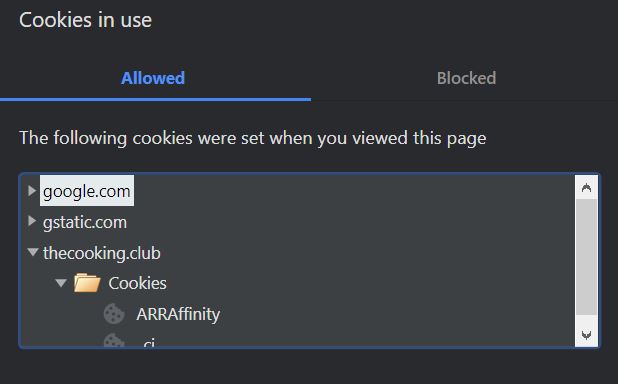What is Qtwebengineprocess.exe?
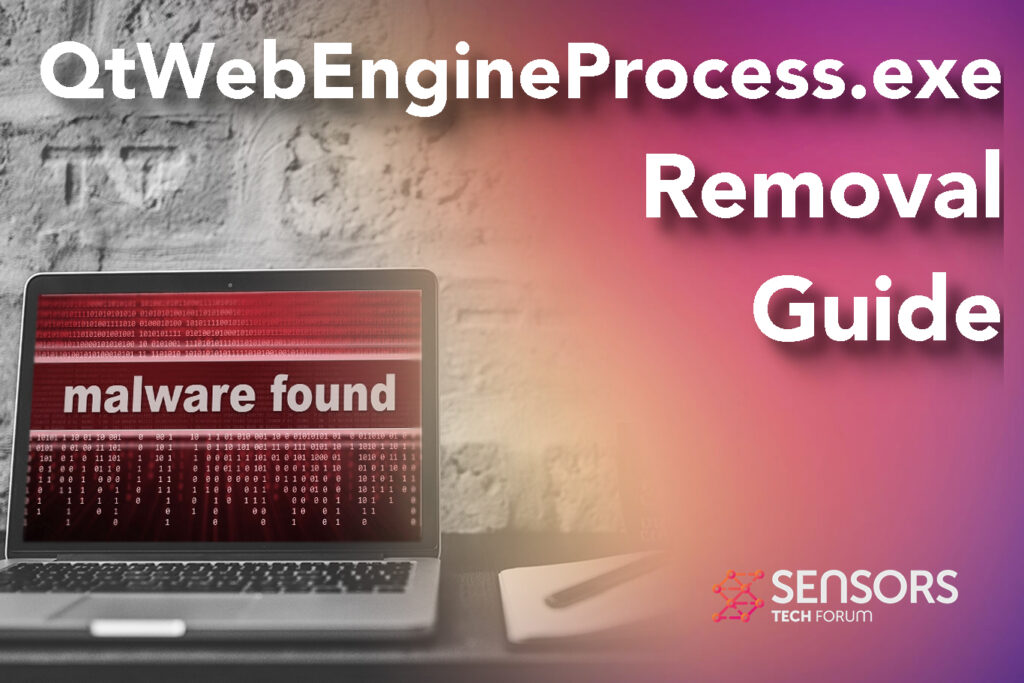 The process Qtwebengineprocess.exe originally belongs to a piece of code, called Qt WebEngine, which is an engine for web browsers. It is not a system process of Windows and can be disabled at any time. Qt WebEngine may be based on the Chromium Project which enables content from the Web to be embedded into Qt apps and platforms. The bad news is that it may be a process that could also be used by a virus version of the Chromium Browser itself. As we have detected over time, many different types of adware and browser hijacker fake types of browsers whose main goal was to introduce an enormous amount of advertisements that may lead to scamming or malicious files.
The process Qtwebengineprocess.exe originally belongs to a piece of code, called Qt WebEngine, which is an engine for web browsers. It is not a system process of Windows and can be disabled at any time. Qt WebEngine may be based on the Chromium Project which enables content from the Web to be embedded into Qt apps and platforms. The bad news is that it may be a process that could also be used by a virus version of the Chromium Browser itself. As we have detected over time, many different types of adware and browser hijacker fake types of browsers whose main goal was to introduce an enormous amount of advertisements that may lead to scamming or malicious files.
This article is created to explain what is the Qtwebengineprocess.exe and show you how to remove it in case it is malicious.

Qtwebengineprocess.exe Summary
| Name | Qtwebengineprocess.exe / Qtwebengineprocess / Qt Webengine Process |
| Type | Chromium Browser File or Browser Hijacker / Clicker Virus |
| Location | C:\Program Files subfolder |
| Short Description | Very likely to be part of the Chromium browser processes. If adware, may create it’s own files and folders on the computers and may corrupt the current web browsers to make them show ads. |
| Symptoms | Lots of error messages pop-up. The process takes too much computer resources. Your web browser may begin to display various types of online advertisements, which results in slowing down of your PC. |
| Distribution Method | Legitimate apps. Bundled downloads. Hacked web pages which may advertise it. |
| Detection Tool |
See If Your System Has Been Affected by Malware Download
Malware Removal Tool
|
User Experience | Join Our Forum to Discuss QtWebEngineProcess.exe. |
QtWebEngineProcess.exe – How Did You Get It?
The QtWebEngineProcess.exe comes onto computers most likely via the Chromium browser. The main way via which this web browser is added to computers is likely done via downloading a Chromium-based browser from the web, thinking it will be able to help you be more secure, improve your browsing speed or experience in some form, like stopping ads, for instance.
In addition to this, a Chromium browser may also be spread as a result of being installed alongside another third-party program, whose main idea is to advertise this browser via its installer. In those installers, Chromium browser can be advertised as a new web browser that is better than an average, since it may provide some type of free service, like free ad-blocker or other forms of services, like shown below:
The bad news is that it is not difficult to miss the installation prompt of such a Chromium browser since it is often hidden in the “Advanced” or “Custom” install options.
What Does Qtwebengineprocess.exe Do?
QtWebEngineProcess.exe generally belongs to the Chromium web browser. Chromium is an open-source project, using the source code of the Google Chrome browser. It allows anyone to create their own version of Chromium for free.
The bad news is that most companies that are involved with making ad-supported programs, also referred to as PUPs also have taken advantage of this and have created a lot of Chromium browsers that slow computers down and introduce a lot of third-party ads of all types. There are many users who report that they are wondering how to fix QtWebEngineProcess.exe process taking too many resources issues. That’s why Qt Qtwebengineprocess is sometimes considered a virus.
We have covered a few PUPs that are known to misuse the Chromium Project for the realisation of their shady purposes:
- Chromatic Browser
- Unico Browser
- Mini Browser
- Torch Browser
- Mustang Browser
- Tesla Browser
- Beagle Browser
- Mustang Browser
- MyBrowser
What is common between those suspicious web browsers is that all of them are regarded as unsafe and they do not even strive to hide this fact:
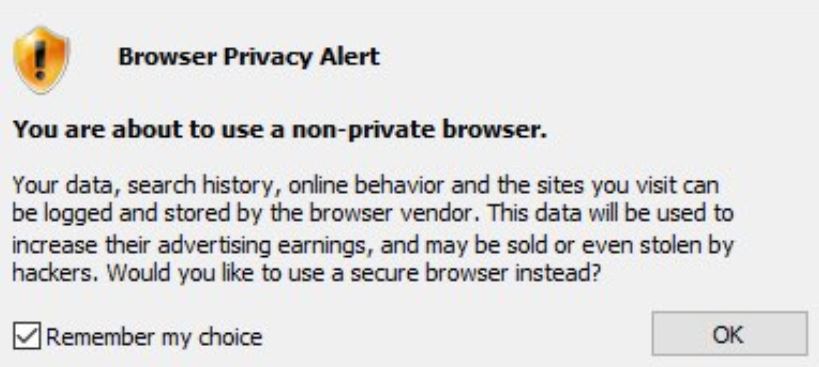
Besides this, Chromium browsers of the adware type are often classified as a low-level threat to your computer. Their main idea is to use tracking technologies to obtain your browser activity and show targeted ads:
These technologies often include, cookies, pixels, tags as well as other technologies, whose primary purpose is to get information from users, such as:
- Online browsing history.
- What data they type on the sites they visit, etc.
- Search queries.
- >Online clicks.
This data can be used by an adware creator, like the one that may be using the QtWebEngineProcess.exe process to flood your computer with a lot of advertisements, like:
- Redirects.
- Pop-ups.
- Banners.
- Online highlighted texts.
And not only this but the programs that may be associated with the QtWebEngineProcess.exe may also run extension that may self-add their code into your legitimate browsers to change their settings, home pages and also introduce ads to you via them as well. Below we can see one such browser corrupting a Mac:
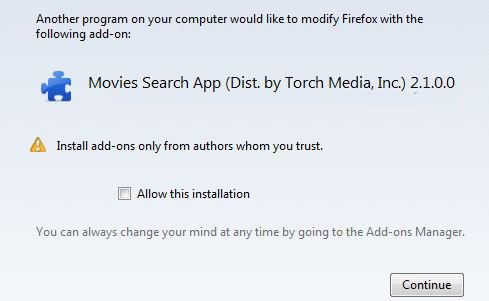
Is Qtwebengineprocess.exe a Virus?
Furthermore, the Chromium browsers may not be directly hazardous for your PC, but they may significantly slow it down. The main danger they represent for your computer is the sites they advertise, which could be malicious or scamming sites of the following types:
- Malicious URLs.
- Fake Tech support sites.
- Sites that add more adware.
- Crypto miner websites that use your PC to mine for BitCoin or Monero.
- Scamming sites.
- >Phishing sites.
This is the main reason why having the QtWebEngineProcess.exe may be an indirect threat to your computer and it should be removed from it if it is related to third-party browsers and if it is tracking your information introducing ads to you.

Remove QtWebEngineProcess.exe from Mac / PC
If you are gunning at fully eliminating all files, ads, and objects, related to QtWebEngineProcess.exe, we suggest that you follow the removal instructions that are underneath this article. They have been made with the main idea in mind to help you delete every unwanted file either manually or automatically. If the manual removal is not able to help out, then we strongly suggest that you focus on removing the QtWebEngineProcess.exe and Chromium “virus” automatically, preferably by running a scan on your PC or Mac with an advanced anti-malware program. Such software’s main purpose is to fully scan your PC or Mac and eliminate all of the traces of files and objects that may be intrusive or harmful to it. Not only this, but it also aims to ensure that your machine stays protected against such software in the future too.
- Windows
- Mac OS X
- Google Chrome
- Mozilla Firefox
- Microsoft Edge
- Safari
- Internet Explorer
- Stop Push Pop-ups
How to Remove QtWebEngineProcess.exe from Windows.
Step 1: Scan for QtWebEngineProcess.exe with SpyHunter Anti-Malware Tool



Step 2: Boot Your PC In Safe Mode





Step 3: Uninstall QtWebEngineProcess.exe and related software from Windows
Uninstall Steps for Windows 11



Uninstall Steps for Windows 10 and Older Versions
Here is a method in few easy steps that should be able to uninstall most programs. No matter if you are using Windows 10, 8, 7, Vista or XP, those steps will get the job done. Dragging the program or its folder to the recycle bin can be a very bad decision. If you do that, bits and pieces of the program are left behind, and that can lead to unstable work of your PC, errors with the file type associations and other unpleasant activities. The proper way to get a program off your computer is to Uninstall it. To do that:


 Follow the instructions above and you will successfully uninstall most programs.
Follow the instructions above and you will successfully uninstall most programs.
Step 4: Clean Any registries, Created by QtWebEngineProcess.exe on Your PC.
The usually targeted registries of Windows machines are the following:
- HKEY_LOCAL_MACHINE\Software\Microsoft\Windows\CurrentVersion\Run
- HKEY_CURRENT_USER\Software\Microsoft\Windows\CurrentVersion\Run
- HKEY_LOCAL_MACHINE\Software\Microsoft\Windows\CurrentVersion\RunOnce
- HKEY_CURRENT_USER\Software\Microsoft\Windows\CurrentVersion\RunOnce
You can access them by opening the Windows registry editor and deleting any values, created by QtWebEngineProcess.exe there. This can happen by following the steps underneath:


 Tip: To find a virus-created value, you can right-click on it and click "Modify" to see which file it is set to run. If this is the virus file location, remove the value.
Tip: To find a virus-created value, you can right-click on it and click "Modify" to see which file it is set to run. If this is the virus file location, remove the value.
Video Removal Guide for QtWebEngineProcess.exe (Windows).
Get rid of QtWebEngineProcess.exe from Mac OS X.
Step 1: Uninstall QtWebEngineProcess.exe and remove related files and objects





Your Mac will then show you a list of items that start automatically when you log in. Look for any suspicious apps identical or similar to QtWebEngineProcess.exe. Check the app you want to stop from running automatically and then select on the Minus (“-“) icon to hide it.
- Go to Finder.
- In the search bar type the name of the app that you want to remove.
- Above the search bar change the two drop down menus to “System Files” and “Are Included” so that you can see all of the files associated with the application you want to remove. Bear in mind that some of the files may not be related to the app so be very careful which files you delete.
- If all of the files are related, hold the ⌘+A buttons to select them and then drive them to “Trash”.
In case you cannot remove QtWebEngineProcess.exe via Step 1 above:
In case you cannot find the virus files and objects in your Applications or other places we have shown above, you can manually look for them in the Libraries of your Mac. But before doing this, please read the disclaimer below:



You can repeat the same procedure with the following other Library directories:
→ ~/Library/LaunchAgents
/Library/LaunchDaemons
Tip: ~ is there on purpose, because it leads to more LaunchAgents.
Step 2: Scan for and remove QtWebEngineProcess.exe files from your Mac
When you are facing problems on your Mac as a result of unwanted scripts and programs such as QtWebEngineProcess.exe, the recommended way of eliminating the threat is by using an anti-malware program. SpyHunter for Mac offers advanced security features along with other modules that will improve your Mac’s security and protect it in the future.
Video Removal Guide for QtWebEngineProcess.exe (Mac)
Remove QtWebEngineProcess.exe from Google Chrome.
Step 1: Start Google Chrome and open the drop menu

Step 2: Move the cursor over "Tools" and then from the extended menu choose "Extensions"

Step 3: From the opened "Extensions" menu locate the unwanted extension and click on its "Remove" button.

Step 4: After the extension is removed, restart Google Chrome by closing it from the red "X" button at the top right corner and start it again.
Erase QtWebEngineProcess.exe from Mozilla Firefox.
Step 1: Start Mozilla Firefox. Open the menu window:

Step 2: Select the "Add-ons" icon from the menu.

Step 3: Select the unwanted extension and click "Remove"

Step 4: After the extension is removed, restart Mozilla Firefox by closing it from the red "X" button at the top right corner and start it again.
Uninstall QtWebEngineProcess.exe from Microsoft Edge.
Step 1: Start Edge browser.
Step 2: Open the drop menu by clicking on the icon at the top right corner.

Step 3: From the drop menu select "Extensions".

Step 4: Choose the suspected malicious extension you want to remove and then click on the gear icon.

Step 5: Remove the malicious extension by scrolling down and then clicking on Uninstall.

Remove QtWebEngineProcess.exe from Safari
Step 1: Start the Safari app.
Step 2: After hovering your mouse cursor to the top of the screen, click on the Safari text to open its drop down menu.
Step 3: From the menu, click on "Preferences".

Step 4: After that, select the 'Extensions' Tab.

Step 5: Click once on the extension you want to remove.
Step 6: Click 'Uninstall'.

A pop-up window will appear asking for confirmation to uninstall the extension. Select 'Uninstall' again, and the QtWebEngineProcess.exe will be removed.
Eliminate QtWebEngineProcess.exe from Internet Explorer.
Step 1: Start Internet Explorer.
Step 2: Click on the gear icon labeled 'Tools' to open the drop menu and select 'Manage Add-ons'

Step 3: In the 'Manage Add-ons' window.

Step 4: Select the extension you want to remove and then click 'Disable'. A pop-up window will appear to inform you that you are about to disable the selected extension, and some more add-ons might be disabled as well. Leave all the boxes checked, and click 'Disable'.

Step 5: After the unwanted extension has been removed, restart Internet Explorer by closing it from the red 'X' button located at the top right corner and start it again.
Remove Push Notifications from Your Browsers
Turn Off Push Notifications from Google Chrome
To disable any Push Notices from Google Chrome browser, please follow the steps below:
Step 1: Go to Settings in Chrome.

Step 2: In Settings, select “Advanced Settings”:

Step 3: Click “Content Settings”:

Step 4: Open “Notifications”:

Step 5: Click the three dots and choose Block, Edit or Remove options:

Remove Push Notifications on Firefox
Step 1: Go to Firefox Options.

Step 2: Go to “Settings”, type “notifications” in the search bar and click "Settings":

Step 3: Click “Remove” on any site you wish notifications gone and click “Save Changes”

Stop Push Notifications on Opera
Step 1: In Opera, press ALT+P to go to Settings.

Step 2: In Setting search, type “Content” to go to Content Settings.

Step 3: Open Notifications:

Step 4: Do the same as you did with Google Chrome (explained below):

Eliminate Push Notifications on Safari
Step 1: Open Safari Preferences.

Step 2: Choose the domain from where you like push pop-ups gone and change to "Deny" from "Allow".
QtWebEngineProcess.exe-FAQ
What Is QtWebEngineProcess.exe?
The QtWebEngineProcess.exe threat is adware or browser redirect virus.
It may slow your computer down significantly and display advertisements. The main idea is for your information to likely get stolen or more ads to appear on your device.
The creators of such unwanted apps work with pay-per-click schemes to get your computer to visit risky or different types of websites that may generate them funds. This is why they do not even care what types of websites show up on the ads. This makes their unwanted software indirectly risky for your OS.
What Are the Symptoms of QtWebEngineProcess.exe?
There are several symptoms to look for when this particular threat and also unwanted apps in general are active:
Symptom #1: Your computer may become slow and have poor performance in general.
Symptom #2: You have toolbars, add-ons or extensions on your web browsers that you don't remember adding.
Symptom #3: You see all types of ads, like ad-supported search results, pop-ups and redirects to randomly appear.
Symptom #4: You see installed apps on your Mac running automatically and you do not remember installing them.
Symptom #5: You see suspicious processes running in your Task Manager.
If you see one or more of those symptoms, then security experts recommend that you check your computer for viruses.
What Types of Unwanted Programs Are There?
According to most malware researchers and cyber-security experts, the threats that can currently affect your device can be rogue antivirus software, adware, browser hijackers, clickers, fake optimizers and any forms of PUPs.
What to Do If I Have a "virus" like QtWebEngineProcess.exe?
With few simple actions. First and foremost, it is imperative that you follow these steps:
Step 1: Find a safe computer and connect it to another network, not the one that your Mac was infected in.
Step 2: Change all of your passwords, starting from your email passwords.
Step 3: Enable two-factor authentication for protection of your important accounts.
Step 4: Call your bank to change your credit card details (secret code, etc.) if you have saved your credit card for online shopping or have done online activities with your card.
Step 5: Make sure to call your ISP (Internet provider or carrier) and ask them to change your IP address.
Step 6: Change your Wi-Fi password.
Step 7: (Optional): Make sure to scan all of the devices connected to your network for viruses and repeat these steps for them if they are affected.
Step 8: Install anti-malware software with real-time protection on every device you have.
Step 9: Try not to download software from sites you know nothing about and stay away from low-reputation websites in general.
If you follow these recommendations, your network and all devices will become significantly more secure against any threats or information invasive software and be virus free and protected in the future too.
How Does QtWebEngineProcess.exe Work?
Once installed, QtWebEngineProcess.exe can collect data using trackers. This data is about your web browsing habits, such as the websites you visit and the search terms you use. It is then used to target you with ads or to sell your information to third parties.
QtWebEngineProcess.exe can also download other malicious software onto your computer, such as viruses and spyware, which can be used to steal your personal information and show risky ads, that may redirect to virus sites or scams.
Is QtWebEngineProcess.exe Malware?
The truth is that PUPs (adware, browser hijackers) are not viruses, but may be just as dangerous since they may show you and redirect you to malware websites and scam pages.
Many security experts classify potentially unwanted programs as malware. This is because of the unwanted effects that PUPs can cause, such as displaying intrusive ads and collecting user data without the user’s knowledge or consent.
About the QtWebEngineProcess.exe Research
The content we publish on SensorsTechForum.com, this QtWebEngineProcess.exe how-to removal guide included, is the outcome of extensive research, hard work and our team’s devotion to help you remove the specific, adware-related problem, and restore your browser and computer system.
How did we conduct the research on QtWebEngineProcess.exe?
Please note that our research is based on independent investigation. We are in contact with independent security researchers, thanks to which we receive daily updates on the latest malware, adware, and browser hijacker definitions.
Furthermore, the research behind the QtWebEngineProcess.exe threat is backed with VirusTotal.
To better understand this online threat, please refer to the following articles which provide knowledgeable details.