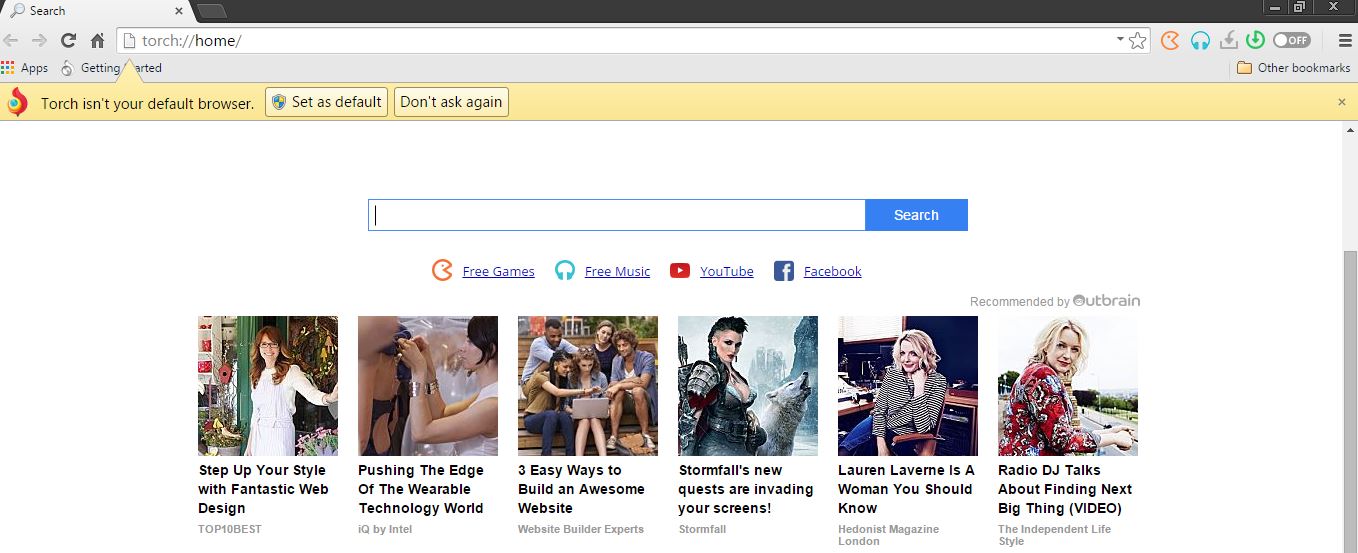 Torch Browser is a custom web browser based on Google Chrome, provided by Torch Media, that claims to improve the browsing experience of users, by integrating its own media player, media grabber, torrent engine, gaming platform and some other plugins. However, some security experts believe that this browser might be a potentially unwanted program or a PUP and may collect and share some user information possibly for income-generating purposes. Our research team has looked into the browser to see what it does if installed.
Torch Browser is a custom web browser based on Google Chrome, provided by Torch Media, that claims to improve the browsing experience of users, by integrating its own media player, media grabber, torrent engine, gaming platform and some other plugins. However, some security experts believe that this browser might be a potentially unwanted program or a PUP and may collect and share some user information possibly for income-generating purposes. Our research team has looked into the browser to see what it does if installed.
Torch Browser – How Does It Work?
Torch Browser can be either downloaded from its website (www.torchbrowser.com) or while installing other third-party software. The site has a good design and appears legitimate. However, there were certain issues that we found with this software.
Firstly, what grabbed our attention were some of the claims in the Privacy Policy of the website, mainly regarding information disclosure and sharing:
As visible above, some of the statements contradict each other, more precisely, the statements regarding third parties possibly collecting information via cookies or other methods. At the first paragraph, it Is stated that the company could use third parties and individuals, and they may collect information to improve the service. And at the second paragraph, they have stated that they do not share information with third party sites, but despite that, these sites may collect information. Also, it is unspecified what type of information may be obtained (non-personal or personal).
Another interesting detail in the privacy policy was that they state that the user agrees to have his information transferred to countries with less impacting laws, concerning personal information, which appears to be normal. However, the company does not specify to whom the personal information may or may not be transferred.
We have attempted to download and install Torch Browser on a machine. The first thing we noticed is that the installer prompted us to change homepages of two other browsers to ask.com. It also requested to install ‘Torch Movies Search App’ extension as a bundle add-on to all of our web browsers.
After many permission requests during installation, we have managed to set up Torch Browser on our PC. What we noticed initially was that when we ran it for the first time, it situated four other icons on the desktop, linking to own web site pages and their services.
When we opened the browser, we observed that it was based on Google Chrome with the difference that its search engine, powered by ask.com was full of third party advertisements that may redirect to other websites. Also, there were some other suspicious symptoms such as the task manager processes. When we compared Torch Browser processes against Google Chrome (on which it is based on), we have found that the number of executable files was unusually high (and we didn’t open more than one tab on each).
However, the most prominent symptom to make us believe that the software from Torch Media was unwanted on our computer is when we performed our final scan. It showed around 590 unwanted objects, connected with the bundled ‘Movies Search App’ we wrote about earlier, added to the other browsers.
How To Remove Torch Browser?
If you feel unsafe when using this browser and you need to remove it, you should guide yourself by the after mentioned step-by-step tutorial to completely eradicate all files. It is also highly recommended (if you are not a professional in cyber security) to install special software that will detect such threats and protect you regularly from them.

Spy Hunter scanner will only detect the threat. If you want the threat to be automatically removed, you need to purchase the full version of the anti-malware tool.Find Out More About SpyHunter Anti-Malware Tool / How to Uninstall SpyHunter
- Windows
- Mac OS X
- Google Chrome
- Mozilla Firefox
- Microsoft Edge
- Safari
- Internet Explorer
- Stop Push Pop-ups
How to Remove Torch Browser from Windows.
Step 1: Scan for Torch Browser with SpyHunter Anti-Malware Tool



Step 2: Boot Your PC In Safe Mode





Step 3: Uninstall Torch Browser and related software from Windows
Uninstall Steps for Windows 11



Uninstall Steps for Windows 10 and Older Versions
Here is a method in few easy steps that should be able to uninstall most programs. No matter if you are using Windows 10, 8, 7, Vista or XP, those steps will get the job done. Dragging the program or its folder to the recycle bin can be a very bad decision. If you do that, bits and pieces of the program are left behind, and that can lead to unstable work of your PC, errors with the file type associations and other unpleasant activities. The proper way to get a program off your computer is to Uninstall it. To do that:


 Follow the instructions above and you will successfully uninstall most programs.
Follow the instructions above and you will successfully uninstall most programs.
Step 4: Clean Any registries, Created by Torch Browser on Your PC.
The usually targeted registries of Windows machines are the following:
- HKEY_LOCAL_MACHINE\Software\Microsoft\Windows\CurrentVersion\Run
- HKEY_CURRENT_USER\Software\Microsoft\Windows\CurrentVersion\Run
- HKEY_LOCAL_MACHINE\Software\Microsoft\Windows\CurrentVersion\RunOnce
- HKEY_CURRENT_USER\Software\Microsoft\Windows\CurrentVersion\RunOnce
You can access them by opening the Windows registry editor and deleting any values, created by Torch Browser there. This can happen by following the steps underneath:


 Tip: To find a virus-created value, you can right-click on it and click "Modify" to see which file it is set to run. If this is the virus file location, remove the value.
Tip: To find a virus-created value, you can right-click on it and click "Modify" to see which file it is set to run. If this is the virus file location, remove the value.
Video Removal Guide for Torch Browser (Windows).
Get rid of Torch Browser from Mac OS X.
Step 1: Uninstall Torch Browser and remove related files and objects





Your Mac will then show you a list of items that start automatically when you log in. Look for any suspicious apps identical or similar to Torch Browser. Check the app you want to stop from running automatically and then select on the Minus (“-“) icon to hide it.
- Go to Finder.
- In the search bar type the name of the app that you want to remove.
- Above the search bar change the two drop down menus to “System Files” and “Are Included” so that you can see all of the files associated with the application you want to remove. Bear in mind that some of the files may not be related to the app so be very careful which files you delete.
- If all of the files are related, hold the ⌘+A buttons to select them and then drive them to “Trash”.
In case you cannot remove Torch Browser via Step 1 above:
In case you cannot find the virus files and objects in your Applications or other places we have shown above, you can manually look for them in the Libraries of your Mac. But before doing this, please read the disclaimer below:



You can repeat the same procedure with the following other Library directories:
→ ~/Library/LaunchAgents
/Library/LaunchDaemons
Tip: ~ is there on purpose, because it leads to more LaunchAgents.
Step 2: Scan for and remove Torch Browser files from your Mac
When you are facing problems on your Mac as a result of unwanted scripts and programs such as Torch Browser, the recommended way of eliminating the threat is by using an anti-malware program. SpyHunter for Mac offers advanced security features along with other modules that will improve your Mac’s security and protect it in the future.
Video Removal Guide for Torch Browser (Mac)
Remove Torch Browser from Google Chrome.
Step 1: Start Google Chrome and open the drop menu

Step 2: Move the cursor over "Tools" and then from the extended menu choose "Extensions"

Step 3: From the opened "Extensions" menu locate the unwanted extension and click on its "Remove" button.

Step 4: After the extension is removed, restart Google Chrome by closing it from the red "X" button at the top right corner and start it again.
Erase Torch Browser from Mozilla Firefox.
Step 1: Start Mozilla Firefox. Open the menu window:

Step 2: Select the "Add-ons" icon from the menu.

Step 3: Select the unwanted extension and click "Remove"

Step 4: After the extension is removed, restart Mozilla Firefox by closing it from the red "X" button at the top right corner and start it again.
Uninstall Torch Browser from Microsoft Edge.
Step 1: Start Edge browser.
Step 2: Open the drop menu by clicking on the icon at the top right corner.

Step 3: From the drop menu select "Extensions".

Step 4: Choose the suspected malicious extension you want to remove and then click on the gear icon.

Step 5: Remove the malicious extension by scrolling down and then clicking on Uninstall.

Remove Torch Browser from Safari
Step 1: Start the Safari app.
Step 2: After hovering your mouse cursor to the top of the screen, click on the Safari text to open its drop down menu.
Step 3: From the menu, click on "Preferences".

Step 4: After that, select the 'Extensions' Tab.

Step 5: Click once on the extension you want to remove.
Step 6: Click 'Uninstall'.

A pop-up window will appear asking for confirmation to uninstall the extension. Select 'Uninstall' again, and the Torch Browser will be removed.
Eliminate Torch Browser from Internet Explorer.
Step 1: Start Internet Explorer.
Step 2: Click on the gear icon labeled 'Tools' to open the drop menu and select 'Manage Add-ons'

Step 3: In the 'Manage Add-ons' window.

Step 4: Select the extension you want to remove and then click 'Disable'. A pop-up window will appear to inform you that you are about to disable the selected extension, and some more add-ons might be disabled as well. Leave all the boxes checked, and click 'Disable'.

Step 5: After the unwanted extension has been removed, restart Internet Explorer by closing it from the red 'X' button located at the top right corner and start it again.
Remove Push Notifications from Your Browsers
Turn Off Push Notifications from Google Chrome
To disable any Push Notices from Google Chrome browser, please follow the steps below:
Step 1: Go to Settings in Chrome.

Step 2: In Settings, select “Advanced Settings”:

Step 3: Click “Content Settings”:

Step 4: Open “Notifications”:

Step 5: Click the three dots and choose Block, Edit or Remove options:

Remove Push Notifications on Firefox
Step 1: Go to Firefox Options.

Step 2: Go to “Settings”, type “notifications” in the search bar and click "Settings":

Step 3: Click “Remove” on any site you wish notifications gone and click “Save Changes”

Stop Push Notifications on Opera
Step 1: In Opera, press ALT+P to go to Settings.

Step 2: In Setting search, type “Content” to go to Content Settings.

Step 3: Open Notifications:

Step 4: Do the same as you did with Google Chrome (explained below):

Eliminate Push Notifications on Safari
Step 1: Open Safari Preferences.

Step 2: Choose the domain from where you like push pop-ups gone and change to "Deny" from "Allow".
Torch Browser-FAQ
What Is Torch Browser?
The Torch Browser threat is adware or browser redirect virus.
It may slow your computer down significantly and display advertisements. The main idea is for your information to likely get stolen or more ads to appear on your device.
The creators of such unwanted apps work with pay-per-click schemes to get your computer to visit risky or different types of websites that may generate them funds. This is why they do not even care what types of websites show up on the ads. This makes their unwanted software indirectly risky for your OS.
What Are the Symptoms of Torch Browser?
There are several symptoms to look for when this particular threat and also unwanted apps in general are active:
Symptom #1: Your computer may become slow and have poor performance in general.
Symptom #2: You have toolbars, add-ons or extensions on your web browsers that you don't remember adding.
Symptom #3: You see all types of ads, like ad-supported search results, pop-ups and redirects to randomly appear.
Symptom #4: You see installed apps on your Mac running automatically and you do not remember installing them.
Symptom #5: You see suspicious processes running in your Task Manager.
If you see one or more of those symptoms, then security experts recommend that you check your computer for viruses.
What Types of Unwanted Programs Are There?
According to most malware researchers and cyber-security experts, the threats that can currently affect your device can be rogue antivirus software, adware, browser hijackers, clickers, fake optimizers and any forms of PUPs.
What to Do If I Have a "virus" like Torch Browser?
With few simple actions. First and foremost, it is imperative that you follow these steps:
Step 1: Find a safe computer and connect it to another network, not the one that your Mac was infected in.
Step 2: Change all of your passwords, starting from your email passwords.
Step 3: Enable two-factor authentication for protection of your important accounts.
Step 4: Call your bank to change your credit card details (secret code, etc.) if you have saved your credit card for online shopping or have done online activities with your card.
Step 5: Make sure to call your ISP (Internet provider or carrier) and ask them to change your IP address.
Step 6: Change your Wi-Fi password.
Step 7: (Optional): Make sure to scan all of the devices connected to your network for viruses and repeat these steps for them if they are affected.
Step 8: Install anti-malware software with real-time protection on every device you have.
Step 9: Try not to download software from sites you know nothing about and stay away from low-reputation websites in general.
If you follow these recommendations, your network and all devices will become significantly more secure against any threats or information invasive software and be virus free and protected in the future too.
How Does Torch Browser Work?
Once installed, Torch Browser can collect data using trackers. This data is about your web browsing habits, such as the websites you visit and the search terms you use. It is then used to target you with ads or to sell your information to third parties.
Torch Browser can also download other malicious software onto your computer, such as viruses and spyware, which can be used to steal your personal information and show risky ads, that may redirect to virus sites or scams.
Is Torch Browser Malware?
The truth is that PUPs (adware, browser hijackers) are not viruses, but may be just as dangerous since they may show you and redirect you to malware websites and scam pages.
Many security experts classify potentially unwanted programs as malware. This is because of the unwanted effects that PUPs can cause, such as displaying intrusive ads and collecting user data without the user’s knowledge or consent.
About the Torch Browser Research
The content we publish on SensorsTechForum.com, this Torch Browser how-to removal guide included, is the outcome of extensive research, hard work and our team’s devotion to help you remove the specific, adware-related problem, and restore your browser and computer system.
How did we conduct the research on Torch Browser?
Please note that our research is based on independent investigation. We are in contact with independent security researchers, thanks to which we receive daily updates on the latest malware, adware, and browser hijacker definitions.
Furthermore, the research behind the Torch Browser threat is backed with VirusTotal.
To better understand this online threat, please refer to the following articles which provide knowledgeable details.



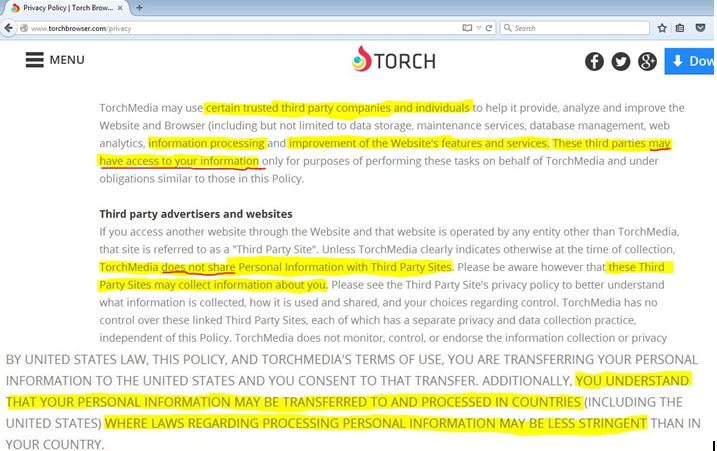
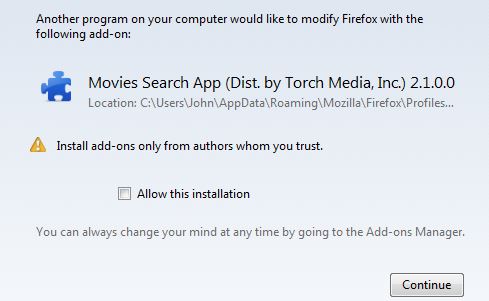
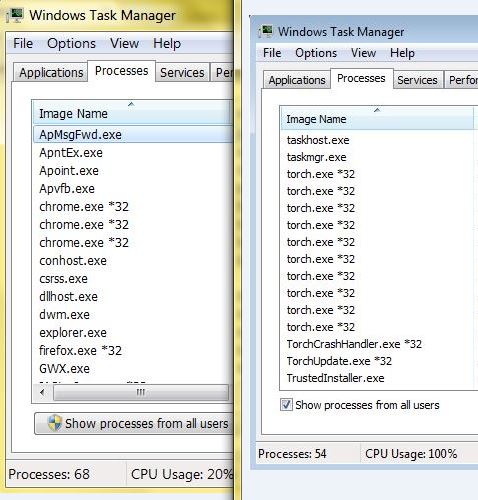
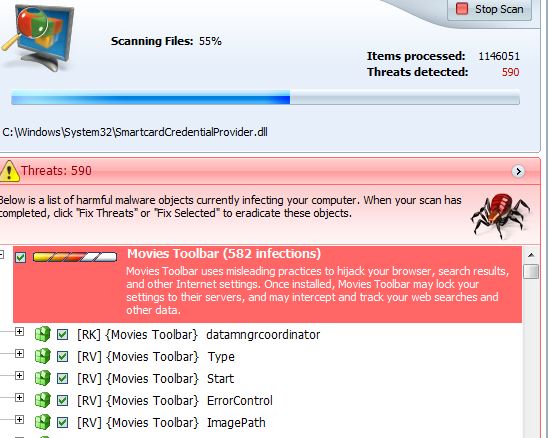














Salve, ho installato torch perche mi sembrava interessante ma dopo aver letto questo articolo ho trovato due discordanze…
la prima e che il browser usa torch(.)start.me e non Ask(.)com, la seconda e che le 4 icone sul desktop che avete riscontrato ( Free Music, Free Games etc) non si sono installate sul mio pc…non so forse a distanza di due anni Torch ha e diventato piu sicuro…aspetto un vostro riesame prima di cancellarlo.
Hello Davon,
Don’t forget that browsers such as Torch tend to change their homepages in time. Those were the ones in use when we did the research.