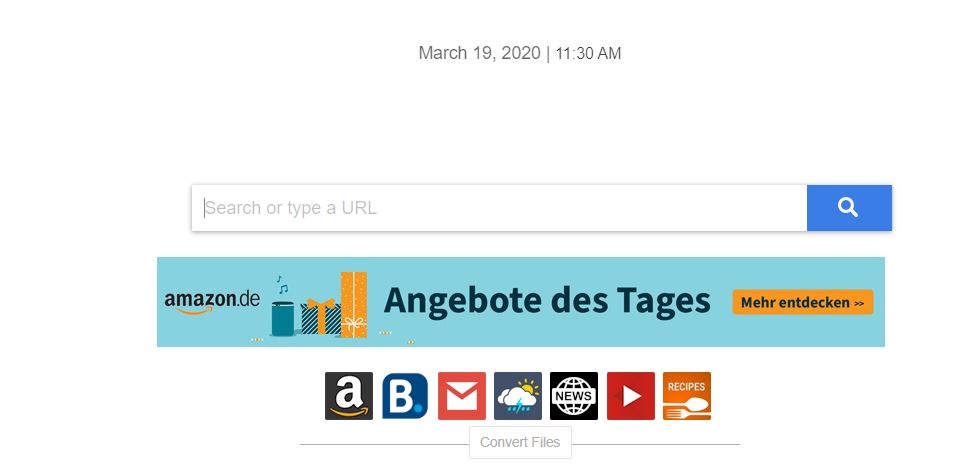 What is Search.convertyourfiletab.com page? Which program causes Search.convertyourfiletab.com redirects? How to remove the unwanted program, causing Search.convertyourfiletab.com redirects from your computer?
What is Search.convertyourfiletab.com page? Which program causes Search.convertyourfiletab.com redirects? How to remove the unwanted program, causing Search.convertyourfiletab.com redirects from your computer?
The Search.convertyourfiletab.com redirect is a new web threat which we have received security reports about it. It is being spread using a multitude of delivery mechanisms and once it is installed on a given computer it will execute a lot of malicious actions. It can hijack data, modify system settings and deploy other threats.

Threat Summary
| Name | Search.convertyourfiletab.com Redirect |
| Type | Browser Hijacker |
| Short Description | Search.convertyourfiletab.com is a web page, caused by a browser hijacker. It is unwanted, because it may lead you to dangerous sites. |
| Symptoms | Your web browser may start to behave in a strange way. You may receive redirects and other types of ads and your PC’s performance may sharply decline. |
| Distribution Method | Bundled downloads. Web pages which may advertise it. |
| Detection Tool |
See If Your System Has Been Affected by malware
Download
Malware Removal Tool
|
User Experience | Join Our Forum to Discuss Search.convertyourfiletab.com Redirect. |
Search.convertyourfiletab.com Redirect Overview
The Search.convertyourfiletab.com redirect is a reported malicious infection which takes the form of a legitimate looking search engine. In fact there are multiple dangerous copies of it which are designed to infiltrate target computers. They are most commonly installed via malicious web plugins uploaded to both the official repositories and third-party sites. To manipulate the victims into thinking that they are installing a safe plugin the developers will post descriptions that promise new feature additions and performance enhancements along with counterfeit user reviews and screenshots.
Another way through which the Search.convertyourfiletab.com redirect code can be the inclusion of the malware in different payload carriers. They can be under the form of setup bundles — popular software which is often downloaded by end users. An alternative approach is to create infected documents — the virus infection will be run when the macros are run. Such documents can be of all popular types: presentations, databases, spreadsheets and text documents. The dangerous files can also be uploaded to file-sharing networks like BitTorrent — both pirate and legitimate files can be found there. There is also the possibility of linking them in various online communities such as forums, chat rooms, social networks and etc.
When the Search.convertyourfiletab.com redirect has infected a computer it will change the settings of the installed web browsers: the default home page, search engine and new tabs page. This will ensure that the hacker-controlled page will be displayed and opened every time the browser is opened. As soon as the page is visited tracking cookies will be deployed. They will monitor the user actions and report them to the hackers. Some hijackers may also include an extended data gathering component which is designed to extract both sensitive user information and machine details. A separate engine can be used to generate an unique ID for each computer.
Another danger associated with the Search.convertyourfiletab.com redirect is the deployment of other threats. There are several popular categories which are widely used among hijackers. It can be a cryptocurrency miner — these are dangerous scripts which can be run directly by the browsers when the relevant page is opened. This will trigger a main engine which will download multiple resource-intensive tasks. They will have a negative impact on the system’s performance and the most important parts: CPU, Memory, Hard Disk Space, GPU and Network speed. For every completed task the hackers will receive cryptocurrency as a reward directly in their digital wallets. Browser hijackers can also be used as interim devices to spread file encrypting viruses called ransomware — they work by processing user data with a strong cipher and then blackmailing the victims for a ransom payment. Another popular payload is the sending of Trojans — these are remote control viruses which will run a local client on the victim machines and connect them to a hacker-controlled server. This enables the criminals to take over control of the systems, steal their data and also spy on the users.

How to REMOVE Search.convertyourfiletab.com
The removal of Search.convertyourfiletab.com may be a very tricky process, because of the fact that the unwanted program introducing this scam page may have files spread all of your hard drive. This is the main reason why we strongly advise you to follow the removal steps below. They are made so that if the problem persists after step 1 and 2, you can use a powerful anti-malware software(recommended). Be advised that security professionals often advise victims to remove this adware via an advanced anti-malware program. This will help save you significant time and will make sure that all of the persistent files and objects of Search.convertyourfiletab.com are fully gone from your PC.
- Windows
- Mac OS X
- Google Chrome
- Mozilla Firefox
- Microsoft Edge
- Safari
- Internet Explorer
- Stop Push Pop-ups
How to Remove Search.convertyourfiletab.com Redirect from Windows.
Step 1: Scan for Search.convertyourfiletab.com Redirect with SpyHunter Anti-Malware Tool



Step 2: Boot Your PC In Safe Mode





Step 3: Uninstall Search.convertyourfiletab.com Redirect and related software from Windows
Uninstall Steps for Windows 11



Uninstall Steps for Windows 10 and Older Versions
Here is a method in few easy steps that should be able to uninstall most programs. No matter if you are using Windows 10, 8, 7, Vista or XP, those steps will get the job done. Dragging the program or its folder to the recycle bin can be a very bad decision. If you do that, bits and pieces of the program are left behind, and that can lead to unstable work of your PC, errors with the file type associations and other unpleasant activities. The proper way to get a program off your computer is to Uninstall it. To do that:


 Follow the instructions above and you will successfully uninstall most programs.
Follow the instructions above and you will successfully uninstall most programs.
Step 4: Clean Any registries, Created by Search.convertyourfiletab.com Redirect on Your PC.
The usually targeted registries of Windows machines are the following:
- HKEY_LOCAL_MACHINE\Software\Microsoft\Windows\CurrentVersion\Run
- HKEY_CURRENT_USER\Software\Microsoft\Windows\CurrentVersion\Run
- HKEY_LOCAL_MACHINE\Software\Microsoft\Windows\CurrentVersion\RunOnce
- HKEY_CURRENT_USER\Software\Microsoft\Windows\CurrentVersion\RunOnce
You can access them by opening the Windows registry editor and deleting any values, created by Search.convertyourfiletab.com Redirect there. This can happen by following the steps underneath:


 Tip: To find a virus-created value, you can right-click on it and click "Modify" to see which file it is set to run. If this is the virus file location, remove the value.
Tip: To find a virus-created value, you can right-click on it and click "Modify" to see which file it is set to run. If this is the virus file location, remove the value.
Video Removal Guide for Search.convertyourfiletab.com Redirect (Windows).
Get rid of Search.convertyourfiletab.com Redirect from Mac OS X.
Step 1: Uninstall Search.convertyourfiletab.com Redirect and remove related files and objects





Your Mac will then show you a list of items that start automatically when you log in. Look for any suspicious apps identical or similar to Search.convertyourfiletab.com Redirect. Check the app you want to stop from running automatically and then select on the Minus (“-“) icon to hide it.
- Go to Finder.
- In the search bar type the name of the app that you want to remove.
- Above the search bar change the two drop down menus to “System Files” and “Are Included” so that you can see all of the files associated with the application you want to remove. Bear in mind that some of the files may not be related to the app so be very careful which files you delete.
- If all of the files are related, hold the ⌘+A buttons to select them and then drive them to “Trash”.
In case you cannot remove Search.convertyourfiletab.com Redirect via Step 1 above:
In case you cannot find the virus files and objects in your Applications or other places we have shown above, you can manually look for them in the Libraries of your Mac. But before doing this, please read the disclaimer below:



You can repeat the same procedure with the following other Library directories:
→ ~/Library/LaunchAgents
/Library/LaunchDaemons
Tip: ~ is there on purpose, because it leads to more LaunchAgents.
Step 2: Scan for and remove Search.convertyourfiletab.com Redirect files from your Mac
When you are facing problems on your Mac as a result of unwanted scripts and programs such as Search.convertyourfiletab.com Redirect, the recommended way of eliminating the threat is by using an anti-malware program. SpyHunter for Mac offers advanced security features along with other modules that will improve your Mac’s security and protect it in the future.
Video Removal Guide for Search.convertyourfiletab.com Redirect (Mac)
Remove Search.convertyourfiletab.com Redirect from Google Chrome.
Step 1: Start Google Chrome and open the drop menu

Step 2: Move the cursor over "Tools" and then from the extended menu choose "Extensions"

Step 3: From the opened "Extensions" menu locate the unwanted extension and click on its "Remove" button.

Step 4: After the extension is removed, restart Google Chrome by closing it from the red "X" button at the top right corner and start it again.
Erase Search.convertyourfiletab.com Redirect from Mozilla Firefox.
Step 1: Start Mozilla Firefox. Open the menu window:

Step 2: Select the "Add-ons" icon from the menu.

Step 3: Select the unwanted extension and click "Remove"

Step 4: After the extension is removed, restart Mozilla Firefox by closing it from the red "X" button at the top right corner and start it again.
Uninstall Search.convertyourfiletab.com Redirect from Microsoft Edge.
Step 1: Start Edge browser.
Step 2: Open the drop menu by clicking on the icon at the top right corner.

Step 3: From the drop menu select "Extensions".

Step 4: Choose the suspected malicious extension you want to remove and then click on the gear icon.

Step 5: Remove the malicious extension by scrolling down and then clicking on Uninstall.

Remove Search.convertyourfiletab.com Redirect from Safari
Step 1: Start the Safari app.
Step 2: After hovering your mouse cursor to the top of the screen, click on the Safari text to open its drop down menu.
Step 3: From the menu, click on "Preferences".

Step 4: After that, select the 'Extensions' Tab.

Step 5: Click once on the extension you want to remove.
Step 6: Click 'Uninstall'.

A pop-up window will appear asking for confirmation to uninstall the extension. Select 'Uninstall' again, and the Search.convertyourfiletab.com Redirect will be removed.
Eliminate Search.convertyourfiletab.com Redirect from Internet Explorer.
Step 1: Start Internet Explorer.
Step 2: Click on the gear icon labeled 'Tools' to open the drop menu and select 'Manage Add-ons'

Step 3: In the 'Manage Add-ons' window.

Step 4: Select the extension you want to remove and then click 'Disable'. A pop-up window will appear to inform you that you are about to disable the selected extension, and some more add-ons might be disabled as well. Leave all the boxes checked, and click 'Disable'.

Step 5: After the unwanted extension has been removed, restart Internet Explorer by closing it from the red 'X' button located at the top right corner and start it again.
Remove Push Notifications from Your Browsers
Turn Off Push Notifications from Google Chrome
To disable any Push Notices from Google Chrome browser, please follow the steps below:
Step 1: Go to Settings in Chrome.

Step 2: In Settings, select “Advanced Settings”:

Step 3: Click “Content Settings”:

Step 4: Open “Notifications”:

Step 5: Click the three dots and choose Block, Edit or Remove options:

Remove Push Notifications on Firefox
Step 1: Go to Firefox Options.

Step 2: Go to “Settings”, type “notifications” in the search bar and click "Settings":

Step 3: Click “Remove” on any site you wish notifications gone and click “Save Changes”

Stop Push Notifications on Opera
Step 1: In Opera, press ALT+P to go to Settings.

Step 2: In Setting search, type “Content” to go to Content Settings.

Step 3: Open Notifications:

Step 4: Do the same as you did with Google Chrome (explained below):

Eliminate Push Notifications on Safari
Step 1: Open Safari Preferences.

Step 2: Choose the domain from where you like push pop-ups gone and change to "Deny" from "Allow".
Search.convertyourfiletab.com Redirect-FAQ
What Is Search.convertyourfiletab.com Redirect?
The Search.convertyourfiletab.com Redirect threat is adware or browser redirect virus.
It may slow your computer down significantly and display advertisements. The main idea is for your information to likely get stolen or more ads to appear on your device.
The creators of such unwanted apps work with pay-per-click schemes to get your computer to visit risky or different types of websites that may generate them funds. This is why they do not even care what types of websites show up on the ads. This makes their unwanted software indirectly risky for your OS.
What Are the Symptoms of Search.convertyourfiletab.com Redirect?
There are several symptoms to look for when this particular threat and also unwanted apps in general are active:
Symptom #1: Your computer may become slow and have poor performance in general.
Symptom #2: You have toolbars, add-ons or extensions on your web browsers that you don't remember adding.
Symptom #3: You see all types of ads, like ad-supported search results, pop-ups and redirects to randomly appear.
Symptom #4: You see installed apps on your Mac running automatically and you do not remember installing them.
Symptom #5: You see suspicious processes running in your Task Manager.
If you see one or more of those symptoms, then security experts recommend that you check your computer for viruses.
What Types of Unwanted Programs Are There?
According to most malware researchers and cyber-security experts, the threats that can currently affect your device can be rogue antivirus software, adware, browser hijackers, clickers, fake optimizers and any forms of PUPs.
What to Do If I Have a "virus" like Search.convertyourfiletab.com Redirect?
With few simple actions. First and foremost, it is imperative that you follow these steps:
Step 1: Find a safe computer and connect it to another network, not the one that your Mac was infected in.
Step 2: Change all of your passwords, starting from your email passwords.
Step 3: Enable two-factor authentication for protection of your important accounts.
Step 4: Call your bank to change your credit card details (secret code, etc.) if you have saved your credit card for online shopping or have done online activities with your card.
Step 5: Make sure to call your ISP (Internet provider or carrier) and ask them to change your IP address.
Step 6: Change your Wi-Fi password.
Step 7: (Optional): Make sure to scan all of the devices connected to your network for viruses and repeat these steps for them if they are affected.
Step 8: Install anti-malware software with real-time protection on every device you have.
Step 9: Try not to download software from sites you know nothing about and stay away from low-reputation websites in general.
If you follow these recommendations, your network and all devices will become significantly more secure against any threats or information invasive software and be virus free and protected in the future too.
How Does Search.convertyourfiletab.com Redirect Work?
Once installed, Search.convertyourfiletab.com Redirect can collect data using trackers. This data is about your web browsing habits, such as the websites you visit and the search terms you use. It is then used to target you with ads or to sell your information to third parties.
Search.convertyourfiletab.com Redirect can also download other malicious software onto your computer, such as viruses and spyware, which can be used to steal your personal information and show risky ads, that may redirect to virus sites or scams.
Is Search.convertyourfiletab.com Redirect Malware?
The truth is that PUPs (adware, browser hijackers) are not viruses, but may be just as dangerous since they may show you and redirect you to malware websites and scam pages.
Many security experts classify potentially unwanted programs as malware. This is because of the unwanted effects that PUPs can cause, such as displaying intrusive ads and collecting user data without the user’s knowledge or consent.
About the Search.convertyourfiletab.com Redirect Research
The content we publish on SensorsTechForum.com, this Search.convertyourfiletab.com Redirect how-to removal guide included, is the outcome of extensive research, hard work and our team’s devotion to help you remove the specific, adware-related problem, and restore your browser and computer system.
How did we conduct the research on Search.convertyourfiletab.com Redirect?
Please note that our research is based on independent investigation. We are in contact with independent security researchers, thanks to which we receive daily updates on the latest malware, adware, and browser hijacker definitions.
Furthermore, the research behind the Search.convertyourfiletab.com Redirect threat is backed with VirusTotal.
To better understand this online threat, please refer to the following articles which provide knowledgeable details.


