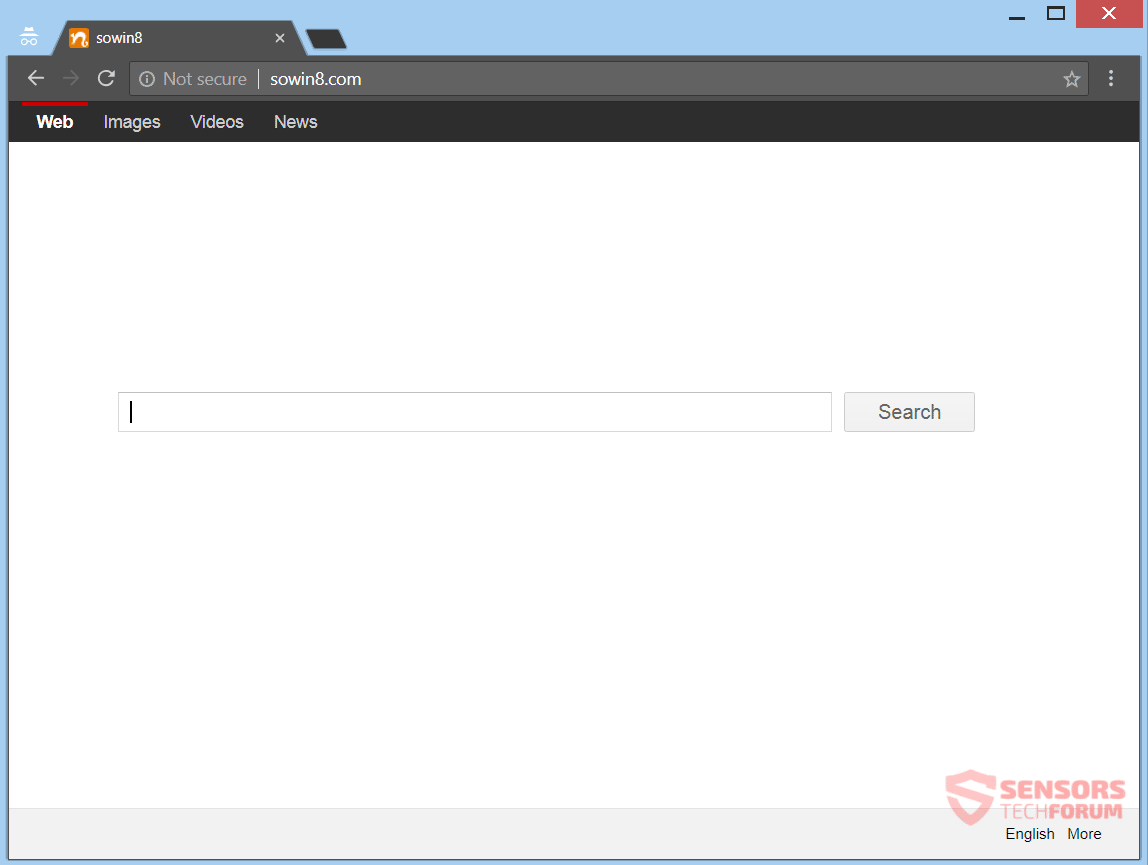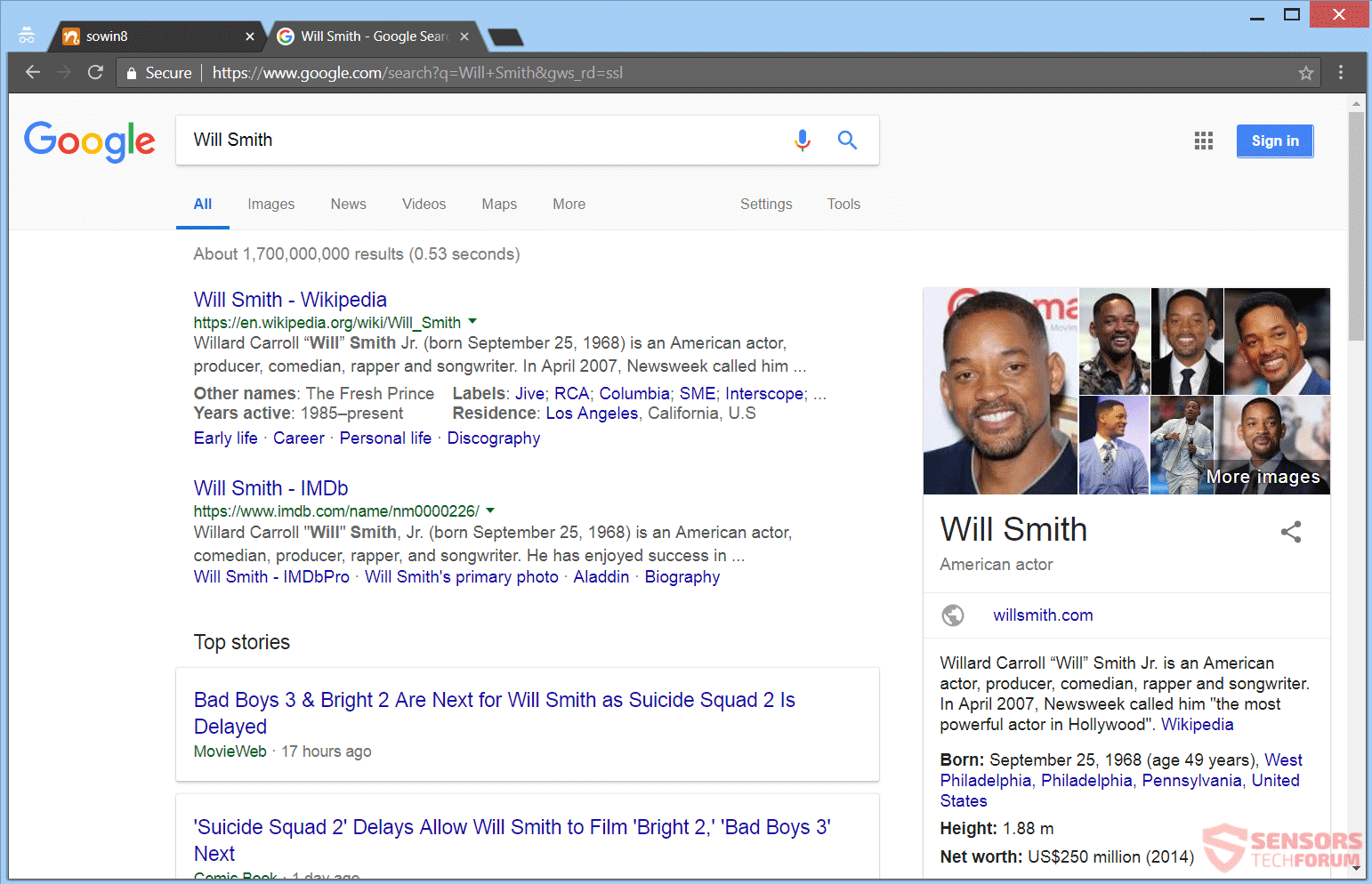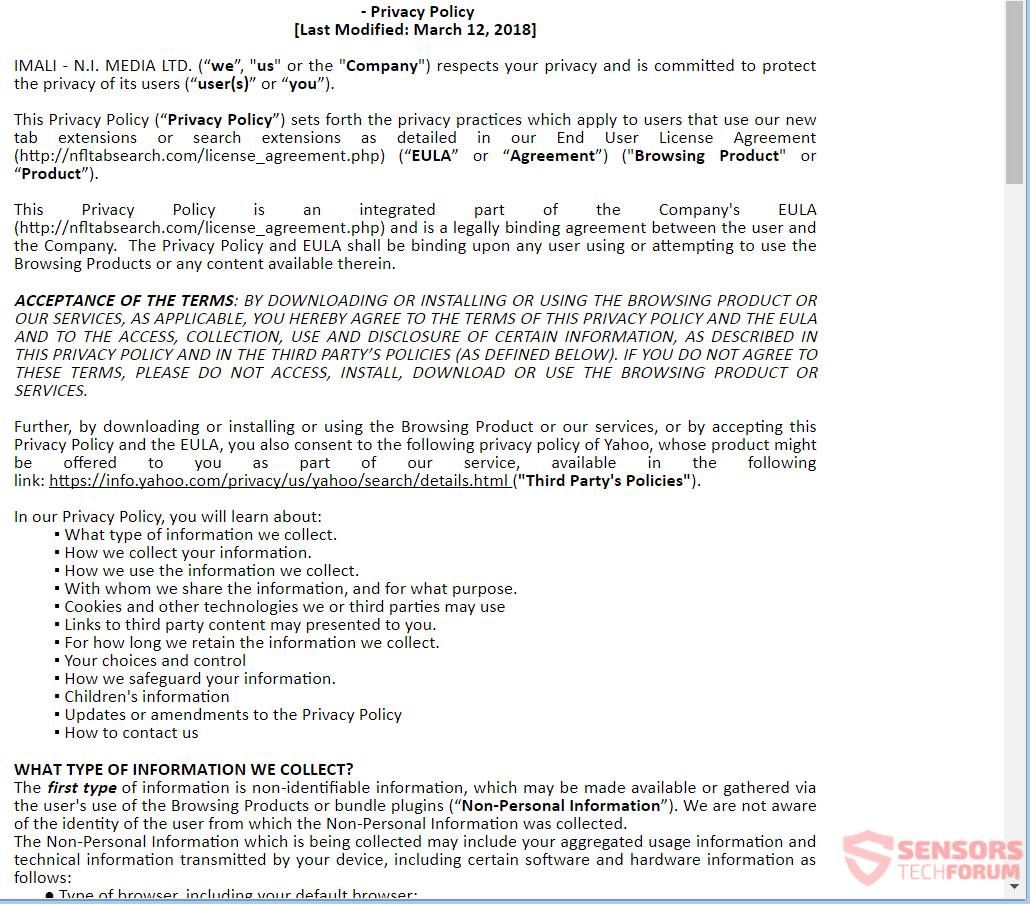Thе article will help you to remove Sowin8.com effectively. Follow the browser hijacker removal instructions given at the bottom of the article.
Sowin8.com is the main domain for a browser hijacker. Imali Media Ltd. is the company that developed the program. An extension connected to the hijacker can be found on the Web. Each search query you make will get filtered by the redirect. The unwanted application can switch your browser settings, such as the homepage, search engine, and new tab to Sowin8.com. Advertisements can pop up while you browse.

Threat Summary
| Name | Sowin8.com |
| Type | Browser Hijacker, PUP |
| Short Description | All browsers on your personal computer could get affected. The hijacker can redirect you and filter each of your search queries. |
| Symptoms | Browser settings which are altered are the homepage, search engine and new tab. Browser plugins and a toolbar could be added, too. You could see third party content and advertisements. |
| Distribution Method | Freeware Installations, Bundled Packages |
| Detection Tool |
See If Your System Has Been Affected by malware
Download
Malware Removal Tool
|
| User Experience | Join Our Forum to Discuss Sowin8.com. |

Sowin8.com – Ways of Delivery
Sowin8.com can use a multitude of delivery ways. One of those ways is through third-party installations. Bundled software and freeware installation setups could put the hijacker on your PC. These setups could have additional components set for installation by default. Settings on your browsers will be changed without notice, so the undesired program can invade your computer machine without you knowing. Preventing installations like those is doable if you find a Custom or an Advanced menu with deselect settings.
Sowin8.com can be delivered to your personal computer through advertising content, such as banners, pop-ups or ads of different types. The hijacker might also be delivered with suspicious websites that are hosting many redirecting links. Those websites might be affiliated with Sowin8.com. Browsers that can be affected are: Google Chrome, Internet Explorer, Safari and Mozilla Firefox.

Sowin8.com – More Insight
Sowin8.com is the main online domain and search engine of a browser hijacker. The company Imali Media Ltd. created it. This company is known to have developed a lot more browser redirect applications in the past.
You can see a screenshot showing the main web page:
The Sowin8.com page is comprised of a search bar, a big amount of links redirecting to various websites. Lots of those links are wrapped in drop-down menus on the toolbar on top or as buttons below the search bar. That is seen in the screenshot above this paragraph. Note that this page will be put as the search engine of all browsers you have installed, and will also alter the new tab setting and home page.
In case any software associated with the Sowin8.com service finds its way to your personal computer system or you have a related extension set inside your browsers, you will see many changes to settings around both. The extension also spreads advertisements, displays further sponsored third-party content and could redirect you to unknown sites. Web pages which you can be redirected to might be that of affiliates or partners of the company running the Sowin8.com site.
In the picture shown above, you can see the search results page of Sowin8.com. Apparently, you can get redirected to the US search of the Google search engine. More search engines could show the results of your searches as a consequence from having the unwanted browser redirect on your computer device. Usually, browser hijackers such as this one utilize this method of showing searches to try and trick their users that the search engine is legitimate and to gain the trust of those users. That trick works, especially if the redirect lands you on a search engine, you already know and use. Every search query you make will send data to servers related to the webpage owners.
There is a redirect that your searches go through before you land on the legitimate search engine’s results page and that is Sowin8.com. They might disclose all information about you between each other as it can turn out they are partners or affiliates. You should be very careful with such websites and what search engines you use. Be on high alert and do not provide any personal data about you on websites like those.

Sowin8.com – Privacy Policy
The Privacy Policy of the Sowin8.com site is that of the Imali Media Ltd. company. Information is collected from you since you are interacting with the website. At least that is what the website considers as giving your automatic permission for data collection, according to the mentioned policy. Sowin8.com collects both personally and non-personally identifying information. Its business partners and other, third parties can also receive that kind of information.
You can preview the Privacy Policy of Imali Media Ltd. from here:
According to that Policy, various types of information are going to be obtained.
Information, collected by Imali Media from each visitor:
- Your IP (internet protocol) address
- The type of browser you use
- Operating system your device uses
- Language preference
- Time of Access
- Page views, impressions and clicks
- The time at which you visited the site
- Which pages you visited throughout the site
Information you provide that can be collected:
- Your name
- Your email address
- Country of origin
- Your nickname
- Telephone number
- Website
- Company
- Job title
Information collected when you download and install a related plugin:
- Demographic information
- Your gender
- Your age
- Occupation
- Household income
- Zip code
- Your country
- Mobile telephone number
- Your E-mail address
As written inside the policy, part of the information may also be acquired if you complete or fill a subscription form, questionnaire or any contest entry form.
Information collected automatically from a related plugin:
- Searches you perform using Imali Media domains
- The ways in which you use various features
- Pages you view on those domains
- Page view count
- Impressions and clicks
Information listed above, which is automatically collected, and is to be kept on servers of the Imali Media Ltd. Company. It could be disclosed to their partners and affiliates. The information will be acquired, when you enter the site of the hijacker from your browser application and if you have the plug-in related to it. Cookies acquire this type of information as well.
See the below quotation, taken from the Policy. It is about external links hosted on the site:
Our Product may include links to other third party content (e.g., Gmail, Amazon, Facebook, YouTube etc.), including Service Provider’s content whose privacy practices may differ from those of Browsing Product. Our service may also be linked to sites or services operated by our affiliates or third parties, and may carry advertisements or offer content, functionality, games, or applications developed and maintained by third parties including, any online store. Please note that these features are provided by us only as a suggestion. Browsing Product is not responsible for the privacy practices of any such third parties, and once you leave the Product via a link, enable a third-party service, you should check the applicable privacy policy of the third-party site. Your information is governed by their privacy statements. We encourage you to carefully read the privacy statement of any Web site you visit.
From the above quotation, it becomes apparent that Imali Media Ltd. says that whatever link, redirect or extra content you come across, via their hijacker, is not their fault. In that case, the privacy policies of the sites that host the specific content will come in effect. So, according to the Policy, these websites will have the sole responsibility for the content, and not somebody else, if we accept the statement from the quotation.
Refrain from clicking on anything related to any websites like the one this article is about. Be wary of the search engines you use, and with the information you provide in their search bars. Information about you and your browsing activity may be collected all of the time when you use them.

Remove Sowin8.com Browser Hijacker
To remove Sowin8.com manually from your computer, follow the step-by-step removal guide provided below. In case the manual removal does not get rid of the hijacker redirect completely, you should search for and remove any leftover items with an advanced anti-malware tool. Such software can keep your computer secure in the future.
- Windows
- Mac OS X
- Google Chrome
- Mozilla Firefox
- Microsoft Edge
- Safari
- Internet Explorer
- Stop Push Pop-ups
How to Remove Sowin8.com from Windows.
Step 1: Scan for Sowin8.com with SpyHunter Anti-Malware Tool



Step 2: Boot Your PC In Safe Mode





Step 3: Uninstall Sowin8.com and related software from Windows
Uninstall Steps for Windows 11



Uninstall Steps for Windows 10 and Older Versions
Here is a method in few easy steps that should be able to uninstall most programs. No matter if you are using Windows 10, 8, 7, Vista or XP, those steps will get the job done. Dragging the program or its folder to the recycle bin can be a very bad decision. If you do that, bits and pieces of the program are left behind, and that can lead to unstable work of your PC, errors with the file type associations and other unpleasant activities. The proper way to get a program off your computer is to Uninstall it. To do that:


 Follow the instructions above and you will successfully uninstall most programs.
Follow the instructions above and you will successfully uninstall most programs.
Step 4: Clean Any registries, Created by Sowin8.com on Your PC.
The usually targeted registries of Windows machines are the following:
- HKEY_LOCAL_MACHINE\Software\Microsoft\Windows\CurrentVersion\Run
- HKEY_CURRENT_USER\Software\Microsoft\Windows\CurrentVersion\Run
- HKEY_LOCAL_MACHINE\Software\Microsoft\Windows\CurrentVersion\RunOnce
- HKEY_CURRENT_USER\Software\Microsoft\Windows\CurrentVersion\RunOnce
You can access them by opening the Windows registry editor and deleting any values, created by Sowin8.com there. This can happen by following the steps underneath:


 Tip: To find a virus-created value, you can right-click on it and click "Modify" to see which file it is set to run. If this is the virus file location, remove the value.
Tip: To find a virus-created value, you can right-click on it and click "Modify" to see which file it is set to run. If this is the virus file location, remove the value.
Video Removal Guide for Sowin8.com (Windows).
Get rid of Sowin8.com from Mac OS X.
Step 1: Uninstall Sowin8.com and remove related files and objects





Your Mac will then show you a list of items that start automatically when you log in. Look for any suspicious apps identical or similar to Sowin8.com. Check the app you want to stop from running automatically and then select on the Minus (“-“) icon to hide it.
- Go to Finder.
- In the search bar type the name of the app that you want to remove.
- Above the search bar change the two drop down menus to “System Files” and “Are Included” so that you can see all of the files associated with the application you want to remove. Bear in mind that some of the files may not be related to the app so be very careful which files you delete.
- If all of the files are related, hold the ⌘+A buttons to select them and then drive them to “Trash”.
In case you cannot remove Sowin8.com via Step 1 above:
In case you cannot find the virus files and objects in your Applications or other places we have shown above, you can manually look for them in the Libraries of your Mac. But before doing this, please read the disclaimer below:



You can repeat the same procedure with the following other Library directories:
→ ~/Library/LaunchAgents
/Library/LaunchDaemons
Tip: ~ is there on purpose, because it leads to more LaunchAgents.
Step 2: Scan for and remove Sowin8.com files from your Mac
When you are facing problems on your Mac as a result of unwanted scripts and programs such as Sowin8.com, the recommended way of eliminating the threat is by using an anti-malware program. SpyHunter for Mac offers advanced security features along with other modules that will improve your Mac’s security and protect it in the future.
Video Removal Guide for Sowin8.com (Mac)
Remove Sowin8.com from Google Chrome.
Step 1: Start Google Chrome and open the drop menu

Step 2: Move the cursor over "Tools" and then from the extended menu choose "Extensions"

Step 3: From the opened "Extensions" menu locate the unwanted extension and click on its "Remove" button.

Step 4: After the extension is removed, restart Google Chrome by closing it from the red "X" button at the top right corner and start it again.
Erase Sowin8.com from Mozilla Firefox.
Step 1: Start Mozilla Firefox. Open the menu window:

Step 2: Select the "Add-ons" icon from the menu.

Step 3: Select the unwanted extension and click "Remove"

Step 4: After the extension is removed, restart Mozilla Firefox by closing it from the red "X" button at the top right corner and start it again.
Uninstall Sowin8.com from Microsoft Edge.
Step 1: Start Edge browser.
Step 2: Open the drop menu by clicking on the icon at the top right corner.

Step 3: From the drop menu select "Extensions".

Step 4: Choose the suspected malicious extension you want to remove and then click on the gear icon.

Step 5: Remove the malicious extension by scrolling down and then clicking on Uninstall.

Remove Sowin8.com from Safari
Step 1: Start the Safari app.
Step 2: After hovering your mouse cursor to the top of the screen, click on the Safari text to open its drop down menu.
Step 3: From the menu, click on "Preferences".

Step 4: After that, select the 'Extensions' Tab.

Step 5: Click once on the extension you want to remove.
Step 6: Click 'Uninstall'.

A pop-up window will appear asking for confirmation to uninstall the extension. Select 'Uninstall' again, and the Sowin8.com will be removed.
Eliminate Sowin8.com from Internet Explorer.
Step 1: Start Internet Explorer.
Step 2: Click on the gear icon labeled 'Tools' to open the drop menu and select 'Manage Add-ons'

Step 3: In the 'Manage Add-ons' window.

Step 4: Select the extension you want to remove and then click 'Disable'. A pop-up window will appear to inform you that you are about to disable the selected extension, and some more add-ons might be disabled as well. Leave all the boxes checked, and click 'Disable'.

Step 5: After the unwanted extension has been removed, restart Internet Explorer by closing it from the red 'X' button located at the top right corner and start it again.
Remove Push Notifications from Your Browsers
Turn Off Push Notifications from Google Chrome
To disable any Push Notices from Google Chrome browser, please follow the steps below:
Step 1: Go to Settings in Chrome.

Step 2: In Settings, select “Advanced Settings”:

Step 3: Click “Content Settings”:

Step 4: Open “Notifications”:

Step 5: Click the three dots and choose Block, Edit or Remove options:

Remove Push Notifications on Firefox
Step 1: Go to Firefox Options.

Step 2: Go to “Settings”, type “notifications” in the search bar and click "Settings":

Step 3: Click “Remove” on any site you wish notifications gone and click “Save Changes”

Stop Push Notifications on Opera
Step 1: In Opera, press ALT+P to go to Settings.

Step 2: In Setting search, type “Content” to go to Content Settings.

Step 3: Open Notifications:

Step 4: Do the same as you did with Google Chrome (explained below):

Eliminate Push Notifications on Safari
Step 1: Open Safari Preferences.

Step 2: Choose the domain from where you like push pop-ups gone and change to "Deny" from "Allow".
Sowin8.com-FAQ
What Is Sowin8.com?
The Sowin8.com threat is adware or browser redirect virus.
It may slow your computer down significantly and display advertisements. The main idea is for your information to likely get stolen or more ads to appear on your device.
The creators of such unwanted apps work with pay-per-click schemes to get your computer to visit risky or different types of websites that may generate them funds. This is why they do not even care what types of websites show up on the ads. This makes their unwanted software indirectly risky for your OS.
What Are the Symptoms of Sowin8.com?
There are several symptoms to look for when this particular threat and also unwanted apps in general are active:
Symptom #1: Your computer may become slow and have poor performance in general.
Symptom #2: You have toolbars, add-ons or extensions on your web browsers that you don't remember adding.
Symptom #3: You see all types of ads, like ad-supported search results, pop-ups and redirects to randomly appear.
Symptom #4: You see installed apps on your Mac running automatically and you do not remember installing them.
Symptom #5: You see suspicious processes running in your Task Manager.
If you see one or more of those symptoms, then security experts recommend that you check your computer for viruses.
What Types of Unwanted Programs Are There?
According to most malware researchers and cyber-security experts, the threats that can currently affect your device can be rogue antivirus software, adware, browser hijackers, clickers, fake optimizers and any forms of PUPs.
What to Do If I Have a "virus" like Sowin8.com?
With few simple actions. First and foremost, it is imperative that you follow these steps:
Step 1: Find a safe computer and connect it to another network, not the one that your Mac was infected in.
Step 2: Change all of your passwords, starting from your email passwords.
Step 3: Enable two-factor authentication for protection of your important accounts.
Step 4: Call your bank to change your credit card details (secret code, etc.) if you have saved your credit card for online shopping or have done online activities with your card.
Step 5: Make sure to call your ISP (Internet provider or carrier) and ask them to change your IP address.
Step 6: Change your Wi-Fi password.
Step 7: (Optional): Make sure to scan all of the devices connected to your network for viruses and repeat these steps for them if they are affected.
Step 8: Install anti-malware software with real-time protection on every device you have.
Step 9: Try not to download software from sites you know nothing about and stay away from low-reputation websites in general.
If you follow these recommendations, your network and all devices will become significantly more secure against any threats or information invasive software and be virus free and protected in the future too.
How Does Sowin8.com Work?
Once installed, Sowin8.com can collect data using trackers. This data is about your web browsing habits, such as the websites you visit and the search terms you use. It is then used to target you with ads or to sell your information to third parties.
Sowin8.com can also download other malicious software onto your computer, such as viruses and spyware, which can be used to steal your personal information and show risky ads, that may redirect to virus sites or scams.
Is Sowin8.com Malware?
The truth is that PUPs (adware, browser hijackers) are not viruses, but may be just as dangerous since they may show you and redirect you to malware websites and scam pages.
Many security experts classify potentially unwanted programs as malware. This is because of the unwanted effects that PUPs can cause, such as displaying intrusive ads and collecting user data without the user’s knowledge or consent.
About the Sowin8.com Research
The content we publish on SensorsTechForum.com, this Sowin8.com how-to removal guide included, is the outcome of extensive research, hard work and our team’s devotion to help you remove the specific, adware-related problem, and restore your browser and computer system.
How did we conduct the research on Sowin8.com?
Please note that our research is based on independent investigation. We are in contact with independent security researchers, thanks to which we receive daily updates on the latest malware, adware, and browser hijacker definitions.
Furthermore, the research behind the Sowin8.com threat is backed with VirusTotal.
To better understand this online threat, please refer to the following articles which provide knowledgeable details.