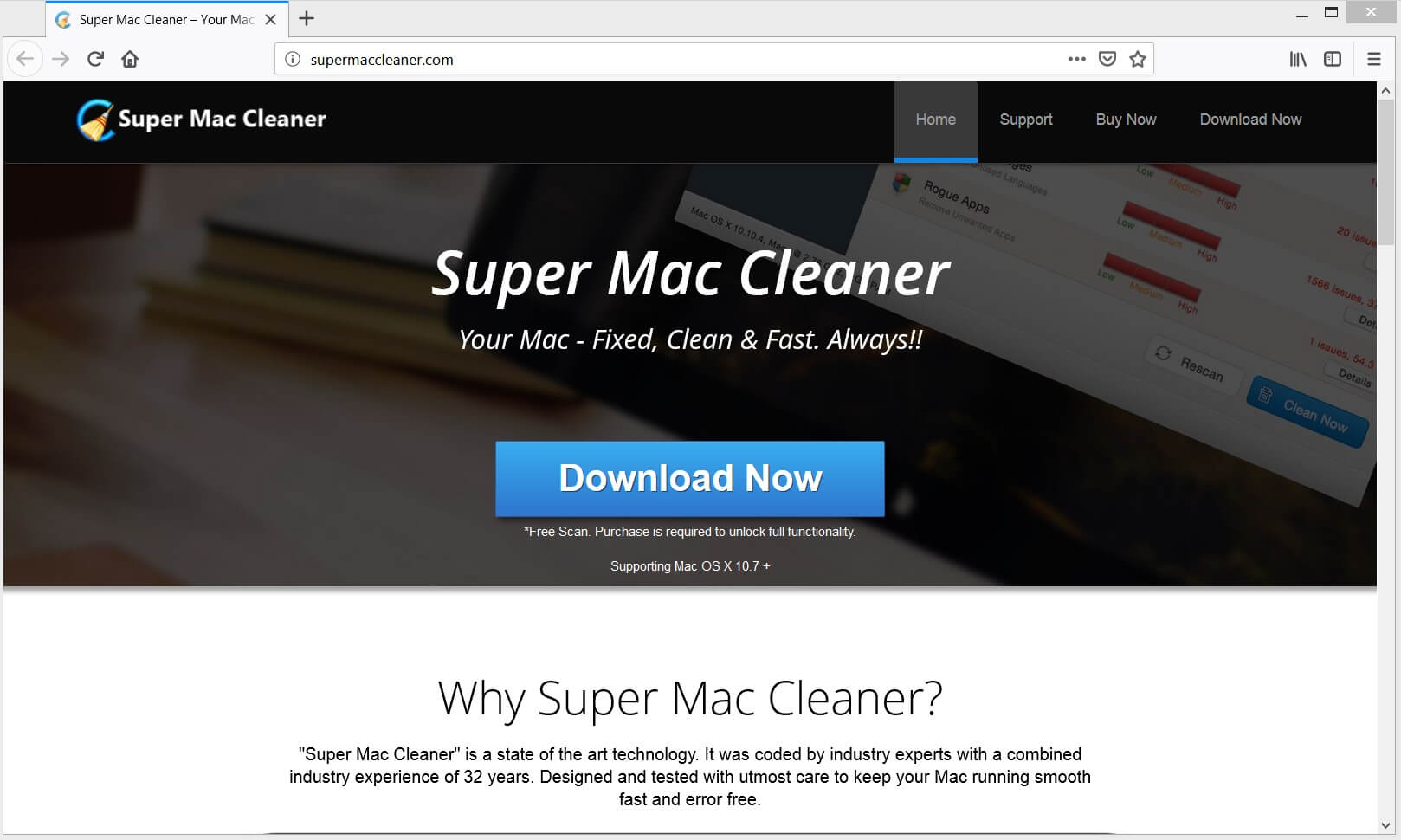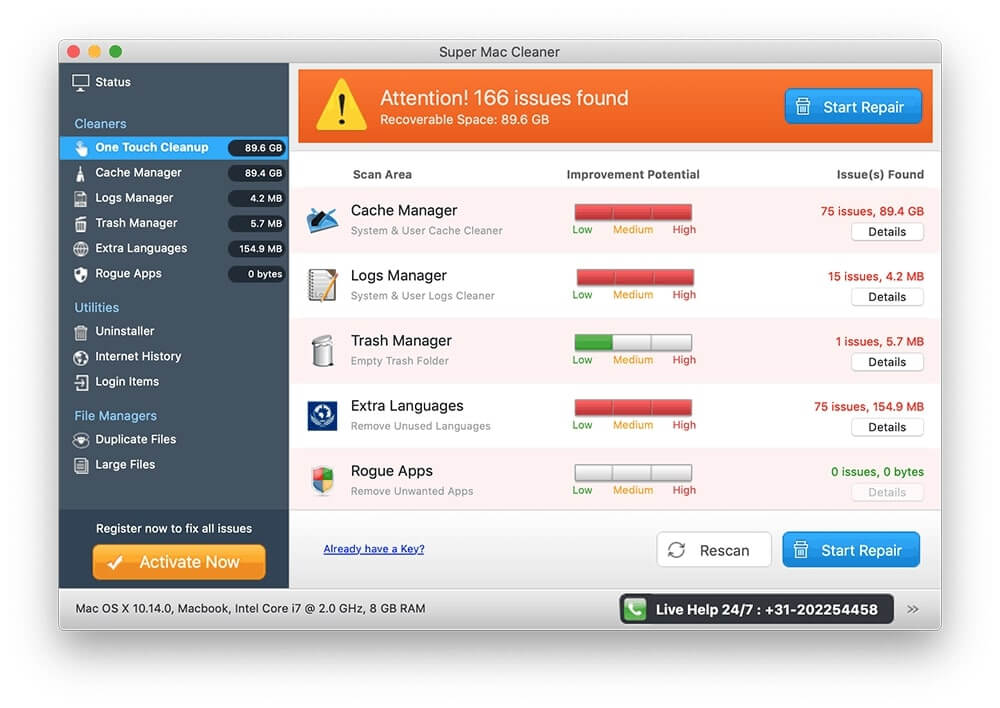This article will help you to remove Super Mac Cleaner in full. Follow the step by step removal instructions presented below to get rid of this unwanted software.
Super Mac Cleaner is a rogue application promoted as system optimizer that detects issues and offers solution their cleanup. No matter how this program is promoted it surely belongs to the potentially unwanted programs (PUP) category. There are two basic explanations for this categorization. On one hand, it often appears on Mac devices without users’ knowledge. On the other hand, it detects many non-existent issues in an attempt to trick users into purchasing its full version.

Threat Summary
| Name | Super Mac Cleaner |
| Type | Potentially Unwanted Program (PUP), Rogue Application |
| Short Description | Rogue system optimizer that pushes various advertisements and scare messages in attempt to trick you to visit bogus websites and install more deceptive apps. |
| Symptoms | Gets installed on your Mac without your knowledge. Reports non-existent issues related to the performance of your device. Demands a purchase for full version capacity. |
| Distribution Method | |
| Detection Tool |
See If Your System Has Been Affected by malware
Combo Cleaner
Malware Removal Tool
|
User Experience | Join Our Forum to Discuss Super Mac Cleaner. |

Super Mac Cleaner – Methods of Delivery
The unwanted program Super Mac Cleaner could be effectively distributed via freeware installers and bundled packages. So it might have affected your Mac without your knowledge.
Since compromised freeware installers and bundled packages are rarely configured to disclose the presence of additional components you can get tricked into installing added apps such as Super Mac Cleaner. Sometimes this can be avoided after a check of the details presented by the Advanced or Custom option in an installation setup.
Visit of a suspicious website that supports the distribution of this PUP could be another reason for the unexpected appearance of Super Mac Cleaner on your Mac.
Among the channels detected to be used for the spread of Super Mac Cleaner PUP is its official website – supermaccleaner.com:

Super Mac Cleaner – More Information
Super Mac Cleaner is presented as a useful and legitimate application that could detect various issues that inflict smooth system performance. However, once installed on your Mac (a process which usually happens without your intention) Super Mac Cleaner will detect lots of non-existent issues just in an attempt to mislead you to purchase its full version that could “fix” detected issues.
In order to make you more prone to buy its full license, the program could constantly generate scare messages that try to convince you of your Mac running slowly. In addition, it could present lots of annoying advertisements that promote other PUPs in its interface.
Various deceptive ads could be injected in the websites you visit as well. As a result, affected browsers may become sluggish and even unresponsive sometimes. At worst some of the ads generated by Super Mac Cleaner could automatically redirect you to infected web pages that deliver malware.
To sum up, Super Mac Cleaner appears to be a potentially unwanted program that generates misleading information just to persuade you to buy its full version and generates deceptive ads that disrupt system security.

Remove Super Mac Cleaner PUP
In order to remove Super Mac Cleaner unwanted application in full from your affected Mac, you should complete several removal steps. In the guide below you will find all removal steps in their precise order. You could choose between manual and automatic removal approaches. In order to fully get rid of this particular undesired program and strengthen the security of your device we recommend you to combine the steps. Have in mind that installed files associated with this hijacker may be detected with names different than Search.getmybestyear.com.
In case that you have further questions or need additional help with the removal process, don’t hesitate to leave a comment or contact us at our email.
Steps to Prepare Before Removal:
Before starting to follow the steps below, be advised that you should first do the following preparations:
- Backup your files in case the worst happens.
- Make sure to have a device with these instructions on standy.
- Arm yourself with patience.
- 1. Scan for Mac Malware
- 2. Uninstall Risky Apps
- 3. Clean Your Browsers
Step 1: Scan for and remove Super Mac Cleaner files from your Mac
When you are facing problems on your Mac as a result of unwanted scripts and programs such as Super Mac Cleaner, the recommended way of eliminating the threat is by using an anti-malware program. SpyHunter for Mac offers advanced security features along with other modules that will improve your Mac’s security and protect it in the future.

Quick and Easy Mac Malware Video Removal Guide
Bonus Step: How to Make Your Mac Run Faster?
Mac machines maintain probably the fastest operating system out there. Still, Macs do become slow and sluggish sometimes. The video guide below examines all of the possible problems that may lead to your Mac being slower than usual as well as all of the steps that can help you to speed up your Mac.
Step 2: Uninstall Super Mac Cleaner and remove related files and objects
1. Hit the ⇧+⌘+U keys to open Utilities. Another way is to click on “Go” and then click “Utilities”, like the image below shows:

2. Find Activity Monitor and double-click it:

3. In the Activity Monitor look for any suspicious processes, belonging or related to Super Mac Cleaner:


4. Click on the "Go" button again, but this time select Applications. Another way is with the ⇧+⌘+A buttons.
5. In the Applications menu, look for any suspicious app or an app with a name, similar or identical to Super Mac Cleaner. If you find it, right-click on the app and select “Move to Trash”.

6. Select Accounts, after which click on the Login Items preference. Your Mac will then show you a list of items that start automatically when you log in. Look for any suspicious apps identical or similar to Super Mac Cleaner. Check the app you want to stop from running automatically and then select on the Minus (“-“) icon to hide it.
7. Remove any leftover files that might be related to this threat manually by following the sub-steps below:
- Go to Finder.
- In the search bar type the name of the app that you want to remove.
- Above the search bar change the two drop down menus to “System Files” and “Are Included” so that you can see all of the files associated with the application you want to remove. Bear in mind that some of the files may not be related to the app so be very careful which files you delete.
- If all of the files are related, hold the ⌘+A buttons to select them and then drive them to “Trash”.
In case you cannot remove Super Mac Cleaner via Step 1 above:
In case you cannot find the virus files and objects in your Applications or other places we have shown above, you can manually look for them in the Libraries of your Mac. But before doing this, please read the disclaimer below:
1. Click on "Go" and Then "Go to Folder" as shown underneath:

2. Type in "/Library/LauchAgents/" and click Ok:

3. Delete all of the virus files that have similar or the same name as Super Mac Cleaner. If you believe there is no such file, do not delete anything.

You can repeat the same procedure with the following other Library directories:
→ ~/Library/LaunchAgents
/Library/LaunchDaemons
Tip: ~ is there on purpose, because it leads to more LaunchAgents.
Step 3: Remove Super Mac Cleaner – related extensions from Safari / Chrome / Firefox









Super Mac Cleaner-FAQ
What is Super Mac Cleaner on your Mac?
The Super Mac Cleaner threat is probably a potentially unwanted app. There is also a chance it could be related to Mac malware. If so, such apps tend to slow your Mac down significantly and display advertisements. They could also use cookies and other trackers to obtain browsing information from the installed web browsers on your Mac.
Can Macs Get Viruses?
Yes. As much as any other device, Apple computers do get malware. Apple devices may not be a frequent target by malware authors, but rest assured that almost all of the Apple devices can become infected with a threat.
What Types of Mac Threats Are There?
According to most malware researchers and cyber-security experts, the types of threats that can currently infect your Mac can be rogue antivirus programs, adware or hijackers (PUPs), Trojan horses, ransomware and crypto-miner malware.
What To Do If I Have a Mac Virus, Like Super Mac Cleaner?
Do not panic! You can easily get rid of most Mac threats by firstly isolating them and then removing them. One recommended way to do that is by using a reputable malware removal software that can take care of the removal automatically for you.
There are many Mac anti-malware apps out there that you can choose from. SpyHunter for Mac is one of the reccomended Mac anti-malware apps, that can scan for free and detect any viruses. This saves time for manual removal that you would otherwise have to do.
How to Secure My Data from Super Mac Cleaner?
With few simple actions. First and foremost, it is imperative that you follow these steps:
Step 1: Find a safe computer and connect it to another network, not the one that your Mac was infected in.
Step 2: Change all of your passwords, starting from your e-mail passwords.
Step 3: Enable two-factor authentication for protection of your important accounts.
Step 4: Call your bank to change your credit card details (secret code, etc.) if you have saved your credit card for online shopping or have done online activiites with your card.
Step 5: Make sure to call your ISP (Internet provider or carrier) and ask them to change your IP address.
Step 6: Change your Wi-Fi password.
Step 7: (Optional): Make sure to scan all of the devices connected to your network for viruses and repeat these steps for them if they are affected.
Step 8: Install anti-malware software with real-time protection on every device you have.
Step 9: Try not to download software from sites you know nothing about and stay away from low-reputation websites in general.
If you follow these reccomendations, your network and Apple devices will become significantly more safe against any threats or information invasive software and be virus free and protected in the future too.
More tips you can find on our MacOS Virus section, where you can also ask any questions and comment about your Mac problems.
About the Super Mac Cleaner Research
The content we publish on SensorsTechForum.com, this Super Mac Cleaner how-to removal guide included, is the outcome of extensive research, hard work and our team’s devotion to help you remove the specific macOS issue.
How did we conduct the research on Super Mac Cleaner?
Please note that our research is based on an independent investigation. We are in contact with independent security researchers, thanks to which we receive daily updates on the latest malware definitions, including the various types of Mac threats, especially adware and potentially unwanted apps (PUAs).
Furthermore, the research behind the Super Mac Cleaner threat is backed with VirusTotal.
To better understand the threat posed by Mac malware, please refer to the following articles which provide knowledgeable details.