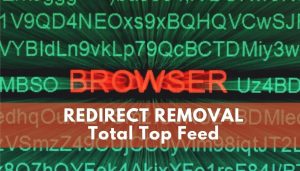Total Top Feed Redirect Virus
Total Top Feed is the name of an online issue that forces web browsers to load a series of redirects. The domain totaltopfeed.com may endanger your online security by showing misleading offers. that provides file-sharing services. In fact, it is yet another suspicious website serving the realization of shady advertising campaigns.
Once it loads in a browser, it generates a dubious pop-up that requires your permission for browser notifications. An eventual agreement will let the site add bogus files to the browser. Then, your online browsing may be flooded by lots of annoying ads. Ads by Total Top Feed redirect and associated files may open untrustworthy/malicious websites in the browser.
This is a Total Top Feed removal guide that will help you to delete unnecessary files from the affected system and browser.

Total Top Feed Redirect Summary
| Name | Total Top Feed |
| Type | Redirect Ads, PUP |
| Short Description | A questionable website that loads in popular web browsers without users’ permission. Generates pop-up ads related to suspicious websites. |
| Symptoms | Affected web browsers are forced to open the suspicious Total Top Feed site. Browser slowdowns may occur due to increased number of online ads. |
| Distribution Method | Freeware Installations, Bundled Packages, Corrupted Websites |
| Detection Tool |
See If Your System Has Been Affected by malware
Download
Malware Removal Tool
|
Browser Redirects to Total Top Feed
Total Top Feed is one of those websites that are set to load in the new tabs of web browsers without users’ permission. This browser issue can be triggered by a malicious script injected on another bogus site you opened in the browser (Zpreland.com, for example) as well as by a potentially unwanted program you have unintentionally installed.
There are many questionable apps that are designed to hijack computer systems and popular browsers in order to present people with intrusive ads and hoax search engines. Such apps are adware, browser hijackers, browser extensions/add-ons, and others. They are famous for their capability of installing tracking technologies that harvest details about affected users’ online behavior.
A prevention tip that can help you to protect your PC from potentially undesired programs is the selection of the Advanced/Custom setup option in new apps installers. This step could be set to present more details about all installer’s components and eventually give you the option to opt-out of the installation of undesired extras.
Browsing history, clicks on links, IP address, geolocations, installed browser extensions and additional data can be obtained and transferred to connected remote servers. So, we think that the sooner you check your PC and browser for any present potentially unwanted programs the better.
Note also that lots of additional unexpected browser redirects may occur after the appearace of Total Top Feed in the browser.

How to Remove Total Top Feed Redirect Ads
To remove Total Top Feed redirect along with all files that may be supporting its appearance in the browser, you should complete several removal steps. The removal guide that follows will show you all the necessary steps in their precise order. You could choose between manual and automatic removal approaches. In order to fully get rid of this particular undesired program and strengthen the security of your device, it is good to combine the steps.
In case you have further questions or need additional help with the removal process, don’t hesitate to leave us a comment. We will be glad to help.
- Windows
- Mac OS X
- Google Chrome
- Mozilla Firefox
- Microsoft Edge
- Safari
- Internet Explorer
- Stop Push Pop-ups
How to Remove Total Top Feed Redirect from Windows.
Step 1: Scan for Total Top Feed Redirect with SpyHunter Anti-Malware Tool



Step 2: Boot Your PC In Safe Mode





Step 3: Uninstall Total Top Feed Redirect and related software from Windows
Uninstall Steps for Windows 11



Uninstall Steps for Windows 10 and Older Versions
Here is a method in few easy steps that should be able to uninstall most programs. No matter if you are using Windows 10, 8, 7, Vista or XP, those steps will get the job done. Dragging the program or its folder to the recycle bin can be a very bad decision. If you do that, bits and pieces of the program are left behind, and that can lead to unstable work of your PC, errors with the file type associations and other unpleasant activities. The proper way to get a program off your computer is to Uninstall it. To do that:


 Follow the instructions above and you will successfully uninstall most programs.
Follow the instructions above and you will successfully uninstall most programs.
Step 4: Clean Any registries, Created by Total Top Feed Redirect on Your PC.
The usually targeted registries of Windows machines are the following:
- HKEY_LOCAL_MACHINE\Software\Microsoft\Windows\CurrentVersion\Run
- HKEY_CURRENT_USER\Software\Microsoft\Windows\CurrentVersion\Run
- HKEY_LOCAL_MACHINE\Software\Microsoft\Windows\CurrentVersion\RunOnce
- HKEY_CURRENT_USER\Software\Microsoft\Windows\CurrentVersion\RunOnce
You can access them by opening the Windows registry editor and deleting any values, created by Total Top Feed Redirect there. This can happen by following the steps underneath:


 Tip: To find a virus-created value, you can right-click on it and click "Modify" to see which file it is set to run. If this is the virus file location, remove the value.
Tip: To find a virus-created value, you can right-click on it and click "Modify" to see which file it is set to run. If this is the virus file location, remove the value.
Video Removal Guide for Total Top Feed Redirect (Windows).
Get rid of Total Top Feed Redirect from Mac OS X.
Step 1: Uninstall Total Top Feed Redirect and remove related files and objects





Your Mac will then show you a list of items that start automatically when you log in. Look for any suspicious apps identical or similar to Total Top Feed Redirect. Check the app you want to stop from running automatically and then select on the Minus (“-“) icon to hide it.
- Go to Finder.
- In the search bar type the name of the app that you want to remove.
- Above the search bar change the two drop down menus to “System Files” and “Are Included” so that you can see all of the files associated with the application you want to remove. Bear in mind that some of the files may not be related to the app so be very careful which files you delete.
- If all of the files are related, hold the ⌘+A buttons to select them and then drive them to “Trash”.
In case you cannot remove Total Top Feed Redirect via Step 1 above:
In case you cannot find the virus files and objects in your Applications or other places we have shown above, you can manually look for them in the Libraries of your Mac. But before doing this, please read the disclaimer below:



You can repeat the same procedure with the following other Library directories:
→ ~/Library/LaunchAgents
/Library/LaunchDaemons
Tip: ~ is there on purpose, because it leads to more LaunchAgents.
Step 2: Scan for and remove Total Top Feed Redirect files from your Mac
When you are facing problems on your Mac as a result of unwanted scripts and programs such as Total Top Feed Redirect, the recommended way of eliminating the threat is by using an anti-malware program. SpyHunter for Mac offers advanced security features along with other modules that will improve your Mac’s security and protect it in the future.
Video Removal Guide for Total Top Feed Redirect (Mac)
Remove Total Top Feed Redirect from Google Chrome.
Step 1: Start Google Chrome and open the drop menu

Step 2: Move the cursor over "Tools" and then from the extended menu choose "Extensions"

Step 3: From the opened "Extensions" menu locate the unwanted extension and click on its "Remove" button.

Step 4: After the extension is removed, restart Google Chrome by closing it from the red "X" button at the top right corner and start it again.
Erase Total Top Feed Redirect from Mozilla Firefox.
Step 1: Start Mozilla Firefox. Open the menu window:

Step 2: Select the "Add-ons" icon from the menu.

Step 3: Select the unwanted extension and click "Remove"

Step 4: After the extension is removed, restart Mozilla Firefox by closing it from the red "X" button at the top right corner and start it again.
Uninstall Total Top Feed Redirect from Microsoft Edge.
Step 1: Start Edge browser.
Step 2: Open the drop menu by clicking on the icon at the top right corner.

Step 3: From the drop menu select "Extensions".

Step 4: Choose the suspected malicious extension you want to remove and then click on the gear icon.

Step 5: Remove the malicious extension by scrolling down and then clicking on Uninstall.

Remove Total Top Feed Redirect from Safari
Step 1: Start the Safari app.
Step 2: After hovering your mouse cursor to the top of the screen, click on the Safari text to open its drop down menu.
Step 3: From the menu, click on "Preferences".

Step 4: After that, select the 'Extensions' Tab.

Step 5: Click once on the extension you want to remove.
Step 6: Click 'Uninstall'.

A pop-up window will appear asking for confirmation to uninstall the extension. Select 'Uninstall' again, and the Total Top Feed Redirect will be removed.
Eliminate Total Top Feed Redirect from Internet Explorer.
Step 1: Start Internet Explorer.
Step 2: Click on the gear icon labeled 'Tools' to open the drop menu and select 'Manage Add-ons'

Step 3: In the 'Manage Add-ons' window.

Step 4: Select the extension you want to remove and then click 'Disable'. A pop-up window will appear to inform you that you are about to disable the selected extension, and some more add-ons might be disabled as well. Leave all the boxes checked, and click 'Disable'.

Step 5: After the unwanted extension has been removed, restart Internet Explorer by closing it from the red 'X' button located at the top right corner and start it again.
Remove Push Notifications from Your Browsers
Turn Off Push Notifications from Google Chrome
To disable any Push Notices from Google Chrome browser, please follow the steps below:
Step 1: Go to Settings in Chrome.

Step 2: In Settings, select “Advanced Settings”:

Step 3: Click “Content Settings”:

Step 4: Open “Notifications”:

Step 5: Click the three dots and choose Block, Edit or Remove options:

Remove Push Notifications on Firefox
Step 1: Go to Firefox Options.

Step 2: Go to “Settings”, type “notifications” in the search bar and click "Settings":

Step 3: Click “Remove” on any site you wish notifications gone and click “Save Changes”

Stop Push Notifications on Opera
Step 1: In Opera, press ALT+P to go to Settings.

Step 2: In Setting search, type “Content” to go to Content Settings.

Step 3: Open Notifications:

Step 4: Do the same as you did with Google Chrome (explained below):

Eliminate Push Notifications on Safari
Step 1: Open Safari Preferences.

Step 2: Choose the domain from where you like push pop-ups gone and change to "Deny" from "Allow".
Total Top Feed Redirect-FAQ
What Is Total Top Feed Redirect?
The Total Top Feed Redirect threat is adware or browser redirect virus.
It may slow your computer down significantly and display advertisements. The main idea is for your information to likely get stolen or more ads to appear on your device.
The creators of such unwanted apps work with pay-per-click schemes to get your computer to visit risky or different types of websites that may generate them funds. This is why they do not even care what types of websites show up on the ads. This makes their unwanted software indirectly risky for your OS.
What Are the Symptoms of Total Top Feed Redirect?
There are several symptoms to look for when this particular threat and also unwanted apps in general are active:
Symptom #1: Your computer may become slow and have poor performance in general.
Symptom #2: You have toolbars, add-ons or extensions on your web browsers that you don't remember adding.
Symptom #3: You see all types of ads, like ad-supported search results, pop-ups and redirects to randomly appear.
Symptom #4: You see installed apps on your Mac running automatically and you do not remember installing them.
Symptom #5: You see suspicious processes running in your Task Manager.
If you see one or more of those symptoms, then security experts recommend that you check your computer for viruses.
What Types of Unwanted Programs Are There?
According to most malware researchers and cyber-security experts, the threats that can currently affect your device can be rogue antivirus software, adware, browser hijackers, clickers, fake optimizers and any forms of PUPs.
What to Do If I Have a "virus" like Total Top Feed Redirect?
With few simple actions. First and foremost, it is imperative that you follow these steps:
Step 1: Find a safe computer and connect it to another network, not the one that your Mac was infected in.
Step 2: Change all of your passwords, starting from your email passwords.
Step 3: Enable two-factor authentication for protection of your important accounts.
Step 4: Call your bank to change your credit card details (secret code, etc.) if you have saved your credit card for online shopping or have done online activities with your card.
Step 5: Make sure to call your ISP (Internet provider or carrier) and ask them to change your IP address.
Step 6: Change your Wi-Fi password.
Step 7: (Optional): Make sure to scan all of the devices connected to your network for viruses and repeat these steps for them if they are affected.
Step 8: Install anti-malware software with real-time protection on every device you have.
Step 9: Try not to download software from sites you know nothing about and stay away from low-reputation websites in general.
If you follow these recommendations, your network and all devices will become significantly more secure against any threats or information invasive software and be virus free and protected in the future too.
How Does Total Top Feed Redirect Work?
Once installed, Total Top Feed Redirect can collect data using trackers. This data is about your web browsing habits, such as the websites you visit and the search terms you use. It is then used to target you with ads or to sell your information to third parties.
Total Top Feed Redirect can also download other malicious software onto your computer, such as viruses and spyware, which can be used to steal your personal information and show risky ads, that may redirect to virus sites or scams.
Is Total Top Feed Redirect Malware?
The truth is that PUPs (adware, browser hijackers) are not viruses, but may be just as dangerous since they may show you and redirect you to malware websites and scam pages.
Many security experts classify potentially unwanted programs as malware. This is because of the unwanted effects that PUPs can cause, such as displaying intrusive ads and collecting user data without the user’s knowledge or consent.
About the Total Top Feed Redirect Research
The content we publish on SensorsTechForum.com, this Total Top Feed Redirect how-to removal guide included, is the outcome of extensive research, hard work and our team’s devotion to help you remove the specific, adware-related problem, and restore your browser and computer system.
How did we conduct the research on Total Top Feed Redirect?
Please note that our research is based on independent investigation. We are in contact with independent security researchers, thanks to which we receive daily updates on the latest malware, adware, and browser hijacker definitions.
Furthermore, the research behind the Total Top Feed Redirect threat is backed with VirusTotal.
To better understand this online threat, please refer to the following articles which provide knowledgeable details.