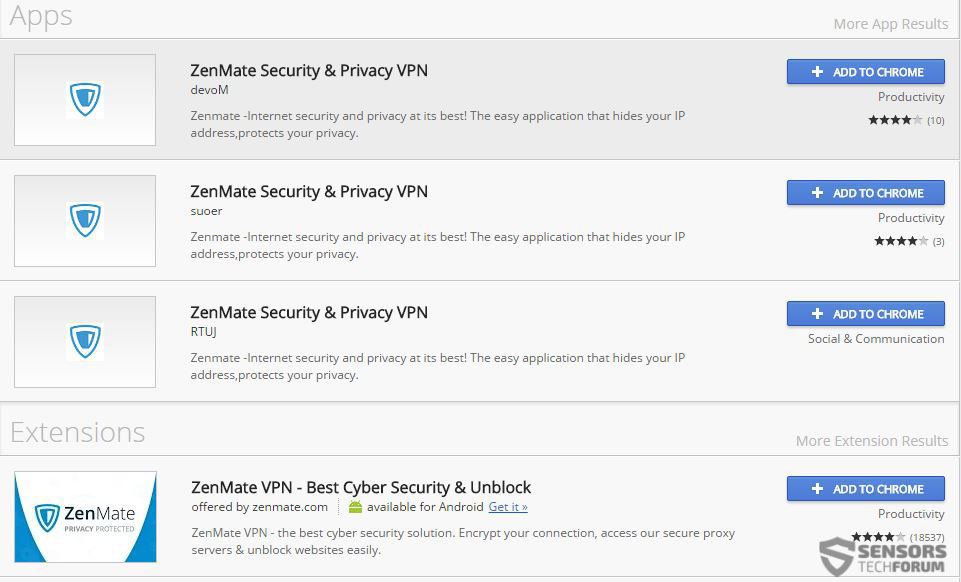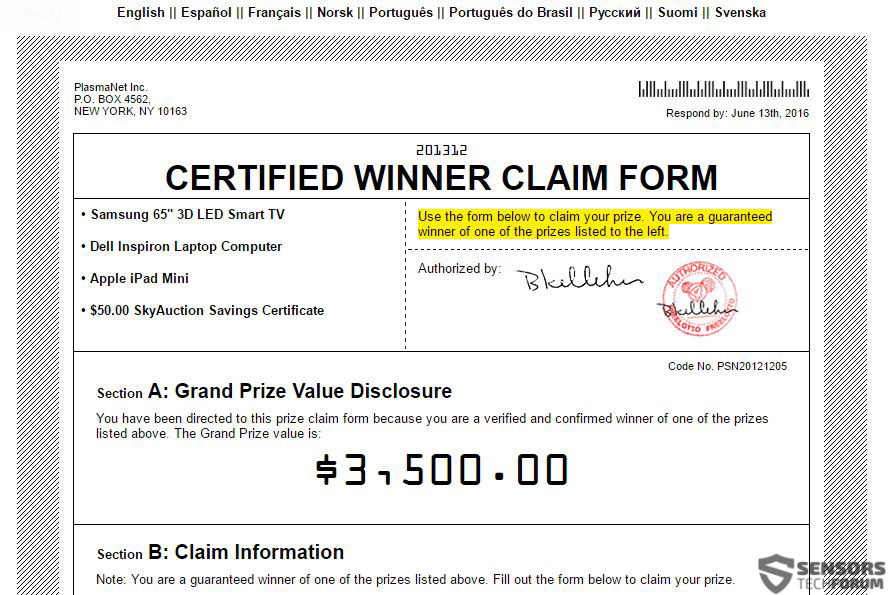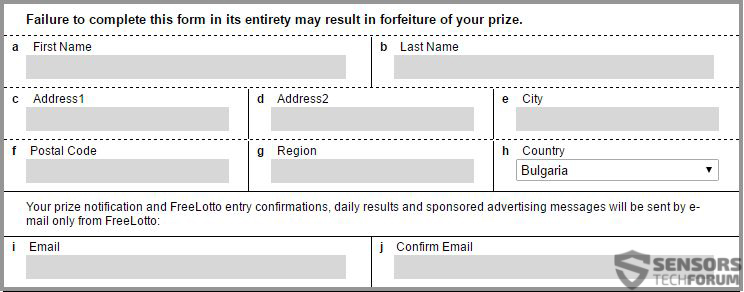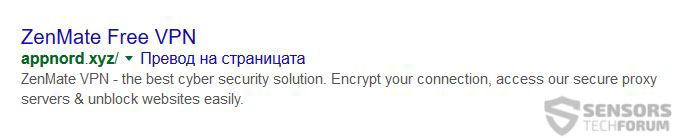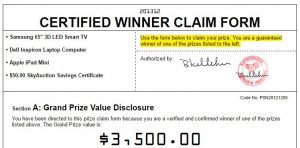 A heavily advertising browser extension on Google Chrome has been reported on Reddit and other web forums. The extension is named ZenMate free VPN, and it is believed to be installed along with other setups. The pop-ups caused by the extension redirect several times to scamming sites and may also lead the user to other dangerous web domains. It is strongly advisable for users to immediately remove this extension, preferably by using an anti-malware scanner, just in case their PC has been infected with malware as a result of having this PUP (Potentially Unwanted Program) on their PC.
A heavily advertising browser extension on Google Chrome has been reported on Reddit and other web forums. The extension is named ZenMate free VPN, and it is believed to be installed along with other setups. The pop-ups caused by the extension redirect several times to scamming sites and may also lead the user to other dangerous web domains. It is strongly advisable for users to immediately remove this extension, preferably by using an anti-malware scanner, just in case their PC has been infected with malware as a result of having this PUP (Potentially Unwanted Program) on their PC.

Threat Summary
| Name | ZenMate and Appnor(.)xyz |
| Type | Browser Extension, PUP |
| Short Description | Google Chrome will have its settings modified. The software may also collect different information from the affected computer. |
| Symptoms | The browser`s default pages may be changed and different types of advertisements may be observed. The DNS address of the user may be changed to collect information. Causes browser redirects. |
| Distribution Method | Freeware Installations, Bundled Packages |
| Detection Tool |
See If Your System Has Been Affected by malware
Download
Malware Removal Tool
|
| User Experience | Join Our Forum to Discuss Zen Mate and Appnor(.)xyz. |

ZenMate – How Did I Install It
The answer to this question is as simple as it is complicated. ZenMate uses the so-called bundling downloads which can be found on various websites that support the free download of various software. Since most users tend not to be choosy where they download their favorite media player, system optimizer or other freeware, they sometimes become “victims” of bundled applications.
To put it simply, the installer script of ZenMate is added to the installer of the free program downloaded from the third-party site. It may only be detected in the form of “Add this program as a free extra” type of bundles if you choose the “Advanced” or “Custom” installation options of your installer, so users should take their time and be wise when installing new apps.
Also, there are similarly named applications to “ZenMate free VPN” directly in the Chome Extensions store, which may make difficult for users to choose which application is a legitimate one:

ZenMate Viewed In Detail
Once the extension is installed it may use different tracking software to collect user information:
- Cookies.
- Pixels.
- Tags.
- LSOs(Local Shared Objects) and others.
After these are used, the extension may begin to display different types of advertisements:
- Pop-ups.
- Browser Redirects.
- Banners.
- Ad-supported search results.
One of the domains it has been reported to redirect to is known as Appnord(.)xyz. When opened, the domain causes 5 redirects:
→ Redirect 1:
rgczz.superpromo(.)0585.pics/?sov=2978057751&hid=giiymskwgwogmg&redid=16447&gsid=68&id=XNSX.55570::454878741%7C%7C55570-06447468
Redirect 2:
https://www.adworkmedia(.)comistream.php?stream =aH ROcDovLzZxZG Fs LnJIYWxzZWN1 cmVkbG luay5jb20vP3MxPTU1 NTcw.M MyPTQ1 N Dg3NzgOM CO1 NTU3 MA= =
Redirect 3:
4iezz.superpromo(.)0585.pics/FRE298certifiedwinnerALL.html
Redirect 4:
ya8zz.superpromo(.)0585.pics/FRE298certifiedwinnerALL.html
Redirect 5 (Final):
https://www.freelotto(.)com/register.asp?skin=CertifiedWinnerRSP&noepu=1&partner=1066987&affiliateid=2978057751&tid=65c49469-ca78-4906-9c9e-ec6d9c5689e0&utm_source=YTZ&utm_medium=Display&utm_term=CPA&utm_content=CertifiedWinnerRSP&utm_campaign=EveryoneWinsTV
The final redirect (freelotto) leads the user to a fake prize claiming scam:
The scam wants from the user to claim the reward of 3500$ by entering his personal information in a form:
After this, the website may redirect to other pages with the same character. Such web pages are a typical adware campaigns to gather personal or financial information and use it for malicious purposes. They are often administered by shady PUPs like ZenMate free VPN and users are strongly advised to remove them immediately.
The program also appears as such in Google results:
Besides scamming websites, PUPs like ZenMate may also redirect users to URLs that are malicious, which may infect users with malware, like the following notorious ransomware viruses:
In conclusion this application is most likely used to generate money to cyber-criminals using one way or another. One of the methods for that is to make traffic to the domains it causes redirects to. The other may be via scams like the one above which allow them to either drain money using the card`s information or purchase products online with it as well as sell it on the deep web.

Remove ZenMate free VPN Completely and Effectively
To remove this ad-supported application, we strongly advise you to act swiftly. One method of removing it is by following the instructions which are posted below. They include the download of an advanced anti-malware software which will help you identify the multiple registry entries and files created by ZenMate to display you ads using an escalated privilege. Such software will also protect you from unwanted programs like ZenMate free VPN which are usually not detected by conventional antivirus programs.
- Windows
- Mac OS X
- Google Chrome
- Mozilla Firefox
- Microsoft Edge
- Safari
- Internet Explorer
- Stop Push Pop-ups
How to Remove ZenMate and Appnor(.)xyz from Windows.
Step 1: Scan for ZenMate and Appnor(.)xyz with SpyHunter Anti-Malware Tool



Step 2: Boot Your PC In Safe Mode





Step 3: Uninstall ZenMate and Appnor(.)xyz and related software from Windows
Here is a method in few easy steps that should be able to uninstall most programs. No matter if you are using Windows 10, 8, 7, Vista or XP, those steps will get the job done. Dragging the program or its folder to the recycle bin can be a very bad decision. If you do that, bits and pieces of the program are left behind, and that can lead to unstable work of your PC, errors with the file type associations and other unpleasant activities. The proper way to get a program off your computer is to Uninstall it. To do that:


 Follow the instructions above and you will successfully uninstall most programs.
Follow the instructions above and you will successfully uninstall most programs.
Step 4: Clean Any registries, Created by ZenMate and Appnor(.)xyz on Your PC.
The usually targeted registries of Windows machines are the following:
- HKEY_LOCAL_MACHINE\Software\Microsoft\Windows\CurrentVersion\Run
- HKEY_CURRENT_USER\Software\Microsoft\Windows\CurrentVersion\Run
- HKEY_LOCAL_MACHINE\Software\Microsoft\Windows\CurrentVersion\RunOnce
- HKEY_CURRENT_USER\Software\Microsoft\Windows\CurrentVersion\RunOnce
You can access them by opening the Windows registry editor and deleting any values, created by ZenMate and Appnor(.)xyz there. This can happen by following the steps underneath:


 Tip: To find a virus-created value, you can right-click on it and click "Modify" to see which file it is set to run. If this is the virus file location, remove the value.
Tip: To find a virus-created value, you can right-click on it and click "Modify" to see which file it is set to run. If this is the virus file location, remove the value.
Video Removal Guide for ZenMate and Appnor(.)xyz (Windows).
Get rid of ZenMate and Appnor(.)xyz from Mac OS X.
Step 1: Uninstall ZenMate and Appnor(.)xyz and remove related files and objects





Your Mac will then show you a list of items that start automatically when you log in. Look for any suspicious apps identical or similar to ZenMate and Appnor(.)xyz. Check the app you want to stop from running automatically and then select on the Minus (“-“) icon to hide it.
- Go to Finder.
- In the search bar type the name of the app that you want to remove.
- Above the search bar change the two drop down menus to “System Files” and “Are Included” so that you can see all of the files associated with the application you want to remove. Bear in mind that some of the files may not be related to the app so be very careful which files you delete.
- If all of the files are related, hold the ⌘+A buttons to select them and then drive them to “Trash”.
In case you cannot remove ZenMate and Appnor(.)xyz via Step 1 above:
In case you cannot find the virus files and objects in your Applications or other places we have shown above, you can manually look for them in the Libraries of your Mac. But before doing this, please read the disclaimer below:



You can repeat the same procedure with the following other Library directories:
→ ~/Library/LaunchAgents
/Library/LaunchDaemons
Tip: ~ is there on purpose, because it leads to more LaunchAgents.
Step 2: Scan for and remove ZenMate and Appnor(.)xyz files from your Mac
When you are facing problems on your Mac as a result of unwanted scripts and programs such as ZenMate and Appnor(.)xyz, the recommended way of eliminating the threat is by using an anti-malware program. SpyHunter for Mac offers advanced security features along with other modules that will improve your Mac’s security and protect it in the future.
Video Removal Guide for ZenMate and Appnor(.)xyz (Mac)
Remove ZenMate and Appnor(.)xyz from Google Chrome.
Step 1: Start Google Chrome and open the drop menu

Step 2: Move the cursor over "Tools" and then from the extended menu choose "Extensions"

Step 3: From the opened "Extensions" menu locate the unwanted extension and click on its "Remove" button.

Step 4: After the extension is removed, restart Google Chrome by closing it from the red "X" button at the top right corner and start it again.
Erase ZenMate and Appnor(.)xyz from Mozilla Firefox.
Step 1: Start Mozilla Firefox. Open the menu window:

Step 2: Select the "Add-ons" icon from the menu.

Step 3: Select the unwanted extension and click "Remove"

Step 4: After the extension is removed, restart Mozilla Firefox by closing it from the red "X" button at the top right corner and start it again.
Uninstall ZenMate and Appnor(.)xyz from Microsoft Edge.
Step 1: Start Edge browser.
Step 2: Open the drop menu by clicking on the icon at the top right corner.

Step 3: From the drop menu select "Extensions".

Step 4: Choose the suspected malicious extension you want to remove and then click on the gear icon.

Step 5: Remove the malicious extension by scrolling down and then clicking on Uninstall.

Remove ZenMate and Appnor(.)xyz from Safari
Step 1: Start the Safari app.
Step 2: After hovering your mouse cursor to the top of the screen, click on the Safari text to open its drop down menu.
Step 3: From the menu, click on "Preferences".

Step 4: After that, select the 'Extensions' Tab.

Step 5: Click once on the extension you want to remove.
Step 6: Click 'Uninstall'.

A pop-up window will appear asking for confirmation to uninstall the extension. Select 'Uninstall' again, and the ZenMate and Appnor(.)xyz will be removed.
Eliminate ZenMate and Appnor(.)xyz from Internet Explorer.
Step 1: Start Internet Explorer.
Step 2: Click on the gear icon labeled 'Tools' to open the drop menu and select 'Manage Add-ons'

Step 3: In the 'Manage Add-ons' window.

Step 4: Select the extension you want to remove and then click 'Disable'. A pop-up window will appear to inform you that you are about to disable the selected extension, and some more add-ons might be disabled as well. Leave all the boxes checked, and click 'Disable'.

Step 5: After the unwanted extension has been removed, restart Internet Explorer by closing it from the red 'X' button located at the top right corner and start it again.
Remove Push Notifications from Your Browsers
Turn Off Push Notifications from Google Chrome
To disable any Push Notices from Google Chrome browser, please follow the steps below:
Step 1: Go to Settings in Chrome.

Step 2: In Settings, select “Advanced Settings”:

Step 3: Click “Content Settings”:

Step 4: Open “Notifications”:

Step 5: Click the three dots and choose Block, Edit or Remove options:

Remove Push Notifications on Firefox
Step 1: Go to Firefox Options.

Step 2: Go to “Settings”, type “notifications” in the search bar and click "Settings":

Step 3: Click “Remove” on any site you wish notifications gone and click “Save Changes”

Stop Push Notifications on Opera
Step 1: In Opera, press ALT+P to go to Settings.

Step 2: In Setting search, type “Content” to go to Content Settings.

Step 3: Open Notifications:

Step 4: Do the same as you did with Google Chrome (explained below):

Eliminate Push Notifications on Safari
Step 1: Open Safari Preferences.

Step 2: Choose the domain from where you like push pop-ups gone and change to "Deny" from "Allow".
ZenMate and Appnor(.)xyz-FAQ
What Is ZenMate and Appnor(.)xyz?
The ZenMate and Appnor(.)xyz threat is adware or browser redirect virus.
It may slow your computer down significantly and display advertisements. The main idea is for your information to likely get stolen or more ads to appear on your device.
The creators of such unwanted apps work with pay-per-click schemes to get your computer to visit risky or different types of websites that may generate them funds. This is why they do not even care what types of websites show up on the ads. This makes their unwanted software indirectly risky for your OS.
What Are the Symptoms of ZenMate and Appnor(.)xyz?
There are several symptoms to look for when this particular threat and also unwanted apps in general are active:
Symptom #1: Your computer may become slow and have poor performance in general.
Symptom #2: You have toolbars, add-ons or extensions on your web browsers that you don't remember adding.
Symptom #3: You see all types of ads, like ad-supported search results, pop-ups and redirects to randomly appear.
Symptom #4: You see installed apps on your Mac running automatically and you do not remember installing them.
Symptom #5: You see suspicious processes running in your Task Manager.
If you see one or more of those symptoms, then security experts recommend that you check your computer for viruses.
What Types of Unwanted Programs Are There?
According to most malware researchers and cyber-security experts, the threats that can currently affect your device can be rogue antivirus software, adware, browser hijackers, clickers, fake optimizers and any forms of PUPs.
What to Do If I Have a "virus" like ZenMate and Appnor(.)xyz?
With few simple actions. First and foremost, it is imperative that you follow these steps:
Step 1: Find a safe computer and connect it to another network, not the one that your Mac was infected in.
Step 2: Change all of your passwords, starting from your email passwords.
Step 3: Enable two-factor authentication for protection of your important accounts.
Step 4: Call your bank to change your credit card details (secret code, etc.) if you have saved your credit card for online shopping or have done online activities with your card.
Step 5: Make sure to call your ISP (Internet provider or carrier) and ask them to change your IP address.
Step 6: Change your Wi-Fi password.
Step 7: (Optional): Make sure to scan all of the devices connected to your network for viruses and repeat these steps for them if they are affected.
Step 8: Install anti-malware software with real-time protection on every device you have.
Step 9: Try not to download software from sites you know nothing about and stay away from low-reputation websites in general.
If you follow these recommendations, your network and all devices will become significantly more secure against any threats or information invasive software and be virus free and protected in the future too.
How Does ZenMate and Appnor(.)xyz Work?
Once installed, ZenMate and Appnor(.)xyz can collect data using trackers. This data is about your web browsing habits, such as the websites you visit and the search terms you use. It is then used to target you with ads or to sell your information to third parties.
ZenMate and Appnor(.)xyz can also download other malicious software onto your computer, such as viruses and spyware, which can be used to steal your personal information and show risky ads, that may redirect to virus sites or scams.
Is ZenMate and Appnor(.)xyz Malware?
The truth is that PUPs (adware, browser hijackers) are not viruses, but may be just as dangerous since they may show you and redirect you to malware websites and scam pages.
Many security experts classify potentially unwanted programs as malware. This is because of the unwanted effects that PUPs can cause, such as displaying intrusive ads and collecting user data without the user’s knowledge or consent.
About the ZenMate and Appnor(.)xyz Research
The content we publish on SensorsTechForum.com, this ZenMate and Appnor(.)xyz how-to removal guide included, is the outcome of extensive research, hard work and our team’s devotion to help you remove the specific, adware-related problem, and restore your browser and computer system.
How did we conduct the research on ZenMate and Appnor(.)xyz?
Please note that our research is based on independent investigation. We are in contact with independent security researchers, thanks to which we receive daily updates on the latest malware, adware, and browser hijacker definitions.
Furthermore, the research behind the ZenMate and Appnor(.)xyz threat is backed with VirusTotal.
To better understand this online threat, please refer to the following articles which provide knowledgeable details.