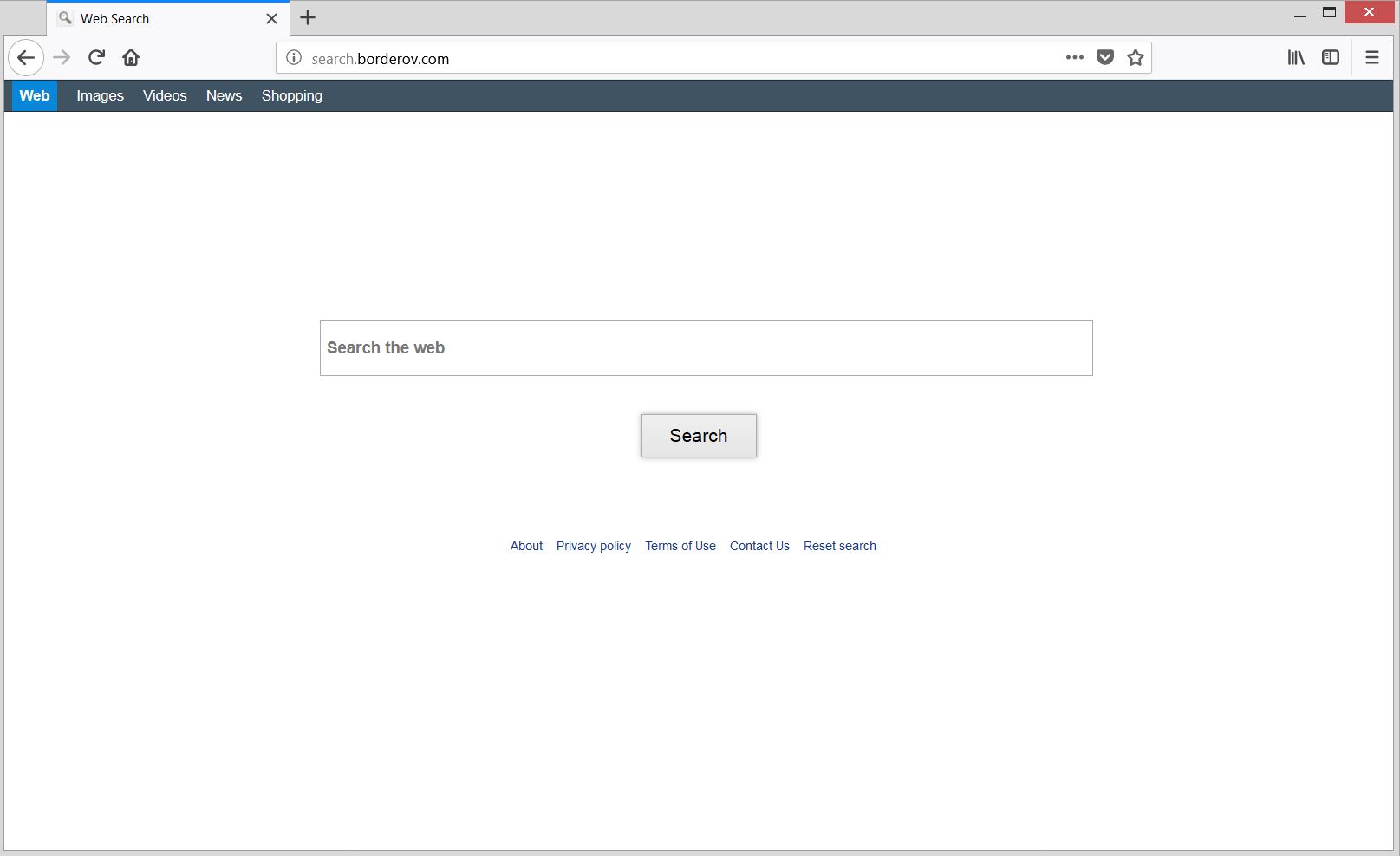This article informs users about Search.borderov.com browser hijacker and provides help for the removal process of all suspicious and potentially undesired files from the affected system.
Search.borderov.com is hoax search engine that hijacks main browser settings in an attempt to steal entered data and spy on other browsing activities. Once its configuration files are started on the system (a process that usually happens without your knowledge) they could configure the settings of your browsers’ homepages, new tab pages and selected default search engines. Keep reading and find out how to remove this hijacker from your affected Mac so it can be secure again.

Threat Summary
| Name | Search.borderov.com |
| Type | Browser Hijacker, Redirect, PUP |
| Short Description | A website classified as browser hijacker due to its capabilities of modifying basic browser settings without granted permission. |
| Symptoms | Your preferred browser start page, new tab page and search engine display the hoax search engine hosted on the domain Search.borderov.com. Increased number of ads flood search results and browsing sessions. Sensitive data is secretly transferred to hijacker’s servers. |
| Distribution Method | Freeware Installations, Bundled Packages |
| Detection Tool |
See If Your System Has Been Affected by malware
Download
Malware Removal Tool
|
| User Experience | Join Our Forum to Discuss Search.borderov.com. |

Search.borderov.com – Spread Techniques
Search.borderov.com could be classified as a potentially unwanted program of browser hijacker kind. So its distribution is likely to happen via shady techniques that conceal its presence. Among these techniques are software bundling, corrupted web pages, fake notifications for program updates, and other. All they could find a way to trick you to run the configuration files this undesired app on your Mac.
In the case that the PUP was part of corrupted software installer you may have unintentionally affected your Mac during the installation process of this app. An opportunity to prevent installing undesired code on your device is the access to Advanced/Custom configuration step available in almost all software installers. Once you get familiar with all details mentioned there you could choose wisely how to act further. In case that you see some unnecessary extras, you could opt out their installation and continue with the installation of the primary app.
As of affected web browsers, they could be all commonly used – Safari, Google Chrome, Mozilla Firefox, Internet Explorer, Microsoft Edge, and Opera.

Search.borderov.com – More About Its Impact
The website Search.borderov.com which is considered to be a typical browser hijacker could replace some of basic browser destinations with its domain address soon after its associated files are started on your Mac. Among the most common affected browser settings are start page, new tab page and default search engine. So following modifications its main page becomes the first thing you see when you start the affected browser:
By affecting your preferred Search.borderov.com becomes able to track various details related to your browsing activities and current system state. One reason that explains the collection of sensitive details is monetization via advertising. Once the owners of the hijacker whose names remain a big mystery obtain certain details that describe your interests and system specifics they can take the chance to make you target of their advertising campaigns. As a consequence, your affected browser may be flooded by lots of annoying ads of various kinds – pop-ups, banners, pop-unders, sliders, in-text ads and even sponsored search results.
On one hand, while attempting to load all these ads your browser may become sluggish and even unresponsive sometimes. On the other hand, since the main purpose of hijacker’s owners is money revenue they could neglect essential security checks and allow malicious intenders to use their service for the spread of malicious code. So our advice is to avoid visiting any of the ads displayed in your affected browser until you remove Search.borderov.com in full.
As of the details that are collected and transferred to its connected servers they are all of the following:
- The type and version of your computer’s operating system
- IE browser version
- Installed hardware
- Java resource availability
- .NET resources availability
- Country/region
- Internet protocol (IP) address
- Cookies related data
- Search queries
- Browsing history
The records of your data may be sold to third-parties of unknown origin or used for various advertising purposes.

How to Remove Search.borderov.com from Your Mac
In order to remove Search.borderov.com hijacker and all associated files that trigger its appearance in the browser, you need to perform properly ordered removal steps. The removal guide below presents steps for both manual and automatic removal process. Combined they will not only help you to get rid of this particular undesired program but also provide for the overall security of your device. Have in mind that files associated with this hijacker may have different names than Search.borderov.com.
In case that you have further questions or need additional help with the removal process, don’t hesitate to leave a comment or contact us via email.
Steps to Prepare Before Removal:
Before starting to follow the steps below, be advised that you should first do the following preparations:
- Backup your files in case the worst happens.
- Make sure to have a device with these instructions on standy.
- Arm yourself with patience.
- 1. Scan for Mac Malware
- 2. Uninstall Risky Apps
- 3. Clean Your Browsers
Step 1: Scan for and remove Search.borderov.com files from your Mac
When you are facing problems on your Mac as a result of unwanted scripts and programs such as Search.borderov.com, the recommended way of eliminating the threat is by using an anti-malware program. SpyHunter for Mac offers advanced security features along with other modules that will improve your Mac’s security and protect it in the future.

Quick and Easy Mac Malware Video Removal Guide
Bonus Step: How to Make Your Mac Run Faster?
Mac machines maintain probably the fastest operating system out there. Still, Macs do become slow and sluggish sometimes. The video guide below examines all of the possible problems that may lead to your Mac being slower than usual as well as all of the steps that can help you to speed up your Mac.
Step 2: Uninstall Search.borderov.com and remove related files and objects
1. Hit the ⇧+⌘+U keys to open Utilities. Another way is to click on “Go” and then click “Utilities”, like the image below shows:

2. Find Activity Monitor and double-click it:

3. In the Activity Monitor look for any suspicious processes, belonging or related to Search.borderov.com:


4. Click on the "Go" button again, but this time select Applications. Another way is with the ⇧+⌘+A buttons.
5. In the Applications menu, look for any suspicious app or an app with a name, similar or identical to Search.borderov.com. If you find it, right-click on the app and select “Move to Trash”.

6. Select Accounts, after which click on the Login Items preference. Your Mac will then show you a list of items that start automatically when you log in. Look for any suspicious apps identical or similar to Search.borderov.com. Check the app you want to stop from running automatically and then select on the Minus (“-“) icon to hide it.
7. Remove any leftover files that might be related to this threat manually by following the sub-steps below:
- Go to Finder.
- In the search bar type the name of the app that you want to remove.
- Above the search bar change the two drop down menus to “System Files” and “Are Included” so that you can see all of the files associated with the application you want to remove. Bear in mind that some of the files may not be related to the app so be very careful which files you delete.
- If all of the files are related, hold the ⌘+A buttons to select them and then drive them to “Trash”.
In case you cannot remove Search.borderov.com via Step 1 above:
In case you cannot find the virus files and objects in your Applications or other places we have shown above, you can manually look for them in the Libraries of your Mac. But before doing this, please read the disclaimer below:
1. Click on "Go" and Then "Go to Folder" as shown underneath:

2. Type in "/Library/LauchAgents/" and click Ok:

3. Delete all of the virus files that have similar or the same name as Search.borderov.com. If you believe there is no such file, do not delete anything.

You can repeat the same procedure with the following other Library directories:
→ ~/Library/LaunchAgents
/Library/LaunchDaemons
Tip: ~ is there on purpose, because it leads to more LaunchAgents.
Step 3: Remove Search.borderov.com – related extensions from Safari / Chrome / Firefox









Search.borderov.com-FAQ
What is Search.borderov.com on your Mac?
The Search.borderov.com threat is probably a potentially unwanted app. There is also a chance it could be related to Mac malware. If so, such apps tend to slow your Mac down significantly and display advertisements. They could also use cookies and other trackers to obtain browsing information from the installed web browsers on your Mac.
Can Macs Get Viruses?
Yes. As much as any other device, Apple computers do get malware. Apple devices may not be a frequent target by malware authors, but rest assured that almost all of the Apple devices can become infected with a threat.
What Types of Mac Threats Are There?
According to most malware researchers and cyber-security experts, the types of threats that can currently infect your Mac can be rogue antivirus programs, adware or hijackers (PUPs), Trojan horses, ransomware and crypto-miner malware.
What To Do If I Have a Mac Virus, Like Search.borderov.com?
Do not panic! You can easily get rid of most Mac threats by firstly isolating them and then removing them. One recommended way to do that is by using a reputable malware removal software that can take care of the removal automatically for you.
There are many Mac anti-malware apps out there that you can choose from. SpyHunter for Mac is one of the reccomended Mac anti-malware apps, that can scan for free and detect any viruses. This saves time for manual removal that you would otherwise have to do.
How to Secure My Data from Search.borderov.com?
With few simple actions. First and foremost, it is imperative that you follow these steps:
Step 1: Find a safe computer and connect it to another network, not the one that your Mac was infected in.
Step 2: Change all of your passwords, starting from your e-mail passwords.
Step 3: Enable two-factor authentication for protection of your important accounts.
Step 4: Call your bank to change your credit card details (secret code, etc.) if you have saved your credit card for online shopping or have done online activiites with your card.
Step 5: Make sure to call your ISP (Internet provider or carrier) and ask them to change your IP address.
Step 6: Change your Wi-Fi password.
Step 7: (Optional): Make sure to scan all of the devices connected to your network for viruses and repeat these steps for them if they are affected.
Step 8: Install anti-malware software with real-time protection on every device you have.
Step 9: Try not to download software from sites you know nothing about and stay away from low-reputation websites in general.
If you follow these reccomendations, your network and Apple devices will become significantly more safe against any threats or information invasive software and be virus free and protected in the future too.
More tips you can find on our MacOS Virus section, where you can also ask any questions and comment about your Mac problems.
About the Search.borderov.com Research
The content we publish on SensorsTechForum.com, this Search.borderov.com how-to removal guide included, is the outcome of extensive research, hard work and our team’s devotion to help you remove the specific macOS issue.
How did we conduct the research on Search.borderov.com?
Please note that our research is based on an independent investigation. We are in contact with independent security researchers, thanks to which we receive daily updates on the latest malware definitions, including the various types of Mac threats, especially adware and potentially unwanted apps (PUAs).
Furthermore, the research behind the Search.borderov.com threat is backed with VirusTotal.
To better understand the threat posed by Mac malware, please refer to the following articles which provide knowledgeable details.