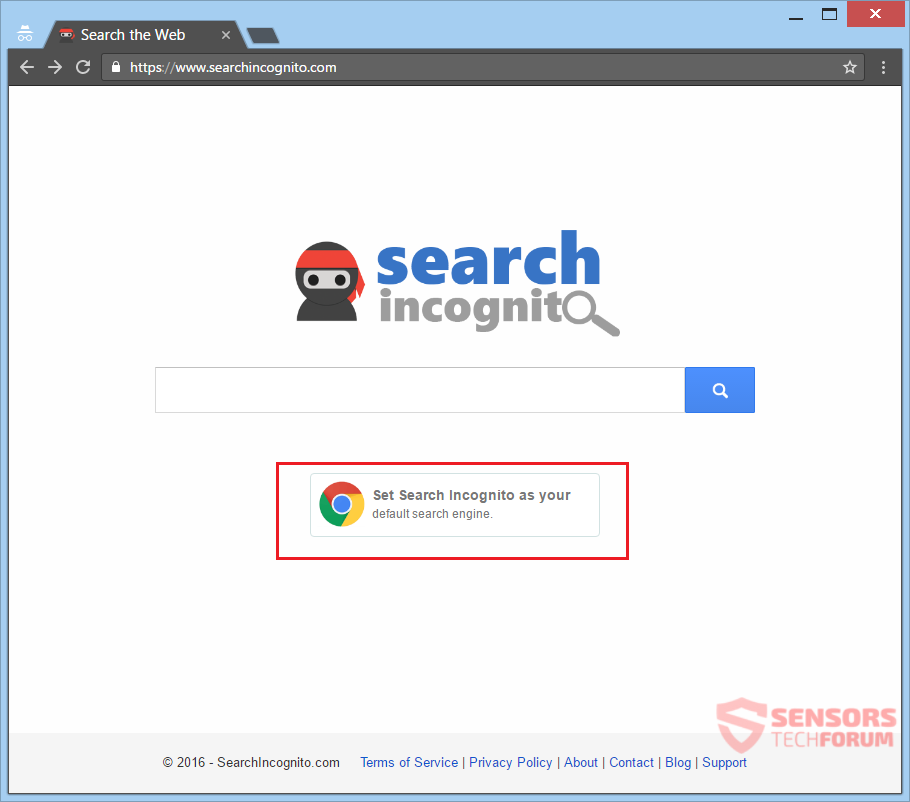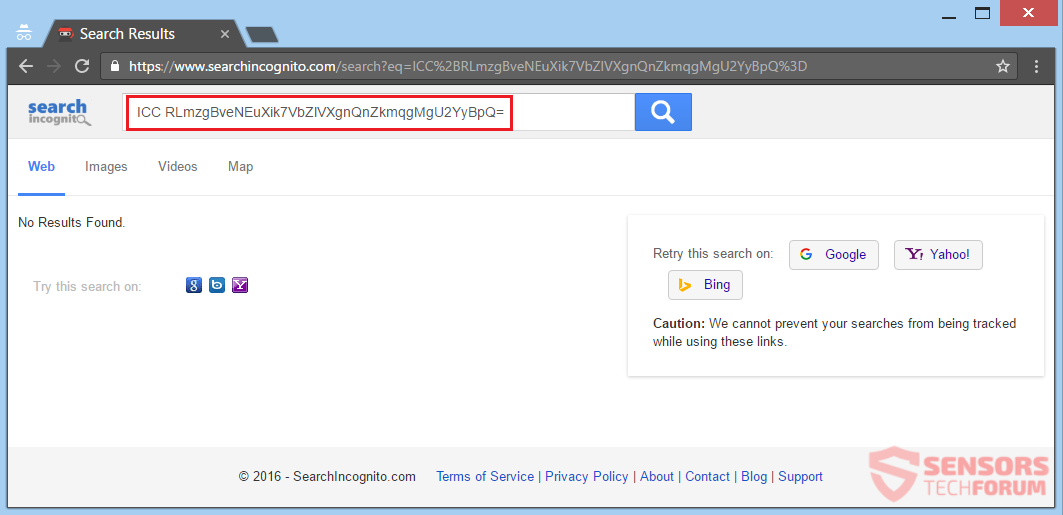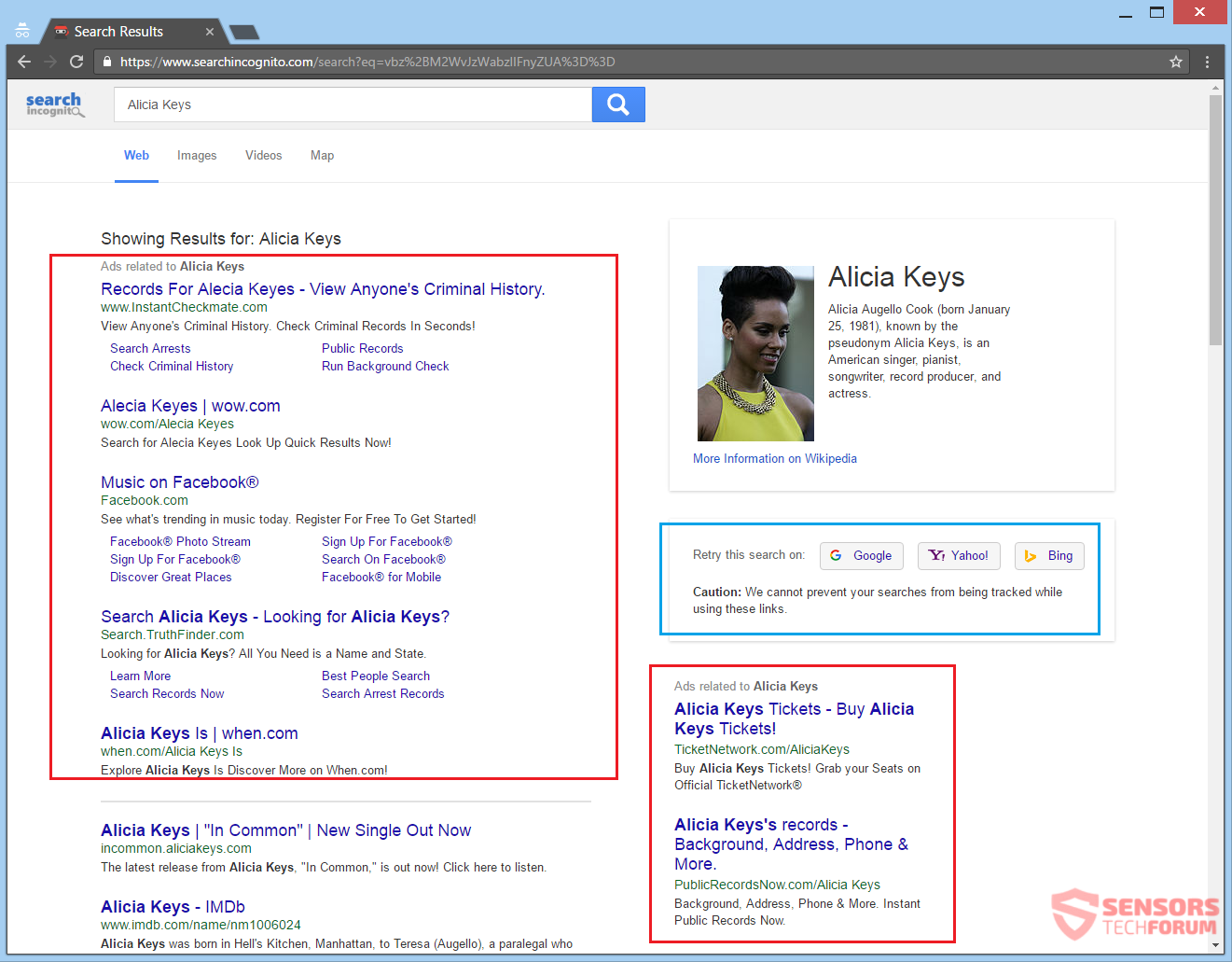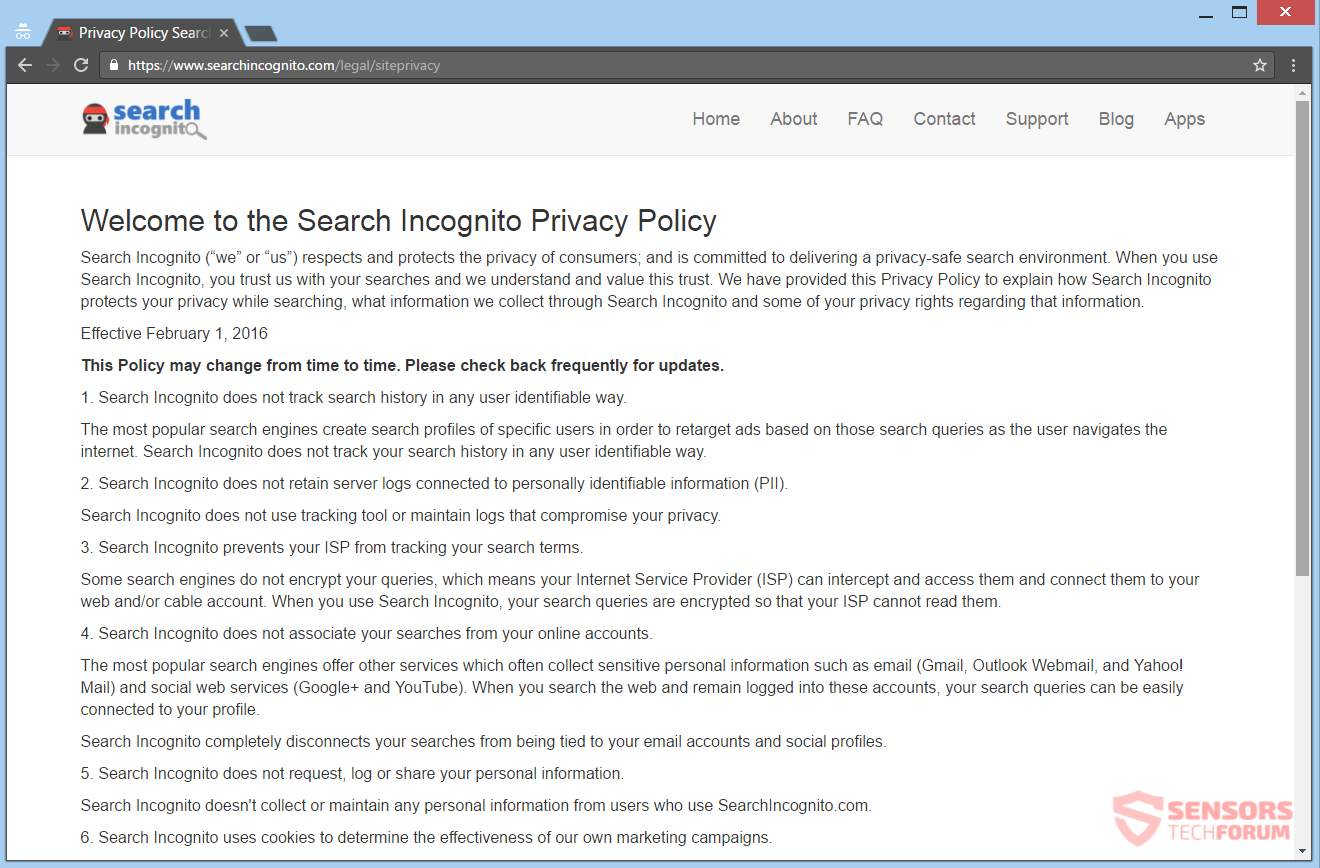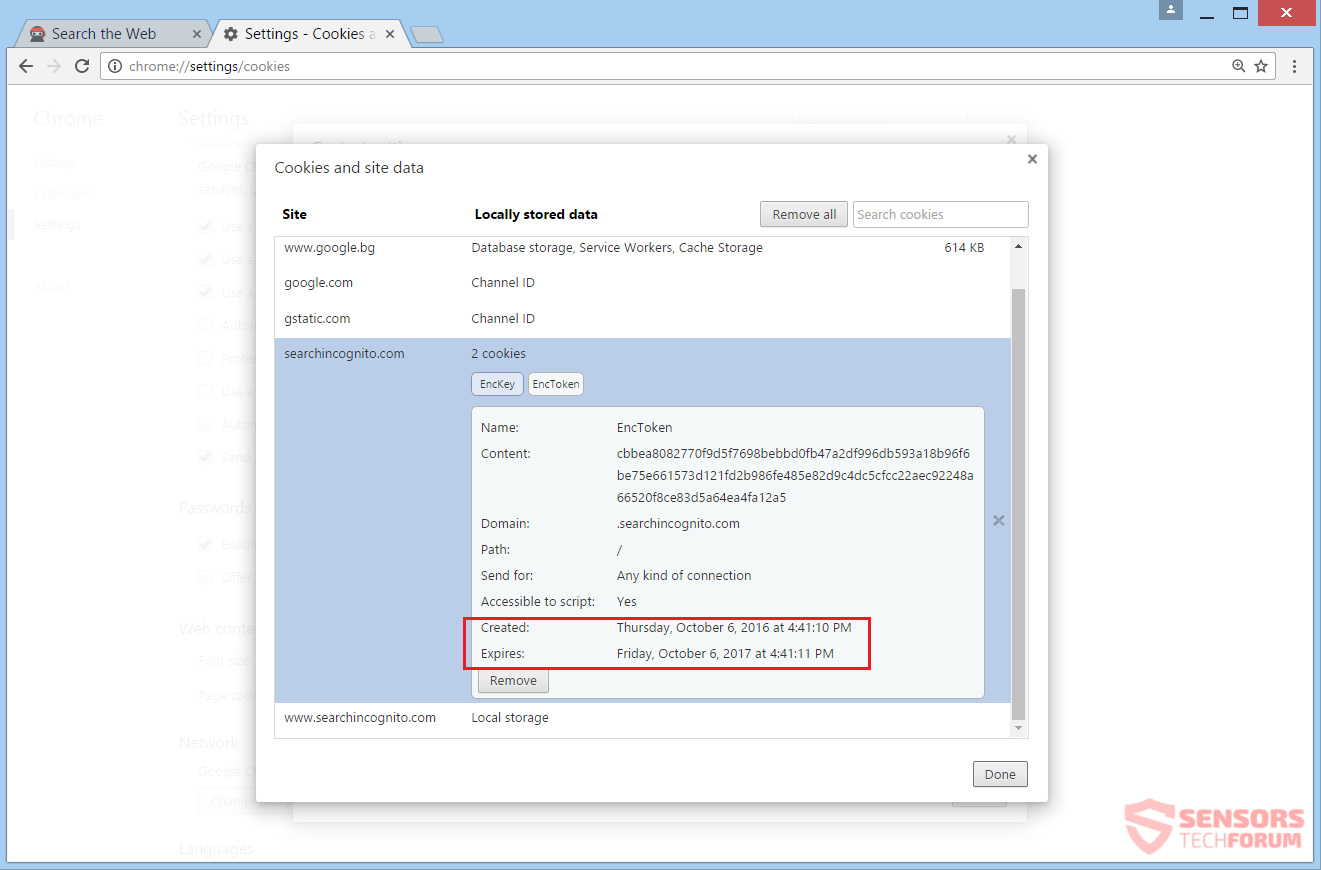Search Incognito is the name of a search engine that supposedly will not track your searches, nor invade your privacy. That is not true as the engine has browser hijacking capabilities and will put its main page SearchIncognito.com as your default start page. On top of that, your new tab window and current search engine will also redirect you to the hijacker’s page. Doing a search will land you on the hijacker’s search results and your search will be filtered by unknown servers. To remove the browser hijacker and its related files, you should read the full article.

Threat Summary
| Name | Search Incognito, also known as PUP.GetIncognitoSearch |
| Type | Browser Hijacker, PUP |
| Short Description | Browser applications on your computer can be affected. The hijacker can redirect you and will show you ads. |
| Symptoms | The homepage, search engine and new tab of your browsers will be replaced. You will be redirected from the search results, from search bars or from the new tab. |
| Distribution Method | Freeware Installations, Bundled Packages |
| Detection Tool |
See If Your System Has Been Affected by malware
Download
Malware Removal Tool
|
| User Experience | Join Our Forum to Discuss Search Incognito. |

SearchIncognito.com – Spread
The SearchIncognito.com redirect could be spreading itself in many ways. One of them is through third-party installations of freeware and bundled applications. Normally, applications such as these are some download clients, media players and converting software. The installation setups could add additive features on your computer system, by default. With you not knowing that, nothing will stop the program to install a feature like that, which will lead to the hijacker altering your browsers’ settings. Avoiding undesirable components from being installed on your computer device is manageable if you find a Custom or an Advanced options menu.
Various other ways for spreading the SearchIncognito.com redirect. Some of them might involve a browser add-on, extension or even a plug-in, placed in your browser software. Banners, pop-ups, as well as pop-unders and other ad types, hosted on sites can be used as another spread method. This hijacker might use redirect links for distributing itself and could be putting them around similar websites. These websites might be partnered or affiliated with the hijacker in question. The following browsers could be affected: Google Chrome, Internet Explorer, Safari and Mozilla Firefox.

SearchIncognito.com – Analysis
Search Incognito is a fake search engine which has an official website that bears the same name – SearchIncognito.com. The platform has browser hijacking capabilities and it uses them to push it website and replace your browser settings with it. Those settings are the default search engine, start page, and new tab window. On top of that, it will redirect you to other sites as well and might replace more settings in your browser programs.
You can see the official page described above, right here on the snapshot:
The SearchIncognito.com page is simply made and does not offer much. The page is made of a blank, white background, a logo of a ninja, a search bar a few links in the footer of the page. The links redirect to the Privacy Policy, Terms and Conditions and related contact information. Beneath the search bar, there is a button that leads to the setup of a browser extension for the current browser you are viewing the page with, although it’s only for the most popular browsers.
In the image shown under this paragraph, you can see two examples of pages showing search results of SearchIncognito.com. The hijacker platform promotes itself as being a viable and better substitution for the most famous search engines. The reason that is given to support this claim is that the hijacker does not track you, does not gather information about you and does not push targeted content in the form of advertisements. The facts speak the contrary, and this platform can collect everything you input into its search bar.
When the hijacker’s search engine does not work, you will see a similar result as the one depicted below:
That happens often and probably more than half of the times a person tries to search something. The most contradictory thing here is that even though the hijacker goes out of its way to make you believe that it does not track you and is different than the most popular search engines, it provides links to them on the right of the page when it fails to do a simple search.
And this is the outcome if the search is repeated:
You will witness so many advertisements that they will cover almost the entire page. You could even get redirected to other browser hijackers. Each search query you make will get filtered by the SearchIncognito.com redirect. That means that some information is going to be collected and stored on its servers, including other queries made from the search bar, clicks on links and advertisements, etc. Be careful if you used that fake search engine before and think about removing it.
The duplicity seen above proves that this hijacker is absolutely dishonest. Refrain from giving it any information like account credentials or banking details. The redirect links, which are in the form of in-text ads could be displayed all over search pages. Browser cookies and other tracking technologies are used for the gathering of information. Read further to see everything related to the intrusion of your Privacy regarding the SearchIncognito.com website.

SearchIncognito.com – Privacy Policy
The Privacy Policy of the SearchIncognito.com website can be found at the address: https://www.searchincognito.com/legal/siteprivacy. The policy is rather short but both ambiguous and suspicious. You can have a look at the Policy from here:
The policy makes statements which are contradictory by themselves from seeing what this browser hijacker does. For instance, take a look at this excerpt from the policy:
The most popular search engines create search profiles of specific users in order to retarget ads based on those search queries…
The above statement is only provided to boost the reputation of SearchIncognito.com of being different than other search engines. The funny thing is that in actuality, the browser hijacker is different, but not in a good way. Despite the fact that your browsers will be hijacked, there is a multitude of advertisements being pushed by SearchIncognito.com. To make it worse, the ads come in bulk and can fill up the whole page with search results, when it works. The ads are both targeted and irrelevant, as some may even lead you to the result pages of other browser hijackers.
Many more inconsistencies exist, and the most obvious one is that the hijacker says that it does not use tracking tools, but is evident it uses cookies. Browser cookies are one of the most common tracking tools used by websites, and they can provide their owners with both personal and technical information. In this case, it is only assumed that personally identifying information is collected by the cookies. The basis of this assumption is presented in the following screenshot:
Notice how the expiration date of one of the cookies is set for a whole year. Even if you stop using their service, that cookie will stay on your computer if you do not delete it. That is highly suspicious, and the only logical explanation is that the hijacker has sent its cookies to spy on you and your interactions with its site as well as others online.
Note that this is a platform that lies to you, gathers information from you and it definitely can have access to your IP address and geographical location, which is considered as personally identifiable information. Thus, do not trust it in any way and be careful with what you input on the SearchIncognito.com site if you decide to keep using it, despite the revelations which are described above.

Remove SearchIncognito.com Fully
To remove SearchIncognito.com manually from your computer, follow the step-by-step removal instructions provided below. In case the manual removal does not get rid of the hijacker redirect and its files completely, you should search for and remove any leftovers with an advanced anti-malware tool. Such a program can keep your computer safe in the future.
- Windows
- Mac OS X
- Google Chrome
- Mozilla Firefox
- Microsoft Edge
- Safari
- Internet Explorer
- Stop Push Pop-ups
How to Remove Search Incognito from Windows.
Step 1: Scan for Search Incognito with SpyHunter Anti-Malware Tool



Step 2: Boot Your PC In Safe Mode





Step 3: Uninstall Search Incognito and related software from Windows
Uninstall Steps for Windows 11



Uninstall Steps for Windows 10 and Older Versions
Here is a method in few easy steps that should be able to uninstall most programs. No matter if you are using Windows 10, 8, 7, Vista or XP, those steps will get the job done. Dragging the program or its folder to the recycle bin can be a very bad decision. If you do that, bits and pieces of the program are left behind, and that can lead to unstable work of your PC, errors with the file type associations and other unpleasant activities. The proper way to get a program off your computer is to Uninstall it. To do that:


 Follow the instructions above and you will successfully uninstall most programs.
Follow the instructions above and you will successfully uninstall most programs.
Step 4: Clean Any registries, Created by Search Incognito on Your PC.
The usually targeted registries of Windows machines are the following:
- HKEY_LOCAL_MACHINE\Software\Microsoft\Windows\CurrentVersion\Run
- HKEY_CURRENT_USER\Software\Microsoft\Windows\CurrentVersion\Run
- HKEY_LOCAL_MACHINE\Software\Microsoft\Windows\CurrentVersion\RunOnce
- HKEY_CURRENT_USER\Software\Microsoft\Windows\CurrentVersion\RunOnce
You can access them by opening the Windows registry editor and deleting any values, created by Search Incognito there. This can happen by following the steps underneath:


 Tip: To find a virus-created value, you can right-click on it and click "Modify" to see which file it is set to run. If this is the virus file location, remove the value.
Tip: To find a virus-created value, you can right-click on it and click "Modify" to see which file it is set to run. If this is the virus file location, remove the value.
Video Removal Guide for Search Incognito (Windows).
Get rid of Search Incognito from Mac OS X.
Step 1: Uninstall Search Incognito and remove related files and objects





Your Mac will then show you a list of items that start automatically when you log in. Look for any suspicious apps identical or similar to Search Incognito. Check the app you want to stop from running automatically and then select on the Minus (“-“) icon to hide it.
- Go to Finder.
- In the search bar type the name of the app that you want to remove.
- Above the search bar change the two drop down menus to “System Files” and “Are Included” so that you can see all of the files associated with the application you want to remove. Bear in mind that some of the files may not be related to the app so be very careful which files you delete.
- If all of the files are related, hold the ⌘+A buttons to select them and then drive them to “Trash”.
In case you cannot remove Search Incognito via Step 1 above:
In case you cannot find the virus files and objects in your Applications or other places we have shown above, you can manually look for them in the Libraries of your Mac. But before doing this, please read the disclaimer below:



You can repeat the same procedure with the following other Library directories:
→ ~/Library/LaunchAgents
/Library/LaunchDaemons
Tip: ~ is there on purpose, because it leads to more LaunchAgents.
Step 2: Scan for and remove Search Incognito files from your Mac
When you are facing problems on your Mac as a result of unwanted scripts and programs such as Search Incognito, the recommended way of eliminating the threat is by using an anti-malware program. SpyHunter for Mac offers advanced security features along with other modules that will improve your Mac’s security and protect it in the future.
Video Removal Guide for Search Incognito (Mac)
Remove Search Incognito from Google Chrome.
Step 1: Start Google Chrome and open the drop menu

Step 2: Move the cursor over "Tools" and then from the extended menu choose "Extensions"

Step 3: From the opened "Extensions" menu locate the unwanted extension and click on its "Remove" button.

Step 4: After the extension is removed, restart Google Chrome by closing it from the red "X" button at the top right corner and start it again.
Erase Search Incognito from Mozilla Firefox.
Step 1: Start Mozilla Firefox. Open the menu window:

Step 2: Select the "Add-ons" icon from the menu.

Step 3: Select the unwanted extension and click "Remove"

Step 4: After the extension is removed, restart Mozilla Firefox by closing it from the red "X" button at the top right corner and start it again.
Uninstall Search Incognito from Microsoft Edge.
Step 1: Start Edge browser.
Step 2: Open the drop menu by clicking on the icon at the top right corner.

Step 3: From the drop menu select "Extensions".

Step 4: Choose the suspected malicious extension you want to remove and then click on the gear icon.

Step 5: Remove the malicious extension by scrolling down and then clicking on Uninstall.

Remove Search Incognito from Safari
Step 1: Start the Safari app.
Step 2: After hovering your mouse cursor to the top of the screen, click on the Safari text to open its drop down menu.
Step 3: From the menu, click on "Preferences".

Step 4: After that, select the 'Extensions' Tab.

Step 5: Click once on the extension you want to remove.
Step 6: Click 'Uninstall'.

A pop-up window will appear asking for confirmation to uninstall the extension. Select 'Uninstall' again, and the Search Incognito will be removed.
Eliminate Search Incognito from Internet Explorer.
Step 1: Start Internet Explorer.
Step 2: Click on the gear icon labeled 'Tools' to open the drop menu and select 'Manage Add-ons'

Step 3: In the 'Manage Add-ons' window.

Step 4: Select the extension you want to remove and then click 'Disable'. A pop-up window will appear to inform you that you are about to disable the selected extension, and some more add-ons might be disabled as well. Leave all the boxes checked, and click 'Disable'.

Step 5: After the unwanted extension has been removed, restart Internet Explorer by closing it from the red 'X' button located at the top right corner and start it again.
Remove Push Notifications from Your Browsers
Turn Off Push Notifications from Google Chrome
To disable any Push Notices from Google Chrome browser, please follow the steps below:
Step 1: Go to Settings in Chrome.

Step 2: In Settings, select “Advanced Settings”:

Step 3: Click “Content Settings”:

Step 4: Open “Notifications”:

Step 5: Click the three dots and choose Block, Edit or Remove options:

Remove Push Notifications on Firefox
Step 1: Go to Firefox Options.

Step 2: Go to “Settings”, type “notifications” in the search bar and click "Settings":

Step 3: Click “Remove” on any site you wish notifications gone and click “Save Changes”

Stop Push Notifications on Opera
Step 1: In Opera, press ALT+P to go to Settings.

Step 2: In Setting search, type “Content” to go to Content Settings.

Step 3: Open Notifications:

Step 4: Do the same as you did with Google Chrome (explained below):

Eliminate Push Notifications on Safari
Step 1: Open Safari Preferences.

Step 2: Choose the domain from where you like push pop-ups gone and change to "Deny" from "Allow".
Search Incognito-FAQ
What Is Search Incognito?
The Search Incognito threat is adware or browser redirect virus.
It may slow your computer down significantly and display advertisements. The main idea is for your information to likely get stolen or more ads to appear on your device.
The creators of such unwanted apps work with pay-per-click schemes to get your computer to visit risky or different types of websites that may generate them funds. This is why they do not even care what types of websites show up on the ads. This makes their unwanted software indirectly risky for your OS.
What Are the Symptoms of Search Incognito?
There are several symptoms to look for when this particular threat and also unwanted apps in general are active:
Symptom #1: Your computer may become slow and have poor performance in general.
Symptom #2: You have toolbars, add-ons or extensions on your web browsers that you don't remember adding.
Symptom #3: You see all types of ads, like ad-supported search results, pop-ups and redirects to randomly appear.
Symptom #4: You see installed apps on your Mac running automatically and you do not remember installing them.
Symptom #5: You see suspicious processes running in your Task Manager.
If you see one or more of those symptoms, then security experts recommend that you check your computer for viruses.
What Types of Unwanted Programs Are There?
According to most malware researchers and cyber-security experts, the threats that can currently affect your device can be rogue antivirus software, adware, browser hijackers, clickers, fake optimizers and any forms of PUPs.
What to Do If I Have a "virus" like Search Incognito?
With few simple actions. First and foremost, it is imperative that you follow these steps:
Step 1: Find a safe computer and connect it to another network, not the one that your Mac was infected in.
Step 2: Change all of your passwords, starting from your email passwords.
Step 3: Enable two-factor authentication for protection of your important accounts.
Step 4: Call your bank to change your credit card details (secret code, etc.) if you have saved your credit card for online shopping or have done online activities with your card.
Step 5: Make sure to call your ISP (Internet provider or carrier) and ask them to change your IP address.
Step 6: Change your Wi-Fi password.
Step 7: (Optional): Make sure to scan all of the devices connected to your network for viruses and repeat these steps for them if they are affected.
Step 8: Install anti-malware software with real-time protection on every device you have.
Step 9: Try not to download software from sites you know nothing about and stay away from low-reputation websites in general.
If you follow these recommendations, your network and all devices will become significantly more secure against any threats or information invasive software and be virus free and protected in the future too.
How Does Search Incognito Work?
Once installed, Search Incognito can collect data using trackers. This data is about your web browsing habits, such as the websites you visit and the search terms you use. It is then used to target you with ads or to sell your information to third parties.
Search Incognito can also download other malicious software onto your computer, such as viruses and spyware, which can be used to steal your personal information and show risky ads, that may redirect to virus sites or scams.
Is Search Incognito Malware?
The truth is that PUPs (adware, browser hijackers) are not viruses, but may be just as dangerous since they may show you and redirect you to malware websites and scam pages.
Many security experts classify potentially unwanted programs as malware. This is because of the unwanted effects that PUPs can cause, such as displaying intrusive ads and collecting user data without the user’s knowledge or consent.
About the Search Incognito Research
The content we publish on SensorsTechForum.com, this Search Incognito how-to removal guide included, is the outcome of extensive research, hard work and our team’s devotion to help you remove the specific, adware-related problem, and restore your browser and computer system.
How did we conduct the research on Search Incognito?
Please note that our research is based on independent investigation. We are in contact with independent security researchers, thanks to which we receive daily updates on the latest malware, adware, and browser hijacker definitions.
Furthermore, the research behind the Search Incognito threat is backed with VirusTotal.
To better understand this online threat, please refer to the following articles which provide knowledgeable details.