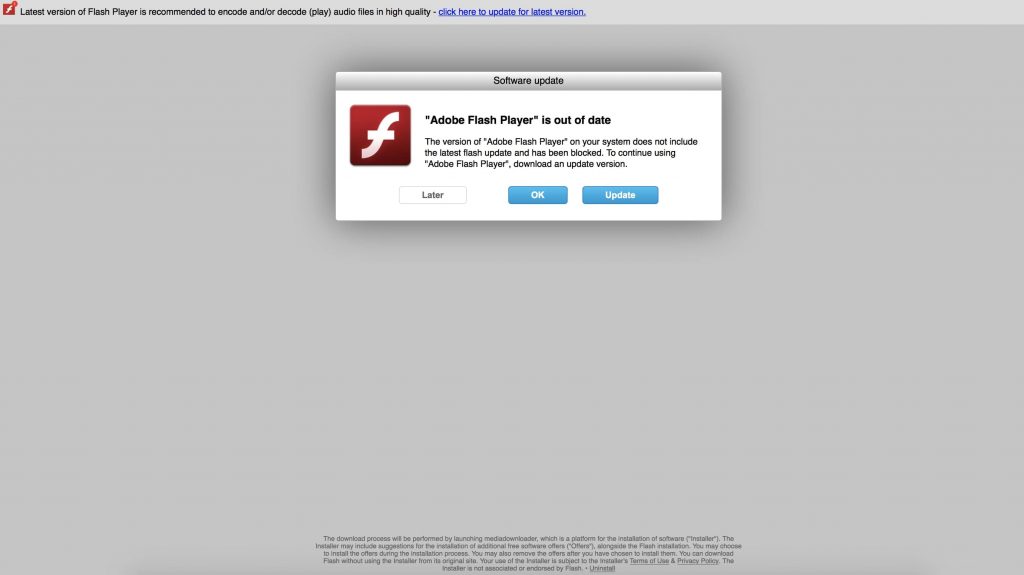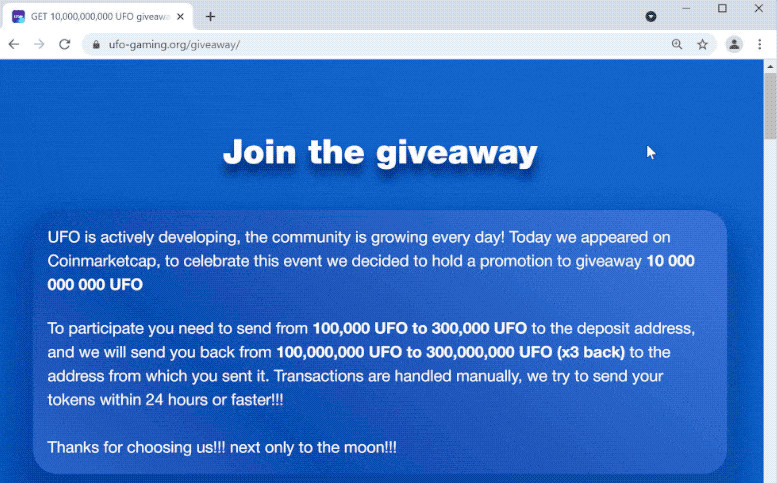What Is UFO Giveaway Scam?
UFO Giveaway Scam is the name of a scam page that claims to give the crypto token, called UFO. The main purpose of this webpage is to trick you into paying in front a sum in another cryptocurrency so that you can lose money to scammers in a fake giveaway.
Usually pages, like the fake UFO Giveaway Scam which imitates the original cryptocurrency are pushed on your computer as a result of some type of a program that may be causing browser redirections to them. This is why, well they’re not the virus, they may bring some dangerous websites just like this one and their removal is strongly recommended.
Read this article to learn more about UFO Giveaway Scam how are you can remove it completely from your device.

UFO Giveaway Scam – Details
| Name | UFO Giveaway Scam |
| Type | Scam / Phishing / PUP |
| Short Description | May cause redirects to a fake reward type of scam that aims to trick you into believing that this is a legitimate reward and you have to give your information to receive it. |
| Symptoms | A reward-scam page that may suddenly appear on your web browser, asking you to fill in your personal details. |
| Distribution Method | Caused by adware or a browser hijacker PUP. |
| Detection Tool |
See If Your Device Has Been Affected by UFO Giveaway
Download
Malware Removal Tool
|
User Experience | Join Our Forum to Discuss UFO Giveaway. |
UFO Giveaway Scam – How Did I Get It
Just like other reward-based scams, such as the already seen UPS Rewards Scam, $1000 Amazon Scam, the $1000 Walmart Scam and Visa Gift Card Scam, the UFO Giveaway Scam may also use the same methods to enter your device. One of them is if this website is pushed on your computer as a result of some sort of malware that may be pushing different ads without your permission. There are many ways such programs can end up on your computer, and one of them is reported to be via a fake Flash Player update, like the following example image shows:
Be advised to stay away from such a fake Flash Player update web pages.
Other ways such software could’ve ended up on your computer, it’s also known as bundling, or in other words if it is added to the installation of some other free program that you may have download it from any third-party website.
UFO Giveaway Scam – What Does It Do?
Being a typical giveaway scam, this website is involved in mainly displaying different types of messages to trick you into participating in a fake giveaway. The main message that it displays is illustrated in a customly designed webpage, that looks like the following:
The full message from the web page and to get you to deposit funds into a wallet, promising that you will get money in return, however you may not get anything at all. The full message is the following:
Join the giveaway
UFO is actively developing, the community is growing every day! Today we appeared on Coinmarketcap, to celebrate this event we decided to hold a promotion to giveaway 10 000 000 000 UFOTo participate you need to send from 100,000 UFO to 300,000 UFO to the deposit address, and we will send you back from 100,000,000 UFO to 300,000,000 UFO (x3 back) to the address from which you sent it. Transactions are handled manually, we try to send your tokens within 24 hours or faster!!!
Thanks for choosing us!!! next only to the moon!!!
x3
For example:
If you send 100 000 UFO , you will be get 300 000 UFO backIf you send 1 000 000 UFO , you will be get 3 000 000 UFO back
If you send 10 000 000 UFO , you will be get 30 000 000 UFO back.
If you send 15 000 000 UFO , you will be get 45 000 000 UFO back
If you send 50 000 000 UFO , you will be get 150 000 000 UFO back
If you send 100 000 000 UFO , you will be get 300 000 000 UFO back
If you send 500 000 000 UFO , you will be get 1 500 000 000 UFO back
Last chance to get your UFO
10 000 000 000You can send UFO to the following address:
WAITING FOR PAYMENT
COPY ADDRESS TO CLIPBOARD
Instructions
To make a transaction, you can use any wallet or exchange for participation!
Once we receive your transaction, we will send outgoing transaction Chargeback time from 30 seconds to 24 hours
When you receive your reward, You can participate again, You can also invite friends!
You can participate in the giveaway. Until the timer expires or Until all UFOs have been distributed! When you receive your reward.Transactions for Address
0x70daF13BdC9BDAaeF2F36C45C1498d6a913CA167
How Risky is UFO Giveaway Scam?
If you see the UFO Giveaway scam page with no particular recollection of you opening it on purpose, then it is likely caused by some type of a potentially unwanted program that may be actively running on your computer and showing different types of advertisements, like the following:
- Browser pop-ups.
- Ads appearing instead of search results.
- Text-embedded advertisements.
- Banner adverts.
- Push notifications promotions.
- Redirects and transfers to third-party sites.
The main idea of those ads is the lead you to all kinds of webpages only to make money to the software developers of this nasty application. Chances are that you may also be redirected to other types of risky domains, like the following:
- Tech support scams.
- Phishing or “Fake” sites.
- Scamming sites.
- Virus domains.
- Rogue software download frauds.
- Endless redirect loop schemes.
- Scam surveys.
What is the main reason why you should be focusing on immediately getting rid of the scam or whatever is causing it on your computer.

How to Remove UFO Giveaway Scam
To remove the UFO Giveaway scam and the software that is behind it, we would strongly suggest that you follow the removal instructions that have been created underneath this article. These steps are made with the main idea to best assist you in getting rid of all of the files of such software from your computer and your browser. For the most effective removal, it is strongly recommended that you download and scan your computer using an anti-malware software. Such a program is designed to automatically detect and get rid of any applications of unwanted or virus character along with all of their files and trackers used.
- Windows
- Mac OS X
- Google Chrome
- Mozilla Firefox
- Microsoft Edge
- Safari
- Internet Explorer
- Stop Push Pop-ups
How to Remove UFO Giveaway from Windows.
Step 1: Scan for UFO Giveaway with SpyHunter Anti-Malware Tool



Step 2: Boot Your PC In Safe Mode





Step 3: Uninstall UFO Giveaway and related software from Windows
Uninstall Steps for Windows 11



Uninstall Steps for Windows 10 and Older Versions
Here is a method in few easy steps that should be able to uninstall most programs. No matter if you are using Windows 10, 8, 7, Vista or XP, those steps will get the job done. Dragging the program or its folder to the recycle bin can be a very bad decision. If you do that, bits and pieces of the program are left behind, and that can lead to unstable work of your PC, errors with the file type associations and other unpleasant activities. The proper way to get a program off your computer is to Uninstall it. To do that:


 Follow the instructions above and you will successfully uninstall most programs.
Follow the instructions above and you will successfully uninstall most programs.
Step 4: Clean Any registries, Created by UFO Giveaway on Your PC.
The usually targeted registries of Windows machines are the following:
- HKEY_LOCAL_MACHINE\Software\Microsoft\Windows\CurrentVersion\Run
- HKEY_CURRENT_USER\Software\Microsoft\Windows\CurrentVersion\Run
- HKEY_LOCAL_MACHINE\Software\Microsoft\Windows\CurrentVersion\RunOnce
- HKEY_CURRENT_USER\Software\Microsoft\Windows\CurrentVersion\RunOnce
You can access them by opening the Windows registry editor and deleting any values, created by UFO Giveaway there. This can happen by following the steps underneath:


 Tip: To find a virus-created value, you can right-click on it and click "Modify" to see which file it is set to run. If this is the virus file location, remove the value.
Tip: To find a virus-created value, you can right-click on it and click "Modify" to see which file it is set to run. If this is the virus file location, remove the value.
Video Removal Guide for UFO Giveaway (Windows).
Get rid of UFO Giveaway from Mac OS X.
Step 1: Uninstall UFO Giveaway and remove related files and objects





Your Mac will then show you a list of items that start automatically when you log in. Look for any suspicious apps identical or similar to UFO Giveaway. Check the app you want to stop from running automatically and then select on the Minus (“-“) icon to hide it.
- Go to Finder.
- In the search bar type the name of the app that you want to remove.
- Above the search bar change the two drop down menus to “System Files” and “Are Included” so that you can see all of the files associated with the application you want to remove. Bear in mind that some of the files may not be related to the app so be very careful which files you delete.
- If all of the files are related, hold the ⌘+A buttons to select them and then drive them to “Trash”.
In case you cannot remove UFO Giveaway via Step 1 above:
In case you cannot find the virus files and objects in your Applications or other places we have shown above, you can manually look for them in the Libraries of your Mac. But before doing this, please read the disclaimer below:



You can repeat the same procedure with the following other Library directories:
→ ~/Library/LaunchAgents
/Library/LaunchDaemons
Tip: ~ is there on purpose, because it leads to more LaunchAgents.
Step 2: Scan for and remove UFO Giveaway files from your Mac
When you are facing problems on your Mac as a result of unwanted scripts and programs such as UFO Giveaway, the recommended way of eliminating the threat is by using an anti-malware program. SpyHunter for Mac offers advanced security features along with other modules that will improve your Mac’s security and protect it in the future.
Video Removal Guide for UFO Giveaway (Mac)
Remove UFO Giveaway from Google Chrome.
Step 1: Start Google Chrome and open the drop menu

Step 2: Move the cursor over "Tools" and then from the extended menu choose "Extensions"

Step 3: From the opened "Extensions" menu locate the unwanted extension and click on its "Remove" button.

Step 4: After the extension is removed, restart Google Chrome by closing it from the red "X" button at the top right corner and start it again.
Erase UFO Giveaway from Mozilla Firefox.
Step 1: Start Mozilla Firefox. Open the menu window:

Step 2: Select the "Add-ons" icon from the menu.

Step 3: Select the unwanted extension and click "Remove"

Step 4: After the extension is removed, restart Mozilla Firefox by closing it from the red "X" button at the top right corner and start it again.
Uninstall UFO Giveaway from Microsoft Edge.
Step 1: Start Edge browser.
Step 2: Open the drop menu by clicking on the icon at the top right corner.

Step 3: From the drop menu select "Extensions".

Step 4: Choose the suspected malicious extension you want to remove and then click on the gear icon.

Step 5: Remove the malicious extension by scrolling down and then clicking on Uninstall.

Remove UFO Giveaway from Safari
Step 1: Start the Safari app.
Step 2: After hovering your mouse cursor to the top of the screen, click on the Safari text to open its drop down menu.
Step 3: From the menu, click on "Preferences".

Step 4: After that, select the 'Extensions' Tab.

Step 5: Click once on the extension you want to remove.
Step 6: Click 'Uninstall'.

A pop-up window will appear asking for confirmation to uninstall the extension. Select 'Uninstall' again, and the UFO Giveaway will be removed.
Eliminate UFO Giveaway from Internet Explorer.
Step 1: Start Internet Explorer.
Step 2: Click on the gear icon labeled 'Tools' to open the drop menu and select 'Manage Add-ons'

Step 3: In the 'Manage Add-ons' window.

Step 4: Select the extension you want to remove and then click 'Disable'. A pop-up window will appear to inform you that you are about to disable the selected extension, and some more add-ons might be disabled as well. Leave all the boxes checked, and click 'Disable'.

Step 5: After the unwanted extension has been removed, restart Internet Explorer by closing it from the red 'X' button located at the top right corner and start it again.
Remove Push Notifications from Your Browsers
Turn Off Push Notifications from Google Chrome
To disable any Push Notices from Google Chrome browser, please follow the steps below:
Step 1: Go to Settings in Chrome.

Step 2: In Settings, select “Advanced Settings”:

Step 3: Click “Content Settings”:

Step 4: Open “Notifications”:

Step 5: Click the three dots and choose Block, Edit or Remove options:

Remove Push Notifications on Firefox
Step 1: Go to Firefox Options.

Step 2: Go to “Settings”, type “notifications” in the search bar and click "Settings":

Step 3: Click “Remove” on any site you wish notifications gone and click “Save Changes”

Stop Push Notifications on Opera
Step 1: In Opera, press ALT+P to go to Settings.

Step 2: In Setting search, type “Content” to go to Content Settings.

Step 3: Open Notifications:

Step 4: Do the same as you did with Google Chrome (explained below):

Eliminate Push Notifications on Safari
Step 1: Open Safari Preferences.

Step 2: Choose the domain from where you like push pop-ups gone and change to "Deny" from "Allow".
UFO Giveaway-FAQ
What Is UFO Giveaway?
The UFO Giveaway threat is adware or browser redirect virus.
It may slow your computer down significantly and display advertisements. The main idea is for your information to likely get stolen or more ads to appear on your device.
The creators of such unwanted apps work with pay-per-click schemes to get your computer to visit risky or different types of websites that may generate them funds. This is why they do not even care what types of websites show up on the ads. This makes their unwanted software indirectly risky for your OS.
What Are the Symptoms of UFO Giveaway?
There are several symptoms to look for when this particular threat and also unwanted apps in general are active:
Symptom #1: Your computer may become slow and have poor performance in general.
Symptom #2: You have toolbars, add-ons or extensions on your web browsers that you don't remember adding.
Symptom #3: You see all types of ads, like ad-supported search results, pop-ups and redirects to randomly appear.
Symptom #4: You see installed apps on your Mac running automatically and you do not remember installing them.
Symptom #5: You see suspicious processes running in your Task Manager.
If you see one or more of those symptoms, then security experts recommend that you check your computer for viruses.
What Types of Unwanted Programs Are There?
According to most malware researchers and cyber-security experts, the threats that can currently affect your device can be rogue antivirus software, adware, browser hijackers, clickers, fake optimizers and any forms of PUPs.
What to Do If I Have a "virus" like UFO Giveaway?
With few simple actions. First and foremost, it is imperative that you follow these steps:
Step 1: Find a safe computer and connect it to another network, not the one that your Mac was infected in.
Step 2: Change all of your passwords, starting from your email passwords.
Step 3: Enable two-factor authentication for protection of your important accounts.
Step 4: Call your bank to change your credit card details (secret code, etc.) if you have saved your credit card for online shopping or have done online activities with your card.
Step 5: Make sure to call your ISP (Internet provider or carrier) and ask them to change your IP address.
Step 6: Change your Wi-Fi password.
Step 7: (Optional): Make sure to scan all of the devices connected to your network for viruses and repeat these steps for them if they are affected.
Step 8: Install anti-malware software with real-time protection on every device you have.
Step 9: Try not to download software from sites you know nothing about and stay away from low-reputation websites in general.
If you follow these recommendations, your network and all devices will become significantly more secure against any threats or information invasive software and be virus free and protected in the future too.
How Does UFO Giveaway Work?
Once installed, UFO Giveaway can collect data using trackers. This data is about your web browsing habits, such as the websites you visit and the search terms you use. It is then used to target you with ads or to sell your information to third parties.
UFO Giveaway can also download other malicious software onto your computer, such as viruses and spyware, which can be used to steal your personal information and show risky ads, that may redirect to virus sites or scams.
Is UFO Giveaway Malware?
The truth is that PUPs (adware, browser hijackers) are not viruses, but may be just as dangerous since they may show you and redirect you to malware websites and scam pages.
Many security experts classify potentially unwanted programs as malware. This is because of the unwanted effects that PUPs can cause, such as displaying intrusive ads and collecting user data without the user’s knowledge or consent.
About the UFO Giveaway Research
The content we publish on SensorsTechForum.com, this UFO Giveaway how-to removal guide included, is the outcome of extensive research, hard work and our team’s devotion to help you remove the specific, adware-related problem, and restore your browser and computer system.
How did we conduct the research on UFO Giveaway?
Please note that our research is based on independent investigation. We are in contact with independent security researchers, thanks to which we receive daily updates on the latest malware, adware, and browser hijacker definitions.
Furthermore, the research behind the UFO Giveaway threat is backed with VirusTotal.
To better understand this online threat, please refer to the following articles which provide knowledgeable details.