What is Ultra Clear Miner?
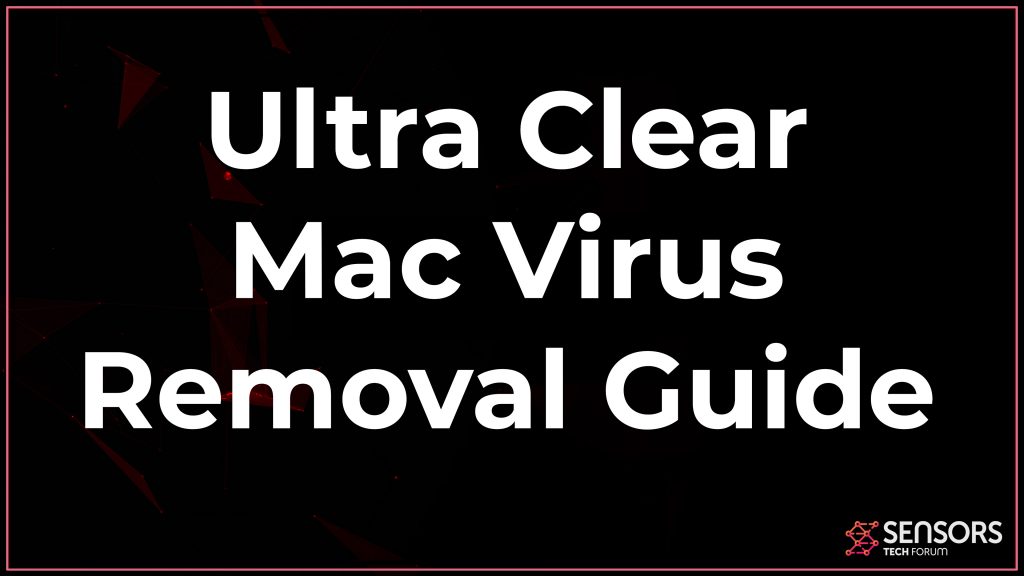 Ultra Clear is a cryptocurrency miner, whose main objective is to enter your Mac unseen and perform cryptocurrency mining operations. The main purpose of Ultra Clear for Mac is to overuse the CPU and GPU on your Mac, while remaining undiscovered for as long as it is able to. It aims to generate cryptocurrencies at the cost of your computer health. On top of that, the Ultra Clear miner malware may additionally add other sorts of components that may even allow it to have Trojan capabilities. Read this article to see how Ultra Clear miner works and how you can remove it from your Mac.
Ultra Clear is a cryptocurrency miner, whose main objective is to enter your Mac unseen and perform cryptocurrency mining operations. The main purpose of Ultra Clear for Mac is to overuse the CPU and GPU on your Mac, while remaining undiscovered for as long as it is able to. It aims to generate cryptocurrencies at the cost of your computer health. On top of that, the Ultra Clear miner malware may additionally add other sorts of components that may even allow it to have Trojan capabilities. Read this article to see how Ultra Clear miner works and how you can remove it from your Mac.

Ultra Clear Summary
| Name | Ultra Clear |
| Type | Crypto miner |
| Short Description | Aims to mine for different types of cryptocurrencies by using your machine without you knowing it. |
| Symptoms | Your Mac may become extremely slow and may overheat occasionally. It may also freeze and stutter in terms of speed. |
| Distribution Method | Via malspam or other form of virus downloads. |
| Detection Tool |
See If Your System Has Been Affected by malware
Download
Malware Removal Tool
|
User Experience | Join Our Forum to Discuss Ultra Clear. |
Ultra Clear Miner Virus Mac – More Information
The main technique infecting computers used by this miner virus is via an application for Mac, called Ultra Clear. Apparently, downloading and adding this application, might bring a miner virus and it may infect your Mac using this approach.
Ultra Clear is a miner virus and just like various other miners, such as MacOS: BitCoinMiner-AS, JS: Cryptonight Miner and Android Miner, it aims to mine cryptocurrencies at the cost of your Mac’s resources. The main idea behind Ultra Clear is to mine for BitCoin, and the result of this is often profit for the hackers. The primary reason why Ultra Clear generates profit to its developers since it enrolls your computer into a mining pool, once it infects it. A mining pool is a virtual network of computers, where the infected ones are combined in terms of CPU and GPU power in order to create a decentralized mining network where they work as one to generate crypto tokens. The more Macs are infected by the Ultra Clear virus, the faster cyber-criminals generate tokens.
On top of it’s activities, Ultra Clear may also include spyware allowing it to perform malicious activities on your computer, like the following:
- Log the keystrokes you type on your Mac.
- Take screenshots.
- Steal your apple ID and password.
- Record information from your microphone.
- Tap into your camera.
- Track your online behavior.
- Obtain financial data.
- Obtain your saved passwords and logins on the sites/apps you use.
These are the main reasons to consider removing this virus from your Mac completely.

Remove Ultra Clear from Your Mac
The Ultra Clear app can be erased if you our removal steps posted undreneath. They have been designed with the primary goal in order to help you uninstall this unwanted application step by step. For faster results plus maximum effectiveness, we strongly recommend that you download professional anti-malware software. This anti-malware app will not only save you a lot of manual removal time, but will also fully remove Ultra Clear miner virus and secure your device.
Steps to Prepare Before Removal:
Before starting to follow the steps below, be advised that you should first do the following preparations:
- Backup your files in case the worst happens.
- Make sure to have a device with these instructions on standy.
- Arm yourself with patience.
- 1. Scan for Mac Malware
- 2. Uninstall Risky Apps
- 3. Clean Your Browsers
Step 1: Scan for and remove Ultra Clear files from your Mac
When you are facing problems on your Mac as a result of unwanted scripts and programs such as Ultra Clear, the recommended way of eliminating the threat is by using an anti-malware program. SpyHunter for Mac offers advanced security features along with other modules that will improve your Mac’s security and protect it in the future.

Quick and Easy Mac Malware Video Removal Guide
Bonus Step: How to Make Your Mac Run Faster?
Mac machines maintain probably the fastest operating system out there. Still, Macs do become slow and sluggish sometimes. The video guide below examines all of the possible problems that may lead to your Mac being slower than usual as well as all of the steps that can help you to speed up your Mac.
Step 2: Uninstall Ultra Clear and remove related files and objects
1. Hit the ⇧+⌘+U keys to open Utilities. Another way is to click on “Go” and then click “Utilities”, like the image below shows:

2. Find Activity Monitor and double-click it:

3. In the Activity Monitor look for any suspicious processes, belonging or related to Ultra Clear:


4. Click on the "Go" button again, but this time select Applications. Another way is with the ⇧+⌘+A buttons.
5. In the Applications menu, look for any suspicious app or an app with a name, similar or identical to Ultra Clear. If you find it, right-click on the app and select “Move to Trash”.

6. Select Accounts, after which click on the Login Items preference. Your Mac will then show you a list of items that start automatically when you log in. Look for any suspicious apps identical or similar to Ultra Clear. Check the app you want to stop from running automatically and then select on the Minus (“-“) icon to hide it.
7. Remove any leftover files that might be related to this threat manually by following the sub-steps below:
- Go to Finder.
- In the search bar type the name of the app that you want to remove.
- Above the search bar change the two drop down menus to “System Files” and “Are Included” so that you can see all of the files associated with the application you want to remove. Bear in mind that some of the files may not be related to the app so be very careful which files you delete.
- If all of the files are related, hold the ⌘+A buttons to select them and then drive them to “Trash”.
In case you cannot remove Ultra Clear via Step 1 above:
In case you cannot find the virus files and objects in your Applications or other places we have shown above, you can manually look for them in the Libraries of your Mac. But before doing this, please read the disclaimer below:
1. Click on "Go" and Then "Go to Folder" as shown underneath:

2. Type in "/Library/LauchAgents/" and click Ok:

3. Delete all of the virus files that have similar or the same name as Ultra Clear. If you believe there is no such file, do not delete anything.

You can repeat the same procedure with the following other Library directories:
→ ~/Library/LaunchAgents
/Library/LaunchDaemons
Tip: ~ is there on purpose, because it leads to more LaunchAgents.
Step 3: Remove Ultra Clear – related extensions from Safari / Chrome / Firefox









Ultra Clear-FAQ
What is Ultra Clear on your Mac?
The Ultra Clear threat is probably a potentially unwanted app. There is also a chance it could be related to Mac malware. If so, such apps tend to slow your Mac down significantly and display advertisements. They could also use cookies and other trackers to obtain browsing information from the installed web browsers on your Mac.
Can Macs Get Viruses?
Yes. As much as any other device, Apple computers do get malware. Apple devices may not be a frequent target by malware authors, but rest assured that almost all of the Apple devices can become infected with a threat.
What Types of Mac Threats Are There?
According to most malware researchers and cyber-security experts, the types of threats that can currently infect your Mac can be rogue antivirus programs, adware or hijackers (PUPs), Trojan horses, ransomware and crypto-miner malware.
What To Do If I Have a Mac Virus, Like Ultra Clear?
Do not panic! You can easily get rid of most Mac threats by firstly isolating them and then removing them. One recommended way to do that is by using a reputable malware removal software that can take care of the removal automatically for you.
There are many Mac anti-malware apps out there that you can choose from. SpyHunter for Mac is one of the reccomended Mac anti-malware apps, that can scan for free and detect any viruses. This saves time for manual removal that you would otherwise have to do.
How to Secure My Data from Ultra Clear?
With few simple actions. First and foremost, it is imperative that you follow these steps:
Step 1: Find a safe computer and connect it to another network, not the one that your Mac was infected in.
Step 2: Change all of your passwords, starting from your e-mail passwords.
Step 3: Enable two-factor authentication for protection of your important accounts.
Step 4: Call your bank to change your credit card details (secret code, etc.) if you have saved your credit card for online shopping or have done online activiites with your card.
Step 5: Make sure to call your ISP (Internet provider or carrier) and ask them to change your IP address.
Step 6: Change your Wi-Fi password.
Step 7: (Optional): Make sure to scan all of the devices connected to your network for viruses and repeat these steps for them if they are affected.
Step 8: Install anti-malware software with real-time protection on every device you have.
Step 9: Try not to download software from sites you know nothing about and stay away from low-reputation websites in general.
If you follow these reccomendations, your network and Apple devices will become significantly more safe against any threats or information invasive software and be virus free and protected in the future too.
More tips you can find on our MacOS Virus section, where you can also ask any questions and comment about your Mac problems.
About the Ultra Clear Research
The content we publish on SensorsTechForum.com, this Ultra Clear how-to removal guide included, is the outcome of extensive research, hard work and our team’s devotion to help you remove the specific macOS issue.
How did we conduct the research on Ultra Clear?
Please note that our research is based on an independent investigation. We are in contact with independent security researchers, thanks to which we receive daily updates on the latest malware definitions, including the various types of Mac threats, especially adware and potentially unwanted apps (PUAs).
Furthermore, the research behind the Ultra Clear threat is backed with VirusTotal.
To better understand the threat posed by Mac malware, please refer to the following articles which provide knowledgeable details.













