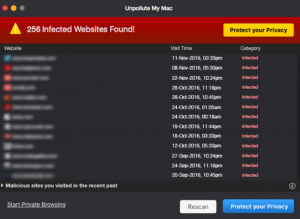
What Is Unpollute My Mac?
This article has been made to help explain what the Unpollute My Mac PUP is and how you can remove it from your Mac effectively.
A new potentially unwanted program, called Unpollute My Mac has been detected by security experts in the wild. The program claims that it can rid any unwanted objects and optimize your Mac, but to do this, it wants you to purchase its full version. This marketing trick is not only disloyal but is also done by many hoax antivirus programs, which are similarly advertised as useful. In order to lure you into purchasing the full version, the program may start showing various warnings and pop-up errors. If you want to remove the Unpollute My Mac software, we recommend that you read this article.

Threat Summary
| Name | Unpollute My Mac |
| Type | Hoax Optimizer and Antivirus for Mac OS |
| Short Description | May display multiple detections of unwanted objects on your Mac to get you to purchase the full version, but in reality may not fix anything at all. |
| Symptoms | May run automated scans and automatically start when you boot your Mac. Could be difficult to close. |
| Distribution Method | Via bundling or via it’s site. |
| Detection Tool |
See If Your System Has Been Affected by malware
Download
Combo Cleaner
|
User Experience | Join Our Forum to Discuss Unpollute My Mac. |
Unpollute My Mac PUP – How Did I Get It
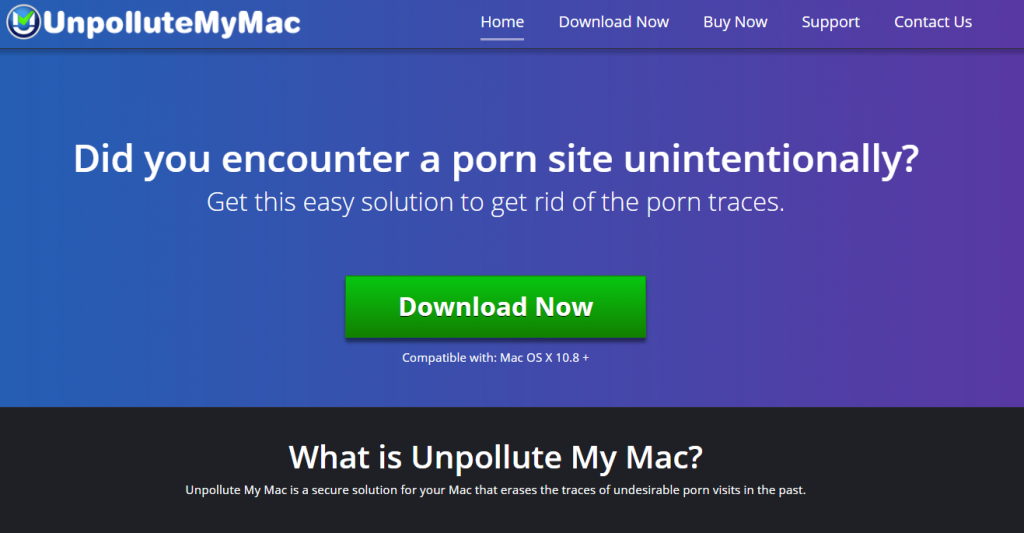
If you do not know how you got this program, there are several distribution techniques that may have brought it. One of them is called bundling, and it involves the installation of a free program downloaded from the web. This basically means that the program’s installation may be automatically done when you install other third-party app and the install step for this could be cleverly concealed in the “Custom” or “Advanced” installation modes so that you miss this “free extra” easily.
Another way is if you were redirected to a scam page that advertised Unpollute My Mac as a useful tool, and you downloaded it yourself believing it would fix some problem.
Unpollute My Mac PUP – More Information
When it is installed, the Unpollute My Mac could immediately run a scan and start displaying sites that “pollute” your Mac. Be advised that these sites may not be something that actually represents any form of a risk for your Mac and also keep in mind that the program may often display sites that you haven’t even heard of.
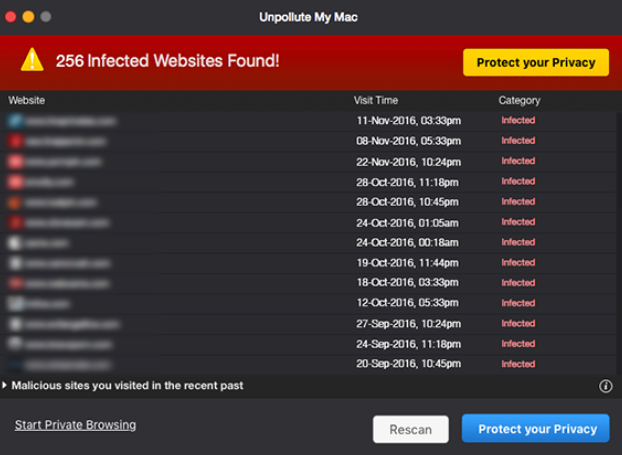
But the Unpollute My Mac cannot just protect your privacy for free. The app wants you to pay in order for it do to anything and this is where it raises concern, since users often report it to be invasive and run automated scans plus dipslay tray pop-ups claiming that your Privacy is at risk.
But be advised that when it comes to this program, you privacy may really be at risk by no other than Unpollute My Mac itself,since we have detected the following claims in it’s privacy policy saying that there is no warranty:
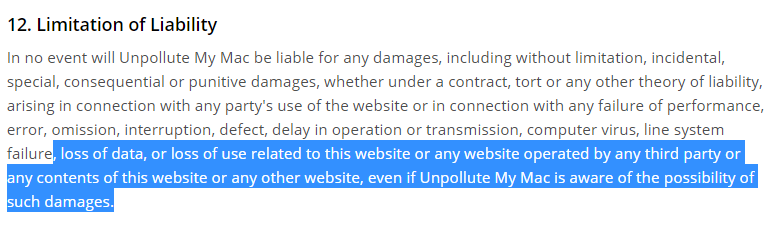
So basically, you have a program that may be aware that is causing you harm and you cannot complain about it or so they claim in their policy. Only one more reason to eliminate this app from your Mac.

Remove Unpollute My Mac Completely
If you want to remove this PUA from your Mac, you can try and use the instruction steps below. But if they do not help, then we would advise you to try what most cyber-security professionals recommend – an advanced malware remediation program. Downloading and running a scan with such cleanup software may result in the full removal of Unpollute My Mac and will also strive to protect your Mac against future intrusive programs from it’s type and also keep it malware-free.
Steps to Prepare Before Removal:
Before starting to follow the steps below, be advised that you should first do the following preparations:
- Backup your files in case the worst happens.
- Make sure to have a device with these instructions on standy.
- Arm yourself with patience.
- 1. Scan for Mac Malware
- 2. Uninstall Risky Apps
- 3. Clean Your Browsers
Step 1: Scan for and remove Unpollute My Mac files from your Mac
When you are facing problems on your Mac as a result of unwanted scripts and programs such as Unpollute My Mac, the recommended way of eliminating the threat is by using an anti-malware program. SpyHunter for Mac offers advanced security features along with other modules that will improve your Mac’s security and protect it in the future.

Quick and Easy Mac Malware Video Removal Guide
Bonus Step: How to Make Your Mac Run Faster?
Mac machines maintain probably the fastest operating system out there. Still, Macs do become slow and sluggish sometimes. The video guide below examines all of the possible problems that may lead to your Mac being slower than usual as well as all of the steps that can help you to speed up your Mac.
Step 2: Uninstall Unpollute My Mac and remove related files and objects
1. Hit the ⇧+⌘+U keys to open Utilities. Another way is to click on “Go” and then click “Utilities”, like the image below shows:

2. Find Activity Monitor and double-click it:

3. In the Activity Monitor look for any suspicious processes, belonging or related to Unpollute My Mac:


4. Click on the "Go" button again, but this time select Applications. Another way is with the ⇧+⌘+A buttons.
5. In the Applications menu, look for any suspicious app or an app with a name, similar or identical to Unpollute My Mac. If you find it, right-click on the app and select “Move to Trash”.

6. Select Accounts, after which click on the Login Items preference. Your Mac will then show you a list of items that start automatically when you log in. Look for any suspicious apps identical or similar to Unpollute My Mac. Check the app you want to stop from running automatically and then select on the Minus (“-“) icon to hide it.
7. Remove any leftover files that might be related to this threat manually by following the sub-steps below:
- Go to Finder.
- In the search bar type the name of the app that you want to remove.
- Above the search bar change the two drop down menus to “System Files” and “Are Included” so that you can see all of the files associated with the application you want to remove. Bear in mind that some of the files may not be related to the app so be very careful which files you delete.
- If all of the files are related, hold the ⌘+A buttons to select them and then drive them to “Trash”.
In case you cannot remove Unpollute My Mac via Step 1 above:
In case you cannot find the virus files and objects in your Applications or other places we have shown above, you can manually look for them in the Libraries of your Mac. But before doing this, please read the disclaimer below:
1. Click on "Go" and Then "Go to Folder" as shown underneath:

2. Type in "/Library/LauchAgents/" and click Ok:

3. Delete all of the virus files that have similar or the same name as Unpollute My Mac. If you believe there is no such file, do not delete anything.

You can repeat the same procedure with the following other Library directories:
→ ~/Library/LaunchAgents
/Library/LaunchDaemons
Tip: ~ is there on purpose, because it leads to more LaunchAgents.
Step 3: Remove Unpollute My Mac – related extensions from Safari / Chrome / Firefox









Unpollute My Mac-FAQ
What is Unpollute My Mac on your Mac?
The Unpollute My Mac threat is probably a potentially unwanted app. There is also a chance it could be related to Mac malware. If so, such apps tend to slow your Mac down significantly and display advertisements. They could also use cookies and other trackers to obtain browsing information from the installed web browsers on your Mac.
Can Macs Get Viruses?
Yes. As much as any other device, Apple computers do get malware. Apple devices may not be a frequent target by malware authors, but rest assured that almost all of the Apple devices can become infected with a threat.
What Types of Mac Threats Are There?
According to most malware researchers and cyber-security experts, the types of threats that can currently infect your Mac can be rogue antivirus programs, adware or hijackers (PUPs), Trojan horses, ransomware and crypto-miner malware.
What To Do If I Have a Mac Virus, Like Unpollute My Mac?
Do not panic! You can easily get rid of most Mac threats by firstly isolating them and then removing them. One recommended way to do that is by using a reputable malware removal software that can take care of the removal automatically for you.
There are many Mac anti-malware apps out there that you can choose from. SpyHunter for Mac is one of the reccomended Mac anti-malware apps, that can scan for free and detect any viruses. This saves time for manual removal that you would otherwise have to do.
How to Secure My Data from Unpollute My Mac?
With few simple actions. First and foremost, it is imperative that you follow these steps:
Step 1: Find a safe computer and connect it to another network, not the one that your Mac was infected in.
Step 2: Change all of your passwords, starting from your e-mail passwords.
Step 3: Enable two-factor authentication for protection of your important accounts.
Step 4: Call your bank to change your credit card details (secret code, etc.) if you have saved your credit card for online shopping or have done online activiites with your card.
Step 5: Make sure to call your ISP (Internet provider or carrier) and ask them to change your IP address.
Step 6: Change your Wi-Fi password.
Step 7: (Optional): Make sure to scan all of the devices connected to your network for viruses and repeat these steps for them if they are affected.
Step 8: Install anti-malware software with real-time protection on every device you have.
Step 9: Try not to download software from sites you know nothing about and stay away from low-reputation websites in general.
If you follow these reccomendations, your network and Apple devices will become significantly more safe against any threats or information invasive software and be virus free and protected in the future too.
More tips you can find on our MacOS Virus section, where you can also ask any questions and comment about your Mac problems.
About the Unpollute My Mac Research
The content we publish on SensorsTechForum.com, this Unpollute My Mac how-to removal guide included, is the outcome of extensive research, hard work and our team’s devotion to help you remove the specific macOS issue.
How did we conduct the research on Unpollute My Mac?
Please note that our research is based on an independent investigation. We are in contact with independent security researchers, thanks to which we receive daily updates on the latest malware definitions, including the various types of Mac threats, especially adware and potentially unwanted apps (PUAs).
Furthermore, the research behind the Unpollute My Mac threat is backed with VirusTotal.
To better understand the threat posed by Mac malware, please refer to the following articles which provide knowledgeable details.


