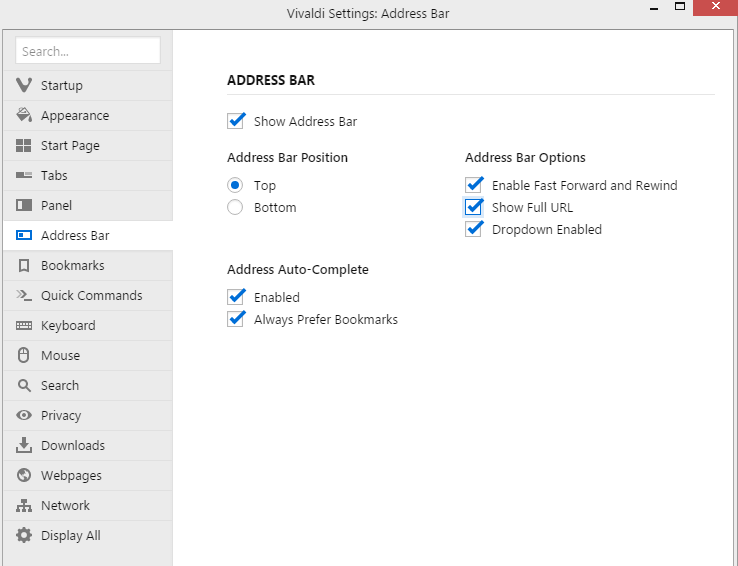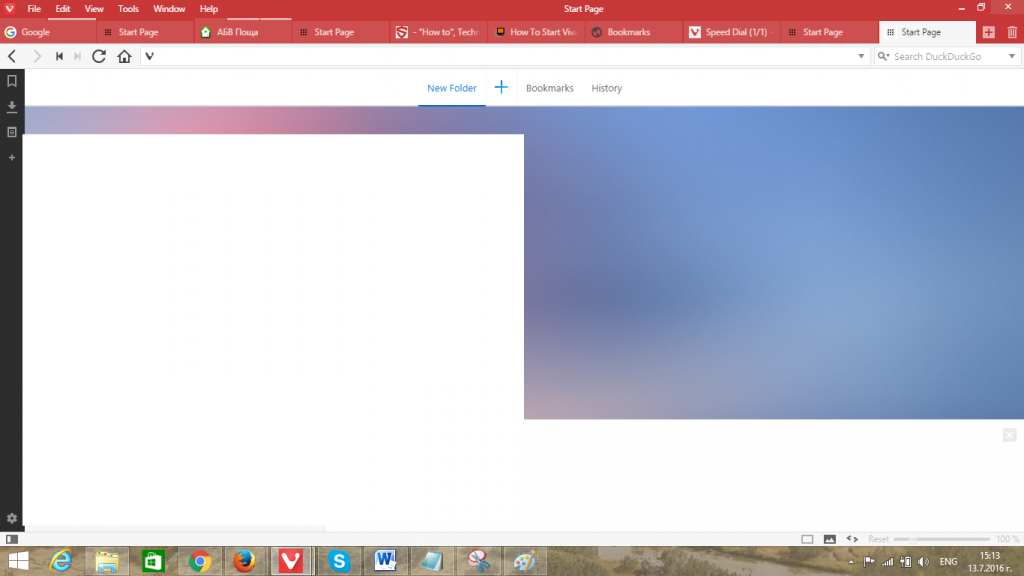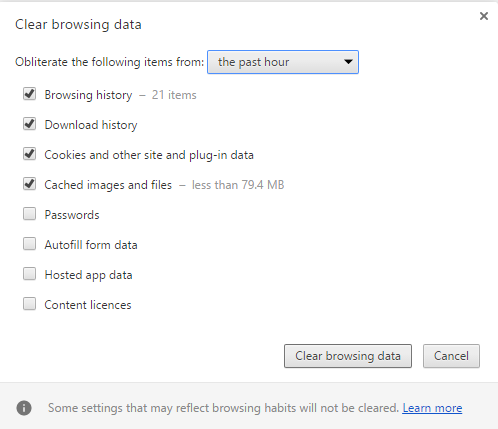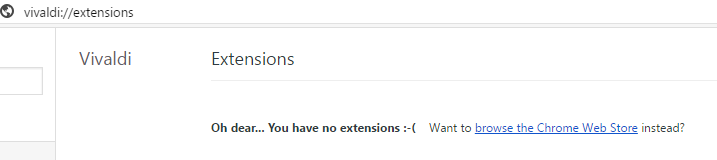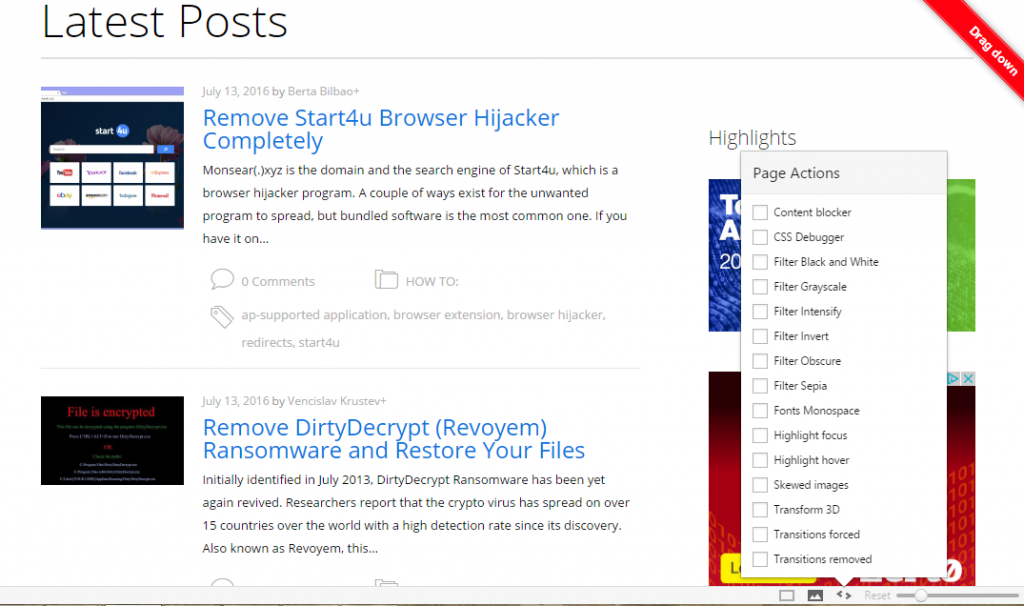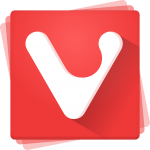 There is hardly a person not dependent on web browsing. It’s needed for work, it’s needed for entertainment. And if you are looking for a way to spice up your browsing experience by making it more customizable and enjoyable, Vivaldi Browser may be what you’re looking for. That is in case you are kind of tired of the “classical” and all-over-the-market Google Chrome, Mozilla Firefox, Internet Explorer (and respectively, Edge), and Apple Safari.
There is hardly a person not dependent on web browsing. It’s needed for work, it’s needed for entertainment. And if you are looking for a way to spice up your browsing experience by making it more customizable and enjoyable, Vivaldi Browser may be what you’re looking for. That is in case you are kind of tired of the “classical” and all-over-the-market Google Chrome, Mozilla Firefox, Internet Explorer (and respectively, Edge), and Apple Safari.
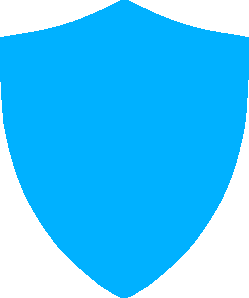
App Profile
| Name | Vivaldi Browser |
| Type | Browser |
| Developer | Vivaldi Browser Stable Release 1.2.490.43 |
| Official Website | Vivaldi.com |
| Operating System | Windows (7 and later), OS X, Linux |
| License Price | Free |
| User Experience | Discuss Vivaldi Browser In Our Forum |
Vivaldi browser is definitely intriguing – its user approach is quite unique and you will be able to modify your browsing experience however you like it. Having said that, you will probably need some time to get used to its novelty and get to know all the settings and menus.
Related: Which Is the Most Secure Browser in 2016?
The first difference between Vivaldi and other popular browsers is that it treats its users like individuals with various needs and wishes.
If your current browser is not satisfying your web surfing needs completely and you’re always looking for extensions to “finish” the job, you should definitely consider giving Vivaldi a try. It’s a customizable web browser that is a great alternative to the common ones. And, as pointed out by ArsTechnica’s Scott Gilbertson, it doesn’t dictate you how to browse. It’s the other way around.
Who’s Behind Vivaldi Browser?
Vivaldi Technologies, a company founded by Opera Software co-founder and former CEO Jon Stephenson von Tetzchner and Tatsuki Tomita. The company was founded in 2014.
Vivaldi’s CEO von Tetzchner has already explained their approach towards users:
There are really only a handful of major browsers available in the market and all tend to focus on the same user group. The assumption is that everyone has the same basic requirements and all additional functionality is removed. Vivaldi is different. We know that people have different requirements and wants, so we built a flexible browser that can adapt to the user with a wealth of functionality and options.
Vivaldi Browser’s Setup Process
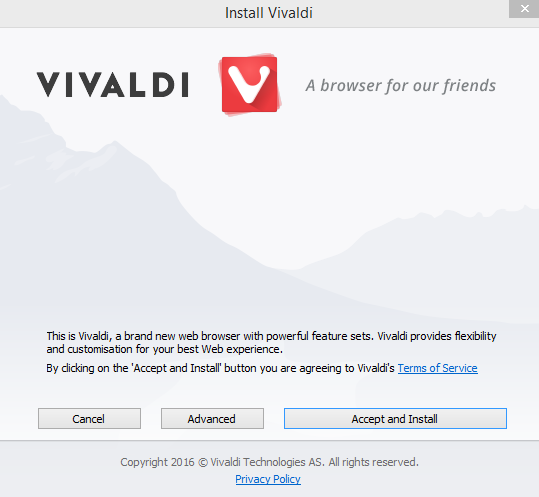
It’s a quick process and you’ll barely notice that new software is being downloaded to your system. It only takes a minute for the download to be completed. Vivaldi has bookmark importing capabilities which is quite awesome. You can perfectly import your current browser arrangement and keep it that way.
Once you’re done, you’ll be most certainly amazed with Vivaldi’s set of features to play around with.
How Is Vivaldi Browser Similar (to Other Browsers)?
Before outlining the uniqueness of this browser, we should first say that it’s built upon open-source Chromium technology. It’s available for Windows (Windows 7 and newer), Mac OS, and Linux.
Another similarity to other Chromium projects, including Opera is the use of the Blink rendering engine.
How Is Vivaldi Browser Unique?
As already mentioned, Vivaldi is a highly customizable browser. You can arrange everything and make it entirely to your likings.
Vivaldi even gives you the chance to view the protocol of the website in the URL bar. To find it, go to settings – > Address Bar and check the box saying “show full URL”. Here’s how it looks like:
Another interesting detail that Vivaldi displays is the number of requests a page is making and the size of data that’s being downloaded.
How to Use Vivaldi’s Tab Stacking
Many users are already amazed with Vivaldi’s capability to stack tabs. To try it:
- Drag a tab over to another one to group them;
- Right click on a tab stack to ungroup or close it;
- Group tabs from the same site into a Tab Stack by choosing Group Similar Tabs to Stack on the menu.
How to Use Vivaldi’s Tab Tiling
This feature is perfect when you want to compare two or more pages at once, directly in the browser. For your convenience, you can display stacked or selected tabs side by side or in a grid layout.
To try tab tiling, hold down the ctrl key and click on the chosen tabs, then select a Tile layout from the Status Bar at the bottom.
How to Use Vivaldi’s Speed Dial Option
Another interesting option is the Speed Dial option where you can quickly access your favorite websites:
- 1. Add bookmarks to the Speed Dial
Click the big + button on the Speed Dial page, then type an address, or choose one from the suggestions in the bottom panel.
- 2. Remove a Speed Dial bookmark
It’s simple – click on the cross on the upper right corner of the bookmark thumbnail.
-
3. Set any bookmark as a Speed Dial
You can copy or move a bookmark to the Speed Dial bookmark folder.
- 4. Organize your Speed Dials
This is handy – click the + button like when you are adding a new page to a Speed Dial and click the New Folder button below the address field.
- 5. Create a new Speed Dial
Navigate to the + button on the Start Page next to Bookmarks and History entries to add new Speed Dial. More information and tips.
Does Vivaldi Support Private Browsing?
Yes, it does. Just go to File and open a New Private Window.
To clear your browsing history, go to File -> Clear Private Data. You will be displayed the following window:
Does Vivaldi Browser Support Extensions?
Yes, it does. Like many Chromium-based projects, Vivaldi supports Google Chrome extensions. Just go to vivaldi://extensions in the browser itself (or go to Tools -> Extensions), and you will be guided directly to Chrome Web Store:
Even though there’s no Add to Vivaldi button, the Chrome button should allow you to install your chosen extension in Vivaldi. Extensions you no longer wish to use you can delete by the extensions page. You will also find a Developer Mode, like the one in Chrome.
Related: Microsoft Edge Browser Review
But are Chrome extensions perfectly compatible with Vivaldi? They should be, but if you’re experiencing any trouble, you can join the discussions in Vivaldi’s forums and ask for help.
How to Use Vivaldi Browser Notes
You should have noticed the side panel by now, right? It gives you direct access to your Bookmarks and Downloads, and it also gives you the chance to make notes.
Notes are for collecting selected content from webpages or your own text. More interestingly, notes can even include screenshots of webpages and attached files. How to create a note? Select the content, right-click on it, and then choose “Add Selection as New Note”.
The note will be added to the list of Notes in the side panel and will have the exact URL of the webpage. That way you can quickly return to the page whenever you need it.
How to Have Fun with Vivaldi Browser
Have a close look at the bottom of the browser. One of the more interesting things to do here is play with Page Actions. Here’s what you get to do:
If that’s not enough, you can take advantage of the keyboard shortcuts and the mouse gestures. If you’re in the mood to experiment with Vivaldi, the browser’s settings and menus give you the great chance to entertain yourself.
Vivaldi Browser: the Bottom Line
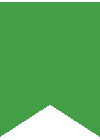 There’s a lot to this browser. It’s a perfect alternative to the common ones. But performance-wise, is everything so shiny? Some users are complaining that the browser is slow, that its CPU usage is above-average and that they’re experiencing issues with extensions. However, let’s not forget that Vivaldi’s first stable release was in April, 2016. Its developers seem to be armed with user-friendliness and willingness to constantly improve their product. So, Vivaldi browser may no longer be treated as a niche browser – it certainly deserves attention. Let’s not forget that it got about 1 million users only a month after it was out of beta!
There’s a lot to this browser. It’s a perfect alternative to the common ones. But performance-wise, is everything so shiny? Some users are complaining that the browser is slow, that its CPU usage is above-average and that they’re experiencing issues with extensions. However, let’s not forget that Vivaldi’s first stable release was in April, 2016. Its developers seem to be armed with user-friendliness and willingness to constantly improve their product. So, Vivaldi browser may no longer be treated as a niche browser – it certainly deserves attention. Let’s not forget that it got about 1 million users only a month after it was out of beta!