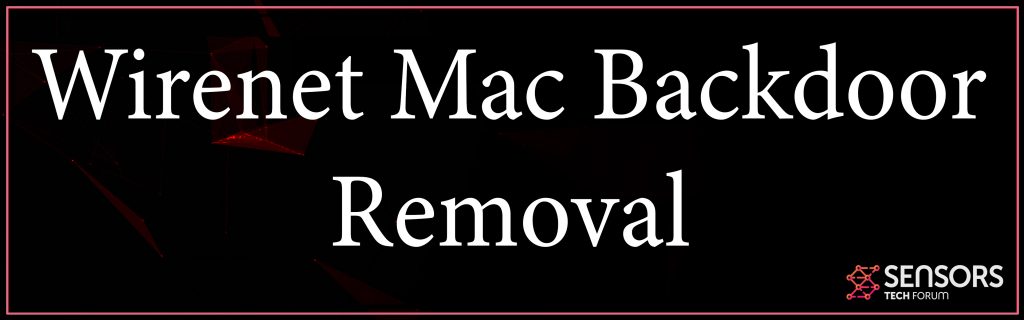What is Wirenet Backdoor?
Wirenet Backdoor is the name of a backdoor virus, whose idea is certainly main to appear in your computer undetected and perform a range of spyware activities. Wirenet Backdoor may execute a range of harmful actions on your desktop, like take screenshots, get information from it, steal your IP address, and Mac address information and switch on even your camera and microphone. Bad news is Wirenet Backdoor could also install other viruses on your Mac and perform Cryptocurrency Miner activities. Read this article to learn just how you can efficiently remove Wirenet Backdoor.

Threat Summary
| Name | Wirenet |
| Kind | Backdoor Malware/Miner |
| Brief Description | Infects computer systems silently and after that starts to perform range of spyware as well as other activities that are harmful. |
| Symptoms | The virus leaves files on your Mac plus various processes hidden in Activity Monitor. Slow performance of your computer. |
| Distribution Method | Virus attachments. Fake patches, keygens or cracks. Bundled downloads. Web pages which may market it as an app. |
| Detection Tool |
See If Your System Has Been Affected by malware
Download
Malware Removal Tool
|
User Experience | Join Our Forum to talk about Wirenet. |
Wirenet Backdoor – Description
Wirenet Backdoor is no ordinary threat. It comes with various other malware components. These kinds of components may also try to use CPU and GPU in order to perform coin mining activities at your resources’ expense. The result is that your particular computer may remain slow and even stutter and freeze often, as a result of heightened CPU usage.
The main technique used to infect Macs with Wirenet Backdoor are usually sending the virus file to you via e-mail. If so, virus files, like these are usually masked as if they are receipts, invoices or any other files which can be exposed. Another method is from a software download site in the event that you have downloaded the virus file yourself. Such web sites often are compromised and instead of the download you are hoping to get, the virus slithers you the infection file.
Once the Wirenet Backdoor infects your computer, you might not notice it straight away. The Wirenet virus uses the TCP protocol to contact the C&C server of the crooks plus it can support the below mentioned activities:
- Update itself.
- Download and run other files and viruses.
- Delete it’s services and registries.
- Delete files from your computer.
- Download, run and plugins.
Once having infected your Mac, the virus aims to drop virus files that utilize your processor and video card power to generate cryptocurrency tokens at the cost of your personal Mac becoming slow and even freezing from time to time. Not only this but in the event that Wirenet Backdoor remains active on your Mac for longer durations of time, it could even damage some of its components due to overuse and overheating.
Not just this, but Wirenet might also have other spyware capabilities as well, like the aftermentioned:
- Take screenshots.
- Obtain files from your Mac.
- Enable Mac’s camera and microphone.
- Log the keystrokes you type.
- Steal passwords and credentials.

Remove Wirenet Backdoor from Your Mac
To get rid of Wirenet, we do recommend that you follow the free steps below. They have been created using the idea to help you delete the virus after very carefully isolating it from your Mac. For maximum effectiveness, we do recommend what many security experts advise – that you download and scan your Mac by with an expert anti-malware software since this is by far probably one of the best means of removing all threats from your own machine and securing it in the future as well.
Steps to Prepare Before Removal:
Before starting to follow the steps below, be advised that you should first do the following preparations:
- Backup your files in case the worst happens.
- Make sure to have a device with these instructions on standy.
- Arm yourself with patience.
- 1. Scan for Mac Malware
- 2. Uninstall Risky Apps
- 3. Clean Your Browsers
Step 1: Scan for and remove Wirenet files from your Mac
When you are facing problems on your Mac as a result of unwanted scripts and programs such as Wirenet, the recommended way of eliminating the threat is by using an anti-malware program. SpyHunter for Mac offers advanced security features along with other modules that will improve your Mac’s security and protect it in the future.

Quick and Easy Mac Malware Video Removal Guide
Bonus Step: How to Make Your Mac Run Faster?
Mac machines maintain probably the fastest operating system out there. Still, Macs do become slow and sluggish sometimes. The video guide below examines all of the possible problems that may lead to your Mac being slower than usual as well as all of the steps that can help you to speed up your Mac.
Step 2: Uninstall Wirenet and remove related files and objects
1. Hit the ⇧+⌘+U keys to open Utilities. Another way is to click on “Go” and then click “Utilities”, like the image below shows:

2. Find Activity Monitor and double-click it:

3. In the Activity Monitor look for any suspicious processes, belonging or related to Wirenet:


4. Click on the "Go" button again, but this time select Applications. Another way is with the ⇧+⌘+A buttons.
5. In the Applications menu, look for any suspicious app or an app with a name, similar or identical to Wirenet. If you find it, right-click on the app and select “Move to Trash”.

6. Select Accounts, after which click on the Login Items preference. Your Mac will then show you a list of items that start automatically when you log in. Look for any suspicious apps identical or similar to Wirenet. Check the app you want to stop from running automatically and then select on the Minus (“-“) icon to hide it.
7. Remove any leftover files that might be related to this threat manually by following the sub-steps below:
- Go to Finder.
- In the search bar type the name of the app that you want to remove.
- Above the search bar change the two drop down menus to “System Files” and “Are Included” so that you can see all of the files associated with the application you want to remove. Bear in mind that some of the files may not be related to the app so be very careful which files you delete.
- If all of the files are related, hold the ⌘+A buttons to select them and then drive them to “Trash”.
In case you cannot remove Wirenet via Step 1 above:
In case you cannot find the virus files and objects in your Applications or other places we have shown above, you can manually look for them in the Libraries of your Mac. But before doing this, please read the disclaimer below:
1. Click on "Go" and Then "Go to Folder" as shown underneath:

2. Type in "/Library/LauchAgents/" and click Ok:

3. Delete all of the virus files that have similar or the same name as Wirenet. If you believe there is no such file, do not delete anything.

You can repeat the same procedure with the following other Library directories:
→ ~/Library/LaunchAgents
/Library/LaunchDaemons
Tip: ~ is there on purpose, because it leads to more LaunchAgents.
Step 3: Remove Wirenet – related extensions from Safari / Chrome / Firefox









Wirenet-FAQ
What is Wirenet on your Mac?
The Wirenet threat is probably a potentially unwanted app. There is also a chance it could be related to Mac malware. If so, such apps tend to slow your Mac down significantly and display advertisements. They could also use cookies and other trackers to obtain browsing information from the installed web browsers on your Mac.
Can Macs Get Viruses?
Yes. As much as any other device, Apple computers do get malware. Apple devices may not be a frequent target by malware authors, but rest assured that almost all of the Apple devices can become infected with a threat.
What Types of Mac Threats Are There?
According to most malware researchers and cyber-security experts, the types of threats that can currently infect your Mac can be rogue antivirus programs, adware or hijackers (PUPs), Trojan horses, ransomware and crypto-miner malware.
What To Do If I Have a Mac Virus, Like Wirenet?
Do not panic! You can easily get rid of most Mac threats by firstly isolating them and then removing them. One recommended way to do that is by using a reputable malware removal software that can take care of the removal automatically for you.
There are many Mac anti-malware apps out there that you can choose from. SpyHunter for Mac is one of the reccomended Mac anti-malware apps, that can scan for free and detect any viruses. This saves time for manual removal that you would otherwise have to do.
How to Secure My Data from Wirenet?
With few simple actions. First and foremost, it is imperative that you follow these steps:
Step 1: Find a safe computer and connect it to another network, not the one that your Mac was infected in.
Step 2: Change all of your passwords, starting from your e-mail passwords.
Step 3: Enable two-factor authentication for protection of your important accounts.
Step 4: Call your bank to change your credit card details (secret code, etc.) if you have saved your credit card for online shopping or have done online activiites with your card.
Step 5: Make sure to call your ISP (Internet provider or carrier) and ask them to change your IP address.
Step 6: Change your Wi-Fi password.
Step 7: (Optional): Make sure to scan all of the devices connected to your network for viruses and repeat these steps for them if they are affected.
Step 8: Install anti-malware software with real-time protection on every device you have.
Step 9: Try not to download software from sites you know nothing about and stay away from low-reputation websites in general.
If you follow these reccomendations, your network and Apple devices will become significantly more safe against any threats or information invasive software and be virus free and protected in the future too.
More tips you can find on our MacOS Virus section, where you can also ask any questions and comment about your Mac problems.
About the Wirenet Research
The content we publish on SensorsTechForum.com, this Wirenet how-to removal guide included, is the outcome of extensive research, hard work and our team’s devotion to help you remove the specific macOS issue.
How did we conduct the research on Wirenet?
Please note that our research is based on an independent investigation. We are in contact with independent security researchers, thanks to which we receive daily updates on the latest malware definitions, including the various types of Mac threats, especially adware and potentially unwanted apps (PUAs).
Furthermore, the research behind the Wirenet threat is backed with VirusTotal.
To better understand the threat posed by Mac malware, please refer to the following articles which provide knowledgeable details.