What Is PrimaryServiceSearch?
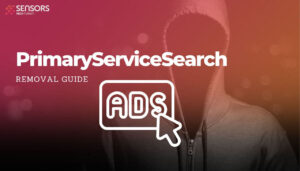 PrimaryServiceSearch belongs to the AdLoad adware family which uses fake software updates, usually Adobe Flash Player, to propagate across users. Usually, the user comes across a dubious web page that triggers a pop-up window prompting them to install a missing update to play a video. Instead of downloading an actual update, the user downloads an ad-supported program called PrimaryServiceSearch. The purpose of the program is to display intrusive advertising campaigns, collect details about the user’s device, and tamper with various system and browser settings. The removal of applications such as PrimaryServiceSearch is highly recommended, as the longer they run on the Mac, the more susceptible it becomes to more severe online threats.
PrimaryServiceSearch belongs to the AdLoad adware family which uses fake software updates, usually Adobe Flash Player, to propagate across users. Usually, the user comes across a dubious web page that triggers a pop-up window prompting them to install a missing update to play a video. Instead of downloading an actual update, the user downloads an ad-supported program called PrimaryServiceSearch. The purpose of the program is to display intrusive advertising campaigns, collect details about the user’s device, and tamper with various system and browser settings. The removal of applications such as PrimaryServiceSearch is highly recommended, as the longer they run on the Mac, the more susceptible it becomes to more severe online threats.

PrimaryServiceSearch Summary
| Name | PrimaryServiceSearch |
| Type | Adware, Browser Hijacker, PUP |
| Short Description | A questionable application that appears in the Applications list on your Mac. It performs browser modifications without your knowledge. The program may hijack Safari, Chrome and other browsers installed on your Mac. |
| Symptoms | The homepage, new tab page and search engine in preferred web browser may be set to display a hoax search engine. Browser slowdowns may occur due to increased number of online ads. The program may start every time you start the affected Mac. |
| Distribution Method | Freeware Installations, Bundled Packages, Corrupted Websites, Fake Flash Player Updates |
| Detection Tool |
See If Your System Has Been Affected by malware
Download
Malware Removal Tool
|
PrimaryServiceSearch Mac Adware – Delivery, Impact and Risk
PrimaryServiceSearch is a suspicious program that could be very persistent. Its owners distribute it via shady methods that add the program in the background of all other running processes.
The spread is possible via software packages, freeware, fake Flash Player updates, corrupted websites, bogus websites and other undesired programs like Mac Cleanup Pro.
As we already said, the app is an adware example that could cause lots of issues that affect system security. Primarily, this potentially unwanted program aims to monetize its presence on Macs machines it affects. That’s why you may be presented with various shady advertisements during regular browsing sessions.
Beware of those ads. Every click on an ad generated by PrimaryServiceSearch generates revenue for its owners and that’s a pretty standard revenue scheme. But a click on “the wrong” ad could also open a dangerous site that supports misleading or malicious activities. In addition, the macOS may start to run slower than usual. Other apps known to cause tha same issues are EdgeAdvanced, OptimalHelper and UnitNetwork.
As long as PrimaryServiceSearch is running on your Mac, it will be spying on your online activities as well. By harvesting certain details about your interests, device, browser, and operating system, it could eventually enable its operators to perform targeted advertising.
To stop the impact caused by PrimaryServiceSearch, you should complete several steps. They will help you to remove adware from both the affected browsers and the Mac operating system.
How Does PrimaryServiceSearch Achieve Persistence on macOS?
Note that AdLoad variants such as PrimaryServiceSearch have been known to install a persistence agent in Library LaunchAgents folder. This way the adware becomes persistence on the machine, and requires specific technical approach to remove completely.
Is PrimaryServiceSearch a Virus?
No, adware programs are not considered viruses. However, there have been cases of persistent adware infections or adware that is dropped together with malware. Because of that, adware is not considered safe and should be removed.

How to Remove PrimaryServiceSearch Adware from macOS
In order to remove PrimaryServiceSearch adware along with all its entries on the system, you should complete several removal steps in a precise order. The guide below presents steps that contain manual and automatic approaches. In order to fully get rid of files installed by undesired programs and strengthen macOS security, we recommend that you combine the steps. Some of the files associated with the adware cannot be removed manually, except if you are an experienced computer user. The manual adware removal might be quite a complicated process that requires advanced computer skills. If you don’t feel comfortable with the manual steps, navigate to the automatic part of the guide.
In case you have further questions or need additional help with the removal process, don’t hesitate to leave us a comment.
Steps to Prepare Before Removal:
Before starting to follow the steps below, be advised that you should first do the following preparations:
- Backup your files in case the worst happens.
- Make sure to have a device with these instructions on standy.
- Arm yourself with patience.
- 1. Scan for Mac Malware
- 2. Uninstall Risky Apps
- 3. Clean Your Browsers
Step 1: Scan for and remove PrimaryServiceSearch files from your Mac
When you are facing problems on your Mac as a result of unwanted scripts and programs such as PrimaryServiceSearch, the recommended way of eliminating the threat is by using an anti-malware program. SpyHunter for Mac offers advanced security features along with other modules that will improve your Mac’s security and protect it in the future.

Quick and Easy Mac Malware Video Removal Guide
Bonus Step: How to Make Your Mac Run Faster?
Mac machines maintain probably the fastest operating system out there. Still, Macs do become slow and sluggish sometimes. The video guide below examines all of the possible problems that may lead to your Mac being slower than usual as well as all of the steps that can help you to speed up your Mac.
Step 2: Uninstall PrimaryServiceSearch and remove related files and objects
1. Hit the ⇧+⌘+U keys to open Utilities. Another way is to click on “Go” and then click “Utilities”, like the image below shows:

2. Find Activity Monitor and double-click it:

3. In the Activity Monitor look for any suspicious processes, belonging or related to PrimaryServiceSearch:


4. Click on the "Go" button again, but this time select Applications. Another way is with the ⇧+⌘+A buttons.
5. In the Applications menu, look for any suspicious app or an app with a name, similar or identical to PrimaryServiceSearch. If you find it, right-click on the app and select “Move to Trash”.

6. Select Accounts, after which click on the Login Items preference. Your Mac will then show you a list of items that start automatically when you log in. Look for any suspicious apps identical or similar to PrimaryServiceSearch. Check the app you want to stop from running automatically and then select on the Minus (“-“) icon to hide it.
7. Remove any leftover files that might be related to this threat manually by following the sub-steps below:
- Go to Finder.
- In the search bar type the name of the app that you want to remove.
- Above the search bar change the two drop down menus to “System Files” and “Are Included” so that you can see all of the files associated with the application you want to remove. Bear in mind that some of the files may not be related to the app so be very careful which files you delete.
- If all of the files are related, hold the ⌘+A buttons to select them and then drive them to “Trash”.
In case you cannot remove PrimaryServiceSearch via Step 1 above:
In case you cannot find the virus files and objects in your Applications or other places we have shown above, you can manually look for them in the Libraries of your Mac. But before doing this, please read the disclaimer below:
1. Click on "Go" and Then "Go to Folder" as shown underneath:

2. Type in "/Library/LauchAgents/" and click Ok:

3. Delete all of the virus files that have similar or the same name as PrimaryServiceSearch. If you believe there is no such file, do not delete anything.

You can repeat the same procedure with the following other Library directories:
→ ~/Library/LaunchAgents
/Library/LaunchDaemons
Tip: ~ is there on purpose, because it leads to more LaunchAgents.
Step 3: Remove PrimaryServiceSearch – related extensions from Safari / Chrome / Firefox









PrimaryServiceSearch-FAQ
What is PrimaryServiceSearch on your Mac?
The PrimaryServiceSearch threat is probably a potentially unwanted app. There is also a chance it could be related to Mac malware. If so, such apps tend to slow your Mac down significantly and display advertisements. They could also use cookies and other trackers to obtain browsing information from the installed web browsers on your Mac.
Can Macs Get Viruses?
Yes. As much as any other device, Apple computers do get malware. Apple devices may not be a frequent target by malware authors, but rest assured that almost all of the Apple devices can become infected with a threat.
What Types of Mac Threats Are There?
According to most malware researchers and cyber-security experts, the types of threats that can currently infect your Mac can be rogue antivirus programs, adware or hijackers (PUPs), Trojan horses, ransomware and crypto-miner malware.
What To Do If I Have a Mac Virus, Like PrimaryServiceSearch?
Do not panic! You can easily get rid of most Mac threats by firstly isolating them and then removing them. One recommended way to do that is by using a reputable malware removal software that can take care of the removal automatically for you.
There are many Mac anti-malware apps out there that you can choose from. SpyHunter for Mac is one of the reccomended Mac anti-malware apps, that can scan for free and detect any viruses. This saves time for manual removal that you would otherwise have to do.
How to Secure My Data from PrimaryServiceSearch?
With few simple actions. First and foremost, it is imperative that you follow these steps:
Step 1: Find a safe computer and connect it to another network, not the one that your Mac was infected in.
Step 2: Change all of your passwords, starting from your e-mail passwords.
Step 3: Enable two-factor authentication for protection of your important accounts.
Step 4: Call your bank to change your credit card details (secret code, etc.) if you have saved your credit card for online shopping or have done online activiites with your card.
Step 5: Make sure to call your ISP (Internet provider or carrier) and ask them to change your IP address.
Step 6: Change your Wi-Fi password.
Step 7: (Optional): Make sure to scan all of the devices connected to your network for viruses and repeat these steps for them if they are affected.
Step 8: Install anti-malware software with real-time protection on every device you have.
Step 9: Try not to download software from sites you know nothing about and stay away from low-reputation websites in general.
If you follow these reccomendations, your network and Apple devices will become significantly more safe against any threats or information invasive software and be virus free and protected in the future too.
More tips you can find on our MacOS Virus section, where you can also ask any questions and comment about your Mac problems.
About the PrimaryServiceSearch Research
The content we publish on SensorsTechForum.com, this PrimaryServiceSearch how-to removal guide included, is the outcome of extensive research, hard work and our team’s devotion to help you remove the specific macOS issue.
How did we conduct the research on PrimaryServiceSearch?
Please note that our research is based on an independent investigation. We are in contact with independent security researchers, thanks to which we receive daily updates on the latest malware definitions, including the various types of Mac threats, especially adware and potentially unwanted apps (PUAs).
Furthermore, the research behind the PrimaryServiceSearch threat is backed with VirusTotal.
To better understand the threat posed by Mac malware, please refer to the following articles which provide knowledgeable details.


