Wappo.app adware is a type of software specifically designed to infiltrate macOS devices, disrupting the user experience by displaying a steady stream of unsolicited advertisements, redirecting search results to advertising sites, and potentially gathering sensitive user data without consent. The adware belongs to the well-known Pirrit malware family.
Its main purpose is to generate revenue for its developers through the aggressive presentation of ads and the collection of data for targeted advertising. This software is characterized by its tenacity and ability to modify browser settings, such as changing the default search engine and homepage, without the user’s permission, thus embedding itself deeply within the system.
![Wappo.app Virus Mac - How to Remove It? [5 Min]](https://cdn.sensorstechforum.com/wp-content/uploads/2024/02/Wappo.app-will-damage-your-computer-1024x576.jpg)
Details
| Name | Wappo.app a.k.a. Wappo.app adware |
| Type | Adware / Potentially Unwanted Application / Mac Virus |
| Removal Time | Around 5 Minutes |
| Detection Tool |
See if the System is impacted by Wappo.app
Down Load
Malware Removal Tool
|
How Does Wappo.app Operate?
Adware, short for advertising-supported software, is what powers Wappo.app. It thrives by displaying advertisements such as pop-ups, banners, and redirects. These ads are not only intrusive but can also significant impact a device’s performance. Wappo.app, in particular, leverages adware tactics to collect user data in order to customize ads, making them more appealing to the individual user. However, this collection of data raises significant privacy concerns as it could include browsing history, purchase preferences, or even sensitive personal information. Besides cluttering the user’s screen with ads, Wappo.app also detracts from the overall system performance by consuming valuable system resources. Understanding adware’s mechanics is crucial for users to recognize and mitigate its effects promptly.
How Do Users Accidentally Install Wappo.app on Their Macs?
The accidental installation of Wappo.app usually occurs through a deceptive marketing method known as software bundling. Bundling is when adware like Wappo.app is packaged with legitimate software, leading users to install it without realizing. Many users inadvertently agree to install Wappo.app by not paying close attention to the installation processes of other software they download. By quickly clicking through installation prompts and skipping the “Advanced”or “Custom” installation options, users might not notice the additional software being installed alongside the intended application.
- Fake Updates or Alerts: Wappo.app can also trick users into installing it through misleading updates or alerts that mimic legitimate software notifications.
- Malicious Websites: Visiting suspicious websites or clicking on questionable advertisements can lead to the automatic download and installation of Wappo.app without the user’s explicit consent.
To minimize the risk of accidental installation, users should always select the custom installation options when downloading software, carefully review the terms of service and uncheck any options for additional, unwanted software. Keeping software updated and using reliable antivirus protection, like SpyHunter, are also effective strategies for preventing unwanted adware infections.
Initial Signs That Your Mac Might Be Infected by Wappo.app
Recognizing the early indications that your Mac might be compromised by adware like Wappo.app is the first step toward safeguarding your device and personal information. These symptoms are often subtle, but they can significantly impact your user experience and system performance. Addressing them promptly can prevent further complications.
If your Mac has suddenly become slower, taking longer to boot up or load applications, it could be a sign of a Wappo.app infection. Adware operates in the background, consuming valuable system resources which can lead to a noticeable decrease in overall system performance. This sluggishness is not just frustrating but also indicative of the strain such applications can put on your Mac, potentially leading to more severe stability issues over time.
Unwanted Ads and Pop-Ups: Are They Related to Wappo.app?
Experiencing an influx of unwanted ads and pop-ups while browsing can be both annoying and alarming. Wappo.app typically generates an excessive amount of advertisements, including banners and pop-ups, across various websites – even on those where ads are usually minimal or non-existent. This not only disrupts your browsing experience but also poses a risk of further malware exposure if you accidentally click on these intrusive ads. Recognizing this pattern of adware behavior is crucial for taking the necessary steps to clean your Mac and restore its functionality.
Step-By-Step Guide to Remove Wappo.app from Your Mac
Dealing with unwanted applications like Wappo.app on your Mac can be frustrating. Fortunately, there’s a clear path to remove such intrusive software. This comprehensive guide will walk you through the process, step by step, ensuring your Mac returns to its optimal state.
Securely Back Up Your Data Before Attempting Removal
Before making any changes to your Mac, it’s a good idea to back up your data. Whether you use Time Machine, a cloud-based service, or an external hard drive, ensuring your files are safely stored elsewhere provides peace of mind. Protective steps like this prevent the accidental loss of important information during the cleanup process.
Locate and End Wappo.app Processes Through Activity Monitor
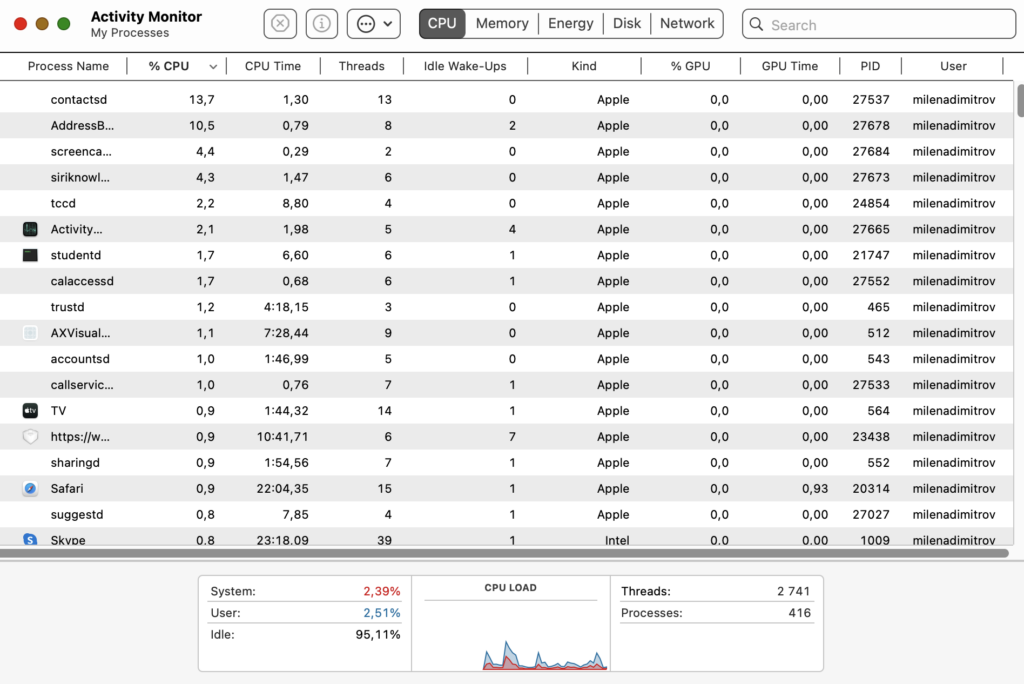
To begin the removal process, first stop all processes related to Wappo.app. Open Utilities, and then select Activity Monitor. Look for any processes named after Wappo.app or those that seem suspicious. Highlight the unwanted process and click on the “Force Quit” button to stop it from running. This action halts any immediate background activities related to the malware.
How to Find and Delete Wappo.app Files from Your Mac
After stopping the processes, the next step is to remove the application and its related files. Open the Applications folder to find Wappo.app. Right-click and choose “Move to Trash” to delete it. Subsequently, you must locate and remove any remaining files in the Library folders. Be cautious and ensure you only delete files related to Wappo.app to avoid unintentionally harming your system. Navigate to both /Library/LaunchAgents and ~/Library/LaunchAgents directories, and carefully remove the associated files.
Remove Wappo.app Related Browser Extensions
After cleaning the system files, focus on your browsers where Wappo.app might have added extensions or changed settings.
Manual Removal of Wappo.app Extensions from Safari
- Start Safari and choose Preferences from the dropdown menu.
- Select the Extensions tab to see all installed extensions.
- Find the extension related to Wappo.app, select it, and click Uninstall.
Deleting Wappo.app Extensions from Chrome and Firefox
For Chrome:
- Open Chrome and navigate to the Extensions menu through Tools.
- Locate the Wappo.app extension, and use the trash bin icon to remove it.
- Restart Chrome to complete the process.
For Firefox:
- Open Firefox and access the Add-ons menu.
- In the extensions section, find the Wappo.app extension and click Remove.
- Restart Firefox to finalize the removal.
By carefully following these steps, you can effectively remove Wappo.app and its traces from your Mac. Regularly check for and promptly address unwanted software to maintain your system’s health and privacy. For comprehensive protection against such threats, consider using specialized security software like SpyHunter for Mac, which offers detailed scanning and removal capabilities tailored to address various malware and security challenges.
Why Opt for a Professional Adware Removal Tool?
Choosing a professional adware removal tool is paramount for those aiming to efficiently and safely eliminate unwanted programs like Wappo.app from their Macs. These tools, specially designed for the task, go beyond simple deletion, addressing the root causes of adware infections. This action stops them from recurring and harming your system in the future. Tools like SpyHunter for Mac are crafted to quickly identify, isolate, and remove these intrusive pieces of software, ensuring that every trace is eradicated. Unlike basic antivirus software, they offer a comprehensive scan that detects hidden adware, providing a clean slate for your device.
SpyHunter for Mac stands out as a critical ally in the battle against adware such as Wappo.app. By offering a thorough scanning process, it can detect adware elements that standard antivirus programs may miss. SpyHunter’s tailored approach to Mac security ensures that it can identify and neutralize the unique threats posed by adware designed specifically for Mac systems. Its user-friendly interface simplifies the removal process, making it accessible to a wide audience, regardless of their technical expertise. Incorporating SpyHunter into your security toolkit not only cleans your Mac of current adware infections but also fortifies its defenses, preventing future attacks and keeping your personal information safe.
Steps to Prepare Before Removal:
Before starting to follow the steps below, be advised that you should first do the following preparations:
- Backup your files in case the worst happens.
- Make sure to have a device with these instructions on standy.
- Arm yourself with patience.
- 1. Scan for Mac Malware
- 2. Uninstall Risky Apps
- 3. Clean Your Browsers
Step 1: Scan for and remove Wappo.app files from your Mac
When you are facing problems on your Mac as a result of unwanted scripts and programs such as Wappo.app, the recommended way of eliminating the threat is by using an anti-malware program. SpyHunter for Mac offers advanced security features along with other modules that will improve your Mac’s security and protect it in the future.

Quick and Easy Mac Malware Video Removal Guide
Bonus Step: How to Make Your Mac Run Faster?
Mac machines maintain probably the fastest operating system out there. Still, Macs do become slow and sluggish sometimes. The video guide below examines all of the possible problems that may lead to your Mac being slower than usual as well as all of the steps that can help you to speed up your Mac.
Step 2: Uninstall Wappo.app and remove related files and objects
1. Hit the ⇧+⌘+U keys to open Utilities. Another way is to click on “Go” and then click “Utilities”, like the image below shows:

2. Find Activity Monitor and double-click it:

3. In the Activity Monitor look for any suspicious processes, belonging or related to Wappo.app:


4. Click on the "Go" button again, but this time select Applications. Another way is with the ⇧+⌘+A buttons.
5. In the Applications menu, look for any suspicious app or an app with a name, similar or identical to Wappo.app. If you find it, right-click on the app and select “Move to Trash”.

6. Select Accounts, after which click on the Login Items preference. Your Mac will then show you a list of items that start automatically when you log in. Look for any suspicious apps identical or similar to Wappo.app. Check the app you want to stop from running automatically and then select on the Minus (“-“) icon to hide it.
7. Remove any leftover files that might be related to this threat manually by following the sub-steps below:
- Go to Finder.
- In the search bar type the name of the app that you want to remove.
- Above the search bar change the two drop down menus to “System Files” and “Are Included” so that you can see all of the files associated with the application you want to remove. Bear in mind that some of the files may not be related to the app so be very careful which files you delete.
- If all of the files are related, hold the ⌘+A buttons to select them and then drive them to “Trash”.
In case you cannot remove Wappo.app via Step 1 above:
In case you cannot find the virus files and objects in your Applications or other places we have shown above, you can manually look for them in the Libraries of your Mac. But before doing this, please read the disclaimer below:
1. Click on "Go" and Then "Go to Folder" as shown underneath:

2. Type in "/Library/LauchAgents/" and click Ok:

3. Delete all of the virus files that have similar or the same name as Wappo.app. If you believe there is no such file, do not delete anything.

You can repeat the same procedure with the following other Library directories:
→ ~/Library/LaunchAgents
/Library/LaunchDaemons
Tip: ~ is there on purpose, because it leads to more LaunchAgents.
Step 3: Remove Wappo.app – related extensions from Safari / Chrome / Firefox









Wappo.app-FAQ
What is Wappo.app on your Mac?
The Wappo.app threat is probably a potentially unwanted app. There is also a chance it could be related to Mac malware. If so, such apps tend to slow your Mac down significantly and display advertisements. They could also use cookies and other trackers to obtain browsing information from the installed web browsers on your Mac.
Can Macs Get Viruses?
Yes. As much as any other device, Apple computers do get malware. Apple devices may not be a frequent target by malware authors, but rest assured that almost all of the Apple devices can become infected with a threat.
What Types of Mac Threats Are There?
According to most malware researchers and cyber-security experts, the types of threats that can currently infect your Mac can be rogue antivirus programs, adware or hijackers (PUPs), Trojan horses, ransomware and crypto-miner malware.
What To Do If I Have a Mac Virus, Like Wappo.app?
Do not panic! You can easily get rid of most Mac threats by firstly isolating them and then removing them. One recommended way to do that is by using a reputable malware removal software that can take care of the removal automatically for you.
There are many Mac anti-malware apps out there that you can choose from. SpyHunter for Mac is one of the reccomended Mac anti-malware apps, that can scan for free and detect any viruses. This saves time for manual removal that you would otherwise have to do.
How to Secure My Data from Wappo.app?
With few simple actions. First and foremost, it is imperative that you follow these steps:
Step 1: Find a safe computer and connect it to another network, not the one that your Mac was infected in.
Step 2: Change all of your passwords, starting from your e-mail passwords.
Step 3: Enable two-factor authentication for protection of your important accounts.
Step 4: Call your bank to change your credit card details (secret code, etc.) if you have saved your credit card for online shopping or have done online activiites with your card.
Step 5: Make sure to call your ISP (Internet provider or carrier) and ask them to change your IP address.
Step 6: Change your Wi-Fi password.
Step 7: (Optional): Make sure to scan all of the devices connected to your network for viruses and repeat these steps for them if they are affected.
Step 8: Install anti-malware software with real-time protection on every device you have.
Step 9: Try not to download software from sites you know nothing about and stay away from low-reputation websites in general.
If you follow these reccomendations, your network and Apple devices will become significantly more safe against any threats or information invasive software and be virus free and protected in the future too.
More tips you can find on our MacOS Virus section, where you can also ask any questions and comment about your Mac problems.
About the Wappo.app Research
The content we publish on SensorsTechForum.com, this Wappo.app how-to removal guide included, is the outcome of extensive research, hard work and our team’s devotion to help you remove the specific macOS issue.
How did we conduct the research on Wappo.app?
Please note that our research is based on an independent investigation. We are in contact with independent security researchers, thanks to which we receive daily updates on the latest malware definitions, including the various types of Mac threats, especially adware and potentially unwanted apps (PUAs).
Furthermore, the research behind the Wappo.app threat is backed with VirusTotal.
To better understand the threat posed by Mac malware, please refer to the following articles which provide knowledgeable details.


