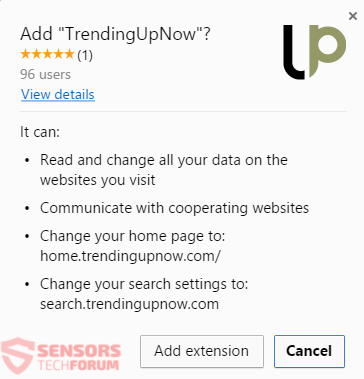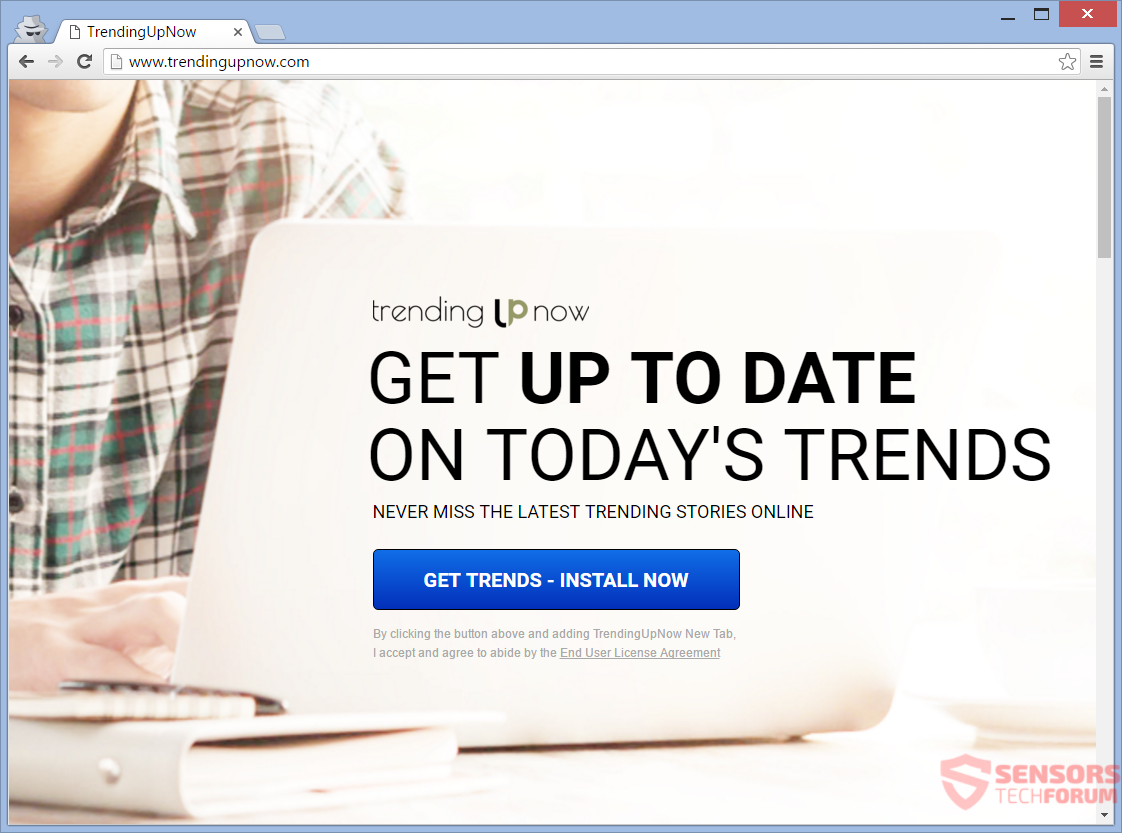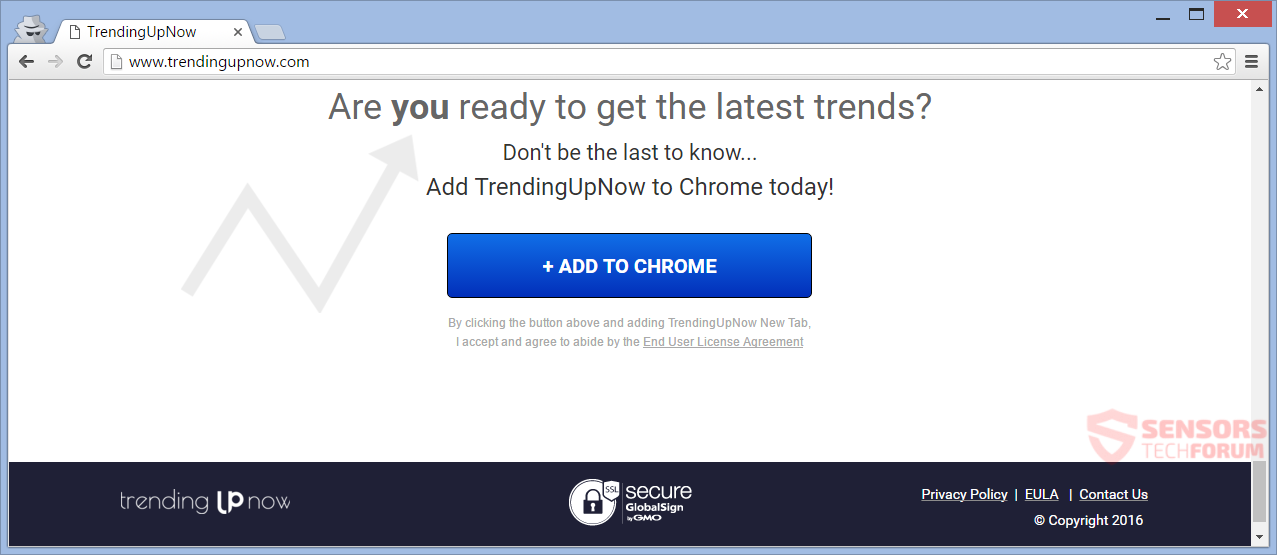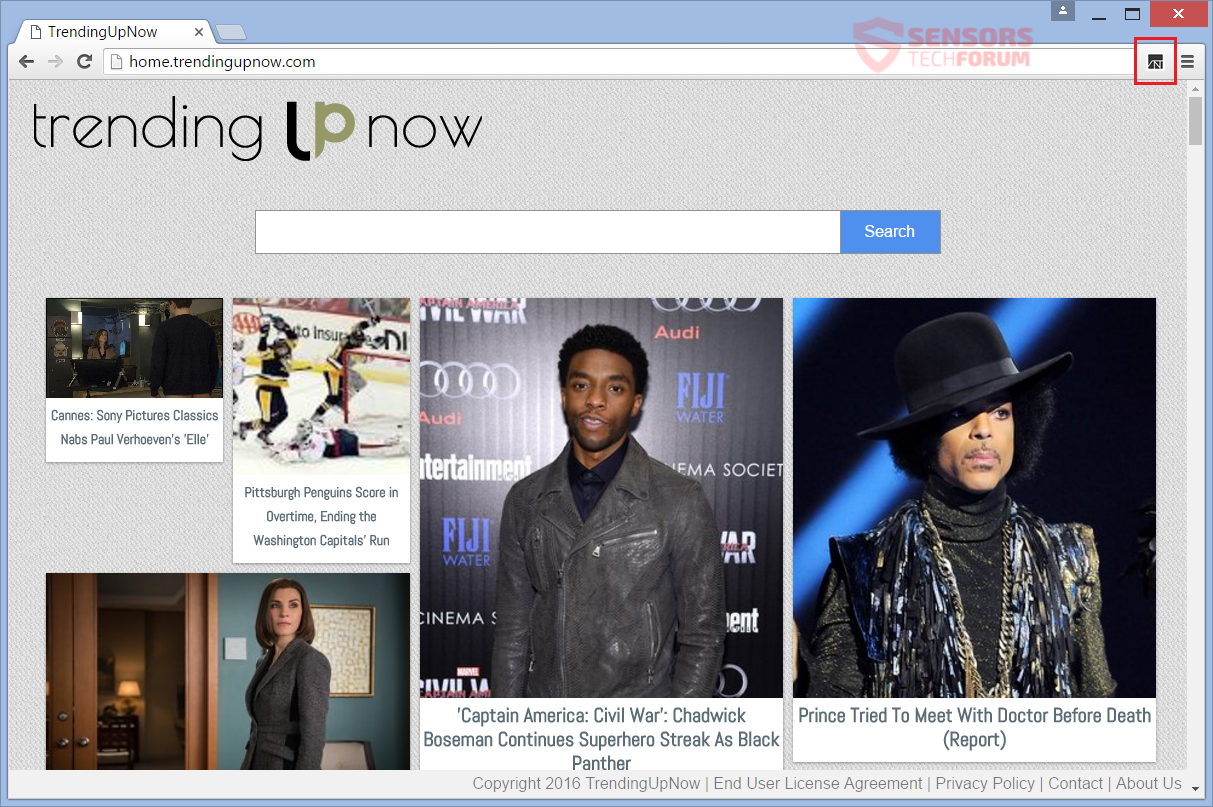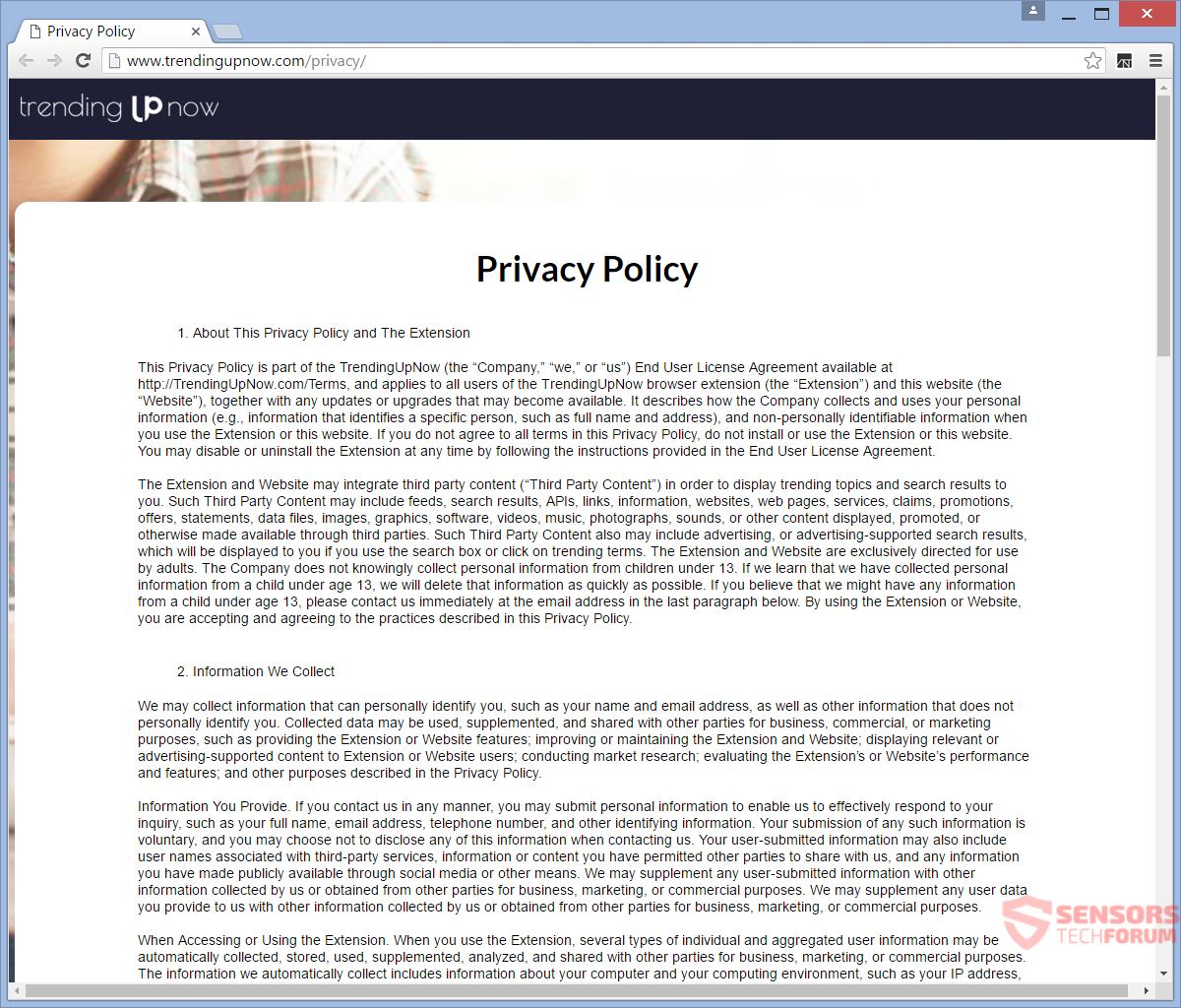TrendingUpNow(.)com is a website that is heavily advertised. On top of that, the site itself offers an adware of the same name. The adware will display advertisements, like pop-ups, and you will get redirected when browsing. A program and a browser extension can be downloaded directly from the site. To remove the unwanted application, you should read the article to the end.

Threat Summary
| Name | TrendingUpNow(.)com |
| Type | Adware, Browser Hijacker, PUP |
| Short Description | The adware shows advertisements in your browsers, but can also hijack your New Tab page. |
| Symptoms | You will see ads in your browsers – pop-ups, pop-unders and others. You could be redirected. |
| Distribution Method | Freeware Installers, Bundle Packages |
| Detection Tool |
See If Your System Has Been Affected by malware
Download
Malware Removal Tool
|
| User Experience | Join Our Forum to Discuss TrendingUpNow(.)com. |

TrendingUpNow(.)com – Delivery Methods
TrendingUpNow(.)com is delivered generally with the aid of third-party installations. Without your knowledge, the program can enter your PC. The adware application can be inside bundled packages and freeware installers. By default, along with the main program, there are additional components selected for installation. These components remain hidden. Preventing unwanted installs can be accomplished by checking for a Custom or an Advanced menu inside the installation setup.
An adware application related to TrendingUpNow(.)com can also be installed from the main page of the site. An example ad is shown in the above image. The adware could also be delivered by clicking on advertisements or visiting untrusted and not well-known sites, like:
- kt9267(.)com
- vq91811(.)com
- xb11766(.)com
Browsers that can be affected are Google Chrome, Mozilla Firefox, Internet Explorer and Safari.

TrendingUpNow(.)com – Description
TrendingUpNow(.)com is the official website for an adware program of the same name. The site presents the application as a useful feed for celebrity news. But it also changes your New Tab page. Only one site is advertised for celebrity news; advertisements appear all over your browser. You get redirected when trying to do a search.
TrendingUpNow(.)com offers an application of the same name for download on the main page of the website. You could get redirects from it, even if you haven’t installed it, but use that page. The page is home(.)trendingupnow(.)com:
If you have one of the applications related to the adware installed, you will instantly see the changed New Tab and adverts showing in your browsers. An extension or add-on associated with the TrendingUpNow platform might be added to your browsers. More advertisements and redirects will be present if you have such an app installed. The app can change the following settings:
- Read and change all your data on the websites you visit
- Communicate with cooperating websites
- Change your home page to home.trendingupnow(.)com
- Change your search settings to: search.trendingupnow(.)com
The redirects to www.accesshollywood(.)com/ and other sites produced from the adware will generate more traffic to those sites. The redirects might be connected to a pay-per-click campaign and make money to the adware owners. Advertising in all forms might appear from the redirects to boost partner sites of TrendingUpNow(.)com. The advertising content may be of pop-ups, pop-unders, banners, transitional ads or text links. Full page advertisements are shown in an image above, present on the home.trendingupnow(.)com site page.
The Privacy Policy of TrendingUpNow(.)com, as seen in the image above, states that the website collects information about you that is personally identifying and such that is none-personally identifying. You will be shown targeted advertisements. The data will be shared to third parties.
Here is an exact quotation about the third-party sharing:
Collected data may be used, supplemented, and shared with other parties for business, commercial, or marketing purposes.
Information is to be obtained by the website and services of this adware program:
- Your IP address
- Your full name
- Your Email address
- Your telephone number
- Your unique identifier number
- Device type and country code
- Hardware and software
- Configuration, OS information
- Capability and performance
- The content of any cookies
- Session duration and referrer URL
- Date and time of your visits and number of clicks
- Browser software and language
If you provided any information of your own, it would be collected and used by third-parties as well.
Cookies, JavaScript, web and DOM storage data and tracking technologies can be used to collect information about you. If you used anything related to TrendingUpNow, you should remove it this instant if you do not want ads and do not like your information being used like that.

Remove TrendingUpNow(.)com Completely
To remove TrendingUpNow(.)com manually from your PC, follow the step-by-step removal instructions given below. In case the manual removal does not get rid of all ads and redirects effectively, you should search for and remove any leftovers with an advanced anti-malware tool. Such a program will keep your computer secure.
- Windows
- Mac OS X
- Google Chrome
- Mozilla Firefox
- Microsoft Edge
- Safari
- Internet Explorer
- Stop Push Pop-ups
How to Remove TrendingUpNow(.)com from Windows.
Step 1: Scan for TrendingUpNow(.)com with SpyHunter Anti-Malware Tool



Step 2: Boot Your PC In Safe Mode





Step 3: Uninstall TrendingUpNow(.)com and related software from Windows
Uninstall Steps for Windows 11



Uninstall Steps for Windows 10 and Older Versions
Here is a method in few easy steps that should be able to uninstall most programs. No matter if you are using Windows 10, 8, 7, Vista or XP, those steps will get the job done. Dragging the program or its folder to the recycle bin can be a very bad decision. If you do that, bits and pieces of the program are left behind, and that can lead to unstable work of your PC, errors with the file type associations and other unpleasant activities. The proper way to get a program off your computer is to Uninstall it. To do that:


 Follow the instructions above and you will successfully uninstall most programs.
Follow the instructions above and you will successfully uninstall most programs.
Step 4: Clean Any registries, Created by TrendingUpNow(.)com on Your PC.
The usually targeted registries of Windows machines are the following:
- HKEY_LOCAL_MACHINE\Software\Microsoft\Windows\CurrentVersion\Run
- HKEY_CURRENT_USER\Software\Microsoft\Windows\CurrentVersion\Run
- HKEY_LOCAL_MACHINE\Software\Microsoft\Windows\CurrentVersion\RunOnce
- HKEY_CURRENT_USER\Software\Microsoft\Windows\CurrentVersion\RunOnce
You can access them by opening the Windows registry editor and deleting any values, created by TrendingUpNow(.)com there. This can happen by following the steps underneath:


 Tip: To find a virus-created value, you can right-click on it and click "Modify" to see which file it is set to run. If this is the virus file location, remove the value.
Tip: To find a virus-created value, you can right-click on it and click "Modify" to see which file it is set to run. If this is the virus file location, remove the value.
Video Removal Guide for TrendingUpNow(.)com (Windows).
Get rid of TrendingUpNow(.)com from Mac OS X.
Step 1: Uninstall TrendingUpNow(.)com and remove related files and objects





Your Mac will then show you a list of items that start automatically when you log in. Look for any suspicious apps identical or similar to TrendingUpNow(.)com. Check the app you want to stop from running automatically and then select on the Minus (“-“) icon to hide it.
- Go to Finder.
- In the search bar type the name of the app that you want to remove.
- Above the search bar change the two drop down menus to “System Files” and “Are Included” so that you can see all of the files associated with the application you want to remove. Bear in mind that some of the files may not be related to the app so be very careful which files you delete.
- If all of the files are related, hold the ⌘+A buttons to select them and then drive them to “Trash”.
In case you cannot remove TrendingUpNow(.)com via Step 1 above:
In case you cannot find the virus files and objects in your Applications or other places we have shown above, you can manually look for them in the Libraries of your Mac. But before doing this, please read the disclaimer below:



You can repeat the same procedure with the following other Library directories:
→ ~/Library/LaunchAgents
/Library/LaunchDaemons
Tip: ~ is there on purpose, because it leads to more LaunchAgents.
Step 2: Scan for and remove TrendingUpNow(.)com files from your Mac
When you are facing problems on your Mac as a result of unwanted scripts and programs such as TrendingUpNow(.)com, the recommended way of eliminating the threat is by using an anti-malware program. SpyHunter for Mac offers advanced security features along with other modules that will improve your Mac’s security and protect it in the future.
Video Removal Guide for TrendingUpNow(.)com (Mac)
Remove TrendingUpNow(.)com from Google Chrome.
Step 1: Start Google Chrome and open the drop menu

Step 2: Move the cursor over "Tools" and then from the extended menu choose "Extensions"

Step 3: From the opened "Extensions" menu locate the unwanted extension and click on its "Remove" button.

Step 4: After the extension is removed, restart Google Chrome by closing it from the red "X" button at the top right corner and start it again.
Erase TrendingUpNow(.)com from Mozilla Firefox.
Step 1: Start Mozilla Firefox. Open the menu window:

Step 2: Select the "Add-ons" icon from the menu.

Step 3: Select the unwanted extension and click "Remove"

Step 4: After the extension is removed, restart Mozilla Firefox by closing it from the red "X" button at the top right corner and start it again.
Uninstall TrendingUpNow(.)com from Microsoft Edge.
Step 1: Start Edge browser.
Step 2: Open the drop menu by clicking on the icon at the top right corner.

Step 3: From the drop menu select "Extensions".

Step 4: Choose the suspected malicious extension you want to remove and then click on the gear icon.

Step 5: Remove the malicious extension by scrolling down and then clicking on Uninstall.

Remove TrendingUpNow(.)com from Safari
Step 1: Start the Safari app.
Step 2: After hovering your mouse cursor to the top of the screen, click on the Safari text to open its drop down menu.
Step 3: From the menu, click on "Preferences".

Step 4: After that, select the 'Extensions' Tab.

Step 5: Click once on the extension you want to remove.
Step 6: Click 'Uninstall'.

A pop-up window will appear asking for confirmation to uninstall the extension. Select 'Uninstall' again, and the TrendingUpNow(.)com will be removed.
Eliminate TrendingUpNow(.)com from Internet Explorer.
Step 1: Start Internet Explorer.
Step 2: Click on the gear icon labeled 'Tools' to open the drop menu and select 'Manage Add-ons'

Step 3: In the 'Manage Add-ons' window.

Step 4: Select the extension you want to remove and then click 'Disable'. A pop-up window will appear to inform you that you are about to disable the selected extension, and some more add-ons might be disabled as well. Leave all the boxes checked, and click 'Disable'.

Step 5: After the unwanted extension has been removed, restart Internet Explorer by closing it from the red 'X' button located at the top right corner and start it again.
Remove Push Notifications from Your Browsers
Turn Off Push Notifications from Google Chrome
To disable any Push Notices from Google Chrome browser, please follow the steps below:
Step 1: Go to Settings in Chrome.

Step 2: In Settings, select “Advanced Settings”:

Step 3: Click “Content Settings”:

Step 4: Open “Notifications”:

Step 5: Click the three dots and choose Block, Edit or Remove options:

Remove Push Notifications on Firefox
Step 1: Go to Firefox Options.

Step 2: Go to “Settings”, type “notifications” in the search bar and click "Settings":

Step 3: Click “Remove” on any site you wish notifications gone and click “Save Changes”

Stop Push Notifications on Opera
Step 1: In Opera, press ALT+P to go to Settings.

Step 2: In Setting search, type “Content” to go to Content Settings.

Step 3: Open Notifications:

Step 4: Do the same as you did with Google Chrome (explained below):

Eliminate Push Notifications on Safari
Step 1: Open Safari Preferences.

Step 2: Choose the domain from where you like push pop-ups gone and change to "Deny" from "Allow".
TrendingUpNow(.)com-FAQ
What Is TrendingUpNow(.)com?
The TrendingUpNow(.)com threat is adware or browser redirect virus.
It may slow your computer down significantly and display advertisements. The main idea is for your information to likely get stolen or more ads to appear on your device.
The creators of such unwanted apps work with pay-per-click schemes to get your computer to visit risky or different types of websites that may generate them funds. This is why they do not even care what types of websites show up on the ads. This makes their unwanted software indirectly risky for your OS.
What Are the Symptoms of TrendingUpNow(.)com?
There are several symptoms to look for when this particular threat and also unwanted apps in general are active:
Symptom #1: Your computer may become slow and have poor performance in general.
Symptom #2: You have toolbars, add-ons or extensions on your web browsers that you don't remember adding.
Symptom #3: You see all types of ads, like ad-supported search results, pop-ups and redirects to randomly appear.
Symptom #4: You see installed apps on your Mac running automatically and you do not remember installing them.
Symptom #5: You see suspicious processes running in your Task Manager.
If you see one or more of those symptoms, then security experts recommend that you check your computer for viruses.
What Types of Unwanted Programs Are There?
According to most malware researchers and cyber-security experts, the threats that can currently affect your device can be rogue antivirus software, adware, browser hijackers, clickers, fake optimizers and any forms of PUPs.
What to Do If I Have a "virus" like TrendingUpNow(.)com?
With few simple actions. First and foremost, it is imperative that you follow these steps:
Step 1: Find a safe computer and connect it to another network, not the one that your Mac was infected in.
Step 2: Change all of your passwords, starting from your email passwords.
Step 3: Enable two-factor authentication for protection of your important accounts.
Step 4: Call your bank to change your credit card details (secret code, etc.) if you have saved your credit card for online shopping or have done online activities with your card.
Step 5: Make sure to call your ISP (Internet provider or carrier) and ask them to change your IP address.
Step 6: Change your Wi-Fi password.
Step 7: (Optional): Make sure to scan all of the devices connected to your network for viruses and repeat these steps for them if they are affected.
Step 8: Install anti-malware software with real-time protection on every device you have.
Step 9: Try not to download software from sites you know nothing about and stay away from low-reputation websites in general.
If you follow these recommendations, your network and all devices will become significantly more secure against any threats or information invasive software and be virus free and protected in the future too.
How Does TrendingUpNow(.)com Work?
Once installed, TrendingUpNow(.)com can collect data using trackers. This data is about your web browsing habits, such as the websites you visit and the search terms you use. It is then used to target you with ads or to sell your information to third parties.
TrendingUpNow(.)com can also download other malicious software onto your computer, such as viruses and spyware, which can be used to steal your personal information and show risky ads, that may redirect to virus sites or scams.
Is TrendingUpNow(.)com Malware?
The truth is that PUPs (adware, browser hijackers) are not viruses, but may be just as dangerous since they may show you and redirect you to malware websites and scam pages.
Many security experts classify potentially unwanted programs as malware. This is because of the unwanted effects that PUPs can cause, such as displaying intrusive ads and collecting user data without the user’s knowledge or consent.
About the TrendingUpNow(.)com Research
The content we publish on SensorsTechForum.com, this TrendingUpNow(.)com how-to removal guide included, is the outcome of extensive research, hard work and our team’s devotion to help you remove the specific, adware-related problem, and restore your browser and computer system.
How did we conduct the research on TrendingUpNow(.)com?
Please note that our research is based on independent investigation. We are in contact with independent security researchers, thanks to which we receive daily updates on the latest malware, adware, and browser hijacker definitions.
Furthermore, the research behind the TrendingUpNow(.)com threat is backed with VirusTotal.
To better understand this online threat, please refer to the following articles which provide knowledgeable details.