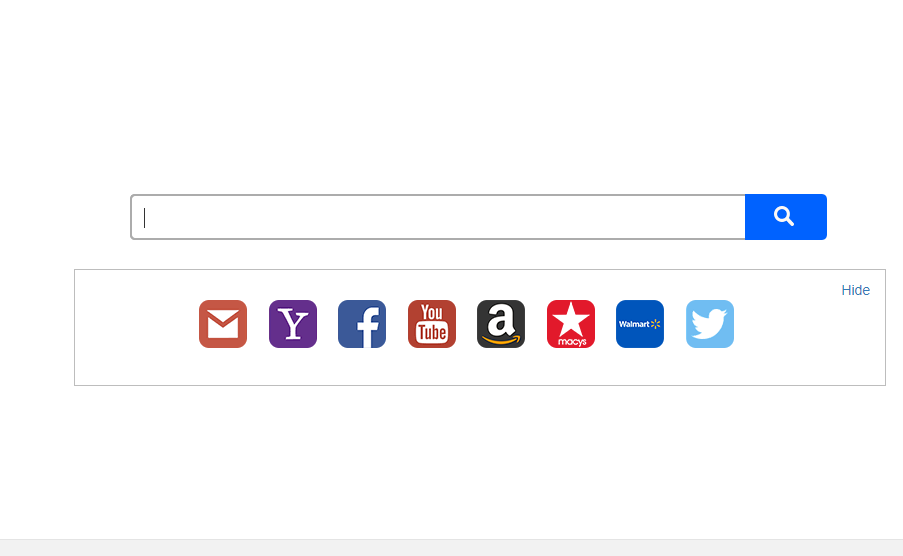The Search.searchemaile.com redirect is a dangerous browser hijacker that is part of a large network of sites and viruses that attempt to hijack sensitive data from the infected users. It can lead to malware infections with other threats and is distributed using many methods. Our complete removal guide shows how victims can restore their browsers easily from it.

Threat Summary
| Name | Search.searchemaile.com |
| Type | Browser Hijacker, PUP |
| Short Description | The Search.searchemaile.com redirect is a generic browser hijacker that redirects the victims to a hacker-controlled site. |
| Symptoms | The built-in code changes the default settings of the affected web browsers and the victims is redirected to a malware page that harvests sensitive user information. |
| Distribution Method | Freeware Installations, Bundled Packages |
| Detection Tool |
See If Your System Has Been Affected by malware
Download
Malware Removal Tool
|
| User Experience | Join Our Forum to Discuss Search.searchemaile.com. |

Search.searchemaile.com – Spread Techniques
The search.searchemaile.com redirect is delivered through the usual tactics that are typical for this type of computer viruses. The hacker operators usually take advantage of executable file downloads initiated by the targets instead of direct network attacks or exploit kits.
One of the main methods is the creation of malware instances on the browser plugin repositories. The hacker behind it use fake credentials and user reviews in order to coerce the targets into installing it. In many cases these instances promise new features and useful functions or promise to enhance already existing ones. In fact once the infections have been initiated the only noticeable changes (perceived by the users) are going to be the redirect effects.
In other cases the search.searchemaile.com redirect can be distributed through email messages. They use different social engineering tricks in order to make the users install the files. The files may be attached directly to the messages by posing as data of user interest — presentations, archives, documents and etc. In other cases the hackers can devise templates that look like legitimate Internet services and insert malware links masquerading them as password reset forms and other interactive elements.
Recent trends indicate that there are two other popular methods that rely on file downloads:
- Infected Software Installers — The criminals can take regular installation files and modify their code to include the browser hijacker code. Usually popular applications (both free and trial versions) remain the common choice. In certain cases the infections can be avoided by unchecking certain options during the installation process.
- Infected Documents — Another popular choice is the use of documents to spread the malware code. The files can be of different types including: rich text documents, presentations and spreadsheets. Once the victims open them a notification prompt which asks them to enable the built-in macros (scripts). If this is done the malware code is downloaded from a hacker-controlled server and the infection follows.
When complex infection patterns are used the browser hijacker can be deployed using other malware as a secondary payload.

Search.searchemaile.com – Technical Description
The search.searchemaile.com redirect follows the common behavior patterns associated with typical viruses of this type. As soon as it is installed on the victim computers it changed the default home page, search engine and new tabs page to point to a hacker-controlled page. As the infections originate from the browsers the hackers can obtain the stored data in them: form data, history, bookmarks, passwords, preferences and account credentials.
The next time the victims open up their browsers they will face the hacker-made page. It is designed to look in a similar way to popular web services by being composed of several components:
- Top Menu Bar — It shows a small search engine alongside links to popular Google-powered services.
- Search Engine — This is the main component that is used to direct the users into interacting with the site. Below it there are links to other populr sites.
- Bottom Menu Bar — It links to documents such as the Terms of Use and the privacy policy.
The victims should know that any interaction with the site, especially its search engines leads to virus infections and additional malware. In many cases they also provide sponsored links instead of the best possible results. According to the analysis it uses a modified Google search engine that is able to track the user’s preferences and store them in a databases shared with the criminal operators.
One of the main goals of such threats is to extract as many sensitive data as possible. There are two main types of content that can be harvested. The first one is related to anonymous metrics that are used by the criminals to view detailed information about the compromised hosts. The other type of information can directly expose the victim’s identity. It searches for strings and values regarding their name, address, telephone number, preferences and other similar data.
All victims should know that once the infections have taken place the hacker operators automatically start to receive information from the browsers. Example data includes cookies, operating system, geolocation, preferences, IP address and others.
Note that customized versions of the search.searchemaile.com redirect can be used for other purposes as well. If an advanced tactic is used the infections can include a Trojan component. It effectively allows the hackers to spy on the users in real time, as well as take over control of their machines at any given moment.
The criminals can also use the browser hijacker in order to infect the computers with additional threats.

Remove Search.searchemaile.com Redirect
To remove Search.searchemaile.com manually from your computer, follow the step-by-step removal instructions given below. In case the manual removal does not get rid of the browser hijacker entirely, you should search for and remove any leftover items with an advanced anti-malware tool. Such software helps keep your computer secure in the future.
- Windows
- Mac OS X
- Google Chrome
- Mozilla Firefox
- Microsoft Edge
- Safari
- Internet Explorer
- Stop Push Pop-ups
How to Remove Search.searchemaile.com from Windows.
Step 1: Scan for Search.searchemaile.com with SpyHunter Anti-Malware Tool



Step 2: Boot Your PC In Safe Mode





Step 3: Uninstall Search.searchemaile.com and related software from Windows
Uninstall Steps for Windows 11



Uninstall Steps for Windows 10 and Older Versions
Here is a method in few easy steps that should be able to uninstall most programs. No matter if you are using Windows 10, 8, 7, Vista or XP, those steps will get the job done. Dragging the program or its folder to the recycle bin can be a very bad decision. If you do that, bits and pieces of the program are left behind, and that can lead to unstable work of your PC, errors with the file type associations and other unpleasant activities. The proper way to get a program off your computer is to Uninstall it. To do that:


 Follow the instructions above and you will successfully uninstall most programs.
Follow the instructions above and you will successfully uninstall most programs.
Step 4: Clean Any registries, Created by Search.searchemaile.com on Your PC.
The usually targeted registries of Windows machines are the following:
- HKEY_LOCAL_MACHINE\Software\Microsoft\Windows\CurrentVersion\Run
- HKEY_CURRENT_USER\Software\Microsoft\Windows\CurrentVersion\Run
- HKEY_LOCAL_MACHINE\Software\Microsoft\Windows\CurrentVersion\RunOnce
- HKEY_CURRENT_USER\Software\Microsoft\Windows\CurrentVersion\RunOnce
You can access them by opening the Windows registry editor and deleting any values, created by Search.searchemaile.com there. This can happen by following the steps underneath:


 Tip: To find a virus-created value, you can right-click on it and click "Modify" to see which file it is set to run. If this is the virus file location, remove the value.
Tip: To find a virus-created value, you can right-click on it and click "Modify" to see which file it is set to run. If this is the virus file location, remove the value.
Video Removal Guide for Search.searchemaile.com (Windows).
Get rid of Search.searchemaile.com from Mac OS X.
Step 1: Uninstall Search.searchemaile.com and remove related files and objects





Your Mac will then show you a list of items that start automatically when you log in. Look for any suspicious apps identical or similar to Search.searchemaile.com. Check the app you want to stop from running automatically and then select on the Minus (“-“) icon to hide it.
- Go to Finder.
- In the search bar type the name of the app that you want to remove.
- Above the search bar change the two drop down menus to “System Files” and “Are Included” so that you can see all of the files associated with the application you want to remove. Bear in mind that some of the files may not be related to the app so be very careful which files you delete.
- If all of the files are related, hold the ⌘+A buttons to select them and then drive them to “Trash”.
In case you cannot remove Search.searchemaile.com via Step 1 above:
In case you cannot find the virus files and objects in your Applications or other places we have shown above, you can manually look for them in the Libraries of your Mac. But before doing this, please read the disclaimer below:



You can repeat the same procedure with the following other Library directories:
→ ~/Library/LaunchAgents
/Library/LaunchDaemons
Tip: ~ is there on purpose, because it leads to more LaunchAgents.
Step 2: Scan for and remove Search.searchemaile.com files from your Mac
When you are facing problems on your Mac as a result of unwanted scripts and programs such as Search.searchemaile.com, the recommended way of eliminating the threat is by using an anti-malware program. SpyHunter for Mac offers advanced security features along with other modules that will improve your Mac’s security and protect it in the future.
Video Removal Guide for Search.searchemaile.com (Mac)
Remove Search.searchemaile.com from Google Chrome.
Step 1: Start Google Chrome and open the drop menu

Step 2: Move the cursor over "Tools" and then from the extended menu choose "Extensions"

Step 3: From the opened "Extensions" menu locate the unwanted extension and click on its "Remove" button.

Step 4: After the extension is removed, restart Google Chrome by closing it from the red "X" button at the top right corner and start it again.
Erase Search.searchemaile.com from Mozilla Firefox.
Step 1: Start Mozilla Firefox. Open the menu window:

Step 2: Select the "Add-ons" icon from the menu.

Step 3: Select the unwanted extension and click "Remove"

Step 4: After the extension is removed, restart Mozilla Firefox by closing it from the red "X" button at the top right corner and start it again.
Uninstall Search.searchemaile.com from Microsoft Edge.
Step 1: Start Edge browser.
Step 2: Open the drop menu by clicking on the icon at the top right corner.

Step 3: From the drop menu select "Extensions".

Step 4: Choose the suspected malicious extension you want to remove and then click on the gear icon.

Step 5: Remove the malicious extension by scrolling down and then clicking on Uninstall.

Remove Search.searchemaile.com from Safari
Step 1: Start the Safari app.
Step 2: After hovering your mouse cursor to the top of the screen, click on the Safari text to open its drop down menu.
Step 3: From the menu, click on "Preferences".

Step 4: After that, select the 'Extensions' Tab.

Step 5: Click once on the extension you want to remove.
Step 6: Click 'Uninstall'.

A pop-up window will appear asking for confirmation to uninstall the extension. Select 'Uninstall' again, and the Search.searchemaile.com will be removed.
Eliminate Search.searchemaile.com from Internet Explorer.
Step 1: Start Internet Explorer.
Step 2: Click on the gear icon labeled 'Tools' to open the drop menu and select 'Manage Add-ons'

Step 3: In the 'Manage Add-ons' window.

Step 4: Select the extension you want to remove and then click 'Disable'. A pop-up window will appear to inform you that you are about to disable the selected extension, and some more add-ons might be disabled as well. Leave all the boxes checked, and click 'Disable'.

Step 5: After the unwanted extension has been removed, restart Internet Explorer by closing it from the red 'X' button located at the top right corner and start it again.
Remove Push Notifications from Your Browsers
Turn Off Push Notifications from Google Chrome
To disable any Push Notices from Google Chrome browser, please follow the steps below:
Step 1: Go to Settings in Chrome.

Step 2: In Settings, select “Advanced Settings”:

Step 3: Click “Content Settings”:

Step 4: Open “Notifications”:

Step 5: Click the three dots and choose Block, Edit or Remove options:

Remove Push Notifications on Firefox
Step 1: Go to Firefox Options.

Step 2: Go to “Settings”, type “notifications” in the search bar and click "Settings":

Step 3: Click “Remove” on any site you wish notifications gone and click “Save Changes”

Stop Push Notifications on Opera
Step 1: In Opera, press ALT+P to go to Settings.

Step 2: In Setting search, type “Content” to go to Content Settings.

Step 3: Open Notifications:

Step 4: Do the same as you did with Google Chrome (explained below):

Eliminate Push Notifications on Safari
Step 1: Open Safari Preferences.

Step 2: Choose the domain from where you like push pop-ups gone and change to "Deny" from "Allow".
Search.searchemaile.com-FAQ
What Is Search.searchemaile.com?
The Search.searchemaile.com threat is adware or browser redirect virus.
It may slow your computer down significantly and display advertisements. The main idea is for your information to likely get stolen or more ads to appear on your device.
The creators of such unwanted apps work with pay-per-click schemes to get your computer to visit risky or different types of websites that may generate them funds. This is why they do not even care what types of websites show up on the ads. This makes their unwanted software indirectly risky for your OS.
What Are the Symptoms of Search.searchemaile.com?
There are several symptoms to look for when this particular threat and also unwanted apps in general are active:
Symptom #1: Your computer may become slow and have poor performance in general.
Symptom #2: You have toolbars, add-ons or extensions on your web browsers that you don't remember adding.
Symptom #3: You see all types of ads, like ad-supported search results, pop-ups and redirects to randomly appear.
Symptom #4: You see installed apps on your Mac running automatically and you do not remember installing them.
Symptom #5: You see suspicious processes running in your Task Manager.
If you see one or more of those symptoms, then security experts recommend that you check your computer for viruses.
What Types of Unwanted Programs Are There?
According to most malware researchers and cyber-security experts, the threats that can currently affect your device can be rogue antivirus software, adware, browser hijackers, clickers, fake optimizers and any forms of PUPs.
What to Do If I Have a "virus" like Search.searchemaile.com?
With few simple actions. First and foremost, it is imperative that you follow these steps:
Step 1: Find a safe computer and connect it to another network, not the one that your Mac was infected in.
Step 2: Change all of your passwords, starting from your email passwords.
Step 3: Enable two-factor authentication for protection of your important accounts.
Step 4: Call your bank to change your credit card details (secret code, etc.) if you have saved your credit card for online shopping or have done online activities with your card.
Step 5: Make sure to call your ISP (Internet provider or carrier) and ask them to change your IP address.
Step 6: Change your Wi-Fi password.
Step 7: (Optional): Make sure to scan all of the devices connected to your network for viruses and repeat these steps for them if they are affected.
Step 8: Install anti-malware software with real-time protection on every device you have.
Step 9: Try not to download software from sites you know nothing about and stay away from low-reputation websites in general.
If you follow these recommendations, your network and all devices will become significantly more secure against any threats or information invasive software and be virus free and protected in the future too.
How Does Search.searchemaile.com Work?
Once installed, Search.searchemaile.com can collect data using trackers. This data is about your web browsing habits, such as the websites you visit and the search terms you use. It is then used to target you with ads or to sell your information to third parties.
Search.searchemaile.com can also download other malicious software onto your computer, such as viruses and spyware, which can be used to steal your personal information and show risky ads, that may redirect to virus sites or scams.
Is Search.searchemaile.com Malware?
The truth is that PUPs (adware, browser hijackers) are not viruses, but may be just as dangerous since they may show you and redirect you to malware websites and scam pages.
Many security experts classify potentially unwanted programs as malware. This is because of the unwanted effects that PUPs can cause, such as displaying intrusive ads and collecting user data without the user’s knowledge or consent.
About the Search.searchemaile.com Research
The content we publish on SensorsTechForum.com, this Search.searchemaile.com how-to removal guide included, is the outcome of extensive research, hard work and our team’s devotion to help you remove the specific, adware-related problem, and restore your browser and computer system.
How did we conduct the research on Search.searchemaile.com?
Please note that our research is based on independent investigation. We are in contact with independent security researchers, thanks to which we receive daily updates on the latest malware, adware, and browser hijacker definitions.
Furthermore, the research behind the Search.searchemaile.com threat is backed with VirusTotal.
To better understand this online threat, please refer to the following articles which provide knowledgeable details.