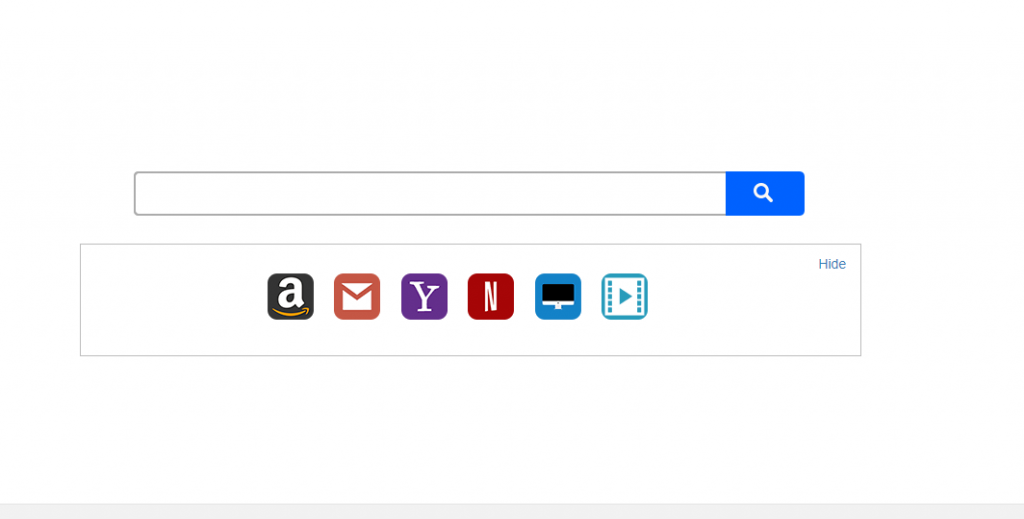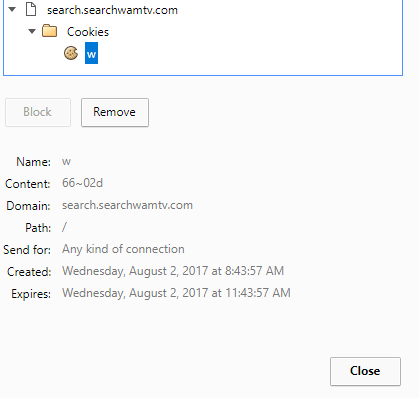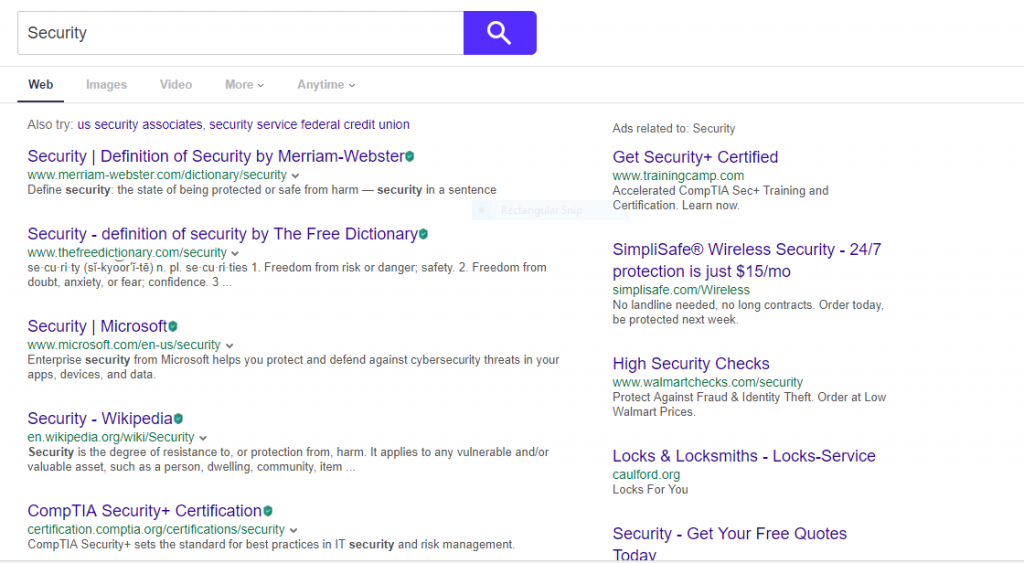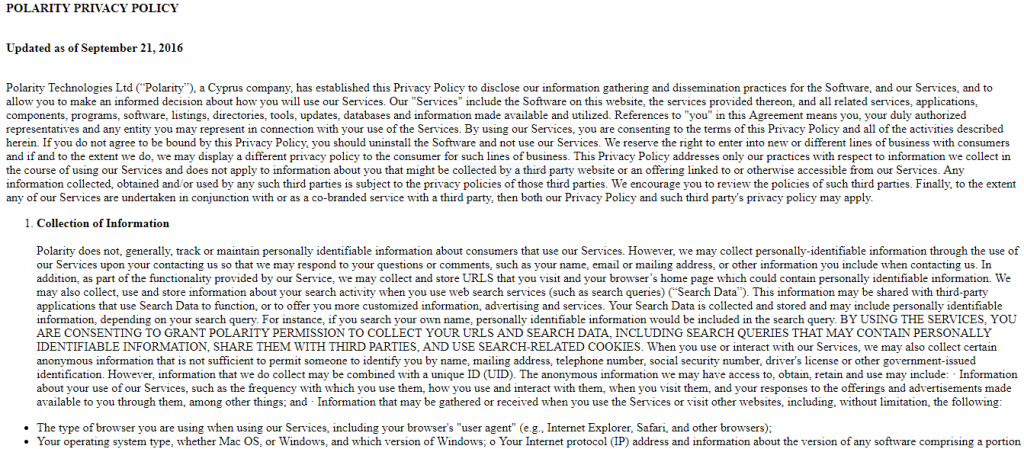The article will help you to remove Search.searchwamtv.com effectively. Follow the browser hijacker removal instructions at the end of this article.
The Search.searchwamtv.com redirect is a malicious web site that can infect the victims with different computer viruses. Interacting with the site can lead to dangerous privacy and security risks. The Search.searchwamtv.com is the main address, other mirrors and related sites can also be used to link to it. When in use with a browser hijacker the malware will change important web browser settings to redirect to it.

Threat Summary
| Name | Search.searchwamtv.com |
| Type | Browser Hijacker, PUP |
| Short Description | Every browser application which is on your computer will get affected. The hijacker can redirect you and show you lots of advertisements. |
| Symptoms | Browser settings that get changed are the start page, search engine and the new tab page. |
| Distribution Method | Freeware Installations, Bundled Packages |
| Detection Tool |
See If Your System Has Been Affected by malware
Download
Malware Removal Tool
|
| User Experience | Join Our Forum to Discuss Search.searchwamtv.com. |

Search.searchwamtv.com – Delivery Methods
The Search.searchwamtv.com redirect can be launched using different methods depending on the choice of the hackers. It can be bundled in software installers or available as options in preinstalled programs. Usually these applications are freeware or trial versions of famous software downloaded from various hacker-controlled download portals. Note that legitimate sites will usually display a notice or ban the distribution of malicious instances as outlined in their policy.
In many cases the victims can disallow installation of the search.searchwamtv redirect by looking for a special option available during the installation process. It is usually located in an Advanced or Custom menu location. Other delivery methods include browser hijacker infections. They are usually done by malicious web browser extensions, versions are made for the most popular applications: Google Chrome, Mozilla Firefox, Safari, Internet Explorer, Opera and Microsoft Edge. Upon installation the users may find that important settings have been changed: the default home page, search engine and new tabs page. They will redirect to the Search.searchwamtv.com or an associated mirror.

Search.searchwamtv.com – In-Depth Overview
Search.searchwamtv.com is a malicious website that is similar to many other redirects that we have reported over the past few months. Its goal is to confuse the victim users into using it actively as it is made to look like a legitimate service. Interaction with the site can lead to serious privacy and security issues. To facilitate an easier interaction the criminals have created a familiar looking interface made up of three components: a top menu bar, a main search engine and a bottom menu. All of the services point to affiliate hacker-controlled sites which means that the Search.searchwamtv.com is part of a larger hostile network.
All data is relayed to the hackers via cookies and network requests which means that in practice every user click is recorded. A tracking cookie is imposed as soon as the site is visited. If the victims interact with the search engine then sponsored content will be show with a preference. The shown results do not represent the best possible sites so users should not expect any useful information.
Interaction with the Search.searchwamtv.com search engine leads to a Yahoo-powered page. We have found that the site operators use a redirect option to the portal which results in income generation for them. In practice it is very likely that every click or user interaction contributes to the hackers as they might be part of an affiliate program. The same goes for all connected services offered on the home page – the News, TVNews, Netflix, ESPN GO, Hulu, Watch More TV Now sections and links.
The shown search engine results might contain sponsored traffic, other redirects and related content. This means that it is very possible that site can lead to serious malware infections. Infected installers, web scripts and other redirects can infect the browser and computer with all sorts of malware.

Search.Searchwamtv.com – Privacy Policy
The privacy policy posted on the site’s home page shows that the Search.searchwamtv.com is operated by a Cyprus-based company called Polarity Technologies Ltd.. It is accessible from the footer link and provides a list of the dangers involved. According to the document the potential problems encompass all accessible services – this means that if the victims follow any of the links then they will continue to abide by the policy. Here is a list of the privacy issues as outlined by the document:
- Treaty Acceptance – The user automatically agrees to abide by the terms outlined in the privacy policy at the moment the website and associated services are accessed.
- Data Collection – The company enforces data collection on the Search.searchwamtv.com site, both personally-identifiable and anonymous usage. The user consents to the fact that this includes all search queries and recorded information that can lead to the discovery of the victim’s personal data: name, mailing address, telephone number, social security number, driver’s license or other ID. Every visitor is logged with a unique ID. Statistical information includes the type of web browser, resolution, browser settings and other related data. Beware that the site operators also have access to the information regarding the potential geographical location and Internet Service Provider.
- Data Disclosure – The service operators may disclose the collected data to third-party companies, partners and affiliates.
- User Tracking – The users are automatically assigned a tracking cookie which can record all interactions with the service.
The company’s address is listed as the following:
Polarity Technologies LTD
Nora Court, 3rd floor, office 301
Limassol, Cyprus 3040
support@polarity.com.cy

Remove Search.searchwamtv.com Effectively
To remove search.searchwamtv.com manually from your computer, follow the step-by-step removal instructions provided below. In case the manual removal does not get rid of the hijacker redirect and its files completely, you should search for and remove any leftovers with an advanced anti-malware tool. Such a program can keep your computer safe in the future.
- Windows
- Mac OS X
- Google Chrome
- Mozilla Firefox
- Microsoft Edge
- Safari
- Internet Explorer
- Stop Push Pop-ups
How to Remove Search.searchwamtv.com from Windows.
Step 1: Scan for Search.searchwamtv.com with SpyHunter Anti-Malware Tool



Step 2: Boot Your PC In Safe Mode





Step 3: Uninstall Search.searchwamtv.com and related software from Windows
Uninstall Steps for Windows 11



Uninstall Steps for Windows 10 and Older Versions
Here is a method in few easy steps that should be able to uninstall most programs. No matter if you are using Windows 10, 8, 7, Vista or XP, those steps will get the job done. Dragging the program or its folder to the recycle bin can be a very bad decision. If you do that, bits and pieces of the program are left behind, and that can lead to unstable work of your PC, errors with the file type associations and other unpleasant activities. The proper way to get a program off your computer is to Uninstall it. To do that:


 Follow the instructions above and you will successfully uninstall most programs.
Follow the instructions above and you will successfully uninstall most programs.
Step 4: Clean Any registries, Created by Search.searchwamtv.com on Your PC.
The usually targeted registries of Windows machines are the following:
- HKEY_LOCAL_MACHINE\Software\Microsoft\Windows\CurrentVersion\Run
- HKEY_CURRENT_USER\Software\Microsoft\Windows\CurrentVersion\Run
- HKEY_LOCAL_MACHINE\Software\Microsoft\Windows\CurrentVersion\RunOnce
- HKEY_CURRENT_USER\Software\Microsoft\Windows\CurrentVersion\RunOnce
You can access them by opening the Windows registry editor and deleting any values, created by Search.searchwamtv.com there. This can happen by following the steps underneath:


 Tip: To find a virus-created value, you can right-click on it and click "Modify" to see which file it is set to run. If this is the virus file location, remove the value.
Tip: To find a virus-created value, you can right-click on it and click "Modify" to see which file it is set to run. If this is the virus file location, remove the value.
Video Removal Guide for Search.searchwamtv.com (Windows).
Get rid of Search.searchwamtv.com from Mac OS X.
Step 1: Uninstall Search.searchwamtv.com and remove related files and objects





Your Mac will then show you a list of items that start automatically when you log in. Look for any suspicious apps identical or similar to Search.searchwamtv.com. Check the app you want to stop from running automatically and then select on the Minus (“-“) icon to hide it.
- Go to Finder.
- In the search bar type the name of the app that you want to remove.
- Above the search bar change the two drop down menus to “System Files” and “Are Included” so that you can see all of the files associated with the application you want to remove. Bear in mind that some of the files may not be related to the app so be very careful which files you delete.
- If all of the files are related, hold the ⌘+A buttons to select them and then drive them to “Trash”.
In case you cannot remove Search.searchwamtv.com via Step 1 above:
In case you cannot find the virus files and objects in your Applications or other places we have shown above, you can manually look for them in the Libraries of your Mac. But before doing this, please read the disclaimer below:



You can repeat the same procedure with the following other Library directories:
→ ~/Library/LaunchAgents
/Library/LaunchDaemons
Tip: ~ is there on purpose, because it leads to more LaunchAgents.
Step 2: Scan for and remove Search.searchwamtv.com files from your Mac
When you are facing problems on your Mac as a result of unwanted scripts and programs such as Search.searchwamtv.com, the recommended way of eliminating the threat is by using an anti-malware program. SpyHunter for Mac offers advanced security features along with other modules that will improve your Mac’s security and protect it in the future.
Video Removal Guide for Search.searchwamtv.com (Mac)
Remove Search.searchwamtv.com from Google Chrome.
Step 1: Start Google Chrome and open the drop menu

Step 2: Move the cursor over "Tools" and then from the extended menu choose "Extensions"

Step 3: From the opened "Extensions" menu locate the unwanted extension and click on its "Remove" button.

Step 4: After the extension is removed, restart Google Chrome by closing it from the red "X" button at the top right corner and start it again.
Erase Search.searchwamtv.com from Mozilla Firefox.
Step 1: Start Mozilla Firefox. Open the menu window:

Step 2: Select the "Add-ons" icon from the menu.

Step 3: Select the unwanted extension and click "Remove"

Step 4: After the extension is removed, restart Mozilla Firefox by closing it from the red "X" button at the top right corner and start it again.
Uninstall Search.searchwamtv.com from Microsoft Edge.
Step 1: Start Edge browser.
Step 2: Open the drop menu by clicking on the icon at the top right corner.

Step 3: From the drop menu select "Extensions".

Step 4: Choose the suspected malicious extension you want to remove and then click on the gear icon.

Step 5: Remove the malicious extension by scrolling down and then clicking on Uninstall.

Remove Search.searchwamtv.com from Safari
Step 1: Start the Safari app.
Step 2: After hovering your mouse cursor to the top of the screen, click on the Safari text to open its drop down menu.
Step 3: From the menu, click on "Preferences".

Step 4: After that, select the 'Extensions' Tab.

Step 5: Click once on the extension you want to remove.
Step 6: Click 'Uninstall'.

A pop-up window will appear asking for confirmation to uninstall the extension. Select 'Uninstall' again, and the Search.searchwamtv.com will be removed.
Eliminate Search.searchwamtv.com from Internet Explorer.
Step 1: Start Internet Explorer.
Step 2: Click on the gear icon labeled 'Tools' to open the drop menu and select 'Manage Add-ons'

Step 3: In the 'Manage Add-ons' window.

Step 4: Select the extension you want to remove and then click 'Disable'. A pop-up window will appear to inform you that you are about to disable the selected extension, and some more add-ons might be disabled as well. Leave all the boxes checked, and click 'Disable'.

Step 5: After the unwanted extension has been removed, restart Internet Explorer by closing it from the red 'X' button located at the top right corner and start it again.
Remove Push Notifications from Your Browsers
Turn Off Push Notifications from Google Chrome
To disable any Push Notices from Google Chrome browser, please follow the steps below:
Step 1: Go to Settings in Chrome.

Step 2: In Settings, select “Advanced Settings”:

Step 3: Click “Content Settings”:

Step 4: Open “Notifications”:

Step 5: Click the three dots and choose Block, Edit or Remove options:

Remove Push Notifications on Firefox
Step 1: Go to Firefox Options.

Step 2: Go to “Settings”, type “notifications” in the search bar and click "Settings":

Step 3: Click “Remove” on any site you wish notifications gone and click “Save Changes”

Stop Push Notifications on Opera
Step 1: In Opera, press ALT+P to go to Settings.

Step 2: In Setting search, type “Content” to go to Content Settings.

Step 3: Open Notifications:

Step 4: Do the same as you did with Google Chrome (explained below):

Eliminate Push Notifications on Safari
Step 1: Open Safari Preferences.

Step 2: Choose the domain from where you like push pop-ups gone and change to "Deny" from "Allow".
Search.searchwamtv.com-FAQ
What Is Search.searchwamtv.com?
The Search.searchwamtv.com threat is adware or browser redirect virus.
It may slow your computer down significantly and display advertisements. The main idea is for your information to likely get stolen or more ads to appear on your device.
The creators of such unwanted apps work with pay-per-click schemes to get your computer to visit risky or different types of websites that may generate them funds. This is why they do not even care what types of websites show up on the ads. This makes their unwanted software indirectly risky for your OS.
What Are the Symptoms of Search.searchwamtv.com?
There are several symptoms to look for when this particular threat and also unwanted apps in general are active:
Symptom #1: Your computer may become slow and have poor performance in general.
Symptom #2: You have toolbars, add-ons or extensions on your web browsers that you don't remember adding.
Symptom #3: You see all types of ads, like ad-supported search results, pop-ups and redirects to randomly appear.
Symptom #4: You see installed apps on your Mac running automatically and you do not remember installing them.
Symptom #5: You see suspicious processes running in your Task Manager.
If you see one or more of those symptoms, then security experts recommend that you check your computer for viruses.
What Types of Unwanted Programs Are There?
According to most malware researchers and cyber-security experts, the threats that can currently affect your device can be rogue antivirus software, adware, browser hijackers, clickers, fake optimizers and any forms of PUPs.
What to Do If I Have a "virus" like Search.searchwamtv.com?
With few simple actions. First and foremost, it is imperative that you follow these steps:
Step 1: Find a safe computer and connect it to another network, not the one that your Mac was infected in.
Step 2: Change all of your passwords, starting from your email passwords.
Step 3: Enable two-factor authentication for protection of your important accounts.
Step 4: Call your bank to change your credit card details (secret code, etc.) if you have saved your credit card for online shopping or have done online activities with your card.
Step 5: Make sure to call your ISP (Internet provider or carrier) and ask them to change your IP address.
Step 6: Change your Wi-Fi password.
Step 7: (Optional): Make sure to scan all of the devices connected to your network for viruses and repeat these steps for them if they are affected.
Step 8: Install anti-malware software with real-time protection on every device you have.
Step 9: Try not to download software from sites you know nothing about and stay away from low-reputation websites in general.
If you follow these recommendations, your network and all devices will become significantly more secure against any threats or information invasive software and be virus free and protected in the future too.
How Does Search.searchwamtv.com Work?
Once installed, Search.searchwamtv.com can collect data using trackers. This data is about your web browsing habits, such as the websites you visit and the search terms you use. It is then used to target you with ads or to sell your information to third parties.
Search.searchwamtv.com can also download other malicious software onto your computer, such as viruses and spyware, which can be used to steal your personal information and show risky ads, that may redirect to virus sites or scams.
Is Search.searchwamtv.com Malware?
The truth is that PUPs (adware, browser hijackers) are not viruses, but may be just as dangerous since they may show you and redirect you to malware websites and scam pages.
Many security experts classify potentially unwanted programs as malware. This is because of the unwanted effects that PUPs can cause, such as displaying intrusive ads and collecting user data without the user’s knowledge or consent.
About the Search.searchwamtv.com Research
The content we publish on SensorsTechForum.com, this Search.searchwamtv.com how-to removal guide included, is the outcome of extensive research, hard work and our team’s devotion to help you remove the specific, adware-related problem, and restore your browser and computer system.
How did we conduct the research on Search.searchwamtv.com?
Please note that our research is based on independent investigation. We are in contact with independent security researchers, thanks to which we receive daily updates on the latest malware, adware, and browser hijacker definitions.
Furthermore, the research behind the Search.searchwamtv.com threat is backed with VirusTotal.
To better understand this online threat, please refer to the following articles which provide knowledgeable details.