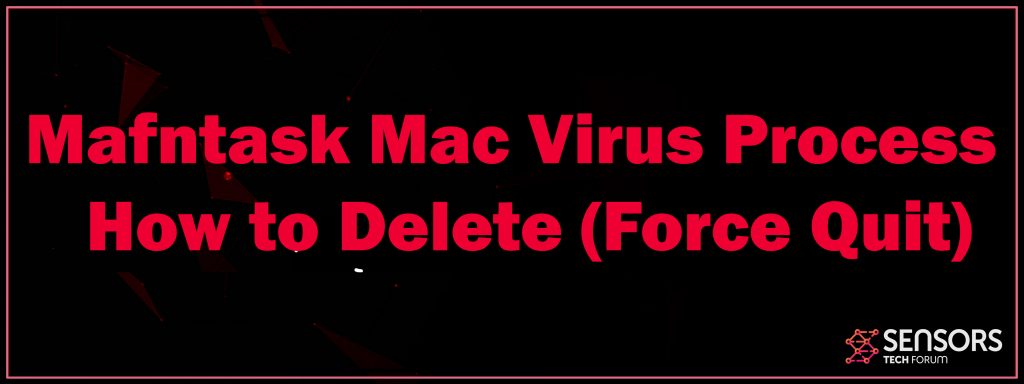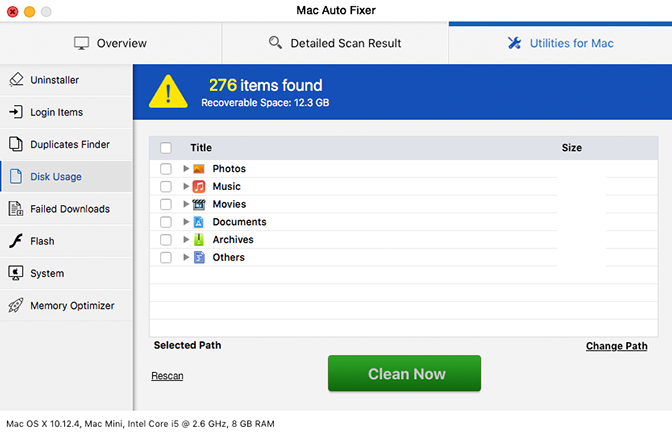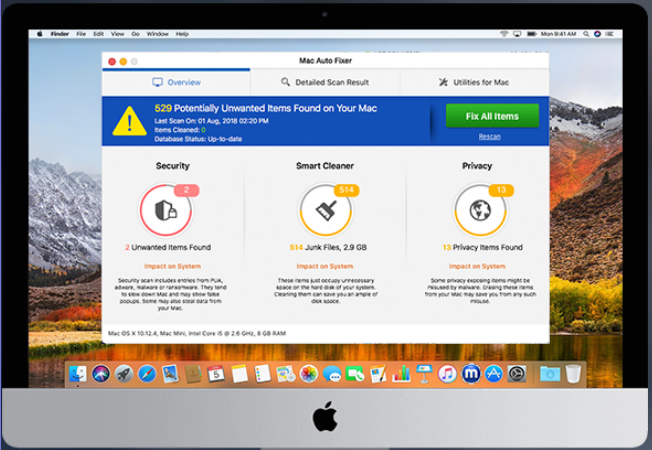This is an article that aims to explain what exactly is Mafntask and how it affects your computer plus how you can force quit it and delete this process.
Mafntask Mac
Mafntask is the new version of Maftask(without the “n”)and is a suspicious procedure related to the undesired program Mac Auto Fixer. In this post, you will find even more information on its influence in addition to elimination actions. As soon as the associated program with this procedure is packed on your Mac you might regularly see it appear in the Task Screen. Even though Mac Auto Fixer is marketed as a genuine cleanup utility, it is a rogue program that mostly intends to fraud you to get its complete version.

Threat Summary
| Name | Mafntask |
| Type | Unwanted Application for Mac OS |
| Short Description | Mafntask is a process on MacOS computers that belongs to the program Mac Auto Fixer. |
| Symptoms | The program’s main purpose is to get victims to pay unusual ammount of money for a licensed version of Mac Auto Fixer that may only pretend to find errors and viruses on your Mac. |
| Distribution Method | Likely via software bundling or downloaded from third-party sites. |
| Detection Tool |
See If Your System Has Been Affected by malware
Download
Combo Cleaner
|
User Experience | Join Our Forum to Discuss Mafntask. |
Mafntask Mac Process – Description
As currently stated, the Mafntask process appears to belong to the Mac Auto Fixer unwanted app. Mac Auto Fixer is normally bundled in the installers of freeware, downloaded from the internet. Users that have actually downloaded the program or were influenced by it unintentionally could be experiencing intrusive phony infection notifies and also pop-up messages with warnings about infections, such as “Your mac is contaminated”.
The questionable procedure Mafntask could be operating on Mac tools that are influenced by the possibly undesirable program connected it. Because this program is not considered to be destructive, its existence on the device can cause some bothersome problems such as increased number of online ads, unexpected internet browser reroutes, hostile pop-ups, etc. but not data corruption or data burglary.
Just how it might access your device is by means of questionable spread techniques like software application bundling, third-party installers, malvertising, spam e-mails and phony notices. All these methods aim to trick you right into installing the application without observing its visibility.
The major distribution channel is likely to be third-party apps with compromised installers. Given that lots of supposedly helpful applications are based upon open source code, a number of them could be conveniently modified for the spread purposes of this softwares’ owners. Modifications generally are applied to the installers of target free third-party apps. So once launched throughout the web endangered versions of free software could be readied to set up extra surprise applications.
Gladly, there is a means to prevent unwanted applications like the one connected with Mafntask process from attacking your gadget by picking the Advanced/Custom setup alternative presented in the installers of freshly downloaded and install apps. As soon as you open this step you might find out that the installer has bonus that will certainly be installed in addition to the key application and eventually pull out their installment.
Mafntask is a suspicious Mac process started by the rogue program Max Auto Fixer. Maybe set to load on each system start which subsequently automatically triggers the program. Even though, Mac Auto Fixer is marketed as a legitimate cleanup utility, it simply an additional unwanted app that targets Macs. As determined by safety and security specialists, it is a rogue program that primarily intends to rip-off you to get its complete variation.
For the purpose, it performs a computerized check procedure that generally winds up with the screen of a number of detected system errors that disrupt the efficiency of your Mac. Nonetheless, these errors are unreal and their single purpose is to deceive you into buying the complete version of this rogue app.
According to records made by influenced Mac users, Max Auto Fixer is an actually consistent program that could still locate a way to run on the device even after it is closed or relocated to the Trash. This could be discussed by the fact that some applications are set up to develop their files in greater than one folder which in turn prevents their simple removal.
So just dragging the unwanted Max Auto Fixer to the Garbage may not result in its full deletion. Its process Mafntask might still show up in your Application Screen as revealed below
If you intend to avoid Mafntask procedure from starting on each system lots you ought to get rid of all documents as well as things connected with the potentially unwanted program Mac Auto Fixer. For the purpose, you might follow the detailed overview below. Throughout the elimination, make certain to check your Collection folder as it is thought to contain several files associated with the PUP.

Remove Mafntask from Your Mac
In order to eliminate the undesired process Mafntask from your affected Mac you must locate and erase all data mounted by Mac Auto Fixer program. For the function, you can utilize the actions provided in the removal below. It presents both manual as well as automatic elimination approaches that combined will help you to remove this process completely. The automated technique warranties maximum effectiveness as a check with advanced anti-malware device reveals the exact place of all dangerous data as well as items developed by the unwanted app.
If you have more concerns or require added assistance, don’t be reluctant to leave a remark or call us by means of e-mail.
Steps to Prepare Before Removal:
Before starting to follow the steps below, be advised that you should first do the following preparations:
- Backup your files in case the worst happens.
- Make sure to have a device with these instructions on standy.
- Arm yourself with patience.
- 1. Scan for Mac Malware
- 2. Uninstall Risky Apps
- 3. Clean Your Browsers
Step 1: Scan for and remove Mafntask files from your Mac
When you are facing problems on your Mac as a result of unwanted scripts and programs such as Mafntask, the recommended way of eliminating the threat is by using an anti-malware program. SpyHunter for Mac offers advanced security features along with other modules that will improve your Mac’s security and protect it in the future.

Quick and Easy Mac Malware Video Removal Guide
Bonus Step: How to Make Your Mac Run Faster?
Mac machines maintain probably the fastest operating system out there. Still, Macs do become slow and sluggish sometimes. The video guide below examines all of the possible problems that may lead to your Mac being slower than usual as well as all of the steps that can help you to speed up your Mac.
Step 2: Uninstall Mafntask and remove related files and objects
1. Hit the ⇧+⌘+U keys to open Utilities. Another way is to click on “Go” and then click “Utilities”, like the image below shows:

2. Find Activity Monitor and double-click it:

3. In the Activity Monitor look for any suspicious processes, belonging or related to Mafntask:


4. Click on the "Go" button again, but this time select Applications. Another way is with the ⇧+⌘+A buttons.
5. In the Applications menu, look for any suspicious app or an app with a name, similar or identical to Mafntask. If you find it, right-click on the app and select “Move to Trash”.

6. Select Accounts, after which click on the Login Items preference. Your Mac will then show you a list of items that start automatically when you log in. Look for any suspicious apps identical or similar to Mafntask. Check the app you want to stop from running automatically and then select on the Minus (“-“) icon to hide it.
7. Remove any leftover files that might be related to this threat manually by following the sub-steps below:
- Go to Finder.
- In the search bar type the name of the app that you want to remove.
- Above the search bar change the two drop down menus to “System Files” and “Are Included” so that you can see all of the files associated with the application you want to remove. Bear in mind that some of the files may not be related to the app so be very careful which files you delete.
- If all of the files are related, hold the ⌘+A buttons to select them and then drive them to “Trash”.
In case you cannot remove Mafntask via Step 1 above:
In case you cannot find the virus files and objects in your Applications or other places we have shown above, you can manually look for them in the Libraries of your Mac. But before doing this, please read the disclaimer below:
1. Click on "Go" and Then "Go to Folder" as shown underneath:

2. Type in "/Library/LauchAgents/" and click Ok:

3. Delete all of the virus files that have similar or the same name as Mafntask. If you believe there is no such file, do not delete anything.

You can repeat the same procedure with the following other Library directories:
→ ~/Library/LaunchAgents
/Library/LaunchDaemons
Tip: ~ is there on purpose, because it leads to more LaunchAgents.
Step 3: Remove Mafntask – related extensions from Safari / Chrome / Firefox









Mafntask-FAQ
What is Mafntask on your Mac?
The Mafntask threat is probably a potentially unwanted app. There is also a chance it could be related to Mac malware. If so, such apps tend to slow your Mac down significantly and display advertisements. They could also use cookies and other trackers to obtain browsing information from the installed web browsers on your Mac.
Can Macs Get Viruses?
Yes. As much as any other device, Apple computers do get malware. Apple devices may not be a frequent target by malware authors, but rest assured that almost all of the Apple devices can become infected with a threat.
What Types of Mac Threats Are There?
According to most malware researchers and cyber-security experts, the types of threats that can currently infect your Mac can be rogue antivirus programs, adware or hijackers (PUPs), Trojan horses, ransomware and crypto-miner malware.
What To Do If I Have a Mac Virus, Like Mafntask?
Do not panic! You can easily get rid of most Mac threats by firstly isolating them and then removing them. One recommended way to do that is by using a reputable malware removal software that can take care of the removal automatically for you.
There are many Mac anti-malware apps out there that you can choose from. SpyHunter for Mac is one of the reccomended Mac anti-malware apps, that can scan for free and detect any viruses. This saves time for manual removal that you would otherwise have to do.
How to Secure My Data from Mafntask?
With few simple actions. First and foremost, it is imperative that you follow these steps:
Step 1: Find a safe computer and connect it to another network, not the one that your Mac was infected in.
Step 2: Change all of your passwords, starting from your e-mail passwords.
Step 3: Enable two-factor authentication for protection of your important accounts.
Step 4: Call your bank to change your credit card details (secret code, etc.) if you have saved your credit card for online shopping or have done online activiites with your card.
Step 5: Make sure to call your ISP (Internet provider or carrier) and ask them to change your IP address.
Step 6: Change your Wi-Fi password.
Step 7: (Optional): Make sure to scan all of the devices connected to your network for viruses and repeat these steps for them if they are affected.
Step 8: Install anti-malware software with real-time protection on every device you have.
Step 9: Try not to download software from sites you know nothing about and stay away from low-reputation websites in general.
If you follow these reccomendations, your network and Apple devices will become significantly more safe against any threats or information invasive software and be virus free and protected in the future too.
More tips you can find on our MacOS Virus section, where you can also ask any questions and comment about your Mac problems.
About the Mafntask Research
The content we publish on SensorsTechForum.com, this Mafntask how-to removal guide included, is the outcome of extensive research, hard work and our team’s devotion to help you remove the specific macOS issue.
How did we conduct the research on Mafntask?
Please note that our research is based on an independent investigation. We are in contact with independent security researchers, thanks to which we receive daily updates on the latest malware definitions, including the various types of Mac threats, especially adware and potentially unwanted apps (PUAs).
Furthermore, the research behind the Mafntask threat is backed with VirusTotal.
To better understand the threat posed by Mac malware, please refer to the following articles which provide knowledgeable details.