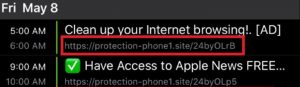Protection Phone Site
Protection Phone Site or Protection-phone1.site is a questionable website that can access your Calendar app on iPhone/Mac/iPad devices and start showing fake alert messages. For the sake of your device security, you should be skeptical about the messages displayed by Protection Phone Site virus. These notifications display misleading information in your Calendar and you should refrain from clicking them. Protection-phone1.site’s messages are often related to sponsored content and sites that host misleading offers. By interacting with these scam messages, you could end up installing a rogue/malicious application or providing sensitive data to fraudsters.
For the sake of your iOS security, we recommend that you complete a thorough Protection Phone Site virus removal process.

Threat Summary
| Name | Protection Phone Site / Protection-phone1.site |
| Type | Scam/Malware for iOS and macOS |
| Short Description | Aims to modify operating system settings to display scam notificaitons in the calendar app. |
| Symptoms | The affected device begins to display various types of notifications, especially in the Calendar. This issue causes slowdowns and exposes the system at risk of malware infections. |
| Distribution Method | Software Packages, Freeware, Shady Websites |
| Detection Tool |
See If Your System Has Been Affected by malware
Download
Malware Removal Tool
|
User Experience | Join Our Forum to Discuss Protection Phone Site. |
Protection-phone1.site Calendar Virus
Protection-phone1.site is a shady website that is related to the appearance of various fake alert messages in the Calendar app on iPhones, Macs and iPads. This infection is also called Protection Phone Site virus. Protection Phone Site virus gains access to target devices via potentially unwanted programs and suspicious browser extensions.
Once such a program is started on the system, it becomes able to add troublesome values in the settings of the Calendar app. As a result, you begin to notice all those intrusive scam messages without your permission. We recommend that you perform a deep scan of the affected system with a reliable anti-malware tool. This way you will be able to remove harmful files if such are running on the system.
Another reason that makes the removal process of critical importance is the poor security level of all those notifications by the Protection Phone Site virus. The deceptive messages by Protection-phone1.site in the Calendar app are very likely to be related to promotions of deceptive offers, scam landing pages and download pages that spread potentially unwanted programs.
On top of that messages by Protection Phone Site may become extremely annoying as they tend to appear in the calendar every few hours. Don’t forget they aim to convince you that you should download a system cleaner that will remove detected viruses or enter the site to learn how to receive a special gift with the goal to make you a victim of a fraud scheme.

How to Remove Protection Phone Site Virus
In order to remove Protection Phone Site virus along with all undesired files that support its activities, you should complete several removal steps. The guide below reveals all essential removal steps in their precise order. In order to fully get rid of files installed by undesired programs and strengthen PC security, we recommend that you combine the steps.
A bonus tip: After you finish with the guide below make sure to set your default calendar.
Instructions for iPhone, iPad, or iPod touch:
-
1. Go to Settings > Select Calendar.
2.Tap Default Calendar.
3.Choose the calendar that you want to use as your default.
For your Mac:
-
1.Open Calendar (or iCal).
2.Click Calendar in the menu bar and choose Preferences.
3.In the General tab, choose the calendar that you want to use from the Default Calendar menu.
On iCloud.com:
-
1.Go to Calendar > Click the gear icon > Preferences.
2.Choose the calendar that you want to use from the Defaults menu.
3.Click Save.
In case you have further questions or need additional help with the removal process, don’t hesitate to leave us a comment.
Steps to Prepare Before Removal:
Before starting to follow the steps below, be advised that you should first do the following preparations:
- Backup your files in case the worst happens.
- Make sure to have a device with these instructions on standy.
- Arm yourself with patience.
- 1. Scan for Mac Malware
- 2. Uninstall Risky Apps
- 3. Clean Your Browsers
Step 1: Scan for and remove Protection Phone Site files from your Mac
When you are facing problems on your Mac as a result of unwanted scripts and programs such as Protection Phone Site, the recommended way of eliminating the threat is by using an anti-malware program. SpyHunter for Mac offers advanced security features along with other modules that will improve your Mac’s security and protect it in the future.

Quick and Easy Mac Malware Video Removal Guide
Bonus Step: How to Make Your Mac Run Faster?
Mac machines maintain probably the fastest operating system out there. Still, Macs do become slow and sluggish sometimes. The video guide below examines all of the possible problems that may lead to your Mac being slower than usual as well as all of the steps that can help you to speed up your Mac.
Step 2: Uninstall Protection Phone Site and remove related files and objects
1. Hit the ⇧+⌘+U keys to open Utilities. Another way is to click on “Go” and then click “Utilities”, like the image below shows:

2. Find Activity Monitor and double-click it:

3. In the Activity Monitor look for any suspicious processes, belonging or related to Protection Phone Site:


4. Click on the "Go" button again, but this time select Applications. Another way is with the ⇧+⌘+A buttons.
5. In the Applications menu, look for any suspicious app or an app with a name, similar or identical to Protection Phone Site. If you find it, right-click on the app and select “Move to Trash”.

6. Select Accounts, after which click on the Login Items preference. Your Mac will then show you a list of items that start automatically when you log in. Look for any suspicious apps identical or similar to Protection Phone Site. Check the app you want to stop from running automatically and then select on the Minus (“-“) icon to hide it.
7. Remove any leftover files that might be related to this threat manually by following the sub-steps below:
- Go to Finder.
- In the search bar type the name of the app that you want to remove.
- Above the search bar change the two drop down menus to “System Files” and “Are Included” so that you can see all of the files associated with the application you want to remove. Bear in mind that some of the files may not be related to the app so be very careful which files you delete.
- If all of the files are related, hold the ⌘+A buttons to select them and then drive them to “Trash”.
In case you cannot remove Protection Phone Site via Step 1 above:
In case you cannot find the virus files and objects in your Applications or other places we have shown above, you can manually look for them in the Libraries of your Mac. But before doing this, please read the disclaimer below:
1. Click on "Go" and Then "Go to Folder" as shown underneath:

2. Type in "/Library/LauchAgents/" and click Ok:

3. Delete all of the virus files that have similar or the same name as Protection Phone Site. If you believe there is no such file, do not delete anything.

You can repeat the same procedure with the following other Library directories:
→ ~/Library/LaunchAgents
/Library/LaunchDaemons
Tip: ~ is there on purpose, because it leads to more LaunchAgents.
Step 3: Remove Protection Phone Site – related extensions from Safari / Chrome / Firefox









Protection Phone Site-FAQ
What is Protection Phone Site on your Mac?
The Protection Phone Site threat is probably a potentially unwanted app. There is also a chance it could be related to Mac malware. If so, such apps tend to slow your Mac down significantly and display advertisements. They could also use cookies and other trackers to obtain browsing information from the installed web browsers on your Mac.
Can Macs Get Viruses?
Yes. As much as any other device, Apple computers do get malware. Apple devices may not be a frequent target by malware authors, but rest assured that almost all of the Apple devices can become infected with a threat.
What Types of Mac Threats Are There?
According to most malware researchers and cyber-security experts, the types of threats that can currently infect your Mac can be rogue antivirus programs, adware or hijackers (PUPs), Trojan horses, ransomware and crypto-miner malware.
What To Do If I Have a Mac Virus, Like Protection Phone Site?
Do not panic! You can easily get rid of most Mac threats by firstly isolating them and then removing them. One recommended way to do that is by using a reputable malware removal software that can take care of the removal automatically for you.
There are many Mac anti-malware apps out there that you can choose from. SpyHunter for Mac is one of the reccomended Mac anti-malware apps, that can scan for free and detect any viruses. This saves time for manual removal that you would otherwise have to do.
How to Secure My Data from Protection Phone Site?
With few simple actions. First and foremost, it is imperative that you follow these steps:
Step 1: Find a safe computer and connect it to another network, not the one that your Mac was infected in.
Step 2: Change all of your passwords, starting from your e-mail passwords.
Step 3: Enable two-factor authentication for protection of your important accounts.
Step 4: Call your bank to change your credit card details (secret code, etc.) if you have saved your credit card for online shopping or have done online activiites with your card.
Step 5: Make sure to call your ISP (Internet provider or carrier) and ask them to change your IP address.
Step 6: Change your Wi-Fi password.
Step 7: (Optional): Make sure to scan all of the devices connected to your network for viruses and repeat these steps for them if they are affected.
Step 8: Install anti-malware software with real-time protection on every device you have.
Step 9: Try not to download software from sites you know nothing about and stay away from low-reputation websites in general.
If you follow these reccomendations, your network and Apple devices will become significantly more safe against any threats or information invasive software and be virus free and protected in the future too.
More tips you can find on our MacOS Virus section, where you can also ask any questions and comment about your Mac problems.
About the Protection Phone Site Research
The content we publish on SensorsTechForum.com, this Protection Phone Site how-to removal guide included, is the outcome of extensive research, hard work and our team’s devotion to help you remove the specific macOS issue.
How did we conduct the research on Protection Phone Site?
Please note that our research is based on an independent investigation. We are in contact with independent security researchers, thanks to which we receive daily updates on the latest malware definitions, including the various types of Mac threats, especially adware and potentially unwanted apps (PUAs).
Furthermore, the research behind the Protection Phone Site threat is backed with VirusTotal.
To better understand the threat posed by Mac malware, please refer to the following articles which provide knowledgeable details.