What Is WARNING CRITICAL MESSAGE POP-UP?
Caught off guard by WARNING CRITICAL MESSAGE POP-UP pop-up? The website displays a deceitful BSOD screen as a method to scare out people into calling the a number 1-888-357-5053 or other numbers for other web pages. That’s done with the purpose of receiving assistance in dealing with infections. The site might have numerous different domains linking to 1-888-357-5053 or other numbers of “support representatives”. The number it is associated with is reported as a scam by lots of users over discussion forums and call reporting sites. Security and scam researchers highly recommend to turn off your web browser immediately using Windows Task Manager and try to follow the directions listed below to detect and eliminate this horrible rip-off from your computer.
The most likely cause of you getting redirected to the WARNING CRITICAL MESSAGE POP-UP page is to have so-called Possibly Undesirable Program or a PUP on your computer system that displays pop-ups, advertisements, and browser redirects. PUPs pose as valuable programs such as weather viewing toolbars, documents, extensions, advertisement blocking software applications, and others. They are normally get installed along with the installers of other applications such as media players, picture editors third-party websites that are not their main ones.
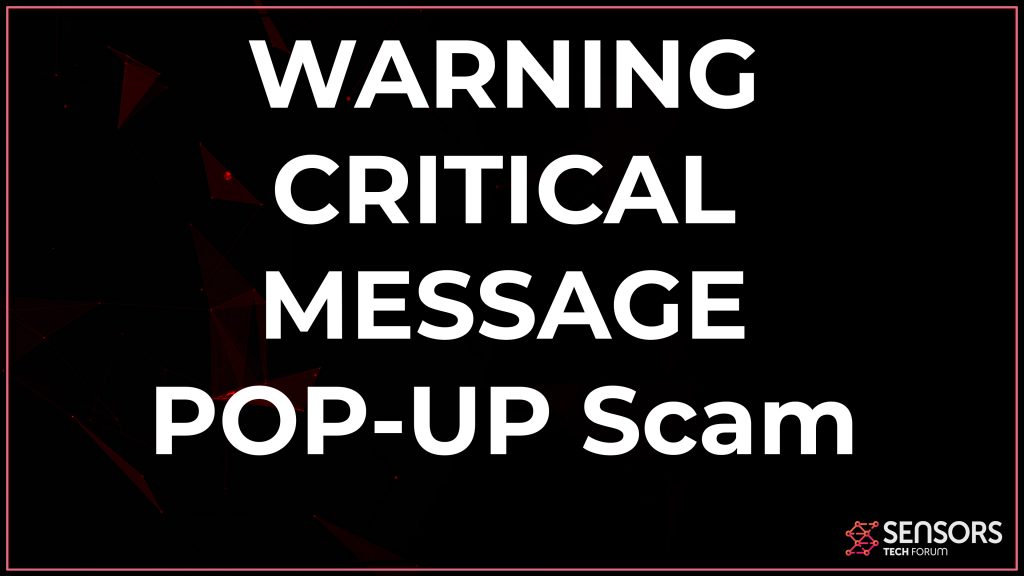
WARNING CRITICAL MESSAGE Summary
| Name | WARNING CRITICAL MESSAGE |
| Type | Tech Support Scam |
| Short Description | Displays a fake BSOD error warning type of message asking you to call the scammers to fix a problem with your computer. |
| Symptoms | Your computer may become sluggish and the browser may be blocked by the message. |
| Distribution Method | Likely caused by adware or other unwanted program installed on your computer. |
| Detection Tool |
See If Your System Has Been Affected by malware
Download
Malware Removal Tool
|
WARNING CRITICAL MESSAGE POP-UP – More Information
The main page of the scam may lock your browser and display the following message:
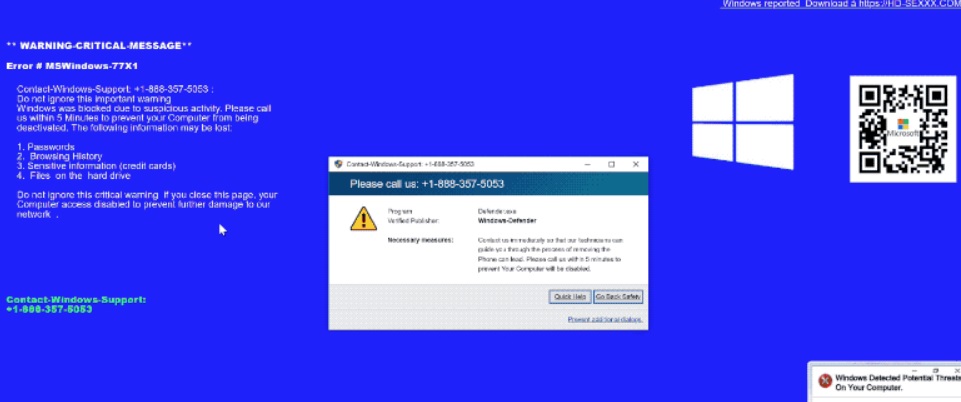
A possible scenario to arrive on this page is if you have clicked by a mishap on an on some ad in a low reputation internet site.
Of course, it is not excluded to have a Trojan.Clicker – malware that immediately connects you to remote domains.
The web site is produced to resemble a blue screen of death– a well-known message after a Windows system error. What is even worse, the message displayed on the pop-up is created to look like an original Microsoft one and asks to call Microsoft support.
Such messages aim to frighten victims into calling the given number, where they are lured into contacting tech assistance ‘experts’ that are reported to attempt to gain access to their computers. Researchers highly recommend to NOT call such numbers or if you are likely to call toll free numbers to do your check up on them first and constantly ask for the firm and their name. The best bet is to not call numbers you are not sure about.
Is 1-888-357-5053 a Dangerous Number?
When we did such a check up on the number posted by this scam, which is 1-888-357-5053, we saw it pop-up on one of the scam reporting sites Scammer.info to be a sham.
What is more, the pop-up itself can not be closed and the only method to close it is by using Windows Task Manager:
- Press WIN+X.
- Click Task Manager to open it.
- Right-click on your browser from the list and afterward click on End Process. If it doesn’t work, click on End Process Tree.
What is more, regarding the rip-off, victims have flagged the number related to WARNING CRITICAL MESSAGE POP-UP Pop-up as a scam and they have uploaded numerous issues in connection with multiple pages tied to it, one of which posing as Microsoft Security Essentials one.
These types of scareware messages are really common for tech-support fraudsters. The pop-up window may reappear in case you click the ‘Ok’ plus it does not have a default technique to be shut down. The only alternative to fully stop it in the future is if you follow the guides below and isolate and remove what is causing it.
Researchers have reported such sites as 100% frauds and they strongly encourage users to change their passwords and run a malware scan on their computer systems in case they have malware as a result of contact with such individuals or pages. Additionally, it is necessary to always inspect the number and report it to the authorities if it is not genuine so others do not fall for this.
Remove WARNING CRITICAL MESSAGE POP-UP Pop-up
In order to completely remove those pop-ups, you need to reset your browser completely and also scan your computer system for any kind of undesirable programs that might be displaying dangerous advertisements to you. Steps for this can be seen in the guides below. It is also advisable to install advanced and reputable anti-malware software. It will make sure the future security and protection of your computer system from malware is at a high level. You might also download and run an anti-malware scan to determine whether the appearance of such ads has actually been caused by malware or various other unwanted programs on your machine.
- Windows
- Mac OS X
- Google Chrome
- Mozilla Firefox
- Microsoft Edge
- Safari
- Internet Explorer
- Stop Push Pop-ups
How to Remove WARNING CRITICAL MESSAGE from Windows.
Step 1: Scan for WARNING CRITICAL MESSAGE with SpyHunter Anti-Malware Tool



Step 2: Boot Your PC In Safe Mode





Step 3: Uninstall WARNING CRITICAL MESSAGE and related software from Windows
Uninstall Steps for Windows 11



Uninstall Steps for Windows 10 and Older Versions
Here is a method in few easy steps that should be able to uninstall most programs. No matter if you are using Windows 10, 8, 7, Vista or XP, those steps will get the job done. Dragging the program or its folder to the recycle bin can be a very bad decision. If you do that, bits and pieces of the program are left behind, and that can lead to unstable work of your PC, errors with the file type associations and other unpleasant activities. The proper way to get a program off your computer is to Uninstall it. To do that:


 Follow the instructions above and you will successfully uninstall most programs.
Follow the instructions above and you will successfully uninstall most programs.
Step 4: Clean Any registries, Created by WARNING CRITICAL MESSAGE on Your PC.
The usually targeted registries of Windows machines are the following:
- HKEY_LOCAL_MACHINE\Software\Microsoft\Windows\CurrentVersion\Run
- HKEY_CURRENT_USER\Software\Microsoft\Windows\CurrentVersion\Run
- HKEY_LOCAL_MACHINE\Software\Microsoft\Windows\CurrentVersion\RunOnce
- HKEY_CURRENT_USER\Software\Microsoft\Windows\CurrentVersion\RunOnce
You can access them by opening the Windows registry editor and deleting any values, created by WARNING CRITICAL MESSAGE there. This can happen by following the steps underneath:


 Tip: To find a virus-created value, you can right-click on it and click "Modify" to see which file it is set to run. If this is the virus file location, remove the value.
Tip: To find a virus-created value, you can right-click on it and click "Modify" to see which file it is set to run. If this is the virus file location, remove the value.
Video Removal Guide for WARNING CRITICAL MESSAGE (Windows).
Get rid of WARNING CRITICAL MESSAGE from Mac OS X.
Step 1: Uninstall WARNING CRITICAL MESSAGE and remove related files and objects





Your Mac will then show you a list of items that start automatically when you log in. Look for any suspicious apps identical or similar to WARNING CRITICAL MESSAGE. Check the app you want to stop from running automatically and then select on the Minus (“-“) icon to hide it.
- Go to Finder.
- In the search bar type the name of the app that you want to remove.
- Above the search bar change the two drop down menus to “System Files” and “Are Included” so that you can see all of the files associated with the application you want to remove. Bear in mind that some of the files may not be related to the app so be very careful which files you delete.
- If all of the files are related, hold the ⌘+A buttons to select them and then drive them to “Trash”.
In case you cannot remove WARNING CRITICAL MESSAGE via Step 1 above:
In case you cannot find the virus files and objects in your Applications or other places we have shown above, you can manually look for them in the Libraries of your Mac. But before doing this, please read the disclaimer below:



You can repeat the same procedure with the following other Library directories:
→ ~/Library/LaunchAgents
/Library/LaunchDaemons
Tip: ~ is there on purpose, because it leads to more LaunchAgents.
Step 2: Scan for and remove WARNING CRITICAL MESSAGE files from your Mac
When you are facing problems on your Mac as a result of unwanted scripts and programs such as WARNING CRITICAL MESSAGE, the recommended way of eliminating the threat is by using an anti-malware program. SpyHunter for Mac offers advanced security features along with other modules that will improve your Mac’s security and protect it in the future.
Video Removal Guide for WARNING CRITICAL MESSAGE (Mac)
Remove WARNING CRITICAL MESSAGE from Google Chrome.
Step 1: Start Google Chrome and open the drop menu

Step 2: Move the cursor over "Tools" and then from the extended menu choose "Extensions"

Step 3: From the opened "Extensions" menu locate the unwanted extension and click on its "Remove" button.

Step 4: After the extension is removed, restart Google Chrome by closing it from the red "X" button at the top right corner and start it again.
Erase WARNING CRITICAL MESSAGE from Mozilla Firefox.
Step 1: Start Mozilla Firefox. Open the menu window:

Step 2: Select the "Add-ons" icon from the menu.

Step 3: Select the unwanted extension and click "Remove"

Step 4: After the extension is removed, restart Mozilla Firefox by closing it from the red "X" button at the top right corner and start it again.
Uninstall WARNING CRITICAL MESSAGE from Microsoft Edge.
Step 1: Start Edge browser.
Step 2: Open the drop menu by clicking on the icon at the top right corner.

Step 3: From the drop menu select "Extensions".

Step 4: Choose the suspected malicious extension you want to remove and then click on the gear icon.

Step 5: Remove the malicious extension by scrolling down and then clicking on Uninstall.

Remove WARNING CRITICAL MESSAGE from Safari
Step 1: Start the Safari app.
Step 2: After hovering your mouse cursor to the top of the screen, click on the Safari text to open its drop down menu.
Step 3: From the menu, click on "Preferences".

Step 4: After that, select the 'Extensions' Tab.

Step 5: Click once on the extension you want to remove.
Step 6: Click 'Uninstall'.

A pop-up window will appear asking for confirmation to uninstall the extension. Select 'Uninstall' again, and the WARNING CRITICAL MESSAGE will be removed.
Eliminate WARNING CRITICAL MESSAGE from Internet Explorer.
Step 1: Start Internet Explorer.
Step 2: Click on the gear icon labeled 'Tools' to open the drop menu and select 'Manage Add-ons'

Step 3: In the 'Manage Add-ons' window.

Step 4: Select the extension you want to remove and then click 'Disable'. A pop-up window will appear to inform you that you are about to disable the selected extension, and some more add-ons might be disabled as well. Leave all the boxes checked, and click 'Disable'.

Step 5: After the unwanted extension has been removed, restart Internet Explorer by closing it from the red 'X' button located at the top right corner and start it again.
Remove Push Notifications from Your Browsers
Turn Off Push Notifications from Google Chrome
To disable any Push Notices from Google Chrome browser, please follow the steps below:
Step 1: Go to Settings in Chrome.

Step 2: In Settings, select “Advanced Settings”:

Step 3: Click “Content Settings”:

Step 4: Open “Notifications”:

Step 5: Click the three dots and choose Block, Edit or Remove options:

Remove Push Notifications on Firefox
Step 1: Go to Firefox Options.

Step 2: Go to “Settings”, type “notifications” in the search bar and click "Settings":

Step 3: Click “Remove” on any site you wish notifications gone and click “Save Changes”

Stop Push Notifications on Opera
Step 1: In Opera, press ALT+P to go to Settings.

Step 2: In Setting search, type “Content” to go to Content Settings.

Step 3: Open Notifications:

Step 4: Do the same as you did with Google Chrome (explained below):

Eliminate Push Notifications on Safari
Step 1: Open Safari Preferences.

Step 2: Choose the domain from where you like push pop-ups gone and change to "Deny" from "Allow".
WARNING CRITICAL MESSAGE-FAQ
What Is WARNING CRITICAL MESSAGE?
The WARNING CRITICAL MESSAGE threat is adware or browser redirect virus.
It may slow your computer down significantly and display advertisements. The main idea is for your information to likely get stolen or more ads to appear on your device.
The creators of such unwanted apps work with pay-per-click schemes to get your computer to visit risky or different types of websites that may generate them funds. This is why they do not even care what types of websites show up on the ads. This makes their unwanted software indirectly risky for your OS.
What Are the Symptoms of WARNING CRITICAL MESSAGE?
There are several symptoms to look for when this particular threat and also unwanted apps in general are active:
Symptom #1: Your computer may become slow and have poor performance in general.
Symptom #2: You have toolbars, add-ons or extensions on your web browsers that you don't remember adding.
Symptom #3: You see all types of ads, like ad-supported search results, pop-ups and redirects to randomly appear.
Symptom #4: You see installed apps on your Mac running automatically and you do not remember installing them.
Symptom #5: You see suspicious processes running in your Task Manager.
If you see one or more of those symptoms, then security experts recommend that you check your computer for viruses.
What Types of Unwanted Programs Are There?
According to most malware researchers and cyber-security experts, the threats that can currently affect your device can be rogue antivirus software, adware, browser hijackers, clickers, fake optimizers and any forms of PUPs.
What to Do If I Have a "virus" like WARNING CRITICAL MESSAGE?
With few simple actions. First and foremost, it is imperative that you follow these steps:
Step 1: Find a safe computer and connect it to another network, not the one that your Mac was infected in.
Step 2: Change all of your passwords, starting from your email passwords.
Step 3: Enable two-factor authentication for protection of your important accounts.
Step 4: Call your bank to change your credit card details (secret code, etc.) if you have saved your credit card for online shopping or have done online activities with your card.
Step 5: Make sure to call your ISP (Internet provider or carrier) and ask them to change your IP address.
Step 6: Change your Wi-Fi password.
Step 7: (Optional): Make sure to scan all of the devices connected to your network for viruses and repeat these steps for them if they are affected.
Step 8: Install anti-malware software with real-time protection on every device you have.
Step 9: Try not to download software from sites you know nothing about and stay away from low-reputation websites in general.
If you follow these recommendations, your network and all devices will become significantly more secure against any threats or information invasive software and be virus free and protected in the future too.
How Does WARNING CRITICAL MESSAGE Work?
Once installed, WARNING CRITICAL MESSAGE can collect data using trackers. This data is about your web browsing habits, such as the websites you visit and the search terms you use. It is then used to target you with ads or to sell your information to third parties.
WARNING CRITICAL MESSAGE can also download other malicious software onto your computer, such as viruses and spyware, which can be used to steal your personal information and show risky ads, that may redirect to virus sites or scams.
Is WARNING CRITICAL MESSAGE Malware?
The truth is that PUPs (adware, browser hijackers) are not viruses, but may be just as dangerous since they may show you and redirect you to malware websites and scam pages.
Many security experts classify potentially unwanted programs as malware. This is because of the unwanted effects that PUPs can cause, such as displaying intrusive ads and collecting user data without the user’s knowledge or consent.
About the WARNING CRITICAL MESSAGE Research
The content we publish on SensorsTechForum.com, this WARNING CRITICAL MESSAGE how-to removal guide included, is the outcome of extensive research, hard work and our team’s devotion to help you remove the specific, adware-related problem, and restore your browser and computer system.
How did we conduct the research on WARNING CRITICAL MESSAGE?
Please note that our research is based on independent investigation. We are in contact with independent security researchers, thanks to which we receive daily updates on the latest malware, adware, and browser hijacker definitions.
Furthermore, the research behind the WARNING CRITICAL MESSAGE threat is backed with VirusTotal.
To better understand this online threat, please refer to the following articles which provide knowledgeable details.


