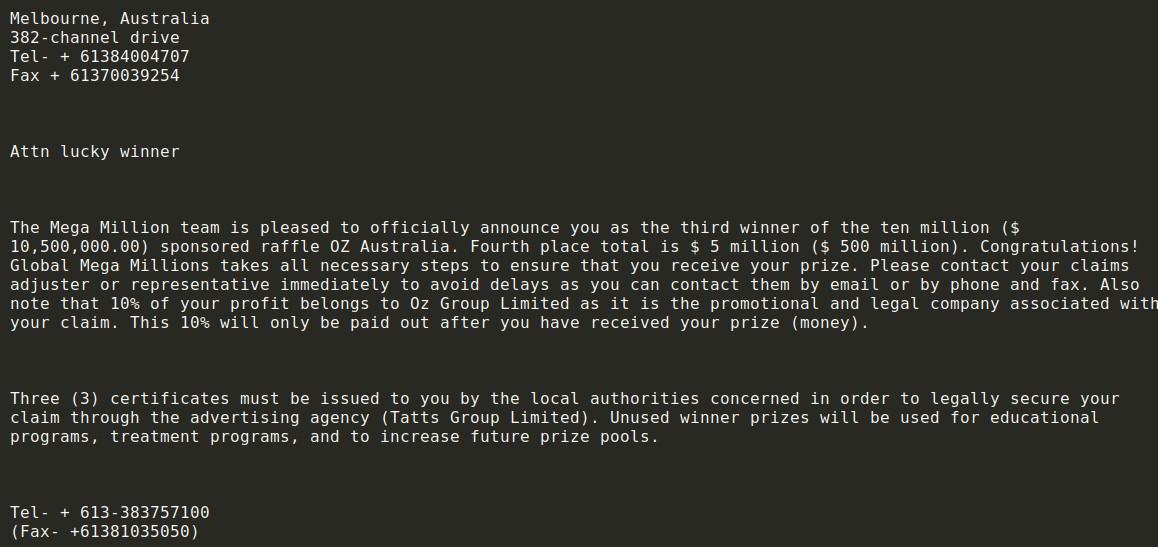This post has actually been made to describe what is the “Attn Lucky Winner” email fraud and exactly how you can remove it from your computer properly.
The Attn Lucky Winner email scam is an current attack campaign which is focused on manipulating the target recipients into thinking that they have received a legitimate notification from a game. The emails are designed to appear as being sent from Mega Millions, a raffle organized by OZ Australia — the current campaign is set against Australian users.
The typical malware scenario is to redirect the users to a hacker-controlled phishing landing page or directly extort the recipients for personal information. The hijacked data will be used for crimes such as identity abuse and financial theft.

Threat Summary
| Name | Attn Lucky Winner |
| Type | E-Mail scam. |
| Short Description | Aims to trick victims into revealing personal information about themselves |
| Symptoms | Scam e-mails that look like notifications that have been sent by the Mega Millions raffle. |
| Distribution Method | Via e-mail spam bots. |
| Detection Tool |
See If Your System Has Been Affected by malware
Download
Malware Removal Tool
|
User Experience | Join Our Forum to Discuss Attn Lucky Winner. |
Attn Lucky Winner Email Scam — How Does It Work?
An unknown hacking group is sending out phishing email messages titled “Attn Lucky Winner” which is a popular Australian scam. The criminals are targeting the country in an ongoing campaign that includes content that masks it as being sent by OZ Australia.
The email messages are non-personalized using generic greetings and scenarios. In a single attack campaign several different templates can be used to scam the victims. One of the distinct features is that the Attn Lucky Winner email contents includes a combination of legitimate and fictional lotteries and companies. The scam tactics will trick the recipients into thinking that they are third place winners of a lottery called Mega Millions which is a legitimate game in the United States. The key scam tactic used by the hackers is the fact that residents of other countries can participate as well including Australian citizens. The prize which is advertised in the messages is shown to be over 10,500,000.00 $. Unlike other standard scam messages which may link landing pages or require further correspondence this scam insists that the victims need to be contact the quoted representative.
A distinct characteristic is that in the email messages the users are notified that 105 of the earnings belong to “Oz Group Limited” which is the company listed as the organization entity. The Attn Lucky Winner Email Scam lists several steps which the users need to follow in order to allegedly receive the prize sum. The money is to be received y an advertising company that refers to a legitimate entity.
There are several phishing strategies that aim to manipulate the victims into interacting with the scam emails:
- Combination of Legitimate and Fake Entities — The criminals will mix in the names of real-world companies and fake ones in order to entice the recipients into interacting with the emails.
- Common Content Scenarios — The email messages contain a generic and typical non-personalized greeting. This imitates some of the common scenarios which may be sent by legitimate lotteries.
- Custom Content — The criminals have created their own text contents and overall design, as well as the email messages from where the scam will originate.
Attn Lucky Winner Email Scam — What Does It Do?
As soon as the user chooses to respond to the Attn Lucky Winner Email Scam they may receive a reply to provide further information. It is very possible that this will lead to a reply by the hackers. What may result from this is the request for data such as personal and banking information that can be used for financial abuse and identity theft. The users may be manipulated into sending out money to a designated bank account as “guarantee” or to action other behavior.
A large part of the messages like this on can be used to redirect the victims to a hacker-controlled landing pages. In them they may be scammed into sending out personal information, passwords and other data. In addition they can be use to infect the recipients with various malware. Popular examples are the following:
- Trojans — They are used to take over control of the affected machines and also steal user files. They do this by establishing a secure connection to a server controlled by the criminals. By using this connection the hackers can also spy on the victims.
- File encrypting Ransomware — These viruses are designed to locate sensitive user data and lock them with a strong cipher. The victim data will be renamed with a given extension and a lockscreen or ransom note will be shown to the victims to blackmail them for a decryption fee payment.
- Browser Redirect Infection — These are malicious plugins made for most of the popular web browsers. Their main goal is to change important settings in the programs so that the victims will view a hacker-controlled page.
We remind our readers that at any time the Eliminate Attn Lucky Winner E-Mail Scam behavior can change at any time. This is the reason why we recommend that victims use a professional-grade anti-malware solution to counter any damage and malicious actions on their computers.

Just how to Eliminate Attn Lucky Winner E-Mail Scam
If you think that you receive those e-mails as a result of a virus or adware that is collecting your information and also this is how the cyber-criminals have gotten into your computer system, after that we suggest you to remove it ASAP. The most effective technique of doing so according to security specialists is to utilize the guidelines below in combination with an innovative anti-malware software to check your computer system. Such device intends to check your computer and also ensure that harmful data are completely gone from it and also the system is shielded against invasions.
And also if your computer system is clean, yet you intend to protect yourself from destructive e-mails, we strongly suggest that you review the associated article on just how to protect on your own from getting contaminated by harmful emails below:
- Windows
- Mac OS X
- Google Chrome
- Mozilla Firefox
- Microsoft Edge
- Safari
- Internet Explorer
- Stop Push Pop-ups
How to Remove Attn Lucky Winner from Windows.
Step 1: Scan for Attn Lucky Winner with SpyHunter Anti-Malware Tool



Step 2: Boot Your PC In Safe Mode





Step 3: Uninstall Attn Lucky Winner and related software from Windows
Uninstall Steps for Windows 11



Uninstall Steps for Windows 10 and Older Versions
Here is a method in few easy steps that should be able to uninstall most programs. No matter if you are using Windows 10, 8, 7, Vista or XP, those steps will get the job done. Dragging the program or its folder to the recycle bin can be a very bad decision. If you do that, bits and pieces of the program are left behind, and that can lead to unstable work of your PC, errors with the file type associations and other unpleasant activities. The proper way to get a program off your computer is to Uninstall it. To do that:


 Follow the instructions above and you will successfully uninstall most programs.
Follow the instructions above and you will successfully uninstall most programs.
Step 4: Clean Any registries, Created by Attn Lucky Winner on Your PC.
The usually targeted registries of Windows machines are the following:
- HKEY_LOCAL_MACHINE\Software\Microsoft\Windows\CurrentVersion\Run
- HKEY_CURRENT_USER\Software\Microsoft\Windows\CurrentVersion\Run
- HKEY_LOCAL_MACHINE\Software\Microsoft\Windows\CurrentVersion\RunOnce
- HKEY_CURRENT_USER\Software\Microsoft\Windows\CurrentVersion\RunOnce
You can access them by opening the Windows registry editor and deleting any values, created by Attn Lucky Winner there. This can happen by following the steps underneath:


 Tip: To find a virus-created value, you can right-click on it and click "Modify" to see which file it is set to run. If this is the virus file location, remove the value.
Tip: To find a virus-created value, you can right-click on it and click "Modify" to see which file it is set to run. If this is the virus file location, remove the value.
Video Removal Guide for Attn Lucky Winner (Windows).
Get rid of Attn Lucky Winner from Mac OS X.
Step 1: Uninstall Attn Lucky Winner and remove related files and objects





Your Mac will then show you a list of items that start automatically when you log in. Look for any suspicious apps identical or similar to Attn Lucky Winner. Check the app you want to stop from running automatically and then select on the Minus (“-“) icon to hide it.
- Go to Finder.
- In the search bar type the name of the app that you want to remove.
- Above the search bar change the two drop down menus to “System Files” and “Are Included” so that you can see all of the files associated with the application you want to remove. Bear in mind that some of the files may not be related to the app so be very careful which files you delete.
- If all of the files are related, hold the ⌘+A buttons to select them and then drive them to “Trash”.
In case you cannot remove Attn Lucky Winner via Step 1 above:
In case you cannot find the virus files and objects in your Applications or other places we have shown above, you can manually look for them in the Libraries of your Mac. But before doing this, please read the disclaimer below:



You can repeat the same procedure with the following other Library directories:
→ ~/Library/LaunchAgents
/Library/LaunchDaemons
Tip: ~ is there on purpose, because it leads to more LaunchAgents.
Step 2: Scan for and remove Attn Lucky Winner files from your Mac
When you are facing problems on your Mac as a result of unwanted scripts and programs such as Attn Lucky Winner, the recommended way of eliminating the threat is by using an anti-malware program. SpyHunter for Mac offers advanced security features along with other modules that will improve your Mac’s security and protect it in the future.
Video Removal Guide for Attn Lucky Winner (Mac)
Remove Attn Lucky Winner from Google Chrome.
Step 1: Start Google Chrome and open the drop menu

Step 2: Move the cursor over "Tools" and then from the extended menu choose "Extensions"

Step 3: From the opened "Extensions" menu locate the unwanted extension and click on its "Remove" button.

Step 4: After the extension is removed, restart Google Chrome by closing it from the red "X" button at the top right corner and start it again.
Erase Attn Lucky Winner from Mozilla Firefox.
Step 1: Start Mozilla Firefox. Open the menu window:

Step 2: Select the "Add-ons" icon from the menu.

Step 3: Select the unwanted extension and click "Remove"

Step 4: After the extension is removed, restart Mozilla Firefox by closing it from the red "X" button at the top right corner and start it again.
Uninstall Attn Lucky Winner from Microsoft Edge.
Step 1: Start Edge browser.
Step 2: Open the drop menu by clicking on the icon at the top right corner.

Step 3: From the drop menu select "Extensions".

Step 4: Choose the suspected malicious extension you want to remove and then click on the gear icon.

Step 5: Remove the malicious extension by scrolling down and then clicking on Uninstall.

Remove Attn Lucky Winner from Safari
Step 1: Start the Safari app.
Step 2: After hovering your mouse cursor to the top of the screen, click on the Safari text to open its drop down menu.
Step 3: From the menu, click on "Preferences".

Step 4: After that, select the 'Extensions' Tab.

Step 5: Click once on the extension you want to remove.
Step 6: Click 'Uninstall'.

A pop-up window will appear asking for confirmation to uninstall the extension. Select 'Uninstall' again, and the Attn Lucky Winner will be removed.
Eliminate Attn Lucky Winner from Internet Explorer.
Step 1: Start Internet Explorer.
Step 2: Click on the gear icon labeled 'Tools' to open the drop menu and select 'Manage Add-ons'

Step 3: In the 'Manage Add-ons' window.

Step 4: Select the extension you want to remove and then click 'Disable'. A pop-up window will appear to inform you that you are about to disable the selected extension, and some more add-ons might be disabled as well. Leave all the boxes checked, and click 'Disable'.

Step 5: After the unwanted extension has been removed, restart Internet Explorer by closing it from the red 'X' button located at the top right corner and start it again.
Remove Push Notifications from Your Browsers
Turn Off Push Notifications from Google Chrome
To disable any Push Notices from Google Chrome browser, please follow the steps below:
Step 1: Go to Settings in Chrome.

Step 2: In Settings, select “Advanced Settings”:

Step 3: Click “Content Settings”:

Step 4: Open “Notifications”:

Step 5: Click the three dots and choose Block, Edit or Remove options:

Remove Push Notifications on Firefox
Step 1: Go to Firefox Options.

Step 2: Go to “Settings”, type “notifications” in the search bar and click "Settings":

Step 3: Click “Remove” on any site you wish notifications gone and click “Save Changes”

Stop Push Notifications on Opera
Step 1: In Opera, press ALT+P to go to Settings.

Step 2: In Setting search, type “Content” to go to Content Settings.

Step 3: Open Notifications:

Step 4: Do the same as you did with Google Chrome (explained below):

Eliminate Push Notifications on Safari
Step 1: Open Safari Preferences.

Step 2: Choose the domain from where you like push pop-ups gone and change to "Deny" from "Allow".
Attn Lucky Winner-FAQ
What Is Attn Lucky Winner?
The Attn Lucky Winner threat is adware or browser redirect virus.
It may slow your computer down significantly and display advertisements. The main idea is for your information to likely get stolen or more ads to appear on your device.
The creators of such unwanted apps work with pay-per-click schemes to get your computer to visit risky or different types of websites that may generate them funds. This is why they do not even care what types of websites show up on the ads. This makes their unwanted software indirectly risky for your OS.
What Are the Symptoms of Attn Lucky Winner?
There are several symptoms to look for when this particular threat and also unwanted apps in general are active:
Symptom #1: Your computer may become slow and have poor performance in general.
Symptom #2: You have toolbars, add-ons or extensions on your web browsers that you don't remember adding.
Symptom #3: You see all types of ads, like ad-supported search results, pop-ups and redirects to randomly appear.
Symptom #4: You see installed apps on your Mac running automatically and you do not remember installing them.
Symptom #5: You see suspicious processes running in your Task Manager.
If you see one or more of those symptoms, then security experts recommend that you check your computer for viruses.
What Types of Unwanted Programs Are There?
According to most malware researchers and cyber-security experts, the threats that can currently affect your device can be rogue antivirus software, adware, browser hijackers, clickers, fake optimizers and any forms of PUPs.
What to Do If I Have a "virus" like Attn Lucky Winner?
With few simple actions. First and foremost, it is imperative that you follow these steps:
Step 1: Find a safe computer and connect it to another network, not the one that your Mac was infected in.
Step 2: Change all of your passwords, starting from your email passwords.
Step 3: Enable two-factor authentication for protection of your important accounts.
Step 4: Call your bank to change your credit card details (secret code, etc.) if you have saved your credit card for online shopping or have done online activities with your card.
Step 5: Make sure to call your ISP (Internet provider or carrier) and ask them to change your IP address.
Step 6: Change your Wi-Fi password.
Step 7: (Optional): Make sure to scan all of the devices connected to your network for viruses and repeat these steps for them if they are affected.
Step 8: Install anti-malware software with real-time protection on every device you have.
Step 9: Try not to download software from sites you know nothing about and stay away from low-reputation websites in general.
If you follow these recommendations, your network and all devices will become significantly more secure against any threats or information invasive software and be virus free and protected in the future too.
How Does Attn Lucky Winner Work?
Once installed, Attn Lucky Winner can collect data using trackers. This data is about your web browsing habits, such as the websites you visit and the search terms you use. It is then used to target you with ads or to sell your information to third parties.
Attn Lucky Winner can also download other malicious software onto your computer, such as viruses and spyware, which can be used to steal your personal information and show risky ads, that may redirect to virus sites or scams.
Is Attn Lucky Winner Malware?
The truth is that PUPs (adware, browser hijackers) are not viruses, but may be just as dangerous since they may show you and redirect you to malware websites and scam pages.
Many security experts classify potentially unwanted programs as malware. This is because of the unwanted effects that PUPs can cause, such as displaying intrusive ads and collecting user data without the user’s knowledge or consent.
About the Attn Lucky Winner Research
The content we publish on SensorsTechForum.com, this Attn Lucky Winner how-to removal guide included, is the outcome of extensive research, hard work and our team’s devotion to help you remove the specific, adware-related problem, and restore your browser and computer system.
How did we conduct the research on Attn Lucky Winner?
Please note that our research is based on independent investigation. We are in contact with independent security researchers, thanks to which we receive daily updates on the latest malware, adware, and browser hijacker definitions.
Furthermore, the research behind the Attn Lucky Winner threat is backed with VirusTotal.
To better understand this online threat, please refer to the following articles which provide knowledgeable details.