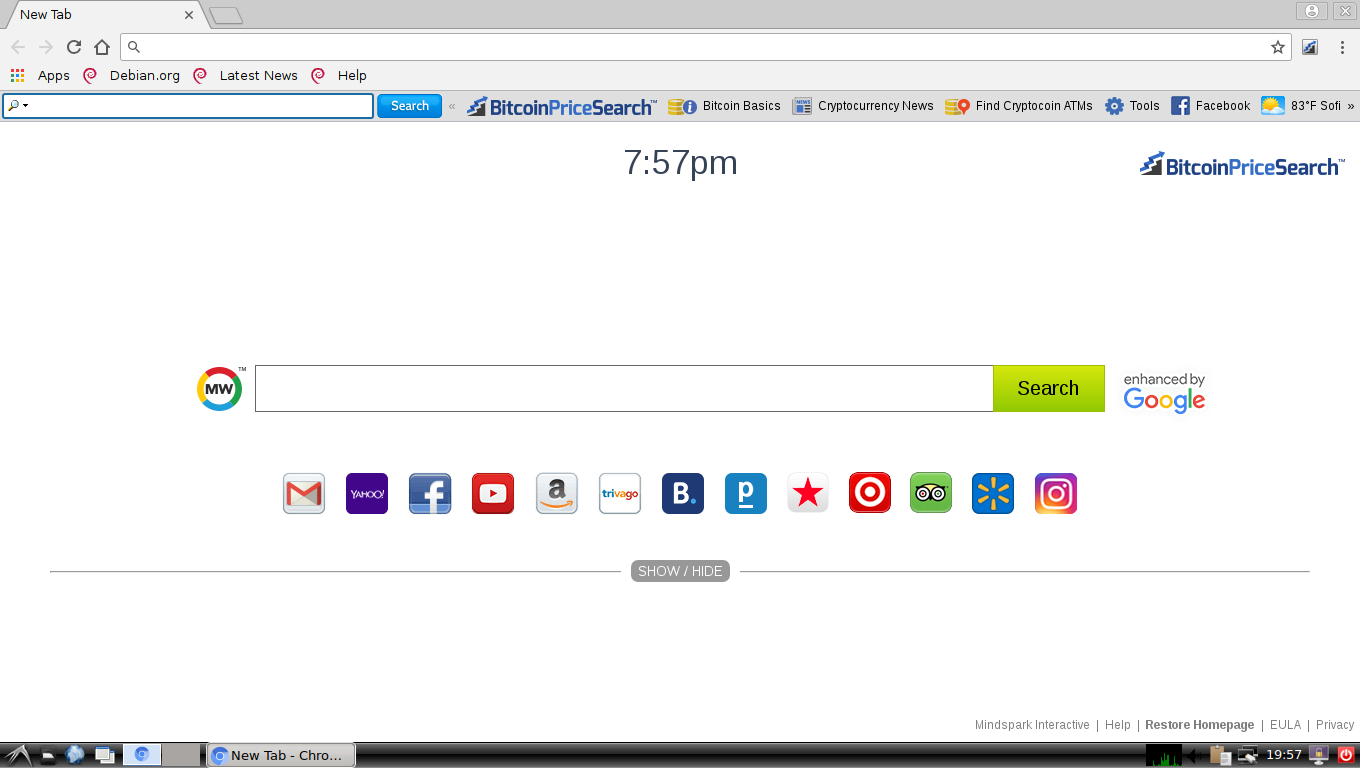The article will help you to remove BitcoinPriceSearch fully. Follow the browser hijacker removal instructions given at the end of the article.
The BitcoinPriceSearch redirect is a recently discovered browser plugin that can be used for hijacker purposes. Interaction with it can hijack personal data belonging to the victims. Our in-depth article explores some of the dangers associated with its presence on infected hosts.

Threat Summary
| Name | BitcoinPriceSearch |
| Type | Browser Hijacker, PUP |
| Short Description | The hijacker redirect can alter the homepage, search engine and new tab on every browser application you have installed. |
| Symptoms | The homepage, new tab and search engine of all your browsers will be switched to BitcoinPriceSearch. You will be redirected and could see sponsored content. |
| Distribution Method | Freeware Installations, Bundled Packages |
| Detection Tool |
See If Your System Has Been Affected by malware
Download
Malware Removal Tool
|
| User Experience | Join Our Forum to Discuss BitcoinPriceSearch. |

BitcoinPriceSearch – Distribution Methods

The BitcoinPriceSearch redirect is a typical browser hijacker infection that is delivered using the main delivery methods The hackers behind it have been found to utilize all common distribution tactics in order to increase the number of infected hosts.
The hackers typically rely on the browser extension repositories as the main distribution technique. They upload plugins that utiize fake developer credentials and user reviews in order to confuse the victim targets into thinking that they are downloading a legitimate and useful tool. An elaborate description with screenshots and sometimes videos and animation is also used to market the extension.
The BitcoinPriceSearch redirect can also be spread using email SPAM messages utilizing social engineering techniques. They typically impersonate well-known Internet services or companies. The redirect code is typically embedded in files that are either directly attached or hyperlinked in the body contents. They are also the primary technique for spreading infected payloads. There are two primary types:
- Infected Software Installers — The hacker operators can take the legitimate installers of popular software and embed the virus code into them. The hackers typically choose productivity apps, creativity suites or system utilities.
- Infected Documents — The same strategy can be used with documents of various types: text files, spreadsheets, databases or presentations. Once they are opened by the victims a notification prompt appears which asks the users to enable the built-in code (macros). When this is done the virus infection will follow.
The BitcoinPriceSearch redirect can be distributed via hacker-constructed sites. They may imitate well-known sites and include web scripts such as: pop-ups, banners, redirects and etc. The redirect may also infect via file sharing networks like BitTorrent.
Once the browser plugin installation window appears the following permissions will be requested:
- Read and change all your data on the websites you visit.
- Replace the page you see when opening a new tab.
- Manage your apps, extensions and themes.
- Manage your downloads.

BitcoinPriceSearch – Detailed Description
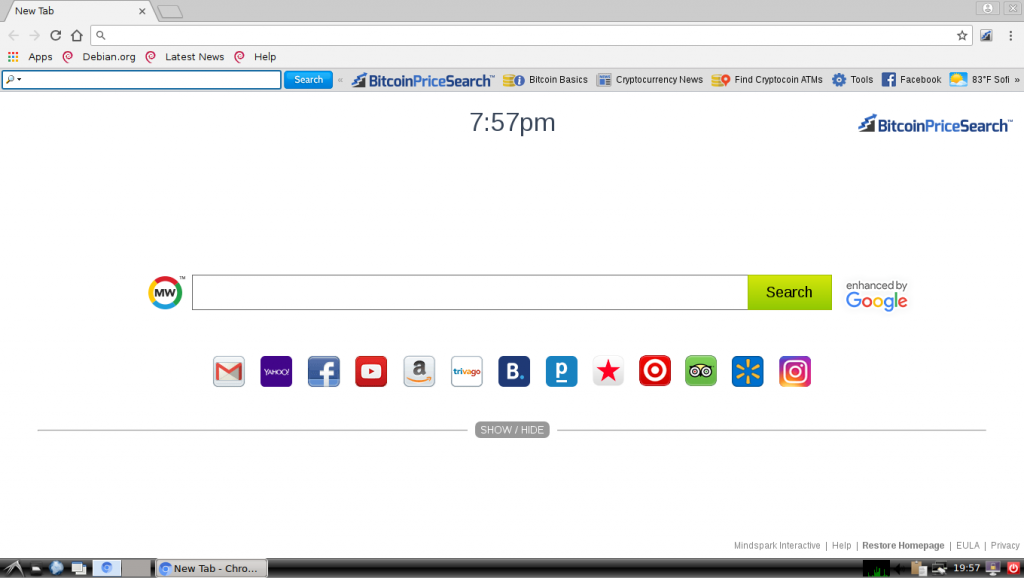
Once the main BitcoinPriceSearch redirect is installed on the target hosts it will initiate its built-in behavior pattern. Threats like this one are particularly customizable and can adapt their actions depending on the hosts.
The operators behind the redirect can make use of an information harvesting module. It’s engine is configured to search for specific strings. Usually the collected information is classified into one of these two types:
- Personally-Identifiable Data — The data can expose the victim’s identity as it is composed of their name, address, location, interests and passwords.
- Campaign Metrics — The hackers can harvest information that can help them optimize the ongoing and any future attacks. Typically this consists of certain operating system values, regional settings and a report listing the installed hardware components.
This information can be relayed to the operators via a hacker server connection. This gives the criminals the ability to receive live reports of the infected hosts, as well as spy on the victims and take over control of their machines at any given time. This module is also used to deploy additional threats.
The next module can be the system manipulation one. It can make various changes to the infected host, most of them are connected to the installation of the BitcoinPriceSearch redirect as a persistent threat. This manipulates the Windows Registry by creating new entries belonging to the malware code. It automatically launches the virus engine as soon as the computer boots. The other changes to the operating system can make it impossible for the users to enter into the boot recovery menu. This renders the manual removal instructions non-working.
We expect that other modules can be added as the infection unfolds. The most obvious changes to the users remain the browser modifications — the default home page, search engine and new tabs page. Once the victim users open up their browser windows after the infection has been deployed they will be redirected to the hacker-controlled page.
The site itself follows the typical template used by popular search engines and Internet portals. It is composed of several elements:
- Top Menu Bar — It consists of a search bar along with several links that are either sponsored or lead to other related sites, presumably operated by the same operators.
- Main Search Bar — It presents a Google-powered search engine that is used to coerce the users into interacting with it. We remind our readers that all entered queries may present bad results: malware links, ads and sponsored results that may not represent the best possible results.
- Links Bar — A bar that shows links to popular Internet services. In some cases if the users enter in their account credentials the browsed content can be made accessible to the operators of the browser redirect.
- Bottom Menu Bar — It contains links to the service links: the privacy policy and terms of use documents.
The hacker operators have designed site to appear like a Bitcoin related portal site. This strategy is used to attract many users that may be interested in cryptocurrency as they include links to various Internet services. As soon as the visitors visit the site for the first time various web tracking technologies will be used.

BitcoinPriceSearch – Privacy Policy
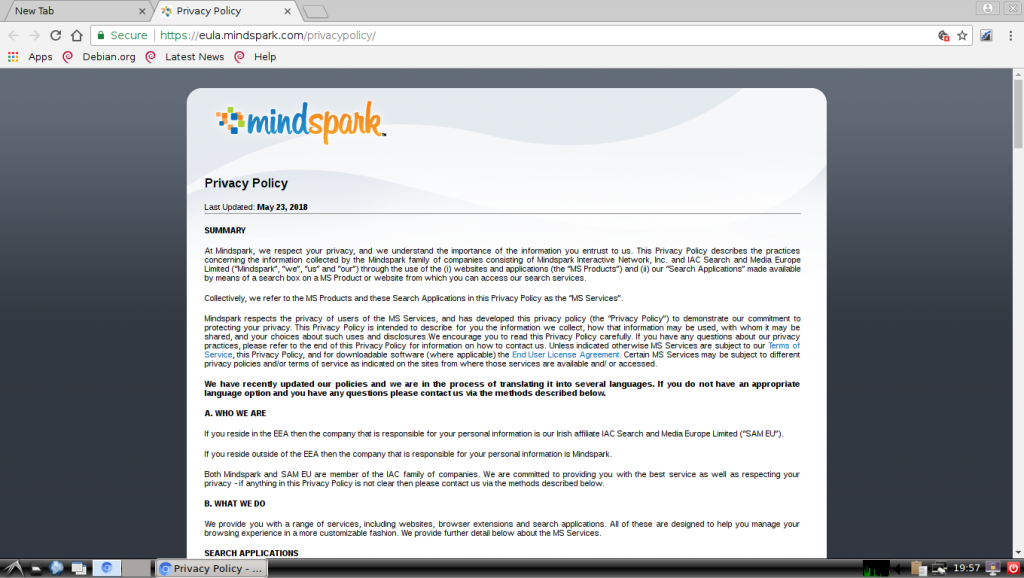
The BitcoinPriceSearch redirect and its associated website is operated by MindSpark which is a well-known creator of similar software. They are known for creating hundreds of services that are linked between themselves. Their privacy policy and terms of use reveals that it pervasively tracks the users identity and creates a database containing a profile of each victim. The use of various web tracking technologies captures additional information such as the following:
- Your name
- Your address
- Email address
- Number of your page views
- What links you clicked
- Telephone number
- Your login times
As stated in the Privacy Policy, Mindspark allows third-parties, including their authorized service providers, BitcoinPriceSearch affiliates, advertising companies, and ad networks, to display advertisements or place ad tags or beacons on or via their Services. Thus, these companies could also obtain information about you and your online behavior. In case you do not want your private space to be invaded in this or any similar way, you should remove the unwanted software.
- Windows
- Mac OS X
- Google Chrome
- Mozilla Firefox
- Microsoft Edge
- Safari
- Internet Explorer
- Stop Push Pop-ups
How to Remove BitcoinPriceSearch from Windows.
Step 1: Scan for BitcoinPriceSearch with SpyHunter Anti-Malware Tool



Step 2: Boot Your PC In Safe Mode





Step 3: Uninstall BitcoinPriceSearch and related software from Windows
Uninstall Steps for Windows 11



Uninstall Steps for Windows 10 and Older Versions
Here is a method in few easy steps that should be able to uninstall most programs. No matter if you are using Windows 10, 8, 7, Vista or XP, those steps will get the job done. Dragging the program or its folder to the recycle bin can be a very bad decision. If you do that, bits and pieces of the program are left behind, and that can lead to unstable work of your PC, errors with the file type associations and other unpleasant activities. The proper way to get a program off your computer is to Uninstall it. To do that:


 Follow the instructions above and you will successfully uninstall most programs.
Follow the instructions above and you will successfully uninstall most programs.
Step 4: Clean Any registries, Created by BitcoinPriceSearch on Your PC.
The usually targeted registries of Windows machines are the following:
- HKEY_LOCAL_MACHINE\Software\Microsoft\Windows\CurrentVersion\Run
- HKEY_CURRENT_USER\Software\Microsoft\Windows\CurrentVersion\Run
- HKEY_LOCAL_MACHINE\Software\Microsoft\Windows\CurrentVersion\RunOnce
- HKEY_CURRENT_USER\Software\Microsoft\Windows\CurrentVersion\RunOnce
You can access them by opening the Windows registry editor and deleting any values, created by BitcoinPriceSearch there. This can happen by following the steps underneath:


 Tip: To find a virus-created value, you can right-click on it and click "Modify" to see which file it is set to run. If this is the virus file location, remove the value.
Tip: To find a virus-created value, you can right-click on it and click "Modify" to see which file it is set to run. If this is the virus file location, remove the value.
Video Removal Guide for BitcoinPriceSearch (Windows).
Get rid of BitcoinPriceSearch from Mac OS X.
Step 1: Uninstall BitcoinPriceSearch and remove related files and objects





Your Mac will then show you a list of items that start automatically when you log in. Look for any suspicious apps identical or similar to BitcoinPriceSearch. Check the app you want to stop from running automatically and then select on the Minus (“-“) icon to hide it.
- Go to Finder.
- In the search bar type the name of the app that you want to remove.
- Above the search bar change the two drop down menus to “System Files” and “Are Included” so that you can see all of the files associated with the application you want to remove. Bear in mind that some of the files may not be related to the app so be very careful which files you delete.
- If all of the files are related, hold the ⌘+A buttons to select them and then drive them to “Trash”.
In case you cannot remove BitcoinPriceSearch via Step 1 above:
In case you cannot find the virus files and objects in your Applications or other places we have shown above, you can manually look for them in the Libraries of your Mac. But before doing this, please read the disclaimer below:



You can repeat the same procedure with the following other Library directories:
→ ~/Library/LaunchAgents
/Library/LaunchDaemons
Tip: ~ is there on purpose, because it leads to more LaunchAgents.
Step 2: Scan for and remove BitcoinPriceSearch files from your Mac
When you are facing problems on your Mac as a result of unwanted scripts and programs such as BitcoinPriceSearch, the recommended way of eliminating the threat is by using an anti-malware program. SpyHunter for Mac offers advanced security features along with other modules that will improve your Mac’s security and protect it in the future.
Video Removal Guide for BitcoinPriceSearch (Mac)
Remove BitcoinPriceSearch from Google Chrome.
Step 1: Start Google Chrome and open the drop menu

Step 2: Move the cursor over "Tools" and then from the extended menu choose "Extensions"

Step 3: From the opened "Extensions" menu locate the unwanted extension and click on its "Remove" button.

Step 4: After the extension is removed, restart Google Chrome by closing it from the red "X" button at the top right corner and start it again.
Erase BitcoinPriceSearch from Mozilla Firefox.
Step 1: Start Mozilla Firefox. Open the menu window:

Step 2: Select the "Add-ons" icon from the menu.

Step 3: Select the unwanted extension and click "Remove"

Step 4: After the extension is removed, restart Mozilla Firefox by closing it from the red "X" button at the top right corner and start it again.
Uninstall BitcoinPriceSearch from Microsoft Edge.
Step 1: Start Edge browser.
Step 2: Open the drop menu by clicking on the icon at the top right corner.

Step 3: From the drop menu select "Extensions".

Step 4: Choose the suspected malicious extension you want to remove and then click on the gear icon.

Step 5: Remove the malicious extension by scrolling down and then clicking on Uninstall.

Remove BitcoinPriceSearch from Safari
Step 1: Start the Safari app.
Step 2: After hovering your mouse cursor to the top of the screen, click on the Safari text to open its drop down menu.
Step 3: From the menu, click on "Preferences".

Step 4: After that, select the 'Extensions' Tab.

Step 5: Click once on the extension you want to remove.
Step 6: Click 'Uninstall'.

A pop-up window will appear asking for confirmation to uninstall the extension. Select 'Uninstall' again, and the BitcoinPriceSearch will be removed.
Eliminate BitcoinPriceSearch from Internet Explorer.
Step 1: Start Internet Explorer.
Step 2: Click on the gear icon labeled 'Tools' to open the drop menu and select 'Manage Add-ons'

Step 3: In the 'Manage Add-ons' window.

Step 4: Select the extension you want to remove and then click 'Disable'. A pop-up window will appear to inform you that you are about to disable the selected extension, and some more add-ons might be disabled as well. Leave all the boxes checked, and click 'Disable'.

Step 5: After the unwanted extension has been removed, restart Internet Explorer by closing it from the red 'X' button located at the top right corner and start it again.
Remove Push Notifications from Your Browsers
Turn Off Push Notifications from Google Chrome
To disable any Push Notices from Google Chrome browser, please follow the steps below:
Step 1: Go to Settings in Chrome.

Step 2: In Settings, select “Advanced Settings”:

Step 3: Click “Content Settings”:

Step 4: Open “Notifications”:

Step 5: Click the three dots and choose Block, Edit or Remove options:

Remove Push Notifications on Firefox
Step 1: Go to Firefox Options.

Step 2: Go to “Settings”, type “notifications” in the search bar and click "Settings":

Step 3: Click “Remove” on any site you wish notifications gone and click “Save Changes”

Stop Push Notifications on Opera
Step 1: In Opera, press ALT+P to go to Settings.

Step 2: In Setting search, type “Content” to go to Content Settings.

Step 3: Open Notifications:

Step 4: Do the same as you did with Google Chrome (explained below):

Eliminate Push Notifications on Safari
Step 1: Open Safari Preferences.

Step 2: Choose the domain from where you like push pop-ups gone and change to "Deny" from "Allow".
BitcoinPriceSearch-FAQ
What Is BitcoinPriceSearch?
The BitcoinPriceSearch threat is adware or browser redirect virus.
It may slow your computer down significantly and display advertisements. The main idea is for your information to likely get stolen or more ads to appear on your device.
The creators of such unwanted apps work with pay-per-click schemes to get your computer to visit risky or different types of websites that may generate them funds. This is why they do not even care what types of websites show up on the ads. This makes their unwanted software indirectly risky for your OS.
What Are the Symptoms of BitcoinPriceSearch?
There are several symptoms to look for when this particular threat and also unwanted apps in general are active:
Symptom #1: Your computer may become slow and have poor performance in general.
Symptom #2: You have toolbars, add-ons or extensions on your web browsers that you don't remember adding.
Symptom #3: You see all types of ads, like ad-supported search results, pop-ups and redirects to randomly appear.
Symptom #4: You see installed apps on your Mac running automatically and you do not remember installing them.
Symptom #5: You see suspicious processes running in your Task Manager.
If you see one or more of those symptoms, then security experts recommend that you check your computer for viruses.
What Types of Unwanted Programs Are There?
According to most malware researchers and cyber-security experts, the threats that can currently affect your device can be rogue antivirus software, adware, browser hijackers, clickers, fake optimizers and any forms of PUPs.
What to Do If I Have a "virus" like BitcoinPriceSearch?
With few simple actions. First and foremost, it is imperative that you follow these steps:
Step 1: Find a safe computer and connect it to another network, not the one that your Mac was infected in.
Step 2: Change all of your passwords, starting from your email passwords.
Step 3: Enable two-factor authentication for protection of your important accounts.
Step 4: Call your bank to change your credit card details (secret code, etc.) if you have saved your credit card for online shopping or have done online activities with your card.
Step 5: Make sure to call your ISP (Internet provider or carrier) and ask them to change your IP address.
Step 6: Change your Wi-Fi password.
Step 7: (Optional): Make sure to scan all of the devices connected to your network for viruses and repeat these steps for them if they are affected.
Step 8: Install anti-malware software with real-time protection on every device you have.
Step 9: Try not to download software from sites you know nothing about and stay away from low-reputation websites in general.
If you follow these recommendations, your network and all devices will become significantly more secure against any threats or information invasive software and be virus free and protected in the future too.
How Does BitcoinPriceSearch Work?
Once installed, BitcoinPriceSearch can collect data using trackers. This data is about your web browsing habits, such as the websites you visit and the search terms you use. It is then used to target you with ads or to sell your information to third parties.
BitcoinPriceSearch can also download other malicious software onto your computer, such as viruses and spyware, which can be used to steal your personal information and show risky ads, that may redirect to virus sites or scams.
Is BitcoinPriceSearch Malware?
The truth is that PUPs (adware, browser hijackers) are not viruses, but may be just as dangerous since they may show you and redirect you to malware websites and scam pages.
Many security experts classify potentially unwanted programs as malware. This is because of the unwanted effects that PUPs can cause, such as displaying intrusive ads and collecting user data without the user’s knowledge or consent.
About the BitcoinPriceSearch Research
The content we publish on SensorsTechForum.com, this BitcoinPriceSearch how-to removal guide included, is the outcome of extensive research, hard work and our team’s devotion to help you remove the specific, adware-related problem, and restore your browser and computer system.
How did we conduct the research on BitcoinPriceSearch?
Please note that our research is based on independent investigation. We are in contact with independent security researchers, thanks to which we receive daily updates on the latest malware, adware, and browser hijacker definitions.
Furthermore, the research behind the BitcoinPriceSearch threat is backed with VirusTotal.
To better understand this online threat, please refer to the following articles which provide knowledgeable details.