Experiencing an increased number of pop-up ads, especially from sources like Buffstream.stream, can disrupt your online activities and raise concerns about their origin and impact on your device’s security.
Buffstream.stream is a popular streaming platform for sports, but unfortunately, it has been associated with dubious advertising networks. Such ads are often the result of adware or potentially unwanted programs sneaking into your system, aiming to monetize your clicks at the cost of your browsing experience and privacy.
This article dives deep into understanding why you’re seeing these ads, the potential risks they carry, and outlines effective strategies for blocking them, including utilizing sophisticated security tools like SpyHunter for a safer online experience.
BuffStream.stream Summary
| Name | BuffStream |
| Type | Browser Hijacker / PUP / Scam Redirect / Pop-up ads |
| Short Description | Aims to modify the settings on your web browser in order to get it to cause browser redirects and display different advertisements. |
| Symptoms | Your web browser begins to display various types of online advertisements, which results in slowing down of your computer. |
| Distribution Method | Bundled downloads. Web pages which may advertise it. |
| Removal Tool |
See If Your Device Has Been Affected by BuffStream.stream
Download
Malware Removal Tool
|
Why Are You Seeing Buffstream.stream Pop-up Ads?
When unusual pop-up ads begin to invade your browsing experience on third-party streaming sites like Buffstream.stream, it’s natural to question their origin. These pop-up ads typically result from adware or potentially unwanted programs that have found their way onto your device. Adware is designed to integrate with your web browser sneakily, displaying ads incessantly in a bid to generate revenue for its creators through pay-per-click schemes. However, the introduction of adware onto your computer is not a random happenstance; it often occurs through bundled software packages, deceptive links, or other software you might download from the internet.
What Is the Source of Buffstream.stream Pop-ups?
The Buffstream.stream website itself operates under questionable practices, promoting streams for sports and enticing viewers with high-quality content. Yet, their actual intention is to redirect users to other affiliate websites, leading to unwanted pop-ups. Each click within the site, whether it’s on a stream or a control button, potentially exposes users to these redirects. The site’s misleading tactics don’t just stop at advertisements. It also employs tracking cookies to monitor your browsing activity, and push notification alerts which only create redirects to suspicious pages:
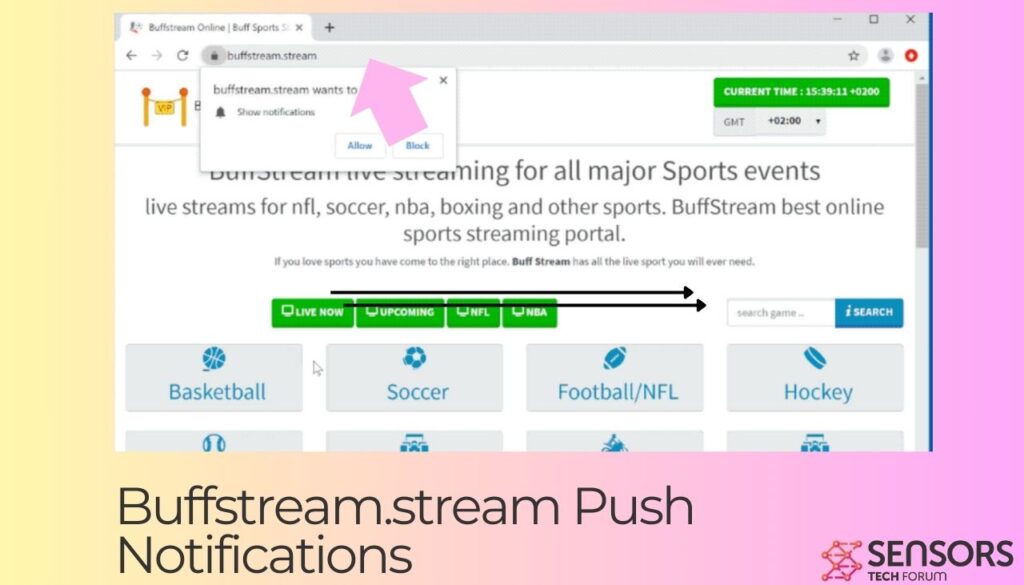
The site claims these notifications serve to enhance the user experience by making content more accessible, which is far from the truth.
How Adware Leads to Unwanted Pop-up Ads
Adware infiltrates your system by piggybacking on legitimate software installations or through deceptive websites and pop-up ads. Once installed, it begins to perform unwanted actions, such as altering your browser settings and displaying persistent ads, including pop-ups, banners, and redirects. The ads shown are not random; they’re specifically targeted based on the browsing data and history collected by adware through various tracking technologies. These trackers, which can include cookies, pixels, and tags, can remain on your device indefinitely unless removed. They compile a comprehensive profile of your online behavior, including details like IP addresses, visited websites, search history, and even personal information you’ve entered online.
The danger of adware extends beyond annoying ads; it poses a significant risk to your privacy and security. By collecting data without consent and redirecting to potentially malicious sites, adware can expose your system to further malware infections. This underscores the importance of being vigilant and cautious with the websites you visit and the software you install. To safeguard your digital life, consider using reputable security solutions like SpyHunter, which can detect and remove unwanted programs and ensure a cleaner, safer browsing experience.
Can Buffstream.stream Pop-ups Harm Your Computer?
When browsing the internet, encountering pop-ups can be a common event. However, not all pop-ups are harmless. Specifically, pop-ups from Buffstream.stream have raised concerns about their potential to harm user systems. These are not merely irritating advertisements but could serve as gateways to more serious cyber threats. For example, they might redirect users to pages infected with malware, phishing sites aiming to steal personal information, or scam pages designed to trick users out of money. Here’s an example of a redirect to a suspicious page generated by clicking a Buffstream ad:
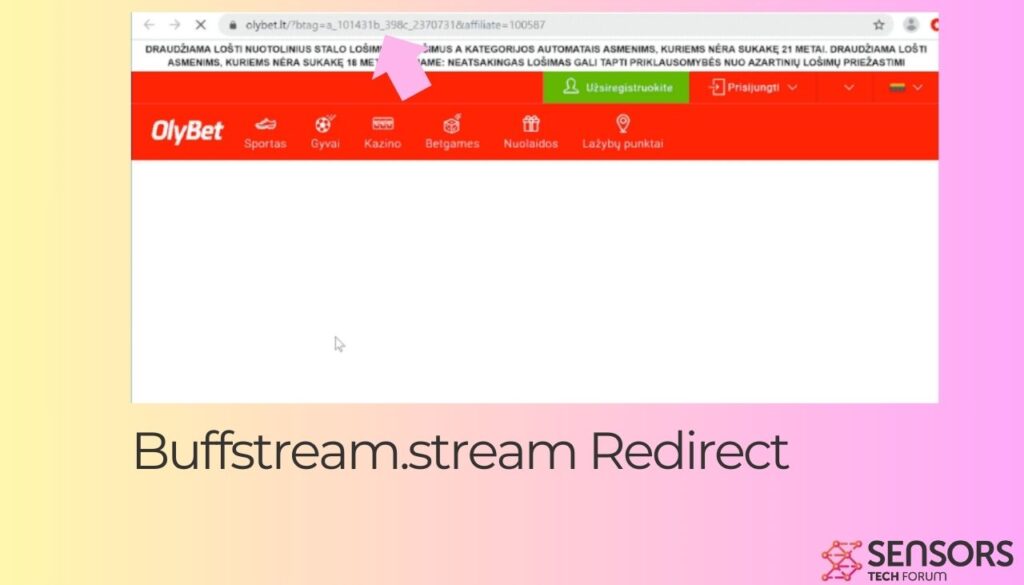
The Potential Risks of Pop-up Ads on Your System
Pop-up ads, particularly those from dubious sources like Buffstream.stream, pose several risks to your computer’s health and your online safety. Clicking on these ads can lead to the installation of unwanted software, browser changes that you didn’t approve, or even downloading malware inadvertently. Furthermore, they could collect sensitive information such as browsing habits and personal data, exposing you to identity theft or financial fraud. The invasive nature of these ads means they are not just a nuisance but a real threat to your cyber security.
Is It Malware or Just Annoying Adware?
The distinction between malware and adware is crucial in understanding what Buffstream.stream pop-ups represent. While they are often bundled under the broader ‘malware’ category due to their malicious intent, technically, Buffstream.stream pop-ups are classified as adware. This means that their primary purpose is to generate revenue for their creators through aggressive advertising tactics. However, dismissing them as only annoying overlooks the fact that they can act as conduits for more severe malware infections. Given their potential to redirect users to harmful sites or trick them into downloading malicious software, it’s clear that the line between adware and malware becomes blurred in the context of the damage they can cause.
To safeguard your computer and personal information from these threats, installing a reliable anti-malware tool like SpyHunter is recommended. SpyHunter is adept at detecting and removing adware, browser hijackers, and other potentially unwanted programs. By regularly scanning your system, it ensures that any intrusive software is identified and eradicated before it can cause harm. Opt for a comprehensive solution like SpyHunter to enhance your device’s protection and maintain your online safety.
Proven Methods to Block Buffstream.stream Pop-up Ads
Dealing with persistent pop-up ads from Buffstream.stream can be both annoying and potentially harmful to your computer. Fortunately, there are proven methods to block these unwanted advertisements and secure your online browsing experience. Implementing these strategies can help you enjoy a cleaner, safer internet usage without the interruption of continuous pop-ups.
Adjust Your Browser Settings for Enhanced Protection
One effective way to guard against Buffstream.stream pop-up ads is by tweaking your browser settings. Modern browsers come equipped with features designed to block unwanted pop-ups and alerts. You can access your browser’s privacy or security settings and enable the pop-up blocker feature. In addition, disabling JavaScript on sites you find intrusive can further protect you from unwanted ads. This step, while simple, acts as a first line of defense against intrusive pop-up advertisements.
Utilize Ad Blockers to Prevent Unwanted Pop-ups
Ad blockers are invaluable tools in the fight against intrusive pop-up ads. These software programs are designed to filter out advertisements, providing a smoother and more enjoyable browsing experience. By installing a reputable ad blocker, you can significantly reduce the number of pop-up ads, including those from Buffstream.stream. Most ad blockers are easy to configure and can be customized to suit your browsing preferences, ensuring you only see the content you’re interested in.
Manual Removal Guide for Buffstream.stream Ads
For those who prefer a hands-on approach or wish to complement automatic protections, manually removing Buffstream.stream ads is an option. This process involves going into your browser’s extensions or add-ons menu and removing any unrecognized or suspicious extensions. Also, resetting your browser to its default settings can help eliminate any changes made by adware. It’s crucial to proceed with caution when manually removing elements to avoid accidentally deleting useful features or data.
- First, navigate to your browser’s extensions or add-ons section.
- Look for any extensions that you don’t recognize or that seem out of place.
- Remove these extensions by selecting the remove or delete option.
- If the problem persists, consider resetting your browser settings to default.
Following these proven methods can greatly enhance your protection against Buffstream.stream pop-up ads. Remember, maintaining your browser and utilizing security software like SpyHunter can provide an additional layer of defense, ensuring a safer browsing experience.
Why SpyHunter Is Your Best Choice Against Buffstream Ads
When dealing with the persistent and often frustrating challenge of adware on your computer, choosing the right removal tool is crucial for ensuring a clean, secure, and healthy digital environment. SpyHunter stands out as a superior choice for this task for several reasons. Its design caters specifically to detecting, isolating, and eliminating adware and other malicious software with efficiency and accuracy.
Firstly, the simplicity of SpyHunter’s interface makes it accessible to users of all levels of expertise, ensuring that you don’t need to be a tech wizard to protect your device. This user-friendly aspect is coupled with an advanced technology backbone, developed to confront adware head-on. The tool’s comprehensive database is regularly updated, keeping it ahead in the battle against newly developed adware strains. This proactive approach is vital for maintaining the health and security of your system.
Moreover, SpyHunter offers personalized customer support, a feature that markedly sets it apart from other adware removal tools. If the software encounters a stubborn piece of malware that it cannot remove immediately, its support team steps in to offer direct assistance, ensuring that even the most tenacious threats are addressed.
In addition to its effectiveness against adware, SpyHunter provides a broader spectrum of protection against other types of malware, making it a versatile tool in your cybersecurity arsenal. Its emphasis on ease of use, combined with powerful and up-to-date detection capabilities, renders SpyHunter an optimal choice for ensuring your computing environment remains pristine.
Effectively Detecting and Removing Adware with SpyHunter
Adware, while not always as overtly damaging as other forms of malware, can significantly hinder your computing experience. It often manifests as unwanted ads, redirects, and potentially compromises your privacy by tracking your online activity. Herein lies the importance of an effective detection and removal process that SpyHunter excels in.
SpyHunter begins its process with a comprehensive scan of your system, utilizing a sophisticated algorithm designed to identify and flag adware along with any other malicious entities present. This initial step is critical for ensuring that nothing harmful goes unnoticed.
Following the detection phase, SpyHunter’s removal process kicks in. Unlike some other anti-malware tools that might require manual intervention, SpyHunter is engineered to automate much of the removal process. This automation is tailored to effectively handle the intricacies of adware elimination, ensuring a thorough clean-up. In instances where adware components are deeply embedded within the system, SpyHunter’s robust technology ensures its effective isolation and removal.
Another key feature of SpyHunter is its ability to prevent future adware infections. It does this by providing real-time protection and blocking any incoming threats before they can settle into your system. This preemptive defense mechanism is crucial for keeping your computer safe and your online experience uninterrupted.
Lastly, the aspect of continual updates cannot be overstated. SpyHunter’s malware definitions database receives regular updates, an essential feature that ensures the software remains effective against the ever-evolving nature of adware and other malware types. This commitment to staying current is what allows SpyHunter to offer unmatched protection against adware threats.
- Windows
- Mac OS X
- Google Chrome
- Mozilla Firefox
- Microsoft Edge
- Safari
- Internet Explorer
- Stop Push Pop-ups
How to Remove BuffStream.stream from Windows.
Step 1: Scan for BuffStream.stream with SpyHunter Anti-Malware Tool



Step 2: Boot Your PC In Safe Mode





Step 3: Uninstall BuffStream.stream and related software from Windows
Uninstall Steps for Windows 11



Uninstall Steps for Windows 10 and Older Versions
Here is a method in few easy steps that should be able to uninstall most programs. No matter if you are using Windows 10, 8, 7, Vista or XP, those steps will get the job done. Dragging the program or its folder to the recycle bin can be a very bad decision. If you do that, bits and pieces of the program are left behind, and that can lead to unstable work of your PC, errors with the file type associations and other unpleasant activities. The proper way to get a program off your computer is to Uninstall it. To do that:


 Follow the instructions above and you will successfully uninstall most programs.
Follow the instructions above and you will successfully uninstall most programs.
Step 4: Clean Any registries, Created by BuffStream.stream on Your PC.
The usually targeted registries of Windows machines are the following:
- HKEY_LOCAL_MACHINE\Software\Microsoft\Windows\CurrentVersion\Run
- HKEY_CURRENT_USER\Software\Microsoft\Windows\CurrentVersion\Run
- HKEY_LOCAL_MACHINE\Software\Microsoft\Windows\CurrentVersion\RunOnce
- HKEY_CURRENT_USER\Software\Microsoft\Windows\CurrentVersion\RunOnce
You can access them by opening the Windows registry editor and deleting any values, created by BuffStream.stream there. This can happen by following the steps underneath:


 Tip: To find a virus-created value, you can right-click on it and click "Modify" to see which file it is set to run. If this is the virus file location, remove the value.
Tip: To find a virus-created value, you can right-click on it and click "Modify" to see which file it is set to run. If this is the virus file location, remove the value.
Video Removal Guide for BuffStream.stream (Windows).
Get rid of BuffStream.stream from Mac OS X.
Step 1: Uninstall BuffStream.stream and remove related files and objects





Your Mac will then show you a list of items that start automatically when you log in. Look for any suspicious apps identical or similar to BuffStream.stream. Check the app you want to stop from running automatically and then select on the Minus (“-“) icon to hide it.
- Go to Finder.
- In the search bar type the name of the app that you want to remove.
- Above the search bar change the two drop down menus to “System Files” and “Are Included” so that you can see all of the files associated with the application you want to remove. Bear in mind that some of the files may not be related to the app so be very careful which files you delete.
- If all of the files are related, hold the ⌘+A buttons to select them and then drive them to “Trash”.
In case you cannot remove BuffStream.stream via Step 1 above:
In case you cannot find the virus files and objects in your Applications or other places we have shown above, you can manually look for them in the Libraries of your Mac. But before doing this, please read the disclaimer below:



You can repeat the same procedure with the following other Library directories:
→ ~/Library/LaunchAgents
/Library/LaunchDaemons
Tip: ~ is there on purpose, because it leads to more LaunchAgents.
Step 2: Scan for and remove BuffStream.stream files from your Mac
When you are facing problems on your Mac as a result of unwanted scripts and programs such as BuffStream.stream, the recommended way of eliminating the threat is by using an anti-malware program. SpyHunter for Mac offers advanced security features along with other modules that will improve your Mac’s security and protect it in the future.
Video Removal Guide for BuffStream.stream (Mac)
Remove BuffStream.stream from Google Chrome.
Step 1: Start Google Chrome and open the drop menu

Step 2: Move the cursor over "Tools" and then from the extended menu choose "Extensions"

Step 3: From the opened "Extensions" menu locate the unwanted extension and click on its "Remove" button.

Step 4: After the extension is removed, restart Google Chrome by closing it from the red "X" button at the top right corner and start it again.
Erase BuffStream.stream from Mozilla Firefox.
Step 1: Start Mozilla Firefox. Open the menu window:

Step 2: Select the "Add-ons" icon from the menu.

Step 3: Select the unwanted extension and click "Remove"

Step 4: After the extension is removed, restart Mozilla Firefox by closing it from the red "X" button at the top right corner and start it again.
Uninstall BuffStream.stream from Microsoft Edge.
Step 1: Start Edge browser.
Step 2: Open the drop menu by clicking on the icon at the top right corner.

Step 3: From the drop menu select "Extensions".

Step 4: Choose the suspected malicious extension you want to remove and then click on the gear icon.

Step 5: Remove the malicious extension by scrolling down and then clicking on Uninstall.

Remove BuffStream.stream from Safari
Step 1: Start the Safari app.
Step 2: After hovering your mouse cursor to the top of the screen, click on the Safari text to open its drop down menu.
Step 3: From the menu, click on "Preferences".

Step 4: After that, select the 'Extensions' Tab.

Step 5: Click once on the extension you want to remove.
Step 6: Click 'Uninstall'.

A pop-up window will appear asking for confirmation to uninstall the extension. Select 'Uninstall' again, and the BuffStream.stream will be removed.
Eliminate BuffStream.stream from Internet Explorer.
Step 1: Start Internet Explorer.
Step 2: Click on the gear icon labeled 'Tools' to open the drop menu and select 'Manage Add-ons'

Step 3: In the 'Manage Add-ons' window.

Step 4: Select the extension you want to remove and then click 'Disable'. A pop-up window will appear to inform you that you are about to disable the selected extension, and some more add-ons might be disabled as well. Leave all the boxes checked, and click 'Disable'.

Step 5: After the unwanted extension has been removed, restart Internet Explorer by closing it from the red 'X' button located at the top right corner and start it again.
Remove Push Notifications from Your Browsers
Turn Off Push Notifications from Google Chrome
To disable any Push Notices from Google Chrome browser, please follow the steps below:
Step 1: Go to Settings in Chrome.

Step 2: In Settings, select “Advanced Settings”:

Step 3: Click “Content Settings”:

Step 4: Open “Notifications”:

Step 5: Click the three dots and choose Block, Edit or Remove options:

Remove Push Notifications on Firefox
Step 1: Go to Firefox Options.

Step 2: Go to “Settings”, type “notifications” in the search bar and click "Settings":

Step 3: Click “Remove” on any site you wish notifications gone and click “Save Changes”

Stop Push Notifications on Opera
Step 1: In Opera, press ALT+P to go to Settings.

Step 2: In Setting search, type “Content” to go to Content Settings.

Step 3: Open Notifications:

Step 4: Do the same as you did with Google Chrome (explained below):

Eliminate Push Notifications on Safari
Step 1: Open Safari Preferences.

Step 2: Choose the domain from where you like push pop-ups gone and change to "Deny" from "Allow".
BuffStream.stream-FAQ
What Is BuffStream.stream?
The BuffStream.stream threat is adware or browser redirect virus.
It may slow your computer down significantly and display advertisements. The main idea is for your information to likely get stolen or more ads to appear on your device.
The creators of such unwanted apps work with pay-per-click schemes to get your computer to visit risky or different types of websites that may generate them funds. This is why they do not even care what types of websites show up on the ads. This makes their unwanted software indirectly risky for your OS.
What Are the Symptoms of BuffStream.stream?
There are several symptoms to look for when this particular threat and also unwanted apps in general are active:
Symptom #1: Your computer may become slow and have poor performance in general.
Symptom #2: You have toolbars, add-ons or extensions on your web browsers that you don't remember adding.
Symptom #3: You see all types of ads, like ad-supported search results, pop-ups and redirects to randomly appear.
Symptom #4: You see installed apps on your Mac running automatically and you do not remember installing them.
Symptom #5: You see suspicious processes running in your Task Manager.
If you see one or more of those symptoms, then security experts recommend that you check your computer for viruses.
What Types of Unwanted Programs Are There?
According to most malware researchers and cyber-security experts, the threats that can currently affect your device can be rogue antivirus software, adware, browser hijackers, clickers, fake optimizers and any forms of PUPs.
What to Do If I Have a "virus" like BuffStream.stream?
With few simple actions. First and foremost, it is imperative that you follow these steps:
Step 1: Find a safe computer and connect it to another network, not the one that your Mac was infected in.
Step 2: Change all of your passwords, starting from your email passwords.
Step 3: Enable two-factor authentication for protection of your important accounts.
Step 4: Call your bank to change your credit card details (secret code, etc.) if you have saved your credit card for online shopping or have done online activities with your card.
Step 5: Make sure to call your ISP (Internet provider or carrier) and ask them to change your IP address.
Step 6: Change your Wi-Fi password.
Step 7: (Optional): Make sure to scan all of the devices connected to your network for viruses and repeat these steps for them if they are affected.
Step 8: Install anti-malware software with real-time protection on every device you have.
Step 9: Try not to download software from sites you know nothing about and stay away from low-reputation websites in general.
If you follow these recommendations, your network and all devices will become significantly more secure against any threats or information invasive software and be virus free and protected in the future too.
How Does BuffStream.stream Work?
Once installed, BuffStream.stream can collect data using trackers. This data is about your web browsing habits, such as the websites you visit and the search terms you use. It is then used to target you with ads or to sell your information to third parties.
BuffStream.stream can also download other malicious software onto your computer, such as viruses and spyware, which can be used to steal your personal information and show risky ads, that may redirect to virus sites or scams.
Is BuffStream.stream Malware?
The truth is that PUPs (adware, browser hijackers) are not viruses, but may be just as dangerous since they may show you and redirect you to malware websites and scam pages.
Many security experts classify potentially unwanted programs as malware. This is because of the unwanted effects that PUPs can cause, such as displaying intrusive ads and collecting user data without the user’s knowledge or consent.
About the BuffStream.stream Research
The content we publish on SensorsTechForum.com, this BuffStream.stream how-to removal guide included, is the outcome of extensive research, hard work and our team’s devotion to help you remove the specific, adware-related problem, and restore your browser and computer system.
How did we conduct the research on BuffStream.stream?
Please note that our research is based on independent investigation. We are in contact with independent security researchers, thanks to which we receive daily updates on the latest malware, adware, and browser hijacker definitions.
Furthermore, the research behind the BuffStream.stream threat is backed with VirusTotal.
To better understand this online threat, please refer to the following articles which provide knowledgeable details.


