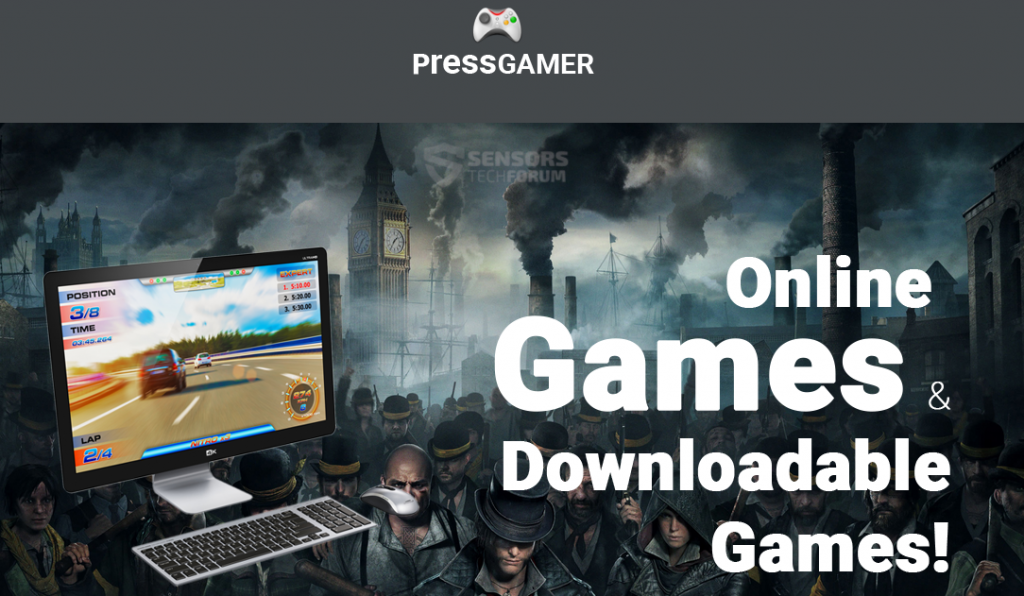
Have you encountered a website called PressGamer(.)com? If you have visited this website and interacted with it, be alert, since you may have downloaded ad-supported software onto your system. The website may seem like a gamers’ page but in fact the company behind it appears to be a marketing one. Keep reading to make sure your computer and personal information hasn’t been compromised.

Threat Summary
| Name | PressGamer(.)com |
| Type | Browser Redirect, Add-Supported Program |
| Short Description | PressGamer(.)com may seem like a website and service for online games but appears to be an online marketing platform. |
| Symptoms | The user may be redirected to pages with online surveys; as a result, targeted ads may appear in his browser. |
| Distribution Method | Not clear yet. |
| Detection Tool |
See If Your System Has Been Affected by malware
Download
Malware Removal Tool
|
| User Experience | Join Our Forum to Discuss PressGamer(.)com. |
Note! If you have submitted your personal information (email address, credit card number, etc) on any of the pages associated with PressGamer, you should consider changing your accounts’ passwords and scanning your system via AV software. When it comes to suspicious online marketers and ad-supported programs, precaution is the best measure.

PressGamer Description. Why Is It Suspicious?
The very first thing we noticed during our research is that the website has nothing to do with online or any games. Clicking on the “Download & View Exclusive Offers” button on the page will download an .exe file – PressGamer_SetUp.exe. However, instead of downloading a games application, we were redirected to a survey page:
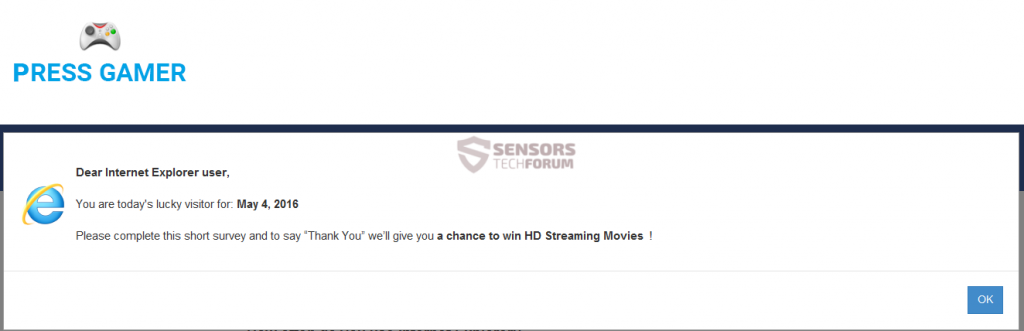
Instead of an application, a page with various other surveys was loaded in the browser:
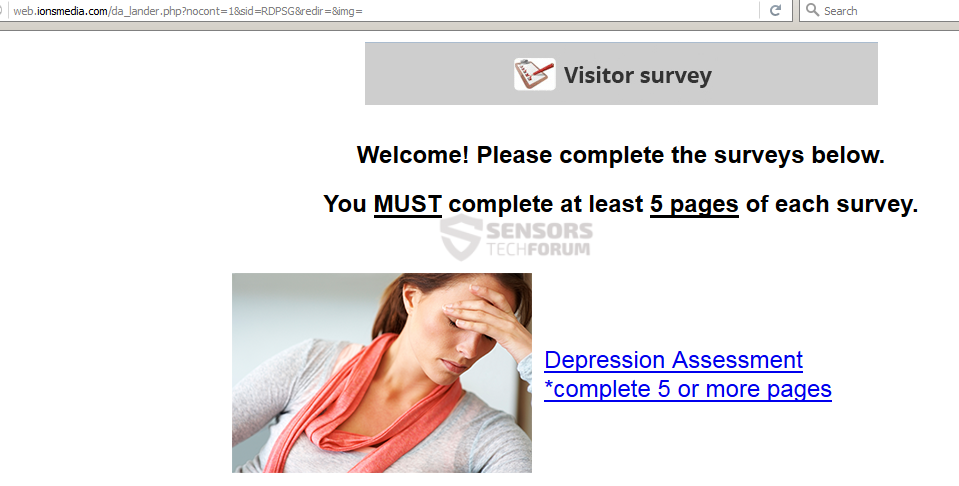
What we noticed is that all of the surveys displayed to us were about health issues – depression, diabetes, heart-related problems. What we suspect is that the answers given by users may be later used in aggressive advertisement campaigns. Serving pharmaceutical advertisements will be much better targeted if based on the actual health condition of the user.
Once we answered to all of the questions concerning Internet Explorer, we were displayed the following page:
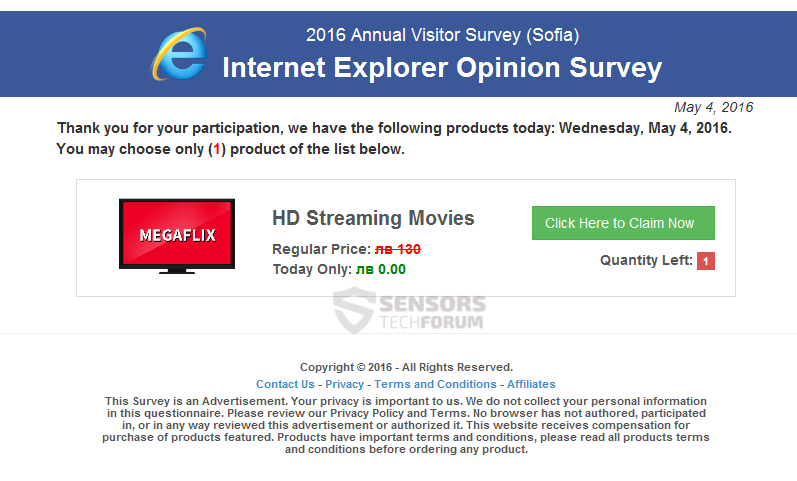
What happened after we clicked on the “Click Here to Claim Now” green button? We were redirected to this page, prompting us to sign up and leave our email address:
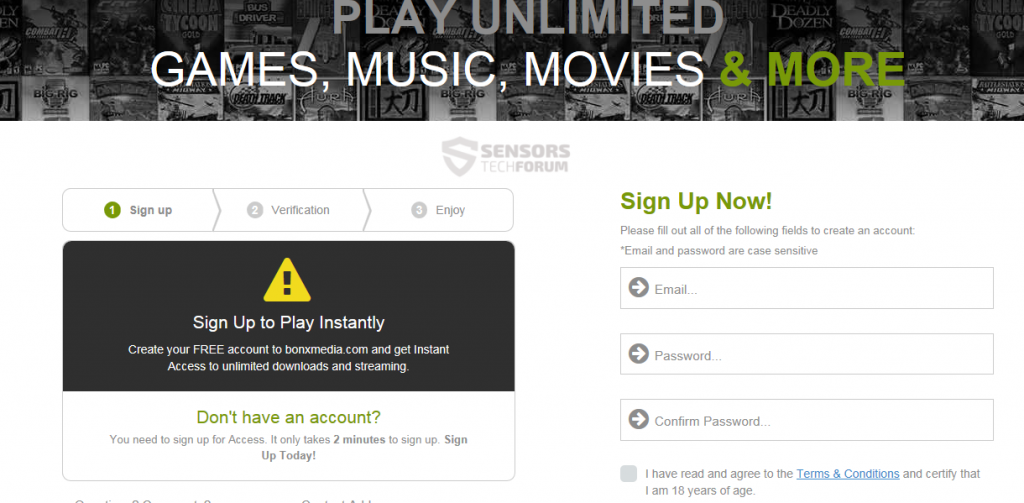
Even though none of the above activities are directly malicious to the system, you may still be prone to dangers associated with online scams and the abuse of your personal information. Online surveys of the kind shown above (claiming that you are a winner, etc.) are typically deployed by third parties in their attempt to acquire sensitive user data. Once acquired, harvested user data can be used in various ways. It can be shared with affiliate partners, or sold to them. What marketing affiliates are usually after is the display of targeted advertisements, and respectively, pay-per-click profit.
Of course, other scenarios related to malware actors are also quite possible. Being redirected to unknown websites from pages such as PressGamer and their affiliates hides other risks, too.
For one, drive-by downloads are associated with most dangerous malware pieces such as spyware and ransomware infections. The persistent browser hijacking and ad-supported applications that may compromise all of your browsers shouldn’t be skipped, either. That being said, the display of advertisements brought by PressGamer and their affiliates is also a possible outcome.

A Look at PressGamer(.)com’s Privacy Policy
Information Press Gamer collects include:
- Email address, name, address, phone number, birth date;
- If participating in offers by Press Gamer, additional information is collected such as payment information, credit information, social security number, health information, personal preferences;
- Information such as IP addresses is also collected.
Keep in mind that any information collected by PressGamer will be shared with their third party and affiliate partners:
We will share your personal information with third parties, including but not limited to our advertisers, BigRewards.com, ShoppingBag.com and HotSurveys.com (collectively Media Network, Inc.) for any reason we choose, including without limitation for the following purposes: (1) to operate our Program (including the transfer of the information to advertisers or to third parties who maintain on our behalf a list of persons having registered with our Program), (2) to permit advertisers or other third parties to use your Information for any purpose such as contacting you by email, phone, text message, U.S. mail or any other means of communication for any purpose, (3) to confirm you have completed all of the necessary steps to receive your gift, and (4) as we are required to do by law, including to notify the IRS that you received your gift. As a result, we will transfer your Information to third parties whose privacy policies and practices are beyond our control.

How Can I Remove PressGamer(.)com and Related Ads and Services?
Even though no direct malicious activities were detected during our research of PressGamer, it may be better to navigate away from their services. Why would you want to do so? First, to protect your personal information from being collected, shared and sold to interested parties. Second, to spare your browsers from ad-supported browser extensions and aggressive advertisements.
If it’s too late and your browsers have already been targeted by PressGamer and their affiliates’ ads and products, have a look at the removal manual below. Don’t forget to install and run a strong anti-malware program that will warn your before anything access and damages your computer.
- Windows
- Mac OS X
- Google Chrome
- Mozilla Firefox
- Microsoft Edge
- Safari
- Internet Explorer
- Stop Push Pop-ups
How to Remove PressGamer(.)com from Windows.
Step 1: Scan for PressGamer(.)com with SpyHunter Anti-Malware Tool



Step 2: Boot Your PC In Safe Mode





Step 3: Uninstall PressGamer(.)com and related software from Windows
Uninstall Steps for Windows 11



Uninstall Steps for Windows 10 and Older Versions
Here is a method in few easy steps that should be able to uninstall most programs. No matter if you are using Windows 10, 8, 7, Vista or XP, those steps will get the job done. Dragging the program or its folder to the recycle bin can be a very bad decision. If you do that, bits and pieces of the program are left behind, and that can lead to unstable work of your PC, errors with the file type associations and other unpleasant activities. The proper way to get a program off your computer is to Uninstall it. To do that:


 Follow the instructions above and you will successfully uninstall most programs.
Follow the instructions above and you will successfully uninstall most programs.
Step 4: Clean Any registries, Created by PressGamer(.)com on Your PC.
The usually targeted registries of Windows machines are the following:
- HKEY_LOCAL_MACHINE\Software\Microsoft\Windows\CurrentVersion\Run
- HKEY_CURRENT_USER\Software\Microsoft\Windows\CurrentVersion\Run
- HKEY_LOCAL_MACHINE\Software\Microsoft\Windows\CurrentVersion\RunOnce
- HKEY_CURRENT_USER\Software\Microsoft\Windows\CurrentVersion\RunOnce
You can access them by opening the Windows registry editor and deleting any values, created by PressGamer(.)com there. This can happen by following the steps underneath:


 Tip: To find a virus-created value, you can right-click on it and click "Modify" to see which file it is set to run. If this is the virus file location, remove the value.
Tip: To find a virus-created value, you can right-click on it and click "Modify" to see which file it is set to run. If this is the virus file location, remove the value.
Video Removal Guide for PressGamer(.)com (Windows).
Get rid of PressGamer(.)com from Mac OS X.
Step 1: Uninstall PressGamer(.)com and remove related files and objects





Your Mac will then show you a list of items that start automatically when you log in. Look for any suspicious apps identical or similar to PressGamer(.)com. Check the app you want to stop from running automatically and then select on the Minus (“-“) icon to hide it.
- Go to Finder.
- In the search bar type the name of the app that you want to remove.
- Above the search bar change the two drop down menus to “System Files” and “Are Included” so that you can see all of the files associated with the application you want to remove. Bear in mind that some of the files may not be related to the app so be very careful which files you delete.
- If all of the files are related, hold the ⌘+A buttons to select them and then drive them to “Trash”.
In case you cannot remove PressGamer(.)com via Step 1 above:
In case you cannot find the virus files and objects in your Applications or other places we have shown above, you can manually look for them in the Libraries of your Mac. But before doing this, please read the disclaimer below:



You can repeat the same procedure with the following other Library directories:
→ ~/Library/LaunchAgents
/Library/LaunchDaemons
Tip: ~ is there on purpose, because it leads to more LaunchAgents.
Step 2: Scan for and remove PressGamer(.)com files from your Mac
When you are facing problems on your Mac as a result of unwanted scripts and programs such as PressGamer(.)com, the recommended way of eliminating the threat is by using an anti-malware program. SpyHunter for Mac offers advanced security features along with other modules that will improve your Mac’s security and protect it in the future.
Video Removal Guide for PressGamer(.)com (Mac)
Remove PressGamer(.)com from Google Chrome.
Step 1: Start Google Chrome and open the drop menu

Step 2: Move the cursor over "Tools" and then from the extended menu choose "Extensions"

Step 3: From the opened "Extensions" menu locate the unwanted extension and click on its "Remove" button.

Step 4: After the extension is removed, restart Google Chrome by closing it from the red "X" button at the top right corner and start it again.
Erase PressGamer(.)com from Mozilla Firefox.
Step 1: Start Mozilla Firefox. Open the menu window:

Step 2: Select the "Add-ons" icon from the menu.

Step 3: Select the unwanted extension and click "Remove"

Step 4: After the extension is removed, restart Mozilla Firefox by closing it from the red "X" button at the top right corner and start it again.
Uninstall PressGamer(.)com from Microsoft Edge.
Step 1: Start Edge browser.
Step 2: Open the drop menu by clicking on the icon at the top right corner.

Step 3: From the drop menu select "Extensions".

Step 4: Choose the suspected malicious extension you want to remove and then click on the gear icon.

Step 5: Remove the malicious extension by scrolling down and then clicking on Uninstall.

Remove PressGamer(.)com from Safari
Step 1: Start the Safari app.
Step 2: After hovering your mouse cursor to the top of the screen, click on the Safari text to open its drop down menu.
Step 3: From the menu, click on "Preferences".

Step 4: After that, select the 'Extensions' Tab.

Step 5: Click once on the extension you want to remove.
Step 6: Click 'Uninstall'.

A pop-up window will appear asking for confirmation to uninstall the extension. Select 'Uninstall' again, and the PressGamer(.)com will be removed.
Eliminate PressGamer(.)com from Internet Explorer.
Step 1: Start Internet Explorer.
Step 2: Click on the gear icon labeled 'Tools' to open the drop menu and select 'Manage Add-ons'

Step 3: In the 'Manage Add-ons' window.

Step 4: Select the extension you want to remove and then click 'Disable'. A pop-up window will appear to inform you that you are about to disable the selected extension, and some more add-ons might be disabled as well. Leave all the boxes checked, and click 'Disable'.

Step 5: After the unwanted extension has been removed, restart Internet Explorer by closing it from the red 'X' button located at the top right corner and start it again.
Remove Push Notifications from Your Browsers
Turn Off Push Notifications from Google Chrome
To disable any Push Notices from Google Chrome browser, please follow the steps below:
Step 1: Go to Settings in Chrome.

Step 2: In Settings, select “Advanced Settings”:

Step 3: Click “Content Settings”:

Step 4: Open “Notifications”:

Step 5: Click the three dots and choose Block, Edit or Remove options:

Remove Push Notifications on Firefox
Step 1: Go to Firefox Options.

Step 2: Go to “Settings”, type “notifications” in the search bar and click "Settings":

Step 3: Click “Remove” on any site you wish notifications gone and click “Save Changes”

Stop Push Notifications on Opera
Step 1: In Opera, press ALT+P to go to Settings.

Step 2: In Setting search, type “Content” to go to Content Settings.

Step 3: Open Notifications:

Step 4: Do the same as you did with Google Chrome (explained below):

Eliminate Push Notifications on Safari
Step 1: Open Safari Preferences.

Step 2: Choose the domain from where you like push pop-ups gone and change to "Deny" from "Allow".
PressGamer(.)com-FAQ
What Is PressGamer(.)com?
The PressGamer(.)com threat is adware or browser redirect virus.
It may slow your computer down significantly and display advertisements. The main idea is for your information to likely get stolen or more ads to appear on your device.
The creators of such unwanted apps work with pay-per-click schemes to get your computer to visit risky or different types of websites that may generate them funds. This is why they do not even care what types of websites show up on the ads. This makes their unwanted software indirectly risky for your OS.
What Are the Symptoms of PressGamer(.)com?
There are several symptoms to look for when this particular threat and also unwanted apps in general are active:
Symptom #1: Your computer may become slow and have poor performance in general.
Symptom #2: You have toolbars, add-ons or extensions on your web browsers that you don't remember adding.
Symptom #3: You see all types of ads, like ad-supported search results, pop-ups and redirects to randomly appear.
Symptom #4: You see installed apps on your Mac running automatically and you do not remember installing them.
Symptom #5: You see suspicious processes running in your Task Manager.
If you see one or more of those symptoms, then security experts recommend that you check your computer for viruses.
What Types of Unwanted Programs Are There?
According to most malware researchers and cyber-security experts, the threats that can currently affect your device can be rogue antivirus software, adware, browser hijackers, clickers, fake optimizers and any forms of PUPs.
What to Do If I Have a "virus" like PressGamer(.)com?
With few simple actions. First and foremost, it is imperative that you follow these steps:
Step 1: Find a safe computer and connect it to another network, not the one that your Mac was infected in.
Step 2: Change all of your passwords, starting from your email passwords.
Step 3: Enable two-factor authentication for protection of your important accounts.
Step 4: Call your bank to change your credit card details (secret code, etc.) if you have saved your credit card for online shopping or have done online activities with your card.
Step 5: Make sure to call your ISP (Internet provider or carrier) and ask them to change your IP address.
Step 6: Change your Wi-Fi password.
Step 7: (Optional): Make sure to scan all of the devices connected to your network for viruses and repeat these steps for them if they are affected.
Step 8: Install anti-malware software with real-time protection on every device you have.
Step 9: Try not to download software from sites you know nothing about and stay away from low-reputation websites in general.
If you follow these recommendations, your network and all devices will become significantly more secure against any threats or information invasive software and be virus free and protected in the future too.
How Does PressGamer(.)com Work?
Once installed, PressGamer(.)com can collect data using trackers. This data is about your web browsing habits, such as the websites you visit and the search terms you use. It is then used to target you with ads or to sell your information to third parties.
PressGamer(.)com can also download other malicious software onto your computer, such as viruses and spyware, which can be used to steal your personal information and show risky ads, that may redirect to virus sites or scams.
Is PressGamer(.)com Malware?
The truth is that PUPs (adware, browser hijackers) are not viruses, but may be just as dangerous since they may show you and redirect you to malware websites and scam pages.
Many security experts classify potentially unwanted programs as malware. This is because of the unwanted effects that PUPs can cause, such as displaying intrusive ads and collecting user data without the user’s knowledge or consent.
About the PressGamer(.)com Research
The content we publish on SensorsTechForum.com, this PressGamer(.)com how-to removal guide included, is the outcome of extensive research, hard work and our team’s devotion to help you remove the specific, adware-related problem, and restore your browser and computer system.
How did we conduct the research on PressGamer(.)com?
Please note that our research is based on independent investigation. We are in contact with independent security researchers, thanks to which we receive daily updates on the latest malware, adware, and browser hijacker definitions.
Furthermore, the research behind the PressGamer(.)com threat is backed with VirusTotal.
To better understand this online threat, please refer to the following articles which provide knowledgeable details.


