What Is CenterNow?
CenterNow, a member of the AdLoad adware family, specifically targets macOS users. If a Mac becomes infected with CenterNow, it can lead to an increase in intrusive ads, browser redirects, and the unwanted installation of programs. This is made possible due to the presence of a backdoor component within the adware.
What Is AdLoad?
AdLoad is classified as a Trojan that can stealthily infiltrate computers and install adware as well as potentially malicious programs. It belongs to a wide family of threats that primarily target Mac systems, with new variants regularly emerging.
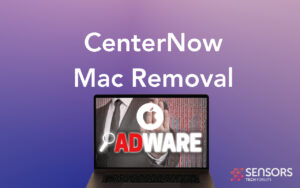
CenterNow Details
| Name | CenterNow a.k.a. Trojan.Adload |
| Type | Adware / Potentially Unwanted Application |
| Short Description | It is a program that inundates affected browsers with numerous irritating advertisements. |
| Symptoms | Users may experience browser slowdowns due to the increased number of ads generated by the adware. Additionally, sensitive information may be acquired by unknown actors. |
| Distribution Method | Software bundles; Corrupted installers; Deceptive web pages |
| Detection Tool |
Check if your system has been affected by CenterNow
Combo Cleaner
Malware Removal Tool
|
How Was CenterNow Installed on My Mac?
Most of the distribution methods employed by CenterNow aim to deceive users into unwittingly installing the program, without considering the potential consequences. This is achieved through the use of bundled software installers and the delivery of fake software updates via compromised web pages. For instance, the “Adobe Flash Player is out of date” browser scam is commonly utilized by various AdLoad variants.
What Does CenterNow Do?
CenterNow functions as an adware program that bombards users with a large volume of online advertisements. Upon infecting a Mac, it modifies the settings of popular browsers such as Mozilla Firefox, Google Chrome, Internet Explorer, and Safari, in order to display a greater number of ads. Unfortunately, this can lead to reduced performance and slower speed on the affected Mac, as well as direct users to malicious websites operated by cybercriminals.
Another issue that arises when CenterNow is active on a device is data collection. Utilizing various tracking technologies, the program may attempt to obtain sensitive data from the affected browsers and transmit it to its servers. To prevent this adware program from displaying bothersome ads and collecting your sensitive data, it is crucial to promptly remove all associated files from the affected browsers and the system.
Is CenterNow a Computer Virus?
While CenterNow is not classified as a typical computer virus, it possesses characteristics of adware, potentially unwanted program activities, and backdoor capabilities. It is highly recommended to eliminate CenterNow from your Mac to ensure online protection.
Is CenterNow Dangerous?
The LaunchAgents folder in the Library is commonly targeted by CenterNow, and its persistence can cause various issues. Removing CenterNow completely requires a technical approach, as its persistence agent can be challenging to eliminate. Therefore, Mac users must exercise special care to thoroughly remove CenterNow from their computers.
How Can I Protect My Mac from CenterNow?
To avoid unwanted programs like CenterNow and develop healthy online habits, consider implementing the following measures:
- Avoid downloading programs from Internet ads, pop-ups, torrent trackers, file-sharing sites, and other unreliable sources.
- During program installations, carefully review the options in the “Custom” or “Advanced” sections and deselect any potentially unwanted programs.
- Avoid installing unnecessary programs.
- Stay vigilant for excessive or unusual internet advertising, as these ads may be caused by PUPs (Potentially Unwanted Programs) and adware attached to your browser.
- Read and understand the terms and conditions when installing any programs.
- Regularly review your installed software and uninstall any applications that are not needed or unwanted.
- Install an anti-malware program that can detect and remove potentially unwanted programs.
Remove CenterNow from Your Mac
To ensure the safety of your Mac from the CenterNow “virus” and its associated files, please consult the removal guide for detailed instructions. The guide provides both manual and automated methods for eliminating the threat. Implementing both approaches can help safeguard your Mac against future malicious attacks. If you require further assistance, feel free to leave a comment at the end of the removal guide.
Steps to Prepare Before Removal:
Before starting to follow the steps below, be advised that you should first do the following preparations:
- Backup your files in case the worst happens.
- Make sure to have a device with these instructions on standy.
- Arm yourself with patience.
- 1. Scan for Mac Malware
- 2. Uninstall Risky Apps
- 3. Clean Your Browsers
Step 1: Scan for and remove CenterNow files from your Mac
When you are facing problems on your Mac as a result of unwanted scripts and programs such as CenterNow, the recommended way of eliminating the threat is by using an anti-malware program. SpyHunter for Mac offers advanced security features along with other modules that will improve your Mac’s security and protect it in the future.

Quick and Easy Mac Malware Video Removal Guide
Bonus Step: How to Make Your Mac Run Faster?
Mac machines maintain probably the fastest operating system out there. Still, Macs do become slow and sluggish sometimes. The video guide below examines all of the possible problems that may lead to your Mac being slower than usual as well as all of the steps that can help you to speed up your Mac.
Step 2: Uninstall CenterNow and remove related files and objects
1. Hit the ⇧+⌘+U keys to open Utilities. Another way is to click on “Go” and then click “Utilities”, like the image below shows:

2. Find Activity Monitor and double-click it:

3. In the Activity Monitor look for any suspicious processes, belonging or related to CenterNow:


4. Click on the "Go" button again, but this time select Applications. Another way is with the ⇧+⌘+A buttons.
5. In the Applications menu, look for any suspicious app or an app with a name, similar or identical to CenterNow. If you find it, right-click on the app and select “Move to Trash”.

6. Select Accounts, after which click on the Login Items preference. Your Mac will then show you a list of items that start automatically when you log in. Look for any suspicious apps identical or similar to CenterNow. Check the app you want to stop from running automatically and then select on the Minus (“-“) icon to hide it.
7. Remove any leftover files that might be related to this threat manually by following the sub-steps below:
- Go to Finder.
- In the search bar type the name of the app that you want to remove.
- Above the search bar change the two drop down menus to “System Files” and “Are Included” so that you can see all of the files associated with the application you want to remove. Bear in mind that some of the files may not be related to the app so be very careful which files you delete.
- If all of the files are related, hold the ⌘+A buttons to select them and then drive them to “Trash”.
In case you cannot remove CenterNow via Step 1 above:
In case you cannot find the virus files and objects in your Applications or other places we have shown above, you can manually look for them in the Libraries of your Mac. But before doing this, please read the disclaimer below:
1. Click on "Go" and Then "Go to Folder" as shown underneath:

2. Type in "/Library/LauchAgents/" and click Ok:

3. Delete all of the virus files that have similar or the same name as CenterNow. If you believe there is no such file, do not delete anything.

You can repeat the same procedure with the following other Library directories:
→ ~/Library/LaunchAgents
/Library/LaunchDaemons
Tip: ~ is there on purpose, because it leads to more LaunchAgents.
Step 3: Remove CenterNow – related extensions from Safari / Chrome / Firefox









CenterNow-FAQ
What is CenterNow on your Mac?
The CenterNow threat is probably a potentially unwanted app. There is also a chance it could be related to Mac malware. If so, such apps tend to slow your Mac down significantly and display advertisements. They could also use cookies and other trackers to obtain browsing information from the installed web browsers on your Mac.
Can Macs Get Viruses?
Yes. As much as any other device, Apple computers do get malware. Apple devices may not be a frequent target by malware authors, but rest assured that almost all of the Apple devices can become infected with a threat.
What Types of Mac Threats Are There?
According to most malware researchers and cyber-security experts, the types of threats that can currently infect your Mac can be rogue antivirus programs, adware or hijackers (PUPs), Trojan horses, ransomware and crypto-miner malware.
What To Do If I Have a Mac Virus, Like CenterNow?
Do not panic! You can easily get rid of most Mac threats by firstly isolating them and then removing them. One recommended way to do that is by using a reputable malware removal software that can take care of the removal automatically for you.
There are many Mac anti-malware apps out there that you can choose from. SpyHunter for Mac is one of the reccomended Mac anti-malware apps, that can scan for free and detect any viruses. This saves time for manual removal that you would otherwise have to do.
How to Secure My Data from CenterNow?
With few simple actions. First and foremost, it is imperative that you follow these steps:
Step 1: Find a safe computer and connect it to another network, not the one that your Mac was infected in.
Step 2: Change all of your passwords, starting from your e-mail passwords.
Step 3: Enable two-factor authentication for protection of your important accounts.
Step 4: Call your bank to change your credit card details (secret code, etc.) if you have saved your credit card for online shopping or have done online activiites with your card.
Step 5: Make sure to call your ISP (Internet provider or carrier) and ask them to change your IP address.
Step 6: Change your Wi-Fi password.
Step 7: (Optional): Make sure to scan all of the devices connected to your network for viruses and repeat these steps for them if they are affected.
Step 8: Install anti-malware software with real-time protection on every device you have.
Step 9: Try not to download software from sites you know nothing about and stay away from low-reputation websites in general.
If you follow these reccomendations, your network and Apple devices will become significantly more safe against any threats or information invasive software and be virus free and protected in the future too.
More tips you can find on our MacOS Virus section, where you can also ask any questions and comment about your Mac problems.
About the CenterNow Research
The content we publish on SensorsTechForum.com, this CenterNow how-to removal guide included, is the outcome of extensive research, hard work and our team’s devotion to help you remove the specific macOS issue.
How did we conduct the research on CenterNow?
Please note that our research is based on an independent investigation. We are in contact with independent security researchers, thanks to which we receive daily updates on the latest malware definitions, including the various types of Mac threats, especially adware and potentially unwanted apps (PUAs).
Furthermore, the research behind the CenterNow threat is backed with VirusTotal.
To better understand the threat posed by Mac malware, please refer to the following articles which provide knowledgeable details.


