What Is AdLoad?
AdLoad is a type of malicious software, specifically targeting macOS systems, capable of slipping past the operating system’s built-in security measures as well as evading detection by several antivirus programs. Its main characteristic is functioning as adware, which means it primarily focuses on displaying unwanted advertisements on your device. However, AdLoad doesn’t stop there, as it also hijacks browsers to redirect users to potentially harmful sites. In essence, it is designed to generate revenue for cybercriminals at the expense of user experience and security. The distinctiveness of AdLoad lies in its ability to disguise itself using various names, making it challenging to detect and eradicate from affected systems.
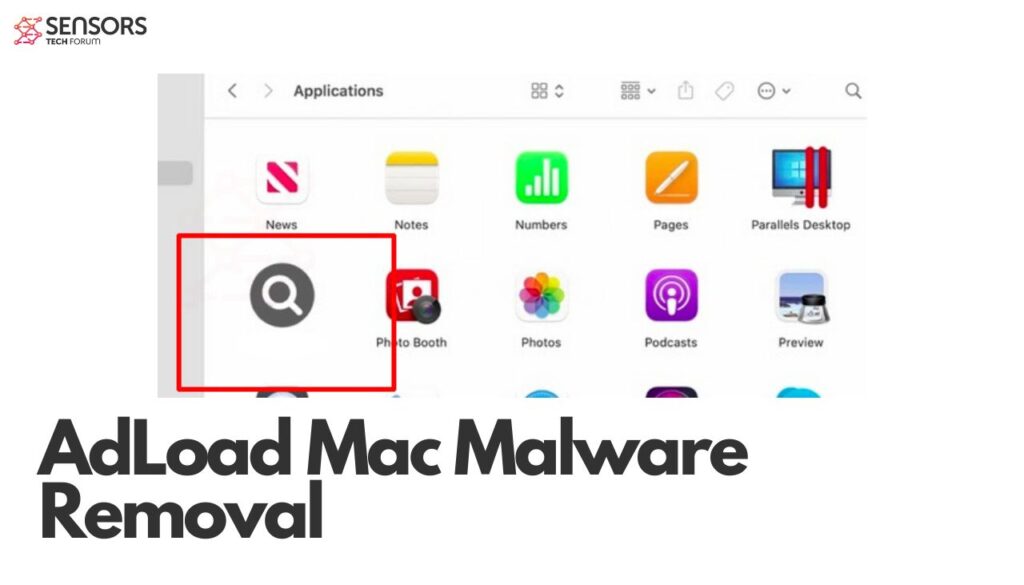
AdLoad Quick Details
| Name | AdLoad a.k.a. Adware.MAC.Adload.IZ [full list of detection names] |
| Type | Adware / Potentially Unwanted Application / Mac Virus |
| Removal Time | Less than 15 minutes |
| Removal Tool |
See If Your System Has Been Affected by malware
Malware Removal Tool
Malware Removal Tool
|
AdLoad Mac Adware “Virus” – Threat Overview
At its core, AdLoad’s operations can be broken down into several intrusive actions. Initially, it gains entry into macOS systems by packaging itself with legitimate-looking software or through vulnerabilities within the operating system. Once installed, AdLoad starts modifying browser settings without permission, redirecting web traffic to attacker-controlled servers. This browser hijacking is not just an annoyance but a significant privacy concern, as it often leads to further malware exposure and susceptibility to phishing attacks.
In terms of its functionality, AdLoad exhibits two main behaviors: displaying persistent, invasive ads and manipulating web traffic to lead users towards specific, potentially malicious websites. Through these ads, the malware introduces additional risks, including deceptive content and links that may result in downloading more malware or even financial loss. Furthermore, AdLoad has capabilities to collect sensitive user data, a serious threat to personal privacy and cyber safety. This data tracking feature underscores the importance of understanding and addressing the pervasive nature of AdLoad.
Moreover, a key aspect of AdLoad’s persistence and effectiveness in evading detection is its use of polymorphism. This technique means that AdLoad can alter its code and file characteristics to avoid being identified by security software. Such adaptability makes it a formidable opponent against static detection methods and underscores the need for advanced, dynamic security solutions. In this context, employing a comprehensive security tool like SpyHunter, which is designed to detect and remove sophisticated malware like AdLoad, becomes crucial. SpyHunter’s advanced scanning techniques ensure that even the most elusive variants of AdLoad can be identified and eradicated, safeguarding your macOS system from this persistent threat.
How Does AdLoad Infect Your Mac?
AdLoad targets Macs through seemingly innocent downloads from unofficial sources. Disguised as legitimate applications or sneakily bundled with free software packages, it cleverly avoids detection. This malware’s creators are constantly fine-tuning its invasive techniques, significantly complicating its detection and removal. The primary channels through which AdLoad makes its way onto your system include third-party installer packages of fraudulent applications and deceptive free software offers. These often come from sources outside the official Apple App Store or through counterfeit update alerts.
Marketed as beneficial, these applications manipulate permissions and modify browser configurations without your consent across popular browsers like Google Chrome, Safari, Firefox, and Opera. The main objective of AdLoad is to flood your system with a variety of ads, in the form of pop-ups, banners, and push notifications, redirecting you to potentially harmful websites. While not directly damaging to your Mac, the indirect risks presented by these ads underscore the importance of AdLoad’s removal.
Common Techniques AdLoads Uses to Hijack Mac Systems
To gain access to your Mac, AdLoad employs a few cunning strategies:
- Software Bundling: AdLoad often comes hidden in free software bundles or as an optional add-on that users unknowingly install.
- Disguised Downloads: It masquerades as legitimate software, tricking users into downloading and installing the malware.
- Exploiting Vulnerabilities: AdLoad exploits system vulnerabilities or lapses in software security to install itself without user intervention.
- Gatekeeper Bypass: Using digitally signed payloads, AdLoad bypasses macOS Gatekeeper, making the system unable to distinguish it from genuine applications.
These methods showcase AdLoad’s adaptability and the sophisticated strategies it employs to infiltrate Mac systems, making vigilance and protective measures, such as using SpyHunter, crucial for your digital safety.
Recognizing the Signs of AdLoad Infection on Your Mac
Identifying an AdLoad infection early can significantly mitigate its impact. Here are the key signs your Mac might be compromised:
- Unexpected Browser Changes: If your homepage or search engine switches unexpectedly, it could indicate AdLoad’s presence.
- Frequent Ad Pop-ups: Persistent, annoying ads that lead to suspicious websites are a clear sign of infection.
- Deteriorated System Performance: A sudden slowdown in your Mac’s performance might suggest background activities related to malware.
- Unauthorized Files/Apps: The appearance of unfamiliar files or apps on your system that you didn’t willingly download is a worrisome sign.
These symptoms not only degrade your computing experience but also expose your system to further risks, making the elimination of AdLoad from your device a smart precaution.
Manual Removal Process for AdLoad Malware
Removing AdLoad malware from your Mac doesn’t have to be a daunting task. This guide will walk you through the process step by step. AdLoad, a form of adware, sneaks onto your Mac, flooding it with advertisements and potentially leading to more severe security issues. By following these instructions, you can rid your computer of AdLoad and its irritations.
Step-by-Step Guide: Find and Eradicate AdLoad Components
The first phase in the removal process involves hunting down and getting rid of the AdLoad components scattered throughout your system. AdLoad can be tricky as it hides in various locations, but with a bit of diligence, you can find and eliminate it.
Step 1: Locating AdLoad’s Malicious Files and Folders
Begin by searching for AdLoad’s core components, which may be lying within your Applications and Library folders. Specifically, you should look for anything named:
Check the following locations in your system:
- /Library/Application Support/
- /Library/LaunchAgents/
- /Library/LaunchDaemons/ (Note that this location is mentioned three times in the reference, suggesting its importance. However, you’ll only need to check it once.)
- /Library/PrivilegedHelperTools/
- /System/Library/Frameworks/
Move any related files to the Trash, empty it, and restart your Mac. This initial cleanup is a critical step in removing the malware effectively.
Step 2: Removing AdLoad Through Application and Extensions
After dealing with the files, the next step is to get rid of unwanted applications and extensions. AdLoad may disguise itself as legitimate software, so scrutinize your Applications for any programs you don’t remember installing.
Similarly, inspect your web browser extensions and remove anything unfamiliar. AdLoad is known to add extensions that can hijack your browsing experience by redirecting searches or displaying ads.
Step 3: Eliminating AdLoad Leftovers from Your Mac
AdLoad can leave behind residual files that may not be immediately apparent. To ensure your system is thoroughly clean, consider using a dedicated malware removal tool like SpyHunter. Such a tool can scan your system for any remnants of AdLoad and other potential threats, ensuring that your Mac remains secure and performs optimally.
SpyHunter is designed to detect and remove malware components that manual processes might miss. Its comprehensive database and algorithms can effectively identify and eliminate various forms of malware, making it a recommended solution for maintaining your digital security.
While manually removing AdLoad is certainly feasible, it can be time-consuming and might not guarantee a completely malware-free system. Utilizing a reliable malware removal tool not only simplifies the process but also enhances the security measures in place to protect against future infections.
Remove AdLoad Automatically with SpyHunter
Addressing AdLoad malware does not have to be a time-consuming process. For those who prefer an efficient and straightforward solution, automating the removal process with SpyHunter presents an advantageous approach. SpyHunter, a dedicated malware removal tool, streamlines the detection and elimination of AdLoad, simplifying what could otherwise be a complex procedure. This method is ideal for users of all skill levels, especially for those who may not be tech-savvy or for individuals with a packed schedule seeking a quick resolution.
By opting for SpyHunter, you embrace a hands-off approach while ensuring effective malware removal. This allows you to focus on your daily tasks without the interruption of manually dealing with cybersecurity threats. With just a few clicks, SpyHunter scans, identifies, and removes all traces of AdLoad from your Mac, making this approach not only efficient but also remarkably user-friendly.
Secure Your Mac: Best Practices for Enhanced Protection
Enhancing your Mac’s protection requires attention to both software and your digital behavior. Implement these best practices for a safer computing experience:
- Educate Yourself: Understanding the latest malware trends and recognizing potential threats is crucial in avoiding dangerous situations.
- Activate Security Features: Utilize built-in macOS security features such as Firewall and FileVault for encryption, adding an extra safeguard.
- Embrace VPN Services: A VPN encrypts your internet connection, securing your online activities from prying eyes and reducing the risk of malware infections.
- Enable Two-Factor Authentication: Adding 2FA to your online accounts introduces an additional verification step, significantly enhancing security.
Alongside these practices, leveraging advanced security solutions such as SpyHunter can greatly assist in detecting and blocking sophisticated malware strains, ensuring your Mac remains secure against AdLoad and similar threats.
Steps to Prepare Before Removal:
Before starting to follow the steps below, be advised that you should first do the following preparations:
- Backup your files in case the worst happens.
- Make sure to have a device with these instructions on standy.
- Arm yourself with patience.
- 1. Scan for Mac Malware
- 2. Uninstall Risky Apps
- 3. Clean Your Browsers
Step 1: Scan for and remove AdLoad files from your Mac
When you are facing problems on your Mac as a result of unwanted scripts and programs such as AdLoad, the recommended way of eliminating the threat is by using an anti-malware program. SpyHunter for Mac offers advanced security features along with other modules that will improve your Mac’s security and protect it in the future.

Quick and Easy Mac Malware Video Removal Guide
Bonus Step: How to Make Your Mac Run Faster?
Mac machines maintain probably the fastest operating system out there. Still, Macs do become slow and sluggish sometimes. The video guide below examines all of the possible problems that may lead to your Mac being slower than usual as well as all of the steps that can help you to speed up your Mac.
Step 2: Uninstall AdLoad and remove related files and objects
1. Hit the ⇧+⌘+U keys to open Utilities. Another way is to click on “Go” and then click “Utilities”, like the image below shows:

2. Find Activity Monitor and double-click it:

3. In the Activity Monitor look for any suspicious processes, belonging or related to AdLoad:


4. Click on the "Go" button again, but this time select Applications. Another way is with the ⇧+⌘+A buttons.
5. In the Applications menu, look for any suspicious app or an app with a name, similar or identical to AdLoad. If you find it, right-click on the app and select “Move to Trash”.

6. Select Accounts, after which click on the Login Items preference. Your Mac will then show you a list of items that start automatically when you log in. Look for any suspicious apps identical or similar to AdLoad. Check the app you want to stop from running automatically and then select on the Minus (“-“) icon to hide it.
7. Remove any leftover files that might be related to this threat manually by following the sub-steps below:
- Go to Finder.
- In the search bar type the name of the app that you want to remove.
- Above the search bar change the two drop down menus to “System Files” and “Are Included” so that you can see all of the files associated with the application you want to remove. Bear in mind that some of the files may not be related to the app so be very careful which files you delete.
- If all of the files are related, hold the ⌘+A buttons to select them and then drive them to “Trash”.
In case you cannot remove AdLoad via Step 1 above:
In case you cannot find the virus files and objects in your Applications or other places we have shown above, you can manually look for them in the Libraries of your Mac. But before doing this, please read the disclaimer below:
1. Click on "Go" and Then "Go to Folder" as shown underneath:

2. Type in "/Library/LauchAgents/" and click Ok:

3. Delete all of the virus files that have similar or the same name as AdLoad. If you believe there is no such file, do not delete anything.

You can repeat the same procedure with the following other Library directories:
→ ~/Library/LaunchAgents
/Library/LaunchDaemons
Tip: ~ is there on purpose, because it leads to more LaunchAgents.
Step 3: Remove AdLoad – related extensions from Safari / Chrome / Firefox









AdLoad-FAQ
What is AdLoad on your Mac?
The AdLoad threat is probably a potentially unwanted app. There is also a chance it could be related to Mac malware. If so, such apps tend to slow your Mac down significantly and display advertisements. They could also use cookies and other trackers to obtain browsing information from the installed web browsers on your Mac.
Can Macs Get Viruses?
Yes. As much as any other device, Apple computers do get malware. Apple devices may not be a frequent target by malware authors, but rest assured that almost all of the Apple devices can become infected with a threat.
What Types of Mac Threats Are There?
According to most malware researchers and cyber-security experts, the types of threats that can currently infect your Mac can be rogue antivirus programs, adware or hijackers (PUPs), Trojan horses, ransomware and crypto-miner malware.
What To Do If I Have a Mac Virus, Like AdLoad?
Do not panic! You can easily get rid of most Mac threats by firstly isolating them and then removing them. One recommended way to do that is by using a reputable malware removal software that can take care of the removal automatically for you.
There are many Mac anti-malware apps out there that you can choose from. SpyHunter for Mac is one of the reccomended Mac anti-malware apps, that can scan for free and detect any viruses. This saves time for manual removal that you would otherwise have to do.
How to Secure My Data from AdLoad?
With few simple actions. First and foremost, it is imperative that you follow these steps:
Step 1: Find a safe computer and connect it to another network, not the one that your Mac was infected in.
Step 2: Change all of your passwords, starting from your e-mail passwords.
Step 3: Enable two-factor authentication for protection of your important accounts.
Step 4: Call your bank to change your credit card details (secret code, etc.) if you have saved your credit card for online shopping or have done online activiites with your card.
Step 5: Make sure to call your ISP (Internet provider or carrier) and ask them to change your IP address.
Step 6: Change your Wi-Fi password.
Step 7: (Optional): Make sure to scan all of the devices connected to your network for viruses and repeat these steps for them if they are affected.
Step 8: Install anti-malware software with real-time protection on every device you have.
Step 9: Try not to download software from sites you know nothing about and stay away from low-reputation websites in general.
If you follow these reccomendations, your network and Apple devices will become significantly more safe against any threats or information invasive software and be virus free and protected in the future too.
More tips you can find on our MacOS Virus section, where you can also ask any questions and comment about your Mac problems.
About the AdLoad Research
The content we publish on SensorsTechForum.com, this AdLoad how-to removal guide included, is the outcome of extensive research, hard work and our team’s devotion to help you remove the specific macOS issue.
How did we conduct the research on AdLoad?
Please note that our research is based on an independent investigation. We are in contact with independent security researchers, thanks to which we receive daily updates on the latest malware definitions, including the various types of Mac threats, especially adware and potentially unwanted apps (PUAs).
Furthermore, the research behind the AdLoad threat is backed with VirusTotal.
To better understand the threat posed by Mac malware, please refer to the following articles which provide knowledgeable details.













