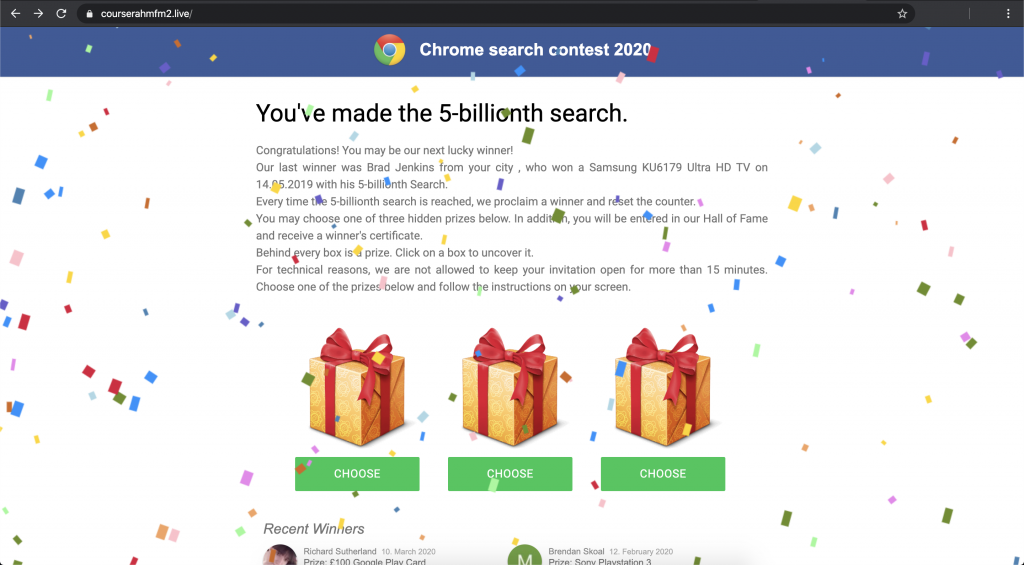Your browser keeps redirecting you to “Chrome search contest 2020” scam page? This article has been created to help you understand how to get rid of this nasty online scam and how to delete apps that are causing such pages to appear.
“Chrome search contest 2020” Scam
“Chrome search contest 2020” is part of an online prize scam scheme that is distributed via deceptive websites. The scam appears after a browser redirect occurs in the browser. The bad news is that such browser redirects are commonly caused by potentially unwanted programs (PUPs). So, it is very probable that your computer has a browser hijacker or an adware installed on it. Applications of this type are designed to cause unwanted redirects to untrustworthy websites with the goal to harvest sensitive data and generate revenue for their developers. The real danger is that they may also infect your machine with malware.
This is why, we strongly suggest that you read this article if you have issues, concerning the “Chrome search contest 2020” scam.

Threat Summary
| Name | Chrome search contest 2020 Scam |
| Type | Prize Scam/Survey Scam/PUP |
| Short Description | Aims to get you to type in and giveaway your financial or personal details in a fake prize scam. |
| Symptoms | Your web browser begins to display various types of online advertisements, which results in slowing down of your PC. |
| Distribution Method | Bundled downloads. Deceptive web pages which host it. |
| Detection Tool |
See If Your System Has Been Affected by malware
Download
Malware Removal Tool
|
User Experience | Join Our Forum to Discuss Chrome search contest 2020 Scam. |
More Details About the “Chrome search contest 2020” Scam
The “Chrome search contest 2020” scam also known as the You’ve made the 5-billionth search scam is part of the Gift Scam wave, that has been spotted to be hitting computers across the globe. What you can see when your browser generates the “Chrome search contest 2020” scam see is the following browser window:
The main purpose of this nasty scam is to trick you into believing that you are selected as a winner of the 5-billionth search query. The text that appears on this screen is particularly convincing and aims to redirect you to an unsecured page, where you may be asked to enter personal details, like Credit Card information, names, addresses, phone numbers and other sensitive data:
Chrome search contest 2020
You’ve made the 5-billionth search.Congratulations! You may be our next lucky winner!
Our last winner was Brad Jenkins from Seattle, who won a Samsung KU6179 Ultra HD TV on 14.05.2019 with his 5-billionth Search.
Every time the 5-billionth search is reached, we proclaim a winner and reset the counter.
You may choose one of three hidden prizes below. In addition, you will be entered in our Hall of Fame and receive a winner’s certificate.
Behind every box is a prize. Click on a box to uncover it.
For technical reasons, we are not allowed to keep your invitation open for more than 15 minutes. Choose one of the prizes below and follow the instructions on your screen.
As you can guess, the above message is not from Google, neither there is a lucky user Brad Jenkins from Seattle, who won a Samsung KU6179 Ultra HD TV. Instead, this page is pushed by online fraudsters who are waiting for you to fall victim to their scam and steal money or sensitive data.
Hence, the moment you “CHOOSE” one of the offered three prizes by “Chrome search contest 2020” you will be asked to complete a survey to win the selected prize which as mentioned by “winners’ reviews” may be a Samsung Galaxy, a MacBook Pro, an iPhone, a Sony Playstation 3, a $100 Google Play Card, etc. If you complete this survey, it is likely that your browser will be redirected to another suspicious page that asks you to enter personal information such as credit card details, email, home address, full name or subscribe to fake paid services.
Unfortunately, in reality, many people fall victim to such scams on a daily basis.
The bad thing here is that this scam may also attempt to drop a PUP on your system, install an unwanted plug-in on Google Chrome, trick you to permit the generation of misleading pop-ups in the browser or inject tracking cookies in order to harvest certain details from the affected browser. Yet another consequence may be an infection with a Google Redirect virus or a Chrome Redirect Virus.
The unwanted appearance of “Chrome search contest 2020” scam is very likely to be caused by an unwanted program. Such programs tend to track what you do online and they may monitor the following activities:
- Your browsing history.
- Searches you make.
- Banners you click on.
- Sites you visit often.
As long as such a program is running on your PC or Mac, it has access to your browser which enables it to open shady websites like these associated with the present scam. The bad news is that scamming sites may be the least of your concern, since such software may also show you ads that may lead you to:
- Malicious sites that may cause an infection.
- Sites that may display phishing login pages of Facebook, PayPal, Amazon, Gmail and other big companies in order to steal your logins and passwords.
- Sites that may cause JavaScript cryptocurrency miner infection.
- Geo-locators.
“Chrome search contest 2020” Scam – How Did I Get It?
“Chrome search contest 2020” / “You’ve made the 5-billionth search” is primarily distributed through deceptive websites. Among the suspicious domains that host this nasty scam are the roanbours1.live and courserahmfm2.live. Keep in mind that you should not provide any information to unknown websites, like the ones pushing the “Chrome search contest 2020” scam.
Usually, people visit websites of this type unintentionally. How this may happen is with a present potentially unwanted program running on their system. Such programs tend to get installed via software bundling.
You may encounter the unwanted app in the installer of another free program you have downloaded from a regular third-party site. It may be in the “Custom” or “Advanced” installation option, where the app may pretend to be a completely legitimate program that is promoted “as a free extra” or “an optional offer”.
Another propagation method for PUPs is via apps being downloaded from a website that is promoting them as useful free add-ons, toolbars or extensions of some sort.

Remove “Chrome search contest 2020” Scam
If you want to remove the “Chrome search contest 2020” scam redirect, you can follow the removal instructions down below. They are made to help you delete files installed by unwanted software either manually or automatically from your PC. If the first two removal steps do not seem to work and you keep seeing redirects to pages like “Chrome search contest 2020”, then we would strongly suggest that you use professional anti-malware software. Such a program aims to scan for malicious files and delete them from your machine. It will keep your system protected against intrusive apps in the future as well.
- Windows
- Mac OS X
- Google Chrome
- Mozilla Firefox
- Microsoft Edge
- Safari
- Internet Explorer
- Stop Push Pop-ups
How to Remove Chrome search contest 2020 Scam from Windows.
Step 1: Scan for Chrome search contest 2020 Scam with SpyHunter Anti-Malware Tool



Step 2: Boot Your PC In Safe Mode





Step 3: Uninstall Chrome search contest 2020 Scam and related software from Windows
Uninstall Steps for Windows 11



Uninstall Steps for Windows 10 and Older Versions
Here is a method in few easy steps that should be able to uninstall most programs. No matter if you are using Windows 10, 8, 7, Vista or XP, those steps will get the job done. Dragging the program or its folder to the recycle bin can be a very bad decision. If you do that, bits and pieces of the program are left behind, and that can lead to unstable work of your PC, errors with the file type associations and other unpleasant activities. The proper way to get a program off your computer is to Uninstall it. To do that:


 Follow the instructions above and you will successfully uninstall most programs.
Follow the instructions above and you will successfully uninstall most programs.
Step 4: Clean Any registries, Created by Chrome search contest 2020 Scam on Your PC.
The usually targeted registries of Windows machines are the following:
- HKEY_LOCAL_MACHINE\Software\Microsoft\Windows\CurrentVersion\Run
- HKEY_CURRENT_USER\Software\Microsoft\Windows\CurrentVersion\Run
- HKEY_LOCAL_MACHINE\Software\Microsoft\Windows\CurrentVersion\RunOnce
- HKEY_CURRENT_USER\Software\Microsoft\Windows\CurrentVersion\RunOnce
You can access them by opening the Windows registry editor and deleting any values, created by Chrome search contest 2020 Scam there. This can happen by following the steps underneath:


 Tip: To find a virus-created value, you can right-click on it and click "Modify" to see which file it is set to run. If this is the virus file location, remove the value.
Tip: To find a virus-created value, you can right-click on it and click "Modify" to see which file it is set to run. If this is the virus file location, remove the value.
Video Removal Guide for Chrome search contest 2020 Scam (Windows).
Get rid of Chrome search contest 2020 Scam from Mac OS X.
Step 1: Uninstall Chrome search contest 2020 Scam and remove related files and objects





Your Mac will then show you a list of items that start automatically when you log in. Look for any suspicious apps identical or similar to Chrome search contest 2020 Scam. Check the app you want to stop from running automatically and then select on the Minus (“-“) icon to hide it.
- Go to Finder.
- In the search bar type the name of the app that you want to remove.
- Above the search bar change the two drop down menus to “System Files” and “Are Included” so that you can see all of the files associated with the application you want to remove. Bear in mind that some of the files may not be related to the app so be very careful which files you delete.
- If all of the files are related, hold the ⌘+A buttons to select them and then drive them to “Trash”.
In case you cannot remove Chrome search contest 2020 Scam via Step 1 above:
In case you cannot find the virus files and objects in your Applications or other places we have shown above, you can manually look for them in the Libraries of your Mac. But before doing this, please read the disclaimer below:



You can repeat the same procedure with the following other Library directories:
→ ~/Library/LaunchAgents
/Library/LaunchDaemons
Tip: ~ is there on purpose, because it leads to more LaunchAgents.
Step 2: Scan for and remove Chrome search contest 2020 Scam files from your Mac
When you are facing problems on your Mac as a result of unwanted scripts and programs such as Chrome search contest 2020 Scam, the recommended way of eliminating the threat is by using an anti-malware program. SpyHunter for Mac offers advanced security features along with other modules that will improve your Mac’s security and protect it in the future.
Video Removal Guide for Chrome search contest 2020 Scam (Mac)
Remove Chrome search contest 2020 Scam from Google Chrome.
Step 1: Start Google Chrome and open the drop menu

Step 2: Move the cursor over "Tools" and then from the extended menu choose "Extensions"

Step 3: From the opened "Extensions" menu locate the unwanted extension and click on its "Remove" button.

Step 4: After the extension is removed, restart Google Chrome by closing it from the red "X" button at the top right corner and start it again.
Erase Chrome search contest 2020 Scam from Mozilla Firefox.
Step 1: Start Mozilla Firefox. Open the menu window:

Step 2: Select the "Add-ons" icon from the menu.

Step 3: Select the unwanted extension and click "Remove"

Step 4: After the extension is removed, restart Mozilla Firefox by closing it from the red "X" button at the top right corner and start it again.
Uninstall Chrome search contest 2020 Scam from Microsoft Edge.
Step 1: Start Edge browser.
Step 2: Open the drop menu by clicking on the icon at the top right corner.

Step 3: From the drop menu select "Extensions".

Step 4: Choose the suspected malicious extension you want to remove and then click on the gear icon.

Step 5: Remove the malicious extension by scrolling down and then clicking on Uninstall.

Remove Chrome search contest 2020 Scam from Safari
Step 1: Start the Safari app.
Step 2: After hovering your mouse cursor to the top of the screen, click on the Safari text to open its drop down menu.
Step 3: From the menu, click on "Preferences".

Step 4: After that, select the 'Extensions' Tab.

Step 5: Click once on the extension you want to remove.
Step 6: Click 'Uninstall'.

A pop-up window will appear asking for confirmation to uninstall the extension. Select 'Uninstall' again, and the Chrome search contest 2020 Scam will be removed.
Eliminate Chrome search contest 2020 Scam from Internet Explorer.
Step 1: Start Internet Explorer.
Step 2: Click on the gear icon labeled 'Tools' to open the drop menu and select 'Manage Add-ons'

Step 3: In the 'Manage Add-ons' window.

Step 4: Select the extension you want to remove and then click 'Disable'. A pop-up window will appear to inform you that you are about to disable the selected extension, and some more add-ons might be disabled as well. Leave all the boxes checked, and click 'Disable'.

Step 5: After the unwanted extension has been removed, restart Internet Explorer by closing it from the red 'X' button located at the top right corner and start it again.
Remove Push Notifications from Your Browsers
Turn Off Push Notifications from Google Chrome
To disable any Push Notices from Google Chrome browser, please follow the steps below:
Step 1: Go to Settings in Chrome.

Step 2: In Settings, select “Advanced Settings”:

Step 3: Click “Content Settings”:

Step 4: Open “Notifications”:

Step 5: Click the three dots and choose Block, Edit or Remove options:

Remove Push Notifications on Firefox
Step 1: Go to Firefox Options.

Step 2: Go to “Settings”, type “notifications” in the search bar and click "Settings":

Step 3: Click “Remove” on any site you wish notifications gone and click “Save Changes”

Stop Push Notifications on Opera
Step 1: In Opera, press ALT+P to go to Settings.

Step 2: In Setting search, type “Content” to go to Content Settings.

Step 3: Open Notifications:

Step 4: Do the same as you did with Google Chrome (explained below):

Eliminate Push Notifications on Safari
Step 1: Open Safari Preferences.

Step 2: Choose the domain from where you like push pop-ups gone and change to "Deny" from "Allow".
Chrome search contest 2020 Scam-FAQ
What Is Chrome search contest 2020 Scam?
The Chrome search contest 2020 Scam threat is adware or browser redirect virus.
It may slow your computer down significantly and display advertisements. The main idea is for your information to likely get stolen or more ads to appear on your device.
The creators of such unwanted apps work with pay-per-click schemes to get your computer to visit risky or different types of websites that may generate them funds. This is why they do not even care what types of websites show up on the ads. This makes their unwanted software indirectly risky for your OS.
What Are the Symptoms of Chrome search contest 2020 Scam?
There are several symptoms to look for when this particular threat and also unwanted apps in general are active:
Symptom #1: Your computer may become slow and have poor performance in general.
Symptom #2: You have toolbars, add-ons or extensions on your web browsers that you don't remember adding.
Symptom #3: You see all types of ads, like ad-supported search results, pop-ups and redirects to randomly appear.
Symptom #4: You see installed apps on your Mac running automatically and you do not remember installing them.
Symptom #5: You see suspicious processes running in your Task Manager.
If you see one or more of those symptoms, then security experts recommend that you check your computer for viruses.
What Types of Unwanted Programs Are There?
According to most malware researchers and cyber-security experts, the threats that can currently affect your device can be rogue antivirus software, adware, browser hijackers, clickers, fake optimizers and any forms of PUPs.
What to Do If I Have a "virus" like Chrome search contest 2020 Scam?
With few simple actions. First and foremost, it is imperative that you follow these steps:
Step 1: Find a safe computer and connect it to another network, not the one that your Mac was infected in.
Step 2: Change all of your passwords, starting from your email passwords.
Step 3: Enable two-factor authentication for protection of your important accounts.
Step 4: Call your bank to change your credit card details (secret code, etc.) if you have saved your credit card for online shopping or have done online activities with your card.
Step 5: Make sure to call your ISP (Internet provider or carrier) and ask them to change your IP address.
Step 6: Change your Wi-Fi password.
Step 7: (Optional): Make sure to scan all of the devices connected to your network for viruses and repeat these steps for them if they are affected.
Step 8: Install anti-malware software with real-time protection on every device you have.
Step 9: Try not to download software from sites you know nothing about and stay away from low-reputation websites in general.
If you follow these recommendations, your network and all devices will become significantly more secure against any threats or information invasive software and be virus free and protected in the future too.
How Does Chrome search contest 2020 Scam Work?
Once installed, Chrome search contest 2020 Scam can collect data using trackers. This data is about your web browsing habits, such as the websites you visit and the search terms you use. It is then used to target you with ads or to sell your information to third parties.
Chrome search contest 2020 Scam can also download other malicious software onto your computer, such as viruses and spyware, which can be used to steal your personal information and show risky ads, that may redirect to virus sites or scams.
Is Chrome search contest 2020 Scam Malware?
The truth is that PUPs (adware, browser hijackers) are not viruses, but may be just as dangerous since they may show you and redirect you to malware websites and scam pages.
Many security experts classify potentially unwanted programs as malware. This is because of the unwanted effects that PUPs can cause, such as displaying intrusive ads and collecting user data without the user’s knowledge or consent.
About the Chrome search contest 2020 Scam Research
The content we publish on SensorsTechForum.com, this Chrome search contest 2020 Scam how-to removal guide included, is the outcome of extensive research, hard work and our team’s devotion to help you remove the specific, adware-related problem, and restore your browser and computer system.
How did we conduct the research on Chrome search contest 2020 Scam?
Please note that our research is based on independent investigation. We are in contact with independent security researchers, thanks to which we receive daily updates on the latest malware, adware, and browser hijacker definitions.
Furthermore, the research behind the Chrome search contest 2020 Scam threat is backed with VirusTotal.
To better understand this online threat, please refer to the following articles which provide knowledgeable details.