Check out what is the Google Membership Rewards survey scam, pretending to come from Google. Find out how to stop Google Membership Rewards pop-ups and how to remove the software causing these pop-ups to appear.
SIDENOTE: This post was originally published in August 2018. But we gave it an update in August 2019
New reports have started to sum up showing a fake Google Membership Rewards program that detects the devices of victims and claims they have won a gift from Google. But, typical for all scams, the page demands victims to complete a survey before they get the reward, which is often from the likes of an expensive smartphone or another expensive device. Filling out the survey may bring a ton of problems on the computers ad even slither more unwanted software on the victim’s PC. If you see the Google Membership Rewards web page, know that there is no such thing and it is likely caused by adware residing on your computer which you can remove if you keep reading this article.

Threat Summary
| Name | Google Membership Rewards Scam |
| Type | PUP, Scam |
| Short Description | Tricks victims into filling out fake surveys with the main purpose of getting them to enter their personal details in those surveys. |
| Symptoms | You start to receive pop-ups and browser redirects to fake web pages that claim that you have been randomly selected as a part of the Google Customer Reward Program to win a prize after completing a survey. |
| Distribution Method | Bundled downloads. Web pages which may advertise it. |
| Detection Tool |
See If Your System Has Been Affected by malware
Download
Malware Removal Tool
|
User Experience | Join Our Forum to Discuss Google Membership Rewards Scam. |

Google Membership Rewards Pop-ups – How Do They Start to Appear?
The main method by which these pop-ups may begin to appear on your computer is via ad-supported programs that introduce them on your web browser. These are the type of programs that pretend to be the good old helpful free helper apps, but also come with “extras” which are basically a lot of advertisements that display suspicious third-party websites, like the Google Membership Rewards one.
The main method via which these programs slither into victims’ computers is called bundling. They basically use various different types of free setups of programs that are often downloaded, like free media players or other programs of this nature. Some of those programs have their installers modified by third-party sites with the main goal of pushing programs’ like the Google Membership Rewards software. It is not easy to locate the install prompt of this software either, since it is mainly located in the “Advanced” or “Custom” installation modes, where it may be written in a very mall font.

Google Membership Reward – Is It a Scam?
As soon as you get such an ad-supported PUP (potentially unwanted program), your computer may immediately start to slow down and you may see the following types of advertisements:
- Pop-ups.
- Browser redirects.
- Online search results that are ad-supported.
- Taken over banner spaces.
One of the redirections often leads to the third-party web link, calling itself “Google Membership Rewards”. It aims to display the following message to the user and even uses Cookies to identify what device and browser you are visiting it from:
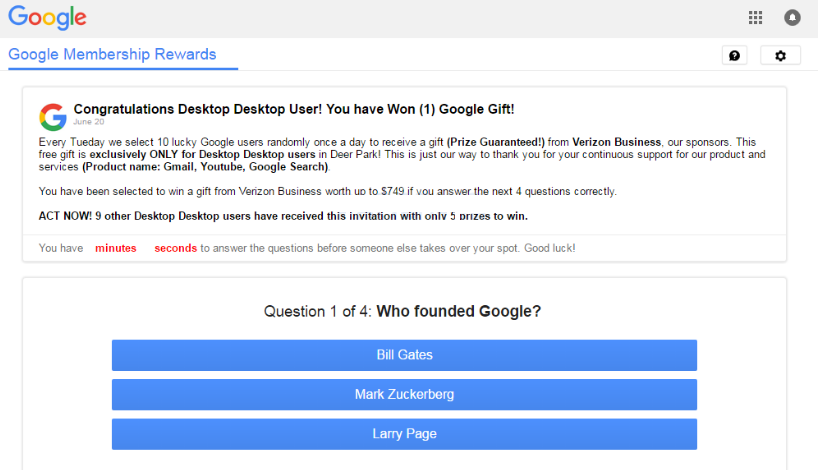
What is worse is that the scam can also be encountered on mobile devices as well:
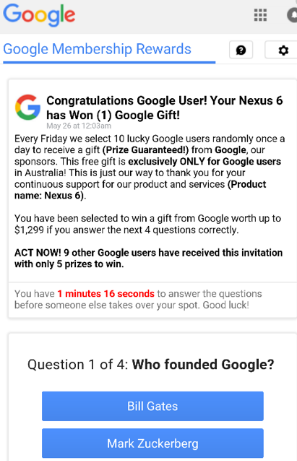
The information that is gathered by the Google Membership Rewards scam aims to further increase the victim’s trust that this is an actual Google Membership Rewards website. For example, if you are visiting the site from an HTC smartphone, the scam will state “Your HTC U11 has won (1) reward!” and the scheme goes the same if you visit it from iPhones, Windows machines, Google Chrome, Mozilla Firefox and even different tablets.
Google has never offered prizes or some kind of lotteries. Even if the pop-up displays Google’s logo and states it is Google, it is NOT Google. The end goal of the scam is simple: It aims to get you to answer questions by clicking on different buttons as the answers. The bad news is that the simple clicking of those buttons may lead to an unsafe site which can even result in malware infection. Another negative outcome of these surveys is that after you complete the survey, they may take you to a web page where you may be asked to enter your financial credentials, such as your credit card number and security code In order to receive the reward. This is the main method via which this scam may fool inexperienced users and steal funds or sell their credit card data in the darknet markets.
Since the Google Membership Rewards and Google Rewards Center scam may not be the only scamming sites you could get redirected to via this adware, recommendations are to immediately remove it.

How To Get Rid of Google Membership Rewards?
If you want to remove the program that is causing the Google Membership Rewards pop-ups on your PC, we recommend that you follow the removal instructions underneath this article. They have been created in order to assist you to remove this adware either manually or automatically. Either way, be advised that experts often recommend to use the aid of an advanced malware remediation software that is created to remove such programs effectively and safely and also ensure that your computer remains protected against any future threats that might appear on your PC. For mobile devices, you are welcome to use the Mobile Device Removal Instructions underneath.
- Windows
- Mac OS X
- Google Chrome
- Mozilla Firefox
- Microsoft Edge
- Safari
- Internet Explorer
- Stop Push Pop-ups
How to Remove Google Membership Rewards Scam from Windows.
Step 1: Scan for Google Membership Rewards Scam with SpyHunter Anti-Malware Tool



Step 2: Boot Your PC In Safe Mode





Step 3: Uninstall Google Membership Rewards Scam and related software from Windows
Uninstall Steps for Windows 11



Uninstall Steps for Windows 10 and Older Versions
Here is a method in few easy steps that should be able to uninstall most programs. No matter if you are using Windows 10, 8, 7, Vista or XP, those steps will get the job done. Dragging the program or its folder to the recycle bin can be a very bad decision. If you do that, bits and pieces of the program are left behind, and that can lead to unstable work of your PC, errors with the file type associations and other unpleasant activities. The proper way to get a program off your computer is to Uninstall it. To do that:


 Follow the instructions above and you will successfully uninstall most programs.
Follow the instructions above and you will successfully uninstall most programs.
Step 4: Clean Any registries, Created by Google Membership Rewards Scam on Your PC.
The usually targeted registries of Windows machines are the following:
- HKEY_LOCAL_MACHINE\Software\Microsoft\Windows\CurrentVersion\Run
- HKEY_CURRENT_USER\Software\Microsoft\Windows\CurrentVersion\Run
- HKEY_LOCAL_MACHINE\Software\Microsoft\Windows\CurrentVersion\RunOnce
- HKEY_CURRENT_USER\Software\Microsoft\Windows\CurrentVersion\RunOnce
You can access them by opening the Windows registry editor and deleting any values, created by Google Membership Rewards Scam there. This can happen by following the steps underneath:


 Tip: To find a virus-created value, you can right-click on it and click "Modify" to see which file it is set to run. If this is the virus file location, remove the value.
Tip: To find a virus-created value, you can right-click on it and click "Modify" to see which file it is set to run. If this is the virus file location, remove the value.
Video Removal Guide for Google Membership Rewards Scam (Windows).
Get rid of Google Membership Rewards Scam from Mac OS X.
Step 1: Uninstall Google Membership Rewards Scam and remove related files and objects





Your Mac will then show you a list of items that start automatically when you log in. Look for any suspicious apps identical or similar to Google Membership Rewards Scam. Check the app you want to stop from running automatically and then select on the Minus (“-“) icon to hide it.
- Go to Finder.
- In the search bar type the name of the app that you want to remove.
- Above the search bar change the two drop down menus to “System Files” and “Are Included” so that you can see all of the files associated with the application you want to remove. Bear in mind that some of the files may not be related to the app so be very careful which files you delete.
- If all of the files are related, hold the ⌘+A buttons to select them and then drive them to “Trash”.
In case you cannot remove Google Membership Rewards Scam via Step 1 above:
In case you cannot find the virus files and objects in your Applications or other places we have shown above, you can manually look for them in the Libraries of your Mac. But before doing this, please read the disclaimer below:



You can repeat the same procedure with the following other Library directories:
→ ~/Library/LaunchAgents
/Library/LaunchDaemons
Tip: ~ is there on purpose, because it leads to more LaunchAgents.
Step 2: Scan for and remove Google Membership Rewards Scam files from your Mac
When you are facing problems on your Mac as a result of unwanted scripts and programs such as Google Membership Rewards Scam, the recommended way of eliminating the threat is by using an anti-malware program. SpyHunter for Mac offers advanced security features along with other modules that will improve your Mac’s security and protect it in the future.
Video Removal Guide for Google Membership Rewards Scam (Mac)
Remove Google Membership Rewards Scam from Google Chrome.
Step 1: Start Google Chrome and open the drop menu

Step 2: Move the cursor over "Tools" and then from the extended menu choose "Extensions"

Step 3: From the opened "Extensions" menu locate the unwanted extension and click on its "Remove" button.

Step 4: After the extension is removed, restart Google Chrome by closing it from the red "X" button at the top right corner and start it again.
Erase Google Membership Rewards Scam from Mozilla Firefox.
Step 1: Start Mozilla Firefox. Open the menu window:

Step 2: Select the "Add-ons" icon from the menu.

Step 3: Select the unwanted extension and click "Remove"

Step 4: After the extension is removed, restart Mozilla Firefox by closing it from the red "X" button at the top right corner and start it again.
Uninstall Google Membership Rewards Scam from Microsoft Edge.
Step 1: Start Edge browser.
Step 2: Open the drop menu by clicking on the icon at the top right corner.

Step 3: From the drop menu select "Extensions".

Step 4: Choose the suspected malicious extension you want to remove and then click on the gear icon.

Step 5: Remove the malicious extension by scrolling down and then clicking on Uninstall.

Remove Google Membership Rewards Scam from Safari
Step 1: Start the Safari app.
Step 2: After hovering your mouse cursor to the top of the screen, click on the Safari text to open its drop down menu.
Step 3: From the menu, click on "Preferences".

Step 4: After that, select the 'Extensions' Tab.

Step 5: Click once on the extension you want to remove.
Step 6: Click 'Uninstall'.

A pop-up window will appear asking for confirmation to uninstall the extension. Select 'Uninstall' again, and the Google Membership Rewards Scam will be removed.
Eliminate Google Membership Rewards Scam from Internet Explorer.
Step 1: Start Internet Explorer.
Step 2: Click on the gear icon labeled 'Tools' to open the drop menu and select 'Manage Add-ons'

Step 3: In the 'Manage Add-ons' window.

Step 4: Select the extension you want to remove and then click 'Disable'. A pop-up window will appear to inform you that you are about to disable the selected extension, and some more add-ons might be disabled as well. Leave all the boxes checked, and click 'Disable'.

Step 5: After the unwanted extension has been removed, restart Internet Explorer by closing it from the red 'X' button located at the top right corner and start it again.
Remove Push Notifications from Your Browsers
Turn Off Push Notifications from Google Chrome
To disable any Push Notices from Google Chrome browser, please follow the steps below:
Step 1: Go to Settings in Chrome.

Step 2: In Settings, select “Advanced Settings”:

Step 3: Click “Content Settings”:

Step 4: Open “Notifications”:

Step 5: Click the three dots and choose Block, Edit or Remove options:

Remove Push Notifications on Firefox
Step 1: Go to Firefox Options.

Step 2: Go to “Settings”, type “notifications” in the search bar and click "Settings":

Step 3: Click “Remove” on any site you wish notifications gone and click “Save Changes”

Stop Push Notifications on Opera
Step 1: In Opera, press ALT+P to go to Settings.

Step 2: In Setting search, type “Content” to go to Content Settings.

Step 3: Open Notifications:

Step 4: Do the same as you did with Google Chrome (explained below):

Eliminate Push Notifications on Safari
Step 1: Open Safari Preferences.

Step 2: Choose the domain from where you like push pop-ups gone and change to "Deny" from "Allow".
Google Membership Rewards Scam-FAQ
What Is Google Membership Rewards Scam?
The Google Membership Rewards Scam threat is adware or browser redirect virus.
It may slow your computer down significantly and display advertisements. The main idea is for your information to likely get stolen or more ads to appear on your device.
The creators of such unwanted apps work with pay-per-click schemes to get your computer to visit risky or different types of websites that may generate them funds. This is why they do not even care what types of websites show up on the ads. This makes their unwanted software indirectly risky for your OS.
What Are the Symptoms of Google Membership Rewards Scam?
There are several symptoms to look for when this particular threat and also unwanted apps in general are active:
Symptom #1: Your computer may become slow and have poor performance in general.
Symptom #2: You have toolbars, add-ons or extensions on your web browsers that you don't remember adding.
Symptom #3: You see all types of ads, like ad-supported search results, pop-ups and redirects to randomly appear.
Symptom #4: You see installed apps on your Mac running automatically and you do not remember installing them.
Symptom #5: You see suspicious processes running in your Task Manager.
If you see one or more of those symptoms, then security experts recommend that you check your computer for viruses.
What Types of Unwanted Programs Are There?
According to most malware researchers and cyber-security experts, the threats that can currently affect your device can be rogue antivirus software, adware, browser hijackers, clickers, fake optimizers and any forms of PUPs.
What to Do If I Have a "virus" like Google Membership Rewards Scam?
With few simple actions. First and foremost, it is imperative that you follow these steps:
Step 1: Find a safe computer and connect it to another network, not the one that your Mac was infected in.
Step 2: Change all of your passwords, starting from your email passwords.
Step 3: Enable two-factor authentication for protection of your important accounts.
Step 4: Call your bank to change your credit card details (secret code, etc.) if you have saved your credit card for online shopping or have done online activities with your card.
Step 5: Make sure to call your ISP (Internet provider or carrier) and ask them to change your IP address.
Step 6: Change your Wi-Fi password.
Step 7: (Optional): Make sure to scan all of the devices connected to your network for viruses and repeat these steps for them if they are affected.
Step 8: Install anti-malware software with real-time protection on every device you have.
Step 9: Try not to download software from sites you know nothing about and stay away from low-reputation websites in general.
If you follow these recommendations, your network and all devices will become significantly more secure against any threats or information invasive software and be virus free and protected in the future too.
How Does Google Membership Rewards Scam Work?
Once installed, Google Membership Rewards Scam can collect data using trackers. This data is about your web browsing habits, such as the websites you visit and the search terms you use. It is then used to target you with ads or to sell your information to third parties.
Google Membership Rewards Scam can also download other malicious software onto your computer, such as viruses and spyware, which can be used to steal your personal information and show risky ads, that may redirect to virus sites or scams.
Is Google Membership Rewards Scam Malware?
The truth is that PUPs (adware, browser hijackers) are not viruses, but may be just as dangerous since they may show you and redirect you to malware websites and scam pages.
Many security experts classify potentially unwanted programs as malware. This is because of the unwanted effects that PUPs can cause, such as displaying intrusive ads and collecting user data without the user’s knowledge or consent.
About the Google Membership Rewards Scam Research
The content we publish on SensorsTechForum.com, this Google Membership Rewards Scam how-to removal guide included, is the outcome of extensive research, hard work and our team’s devotion to help you remove the specific, adware-related problem, and restore your browser and computer system.
How did we conduct the research on Google Membership Rewards Scam?
Please note that our research is based on independent investigation. We are in contact with independent security researchers, thanks to which we receive daily updates on the latest malware, adware, and browser hijacker definitions.
Furthermore, the research behind the Google Membership Rewards Scam threat is backed with VirusTotal.
To better understand this online threat, please refer to the following articles which provide knowledgeable details.















Dear Sir,
unfortunately im the victim and paid RM5.00
I have got this massage and i have entered my mastercard number and all. Will this method help me to remove my number from this servay. Please reply immediatly
Hi Manee,
All removal methods listed in our guide will help you detect and remove present malicious files from infected your device. As regards your credentials, we recommend you to call your credit card issuer or visit the institution and let them know about the problem. Once they know that your credit card information has been stolen they could cancel all occurred unauthorized transactions and initiate the creation of a new credit card with a new credit card number.
I received a notification that I had Won Google prize so tell me about it?
Hi Solomon, it is a scam. Don’t click on anything and don’t reveal your personal information. Can you share the exact text you saw?
I got a message from Google that saying “you have won a I phone” is that true???
Hello,
No, this is a scam and you shouldn’t interact with it. Do you have any other issues related to ads, pop-ups, etc?
I also have received a notification grom goovle that i had won a s10+ smart phone thats true or not
Hi, this is certainly a scam.
Plz rply me fast