What Is CurrencyTab?
CurrencyTab is recognized as a website that triggers push notifications on impacted devices. It’s an obtrusive site that is best to be avoided due to its potential for causing harm. It’s prudent to regularly scan your system for any unsolicited programs, especially those linked with pop-ups and push notifications, which could present themselves as browser add-ons or plug-ins.
The cyberspace is teeming with analogous dubious websites that are deficient in valuable content. These websites utilize cunning strategies to entice users into subscribing to their push notifications and tackling captchas. Similar to CurrencyTab, numerous websites display messages coaxing users to click “Allow” to verify their non-robotic nature.
Should you stumble upon CurrencyTab during your internet navigation, you may be encouraged to solve a captcha and subscribe to their push notifications. However, such an action can trigger an influx of ads, invasive browser redirects, and a lessened browsing experience.
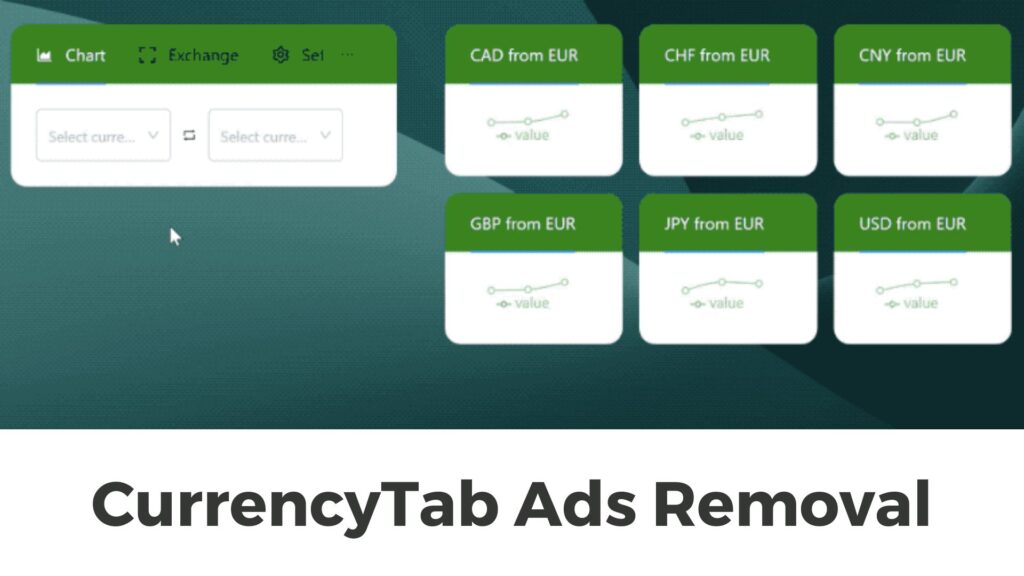
CurrencyTab Details
| Name | CurrencyTab |
| Type | Browser Hijacker, Redirect, Potentially Unwanted Application (PUA) |
| Short Description | A suspicious browser extension that takes control of your web browsers. |
| Symptoms | Unexpected pop-ups may appear while browsing the internet. The browser hijacker may be downloaded without the user’s knowledge. |
| Distribution Method | Freeware Installations, Bundled Packages |
| Detection Tool |
Check If Your Mac Has Been Affected by CurrencyTab
Download
Malware Removal Tool
|
What are Push Notifications?
Push notifications are interactive messages that pop up on users’ devices, be it computers, smartphones, or others, without the influence of the browser used. They act as an immediate communication channel, facilitating businesses in alerting users about exclusive deals, messages, or other relevant updates. Subscribers can receive these notifications anywhere on their device, as long as there’s an internet connection or an open browser.
Regrettably, this genuine advertising mechanism is often misused by unethical ad agencies, as seen with platforms like CurrencyTab. Unwarranted push notifications can range from merely bothersome and invasive to significant security threats. Push notifications may conceal malware, such as in malvertising campaigns, with the intent to serve more ads or help cybercriminals in accessing your accounts, misappropriating your money, data, or even assuming your identity.
What Are PUPs (Potentially Unwanted Programs)
PUP is an acronym for Potentially Unwanted Program, a term coined to classify unwarranted software that finds its way onto your computer without your consent or awareness. PUPs can encompass toolbars, specific adware programs, and other superfluous programs that do not enhance the smooth functioning of your system.
How Did CurrencyTab Adware Infect My Computer?
Redirects to CurrencyTab can transpire when malicious software is downloaded, harmful links are clicked, compromised websites are visited, spyware is encountered, or phishing emails and pop-up ads are opened.
What Does CurrencyTab Do?
The primary objective of this website is to showcase diverse ads, like banners, pop-ups, and more, for the purpose of generating revenue. These ads and push notifications can reroute users to scam-centric pages, consequently leading to extensive data accumulation practices.
Is CurrencyTab a Computer Virus?
No, CurrencyTab does not fall under the category of a computer virus. It’s a harmful browser extension that seizes control of your web browser and diverts you to uninvited websites. It can also compile personal data from your device and redirect you to websites infested with viruses, thereby constituting a security threat.
Is CurrencyTab Dangerous?
CurrencyTab is a suspicious website that carries the potential to be harmful. It could pilfer personal data, damage critical files, and enable cybercriminals to gain entry into a user’s system. It’s vital to adopt necessary precautions to shield yourself from this menace.
How Can I Protect My Computer from CurrencyTab?
To fortify your device against CurrencyTab and other unwelcome software, we recommend adhering to these measures:
- Evade downloading software from internet ads, pop-ups, torrent trackers, file-sharing platforms, and other untrustworthy sources.
- Eschew enabling hidden settings located in the “Custom” or “Advanced” sections during software installations. You can deselect most PUPs here.
- Resist installing superfluous programs.
- Exercise caution around excessive or unusual online advertising. Such ads could be caused by PUPs and adware tethered to your browser.
- Ensure you read the terms and conditions of use when installing any software thoroughly.
- Periodically check your installed software and remove any unwanted or unnecessary applications.
- Employ a robust anti-malware program capable of detecting and removing potentially unwanted programs.
How Can I Remove CurrencyTab from My Computer?
To efficaciously eradicate the CurrencyTab browser hijacker from your computer, we advise using a trusted anti-malware program. This program can detect and eliminate all components of the CurrencyTab browser hijacker, including malicious files and unwanted software. Furthermore, it can offer sustained protection against future threats.
- Windows
- Mac OS X
- Google Chrome
- Mozilla Firefox
- Microsoft Edge
- Safari
- Internet Explorer
- Stop Push Pop-ups
How to Remove CurrencyTab from Windows.
Step 1: Scan for CurrencyTab with SpyHunter Anti-Malware Tool



Step 2: Boot Your PC In Safe Mode





Step 3: Uninstall CurrencyTab and related software from Windows
Uninstall Steps for Windows 11



Uninstall Steps for Windows 10 and Older Versions
Here is a method in few easy steps that should be able to uninstall most programs. No matter if you are using Windows 10, 8, 7, Vista or XP, those steps will get the job done. Dragging the program or its folder to the recycle bin can be a very bad decision. If you do that, bits and pieces of the program are left behind, and that can lead to unstable work of your PC, errors with the file type associations and other unpleasant activities. The proper way to get a program off your computer is to Uninstall it. To do that:


 Follow the instructions above and you will successfully uninstall most programs.
Follow the instructions above and you will successfully uninstall most programs.
Step 4: Clean Any registries, Created by CurrencyTab on Your PC.
The usually targeted registries of Windows machines are the following:
- HKEY_LOCAL_MACHINE\Software\Microsoft\Windows\CurrentVersion\Run
- HKEY_CURRENT_USER\Software\Microsoft\Windows\CurrentVersion\Run
- HKEY_LOCAL_MACHINE\Software\Microsoft\Windows\CurrentVersion\RunOnce
- HKEY_CURRENT_USER\Software\Microsoft\Windows\CurrentVersion\RunOnce
You can access them by opening the Windows registry editor and deleting any values, created by CurrencyTab there. This can happen by following the steps underneath:


 Tip: To find a virus-created value, you can right-click on it and click "Modify" to see which file it is set to run. If this is the virus file location, remove the value.
Tip: To find a virus-created value, you can right-click on it and click "Modify" to see which file it is set to run. If this is the virus file location, remove the value.
Video Removal Guide for CurrencyTab (Windows).
Get rid of CurrencyTab from Mac OS X.
Step 1: Uninstall CurrencyTab and remove related files and objects





Your Mac will then show you a list of items that start automatically when you log in. Look for any suspicious apps identical or similar to CurrencyTab. Check the app you want to stop from running automatically and then select on the Minus (“-“) icon to hide it.
- Go to Finder.
- In the search bar type the name of the app that you want to remove.
- Above the search bar change the two drop down menus to “System Files” and “Are Included” so that you can see all of the files associated with the application you want to remove. Bear in mind that some of the files may not be related to the app so be very careful which files you delete.
- If all of the files are related, hold the ⌘+A buttons to select them and then drive them to “Trash”.
In case you cannot remove CurrencyTab via Step 1 above:
In case you cannot find the virus files and objects in your Applications or other places we have shown above, you can manually look for them in the Libraries of your Mac. But before doing this, please read the disclaimer below:



You can repeat the same procedure with the following other Library directories:
→ ~/Library/LaunchAgents
/Library/LaunchDaemons
Tip: ~ is there on purpose, because it leads to more LaunchAgents.
Step 2: Scan for and remove CurrencyTab files from your Mac
When you are facing problems on your Mac as a result of unwanted scripts and programs such as CurrencyTab, the recommended way of eliminating the threat is by using an anti-malware program. SpyHunter for Mac offers advanced security features along with other modules that will improve your Mac’s security and protect it in the future.
Video Removal Guide for CurrencyTab (Mac)
Remove CurrencyTab from Google Chrome.
Step 1: Start Google Chrome and open the drop menu

Step 2: Move the cursor over "Tools" and then from the extended menu choose "Extensions"

Step 3: From the opened "Extensions" menu locate the unwanted extension and click on its "Remove" button.

Step 4: After the extension is removed, restart Google Chrome by closing it from the red "X" button at the top right corner and start it again.
Erase CurrencyTab from Mozilla Firefox.
Step 1: Start Mozilla Firefox. Open the menu window:

Step 2: Select the "Add-ons" icon from the menu.

Step 3: Select the unwanted extension and click "Remove"

Step 4: After the extension is removed, restart Mozilla Firefox by closing it from the red "X" button at the top right corner and start it again.
Uninstall CurrencyTab from Microsoft Edge.
Step 1: Start Edge browser.
Step 2: Open the drop menu by clicking on the icon at the top right corner.

Step 3: From the drop menu select "Extensions".

Step 4: Choose the suspected malicious extension you want to remove and then click on the gear icon.

Step 5: Remove the malicious extension by scrolling down and then clicking on Uninstall.

Remove CurrencyTab from Safari
Step 1: Start the Safari app.
Step 2: After hovering your mouse cursor to the top of the screen, click on the Safari text to open its drop down menu.
Step 3: From the menu, click on "Preferences".

Step 4: After that, select the 'Extensions' Tab.

Step 5: Click once on the extension you want to remove.
Step 6: Click 'Uninstall'.

A pop-up window will appear asking for confirmation to uninstall the extension. Select 'Uninstall' again, and the CurrencyTab will be removed.
Eliminate CurrencyTab from Internet Explorer.
Step 1: Start Internet Explorer.
Step 2: Click on the gear icon labeled 'Tools' to open the drop menu and select 'Manage Add-ons'

Step 3: In the 'Manage Add-ons' window.

Step 4: Select the extension you want to remove and then click 'Disable'. A pop-up window will appear to inform you that you are about to disable the selected extension, and some more add-ons might be disabled as well. Leave all the boxes checked, and click 'Disable'.

Step 5: After the unwanted extension has been removed, restart Internet Explorer by closing it from the red 'X' button located at the top right corner and start it again.
Remove Push Notifications from Your Browsers
Turn Off Push Notifications from Google Chrome
To disable any Push Notices from Google Chrome browser, please follow the steps below:
Step 1: Go to Settings in Chrome.

Step 2: In Settings, select “Advanced Settings”:

Step 3: Click “Content Settings”:

Step 4: Open “Notifications”:

Step 5: Click the three dots and choose Block, Edit or Remove options:

Remove Push Notifications on Firefox
Step 1: Go to Firefox Options.

Step 2: Go to “Settings”, type “notifications” in the search bar and click "Settings":

Step 3: Click “Remove” on any site you wish notifications gone and click “Save Changes”

Stop Push Notifications on Opera
Step 1: In Opera, press ALT+P to go to Settings.

Step 2: In Setting search, type “Content” to go to Content Settings.

Step 3: Open Notifications:

Step 4: Do the same as you did with Google Chrome (explained below):

Eliminate Push Notifications on Safari
Step 1: Open Safari Preferences.

Step 2: Choose the domain from where you like push pop-ups gone and change to "Deny" from "Allow".
CurrencyTab-FAQ
What Is CurrencyTab?
The CurrencyTab threat is adware or browser redirect virus.
It may slow your computer down significantly and display advertisements. The main idea is for your information to likely get stolen or more ads to appear on your device.
The creators of such unwanted apps work with pay-per-click schemes to get your computer to visit risky or different types of websites that may generate them funds. This is why they do not even care what types of websites show up on the ads. This makes their unwanted software indirectly risky for your OS.
What Are the Symptoms of CurrencyTab?
There are several symptoms to look for when this particular threat and also unwanted apps in general are active:
Symptom #1: Your computer may become slow and have poor performance in general.
Symptom #2: You have toolbars, add-ons or extensions on your web browsers that you don't remember adding.
Symptom #3: You see all types of ads, like ad-supported search results, pop-ups and redirects to randomly appear.
Symptom #4: You see installed apps on your Mac running automatically and you do not remember installing them.
Symptom #5: You see suspicious processes running in your Task Manager.
If you see one or more of those symptoms, then security experts recommend that you check your computer for viruses.
What Types of Unwanted Programs Are There?
According to most malware researchers and cyber-security experts, the threats that can currently affect your device can be rogue antivirus software, adware, browser hijackers, clickers, fake optimizers and any forms of PUPs.
What to Do If I Have a "virus" like CurrencyTab?
With few simple actions. First and foremost, it is imperative that you follow these steps:
Step 1: Find a safe computer and connect it to another network, not the one that your Mac was infected in.
Step 2: Change all of your passwords, starting from your email passwords.
Step 3: Enable two-factor authentication for protection of your important accounts.
Step 4: Call your bank to change your credit card details (secret code, etc.) if you have saved your credit card for online shopping or have done online activities with your card.
Step 5: Make sure to call your ISP (Internet provider or carrier) and ask them to change your IP address.
Step 6: Change your Wi-Fi password.
Step 7: (Optional): Make sure to scan all of the devices connected to your network for viruses and repeat these steps for them if they are affected.
Step 8: Install anti-malware software with real-time protection on every device you have.
Step 9: Try not to download software from sites you know nothing about and stay away from low-reputation websites in general.
If you follow these recommendations, your network and all devices will become significantly more secure against any threats or information invasive software and be virus free and protected in the future too.
How Does CurrencyTab Work?
Once installed, CurrencyTab can collect data using trackers. This data is about your web browsing habits, such as the websites you visit and the search terms you use. It is then used to target you with ads or to sell your information to third parties.
CurrencyTab can also download other malicious software onto your computer, such as viruses and spyware, which can be used to steal your personal information and show risky ads, that may redirect to virus sites or scams.
Is CurrencyTab Malware?
The truth is that PUPs (adware, browser hijackers) are not viruses, but may be just as dangerous since they may show you and redirect you to malware websites and scam pages.
Many security experts classify potentially unwanted programs as malware. This is because of the unwanted effects that PUPs can cause, such as displaying intrusive ads and collecting user data without the user’s knowledge or consent.
About the CurrencyTab Research
The content we publish on SensorsTechForum.com, this CurrencyTab how-to removal guide included, is the outcome of extensive research, hard work and our team’s devotion to help you remove the specific, adware-related problem, and restore your browser and computer system.
How did we conduct the research on CurrencyTab?
Please note that our research is based on independent investigation. We are in contact with independent security researchers, thanks to which we receive daily updates on the latest malware, adware, and browser hijacker definitions.
Furthermore, the research behind the CurrencyTab threat is backed with VirusTotal.
To better understand this online threat, please refer to the following articles which provide knowledgeable details.


