The Error DT00X2 scam is an ongoing fake tech support threat which is actively spread over the Internet. The security reports showcase that the criminals behind it use various techniques in order to increase the number of affected users.
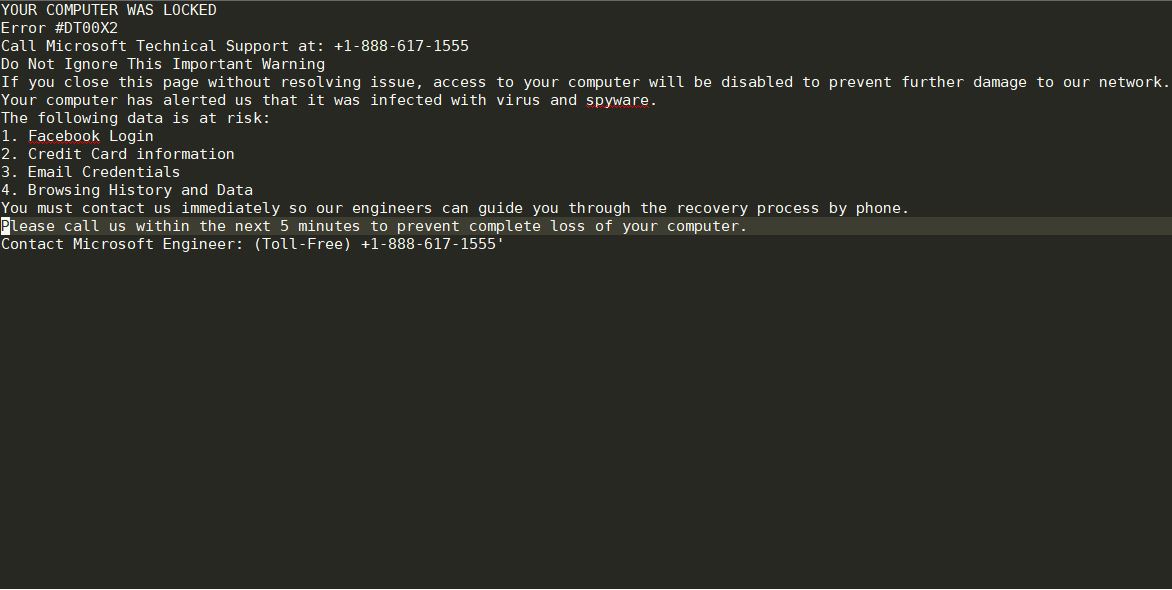
Threat Summary
| Name | Error DT00X2 scam |
| Type | Fake Tech Support message |
| Short Description | A classic fake tech support scam that displays an error mesage and attempts to blackmail the users. |
| Symptoms | The victim users will be shown a fake tech support scam message. |
| Distribution Method | Bundled downloads, malicious scripts and other methods. |
| Detection Tool |
See If Your System Has Been Affected by malware
Download
Combo Cleaner
|
User Experience | Join Our Forum to Discuss Error DT00X2 scam. |
Error DT00X2 Scam – How Did I Get It
The Error DT00X2 scam is a recently discovered fake technical support page that is spread around the Internet using different techniques. Like other common tech support scams it aims to increase the number of infected hosts by utilizing several tactics at once.
The first one relies on the spread of SPAM email messages — they usually contain social engineering techniques that can coerce the victims into interacting with a dangerous element. The advantage from the hackers point of view is that they can utilize most of the design elements of legitimate and well-known companies and services. The Error DT00X2 Scam can be inserted both into the main body contents, as well as infected payload carriers.
A common tactic is to embed malicious macros in documents, they can be of different types: text files, spreadsheets, presentations or databases. Once they are opened by the victim users a notification box will appear asking them to enable the built-in content. Once this is done the infection will follow.
As the fake tech support scams usually are displayed in browser windows the criminals can insert the virus code in application installers. They can come under various forms including installers, plugins, updates and etc. The usual way is to take the relevant files from the official vendor sites and modify them to display the Error DT00X2 scam.
Advanced infection techniques utilize browser hijackers, alternatively known as browser redirects. They represent malicious plugins made for the most popular web browsers which are spread on the relevant repositories (such as the Chrome Web Store for Google Chrome). Whenever they are accessed by a computer user an elaborate description will be shown (in some cases with videos) that will coerce the users into installing the dangerous extension. It is presented as an useful addition by promising new features or browser performance enhancements. Upon its installation the victims will have their web browser settings changed — the default home page, search engine and new tabs page will be changed to a hacker-specified address. Following this action the Error DT00X2 scam will be presented in a pervasive way.
Error DT00X2 Scam – More Information
The Error DT00X2 scam is a classic case of a tech support scam. It attempts to manipulate computer users into thinking that they have been infected by a dangerous threat or that their computer is malfunctioning in a way. The scripts can monitor the users behavior and prevent them from closing the pervasive windows. The installed web browsers will be programmed to constantly display the warning box.
The users will see an error message that may be presented in a web browser, application frame or a background image. In some cases the message can also replace the screensaver. The contents of a sample Error DT00X2 scam infection reads the following:
YOUR COMPUTER WAS LOCKED
Error #DT00X2
Call Microsoft Technical Support at: +1-888-617-1555
Do Not Ignore This Important Warning
If you close this page without resolving issue, access to your computer will be disabled to prevent further damage to our network.
Your computer has alerted us that it was infected with virus and spyware.
The following data is at risk:
1. Facebook Login
2. Credit Card information
3. Email Credentials
4. Browsing History and Data
You must contact us immediately so our engineers can guide you through the recovery process by phone. Please call us within the next 5 minutes to prevent complete loss of your computer.
Contact Microsoft Engineer: (Toll-Free) +1-888-617-1555
Consequences of this includes further installations of software — in many cases the infected users are instructed to install remote desktop clients or other third-party software. This can be combined with an infected software carrier which can deliver other threats to the computer. They are made by taking the original setup file from the vendor download sites and including a virus code (usually ransomware).
In addition to the blackmail actions as the infections happen through the web browsers, the criminals can automatically resort to a data harvesting command. It can be programmed into extracting information in two main groups:
Sensitive User Data — The built-in module can be programmed to automatically search and identify strings stored on the infected computer that can expose the victim’s identity — their name, address, phone number, interests, location and any stored account credentials.
Besides the blackmail of the victim users the Error DT00X2 scam can also serve as a payload carrier itself. Installing it can lead to the deployment of viruses such as ransomware.
One of the most dangerous aspects of having it installed is the possibility to install a Trojan infection. It establishes a secure connection to a hacker-controlled server which allows the criminals to spy on the users, retrieve their files and take over control of their machines at any given time.
Having a virus installed can trigger a persistent installation of the payload or the scam script itself. This means that the malware code will be started every time the computer boots. It can also interact with any installed applications or system services by disabling them. Access to recovery menus can be removed which can make it very difficult to remove the threat using manual instructions.
Other system issues that can be triggered by an active infection is the removal of System Restore Data. The engine will search for Shadow Volume Information and Restore points which will be deleted. To effectively restore the computer a professional-grade solution needs to be used, refer to our instructions for more details on the matter.
Pop-ups, fake tech supports and other related threats may also be configured to install cryptocurrency miners. They are special scripts that execute a program that runs complex calculations on the infected hosts. The results are reported to a special server (mining pool) which sends out rewards in the form of digital currency to the hacker operators. The symptoms of infections are lowered performance as most miners utilize both the CPU and the graphics card.
Remove >Error DT00X2 Fake Tech Support
If your computer system got infected with the Error DT00X2 Fake Tech Support Scam, you should have a bit of experience in removing malware. You should get rid of it as quickly as possible before it can have the chance to spread further and infect other computers.
- Windows
- Mac OS X
- Google Chrome
- Mozilla Firefox
- Microsoft Edge
- Safari
- Internet Explorer
- Stop Push Pop-ups
How to Remove Error DT00X2 scam from Windows.
Step 1: Scan for Error DT00X2 scam with SpyHunter Anti-Malware Tool



Step 2: Boot Your PC In Safe Mode





Step 3: Uninstall Error DT00X2 scam and related software from Windows
Uninstall Steps for Windows 11



Uninstall Steps for Windows 10 and Older Versions
Here is a method in few easy steps that should be able to uninstall most programs. No matter if you are using Windows 10, 8, 7, Vista or XP, those steps will get the job done. Dragging the program or its folder to the recycle bin can be a very bad decision. If you do that, bits and pieces of the program are left behind, and that can lead to unstable work of your PC, errors with the file type associations and other unpleasant activities. The proper way to get a program off your computer is to Uninstall it. To do that:


 Follow the instructions above and you will successfully uninstall most programs.
Follow the instructions above and you will successfully uninstall most programs.
Step 4: Clean Any registries, Created by Error DT00X2 scam on Your PC.
The usually targeted registries of Windows machines are the following:
- HKEY_LOCAL_MACHINE\Software\Microsoft\Windows\CurrentVersion\Run
- HKEY_CURRENT_USER\Software\Microsoft\Windows\CurrentVersion\Run
- HKEY_LOCAL_MACHINE\Software\Microsoft\Windows\CurrentVersion\RunOnce
- HKEY_CURRENT_USER\Software\Microsoft\Windows\CurrentVersion\RunOnce
You can access them by opening the Windows registry editor and deleting any values, created by Error DT00X2 scam there. This can happen by following the steps underneath:


 Tip: To find a virus-created value, you can right-click on it and click "Modify" to see which file it is set to run. If this is the virus file location, remove the value.
Tip: To find a virus-created value, you can right-click on it and click "Modify" to see which file it is set to run. If this is the virus file location, remove the value.
Video Removal Guide for Error DT00X2 scam (Windows).
Get rid of Error DT00X2 scam from Mac OS X.
Step 1: Uninstall Error DT00X2 scam and remove related files and objects





Your Mac will then show you a list of items that start automatically when you log in. Look for any suspicious apps identical or similar to Error DT00X2 scam. Check the app you want to stop from running automatically and then select on the Minus (“-“) icon to hide it.
- Go to Finder.
- In the search bar type the name of the app that you want to remove.
- Above the search bar change the two drop down menus to “System Files” and “Are Included” so that you can see all of the files associated with the application you want to remove. Bear in mind that some of the files may not be related to the app so be very careful which files you delete.
- If all of the files are related, hold the ⌘+A buttons to select them and then drive them to “Trash”.
In case you cannot remove Error DT00X2 scam via Step 1 above:
In case you cannot find the virus files and objects in your Applications or other places we have shown above, you can manually look for them in the Libraries of your Mac. But before doing this, please read the disclaimer below:



You can repeat the same procedure with the following other Library directories:
→ ~/Library/LaunchAgents
/Library/LaunchDaemons
Tip: ~ is there on purpose, because it leads to more LaunchAgents.
Step 2: Scan for and remove Error DT00X2 scam files from your Mac
When you are facing problems on your Mac as a result of unwanted scripts and programs such as Error DT00X2 scam, the recommended way of eliminating the threat is by using an anti-malware program. SpyHunter for Mac offers advanced security features along with other modules that will improve your Mac’s security and protect it in the future.
Video Removal Guide for Error DT00X2 scam (Mac)
Remove Error DT00X2 scam from Google Chrome.
Step 1: Start Google Chrome and open the drop menu

Step 2: Move the cursor over "Tools" and then from the extended menu choose "Extensions"

Step 3: From the opened "Extensions" menu locate the unwanted extension and click on its "Remove" button.

Step 4: After the extension is removed, restart Google Chrome by closing it from the red "X" button at the top right corner and start it again.
Erase Error DT00X2 scam from Mozilla Firefox.
Step 1: Start Mozilla Firefox. Open the menu window:

Step 2: Select the "Add-ons" icon from the menu.

Step 3: Select the unwanted extension and click "Remove"

Step 4: After the extension is removed, restart Mozilla Firefox by closing it from the red "X" button at the top right corner and start it again.
Uninstall Error DT00X2 scam from Microsoft Edge.
Step 1: Start Edge browser.
Step 2: Open the drop menu by clicking on the icon at the top right corner.

Step 3: From the drop menu select "Extensions".

Step 4: Choose the suspected malicious extension you want to remove and then click on the gear icon.

Step 5: Remove the malicious extension by scrolling down and then clicking on Uninstall.

Remove Error DT00X2 scam from Safari
Step 1: Start the Safari app.
Step 2: After hovering your mouse cursor to the top of the screen, click on the Safari text to open its drop down menu.
Step 3: From the menu, click on "Preferences".

Step 4: After that, select the 'Extensions' Tab.

Step 5: Click once on the extension you want to remove.
Step 6: Click 'Uninstall'.

A pop-up window will appear asking for confirmation to uninstall the extension. Select 'Uninstall' again, and the Error DT00X2 scam will be removed.
Eliminate Error DT00X2 scam from Internet Explorer.
Step 1: Start Internet Explorer.
Step 2: Click on the gear icon labeled 'Tools' to open the drop menu and select 'Manage Add-ons'

Step 3: In the 'Manage Add-ons' window.

Step 4: Select the extension you want to remove and then click 'Disable'. A pop-up window will appear to inform you that you are about to disable the selected extension, and some more add-ons might be disabled as well. Leave all the boxes checked, and click 'Disable'.

Step 5: After the unwanted extension has been removed, restart Internet Explorer by closing it from the red 'X' button located at the top right corner and start it again.
Remove Push Notifications from Your Browsers
Turn Off Push Notifications from Google Chrome
To disable any Push Notices from Google Chrome browser, please follow the steps below:
Step 1: Go to Settings in Chrome.

Step 2: In Settings, select “Advanced Settings”:

Step 3: Click “Content Settings”:

Step 4: Open “Notifications”:

Step 5: Click the three dots and choose Block, Edit or Remove options:

Remove Push Notifications on Firefox
Step 1: Go to Firefox Options.

Step 2: Go to “Settings”, type “notifications” in the search bar and click "Settings":

Step 3: Click “Remove” on any site you wish notifications gone and click “Save Changes”

Stop Push Notifications on Opera
Step 1: In Opera, press ALT+P to go to Settings.

Step 2: In Setting search, type “Content” to go to Content Settings.

Step 3: Open Notifications:

Step 4: Do the same as you did with Google Chrome (explained below):

Eliminate Push Notifications on Safari
Step 1: Open Safari Preferences.

Step 2: Choose the domain from where you like push pop-ups gone and change to "Deny" from "Allow".
Error DT00X2 scam-FAQ
What Is Error DT00X2 scam?
The Error DT00X2 scam threat is adware or browser redirect virus.
It may slow your computer down significantly and display advertisements. The main idea is for your information to likely get stolen or more ads to appear on your device.
The creators of such unwanted apps work with pay-per-click schemes to get your computer to visit risky or different types of websites that may generate them funds. This is why they do not even care what types of websites show up on the ads. This makes their unwanted software indirectly risky for your OS.
What Are the Symptoms of Error DT00X2 scam?
There are several symptoms to look for when this particular threat and also unwanted apps in general are active:
Symptom #1: Your computer may become slow and have poor performance in general.
Symptom #2: You have toolbars, add-ons or extensions on your web browsers that you don't remember adding.
Symptom #3: You see all types of ads, like ad-supported search results, pop-ups and redirects to randomly appear.
Symptom #4: You see installed apps on your Mac running automatically and you do not remember installing them.
Symptom #5: You see suspicious processes running in your Task Manager.
If you see one or more of those symptoms, then security experts recommend that you check your computer for viruses.
What Types of Unwanted Programs Are There?
According to most malware researchers and cyber-security experts, the threats that can currently affect your device can be rogue antivirus software, adware, browser hijackers, clickers, fake optimizers and any forms of PUPs.
What to Do If I Have a "virus" like Error DT00X2 scam?
With few simple actions. First and foremost, it is imperative that you follow these steps:
Step 1: Find a safe computer and connect it to another network, not the one that your Mac was infected in.
Step 2: Change all of your passwords, starting from your email passwords.
Step 3: Enable two-factor authentication for protection of your important accounts.
Step 4: Call your bank to change your credit card details (secret code, etc.) if you have saved your credit card for online shopping or have done online activities with your card.
Step 5: Make sure to call your ISP (Internet provider or carrier) and ask them to change your IP address.
Step 6: Change your Wi-Fi password.
Step 7: (Optional): Make sure to scan all of the devices connected to your network for viruses and repeat these steps for them if they are affected.
Step 8: Install anti-malware software with real-time protection on every device you have.
Step 9: Try not to download software from sites you know nothing about and stay away from low-reputation websites in general.
If you follow these recommendations, your network and all devices will become significantly more secure against any threats or information invasive software and be virus free and protected in the future too.
How Does Error DT00X2 scam Work?
Once installed, Error DT00X2 scam can collect data using trackers. This data is about your web browsing habits, such as the websites you visit and the search terms you use. It is then used to target you with ads or to sell your information to third parties.
Error DT00X2 scam can also download other malicious software onto your computer, such as viruses and spyware, which can be used to steal your personal information and show risky ads, that may redirect to virus sites or scams.
Is Error DT00X2 scam Malware?
The truth is that PUPs (adware, browser hijackers) are not viruses, but may be just as dangerous since they may show you and redirect you to malware websites and scam pages.
Many security experts classify potentially unwanted programs as malware. This is because of the unwanted effects that PUPs can cause, such as displaying intrusive ads and collecting user data without the user’s knowledge or consent.
About the Error DT00X2 scam Research
The content we publish on SensorsTechForum.com, this Error DT00X2 scam how-to removal guide included, is the outcome of extensive research, hard work and our team’s devotion to help you remove the specific, adware-related problem, and restore your browser and computer system.
How did we conduct the research on Error DT00X2 scam?
Please note that our research is based on independent investigation. We are in contact with independent security researchers, thanks to which we receive daily updates on the latest malware, adware, and browser hijacker definitions.
Furthermore, the research behind the Error DT00X2 scam threat is backed with VirusTotal.
To better understand this online threat, please refer to the following articles which provide knowledgeable details.


