What Is Find.Rsearchitnow.com and How to Remove It?
Find.Rsearchitnow.com falls under the classification of a dubious redirect website, indicating that engaging with its content could potentially subject you to malware or undesirable software.
Interacting with this website carries the potential of introducing malware or other forms of undesirable software to your device. These infections have the capability to jeopardize your data, privacy, and overall online security. Exercising the highest level of caution and refraining from any engagement with Find.Rsearchitnow.com is of utmost importance to prevent the potential harm and unfavorable consequences associated with its malicious motives.
Find.Rsearchitnow.com Quick Removal Guide
Dealing with suspicious redirect sites like Find.Rsearchitnow.com requires prompt action to ensure your online safety. Here’s a concise list of instructions to help you handle such situations:
- Do Not Interact. Avoid clicking on any links, buttons, or pop-ups on the suspicious site, including Mobility-search.com. Close the browser tab immediately.
- Clear Browsing Data. Open your browser settings and clear your browsing history, cookies, and cache to remove any traces of the suspicious site.
- Remove Suspicious Extensions. Check your browser’s extensions/add-ons and remove any suspicious or unfamiliar ones that might be causing the redirects.
- Check Browser Settings. Review your browser’s settings for any unauthorized changes. Reset your browser settings to their default state if needed.
- Update Browser and OS. Ensure your browser and operating system are up to date with the latest security patches to minimize vulnerabilities.
- Enable Pop-up Blocker. Turn on your browser’s pop-up blocker to prevent unwanted pop-ups and redirects.
- Change Passwords. If you suspect any compromise, change your passwords for important accounts, including email and banking.
- Scan for Malware. Run a thorough scan using reputable anti-malware or antivirus software to detect and remove any potential threats on your device.
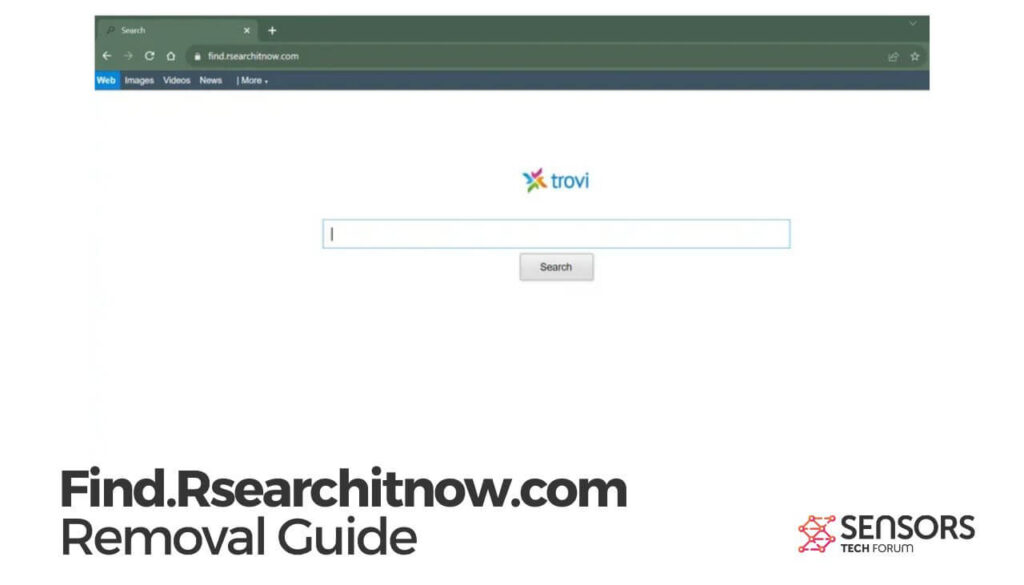
Find.Rsearchitnow.com Details
| Name | Find.Rsearchitnow.com |
| Type | Browser Hijacker, Redirect, PUP |
| Short Description | A suspicious search engine that redirects to Trovi.com. |
| Symptoms | Unwanted redirects to suspicious and scamming pages, sponsored or malicious search results. |
| Distribution Method | Freeware Installations, Bundled Packages |
| Detection Tool |
See If Your System Has Been Affected by malware
Download
Malware Removal Tool
|
Find.Rsearchitnow.com Infection – How Did It Occur?
The presence of Find.Rsearchitnow.com in your browser might be a result of a technique referred to as software bundling. This deceptive practice involves attaching additional installations, which can range from potentially unwanted programs to malicious software, to legitimate software downloads without your awareness or consent.
What Is Software Bundling?
Software bundling is a deceitful method that involves including extra programs along with genuine software downloads, all without the user’s knowledge or approval. These added programs can encompass anything from potentially unwanted software to harmful malware.
What Does Find.Rsearchitnow.com Do?
The primary aim of Find.Rsearchitnow.com is to lure visitors into subscribing to its push notifications. Should a user click the “allow” button, they could potentially expose themselves to malicious campaigns, adware, or even malware distributed through these notifications.
Is Find.Rsearchitnow.com a Virus?
Mobility-search.com is not classified as a virus. However, it still poses security risks if potential dangers, such as unwanted software or malicious software downloads, are not acknowledged and addressed appropriately.
Is Find.Rsearchitnow.com Dangerous?
Interacting with the Find.Rsearchitnow.com website could lead to other websites lacking proper HTTPS encryption, potentially endangering your data and computer. These sites might contain phishing pages requesting private information, fake surveys or tech support pages, malicious files or scripts, as well as sites with risky redirects.
Steps to Safeguard Against Find.Rsearchitnow.com/h3>
Adopting healthy online practices is vital for protecting your devices from unwanted websites and adware. Consider the following tips:
- Install and regularly update anti-malware software to shield your computer from malicious attacks, including pop-ups and adware.
- Avoid downloading free software and games, as they often carry malicious adware bundles.
- Always read the terms and user license agreement before installing any applications or software.
- Exercise caution when clicking on unverified links or pop-up windows.
- Be cautious when entering personal information, like credit card or bank details, on websites.
- Be selective when downloading plug-ins, extensions, and toolbars for your computer.
- Adjust your browser settings to block pop-ups and other advertisements.
- Enable click-to-play plugins whenever possible to prevent unwanted content from appearing without your consent.
- Regularly clear your browser and search history to remove tracking cookies.
- Avoid opening emails from unrecognized or suspicious sources, as they may contain malicious code.
How to Remove Find.Rsearchitnow.com: Extended Removal Guide
To remove Find.Rsearchitnow.com from your system, you can decide between two options: employing a manual procedure or utilizing an automated solution. If you’re skilled in dealing with malicious software, the manual approach might be fitting. Alternatively, if you’re not well-versed in this field, you could consider using an automated malware removal program. Opting for such a program not only removes Find.Rsearchitnow.com and its related elements but also reinforces your defense against other potential threats. Select the approach that matches your level of expertise to guarantee the safety and security of your system.
- Windows
- Mac OS X
- Google Chrome
- Mozilla Firefox
- Microsoft Edge
- Safari
- Internet Explorer
- Stop Push Pop-ups
How to Remove Find.Rsearchitnow.com from Windows.
Step 1: Scan for Find.Rsearchitnow.com with SpyHunter Anti-Malware Tool



Step 2: Boot Your PC In Safe Mode





Step 3: Uninstall Find.Rsearchitnow.com and related software from Windows
Uninstall Steps for Windows 11



Uninstall Steps for Windows 10 and Older Versions
Here is a method in few easy steps that should be able to uninstall most programs. No matter if you are using Windows 10, 8, 7, Vista or XP, those steps will get the job done. Dragging the program or its folder to the recycle bin can be a very bad decision. If you do that, bits and pieces of the program are left behind, and that can lead to unstable work of your PC, errors with the file type associations and other unpleasant activities. The proper way to get a program off your computer is to Uninstall it. To do that:


 Follow the instructions above and you will successfully uninstall most programs.
Follow the instructions above and you will successfully uninstall most programs.
Step 4: Clean Any registries, Created by Find.Rsearchitnow.com on Your PC.
The usually targeted registries of Windows machines are the following:
- HKEY_LOCAL_MACHINE\Software\Microsoft\Windows\CurrentVersion\Run
- HKEY_CURRENT_USER\Software\Microsoft\Windows\CurrentVersion\Run
- HKEY_LOCAL_MACHINE\Software\Microsoft\Windows\CurrentVersion\RunOnce
- HKEY_CURRENT_USER\Software\Microsoft\Windows\CurrentVersion\RunOnce
You can access them by opening the Windows registry editor and deleting any values, created by Find.Rsearchitnow.com there. This can happen by following the steps underneath:


 Tip: To find a virus-created value, you can right-click on it and click "Modify" to see which file it is set to run. If this is the virus file location, remove the value.
Tip: To find a virus-created value, you can right-click on it and click "Modify" to see which file it is set to run. If this is the virus file location, remove the value.
Video Removal Guide for Find.Rsearchitnow.com (Windows).
Get rid of Find.Rsearchitnow.com from Mac OS X.
Step 1: Uninstall Find.Rsearchitnow.com and remove related files and objects





Your Mac will then show you a list of items that start automatically when you log in. Look for any suspicious apps identical or similar to Find.Rsearchitnow.com. Check the app you want to stop from running automatically and then select on the Minus (“-“) icon to hide it.
- Go to Finder.
- In the search bar type the name of the app that you want to remove.
- Above the search bar change the two drop down menus to “System Files” and “Are Included” so that you can see all of the files associated with the application you want to remove. Bear in mind that some of the files may not be related to the app so be very careful which files you delete.
- If all of the files are related, hold the ⌘+A buttons to select them and then drive them to “Trash”.
In case you cannot remove Find.Rsearchitnow.com via Step 1 above:
In case you cannot find the virus files and objects in your Applications or other places we have shown above, you can manually look for them in the Libraries of your Mac. But before doing this, please read the disclaimer below:



You can repeat the same procedure with the following other Library directories:
→ ~/Library/LaunchAgents
/Library/LaunchDaemons
Tip: ~ is there on purpose, because it leads to more LaunchAgents.
Step 2: Scan for and remove Find.Rsearchitnow.com files from your Mac
When you are facing problems on your Mac as a result of unwanted scripts and programs such as Find.Rsearchitnow.com, the recommended way of eliminating the threat is by using an anti-malware program. SpyHunter for Mac offers advanced security features along with other modules that will improve your Mac’s security and protect it in the future.
Video Removal Guide for Find.Rsearchitnow.com (Mac)
Remove Find.Rsearchitnow.com from Google Chrome.
Step 1: Start Google Chrome and open the drop menu

Step 2: Move the cursor over "Tools" and then from the extended menu choose "Extensions"

Step 3: From the opened "Extensions" menu locate the unwanted extension and click on its "Remove" button.

Step 4: After the extension is removed, restart Google Chrome by closing it from the red "X" button at the top right corner and start it again.
Erase Find.Rsearchitnow.com from Mozilla Firefox.
Step 1: Start Mozilla Firefox. Open the menu window:

Step 2: Select the "Add-ons" icon from the menu.

Step 3: Select the unwanted extension and click "Remove"

Step 4: After the extension is removed, restart Mozilla Firefox by closing it from the red "X" button at the top right corner and start it again.
Uninstall Find.Rsearchitnow.com from Microsoft Edge.
Step 1: Start Edge browser.
Step 2: Open the drop menu by clicking on the icon at the top right corner.

Step 3: From the drop menu select "Extensions".

Step 4: Choose the suspected malicious extension you want to remove and then click on the gear icon.

Step 5: Remove the malicious extension by scrolling down and then clicking on Uninstall.

Remove Find.Rsearchitnow.com from Safari
Step 1: Start the Safari app.
Step 2: After hovering your mouse cursor to the top of the screen, click on the Safari text to open its drop down menu.
Step 3: From the menu, click on "Preferences".

Step 4: After that, select the 'Extensions' Tab.

Step 5: Click once on the extension you want to remove.
Step 6: Click 'Uninstall'.

A pop-up window will appear asking for confirmation to uninstall the extension. Select 'Uninstall' again, and the Find.Rsearchitnow.com will be removed.
Eliminate Find.Rsearchitnow.com from Internet Explorer.
Step 1: Start Internet Explorer.
Step 2: Click on the gear icon labeled 'Tools' to open the drop menu and select 'Manage Add-ons'

Step 3: In the 'Manage Add-ons' window.

Step 4: Select the extension you want to remove and then click 'Disable'. A pop-up window will appear to inform you that you are about to disable the selected extension, and some more add-ons might be disabled as well. Leave all the boxes checked, and click 'Disable'.

Step 5: After the unwanted extension has been removed, restart Internet Explorer by closing it from the red 'X' button located at the top right corner and start it again.
Remove Push Notifications from Your Browsers
Turn Off Push Notifications from Google Chrome
To disable any Push Notices from Google Chrome browser, please follow the steps below:
Step 1: Go to Settings in Chrome.

Step 2: In Settings, select “Advanced Settings”:

Step 3: Click “Content Settings”:

Step 4: Open “Notifications”:

Step 5: Click the three dots and choose Block, Edit or Remove options:

Remove Push Notifications on Firefox
Step 1: Go to Firefox Options.

Step 2: Go to “Settings”, type “notifications” in the search bar and click "Settings":

Step 3: Click “Remove” on any site you wish notifications gone and click “Save Changes”

Stop Push Notifications on Opera
Step 1: In Opera, press ALT+P to go to Settings.

Step 2: In Setting search, type “Content” to go to Content Settings.

Step 3: Open Notifications:

Step 4: Do the same as you did with Google Chrome (explained below):

Eliminate Push Notifications on Safari
Step 1: Open Safari Preferences.

Step 2: Choose the domain from where you like push pop-ups gone and change to "Deny" from "Allow".
Find.Rsearchitnow.com-FAQ
What Is Find.Rsearchitnow.com?
The Find.Rsearchitnow.com threat is adware or browser redirect virus.
It may slow your computer down significantly and display advertisements. The main idea is for your information to likely get stolen or more ads to appear on your device.
The creators of such unwanted apps work with pay-per-click schemes to get your computer to visit risky or different types of websites that may generate them funds. This is why they do not even care what types of websites show up on the ads. This makes their unwanted software indirectly risky for your OS.
What Are the Symptoms of Find.Rsearchitnow.com?
There are several symptoms to look for when this particular threat and also unwanted apps in general are active:
Symptom #1: Your computer may become slow and have poor performance in general.
Symptom #2: You have toolbars, add-ons or extensions on your web browsers that you don't remember adding.
Symptom #3: You see all types of ads, like ad-supported search results, pop-ups and redirects to randomly appear.
Symptom #4: You see installed apps on your Mac running automatically and you do not remember installing them.
Symptom #5: You see suspicious processes running in your Task Manager.
If you see one or more of those symptoms, then security experts recommend that you check your computer for viruses.
What Types of Unwanted Programs Are There?
According to most malware researchers and cyber-security experts, the threats that can currently affect your device can be rogue antivirus software, adware, browser hijackers, clickers, fake optimizers and any forms of PUPs.
What to Do If I Have a "virus" like Find.Rsearchitnow.com?
With few simple actions. First and foremost, it is imperative that you follow these steps:
Step 1: Find a safe computer and connect it to another network, not the one that your Mac was infected in.
Step 2: Change all of your passwords, starting from your email passwords.
Step 3: Enable two-factor authentication for protection of your important accounts.
Step 4: Call your bank to change your credit card details (secret code, etc.) if you have saved your credit card for online shopping or have done online activities with your card.
Step 5: Make sure to call your ISP (Internet provider or carrier) and ask them to change your IP address.
Step 6: Change your Wi-Fi password.
Step 7: (Optional): Make sure to scan all of the devices connected to your network for viruses and repeat these steps for them if they are affected.
Step 8: Install anti-malware software with real-time protection on every device you have.
Step 9: Try not to download software from sites you know nothing about and stay away from low-reputation websites in general.
If you follow these recommendations, your network and all devices will become significantly more secure against any threats or information invasive software and be virus free and protected in the future too.
How Does Find.Rsearchitnow.com Work?
Once installed, Find.Rsearchitnow.com can collect data using trackers. This data is about your web browsing habits, such as the websites you visit and the search terms you use. It is then used to target you with ads or to sell your information to third parties.
Find.Rsearchitnow.com can also download other malicious software onto your computer, such as viruses and spyware, which can be used to steal your personal information and show risky ads, that may redirect to virus sites or scams.
Is Find.Rsearchitnow.com Malware?
The truth is that PUPs (adware, browser hijackers) are not viruses, but may be just as dangerous since they may show you and redirect you to malware websites and scam pages.
Many security experts classify potentially unwanted programs as malware. This is because of the unwanted effects that PUPs can cause, such as displaying intrusive ads and collecting user data without the user’s knowledge or consent.
About the Find.Rsearchitnow.com Research
The content we publish on SensorsTechForum.com, this Find.Rsearchitnow.com how-to removal guide included, is the outcome of extensive research, hard work and our team’s devotion to help you remove the specific, adware-related problem, and restore your browser and computer system.
How did we conduct the research on Find.Rsearchitnow.com?
Please note that our research is based on independent investigation. We are in contact with independent security researchers, thanks to which we receive daily updates on the latest malware, adware, and browser hijacker definitions.
Furthermore, the research behind the Find.Rsearchitnow.com threat is backed with VirusTotal.
To better understand this online threat, please refer to the following articles which provide knowledgeable details.


