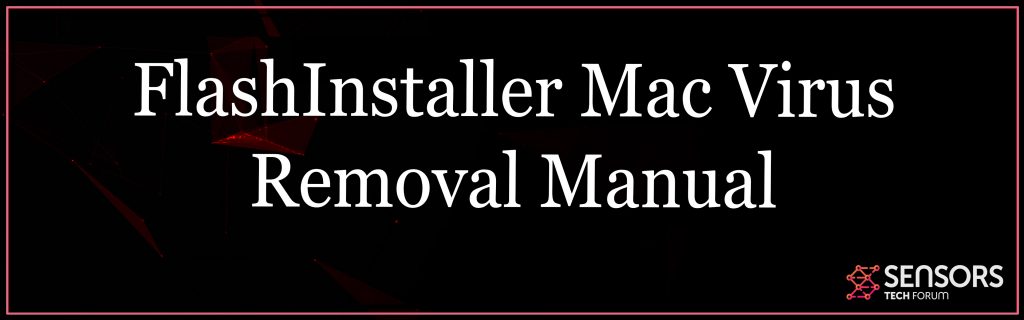FlashInstaller
This article has actually been produced in order to help show you what exactly is the FlashInstaller and exactly how you can remove it from your Mac effectively.
FlashInstaller is the name of an adware that has negatively affects a Mac computer system. If you see this detection, it is most likely that you may have an adware program added on your Mac. Such programs aim to present a lot of various kinds of promotions and ads on the computers that have actually been victimized by them. The end result of this is one really slow-performing Mac packed with pop-ups banners as well as programs automatically checking things. If you have actually had troubles with FlashInstaller and also you can not seem to repair the problem, read this article thoroughly.
What Is FlashInstaller Mac Virus
There is more than one way by means of which the FlashInstaller might have arrived at your Mac computer system. One strategy is for the ones behind the adware concerned to push it by means of software application packing. This basically means that when you are trying to mount a third-party application, like your favored media gamer, file converter or any other helpful application, it might have the FlashInstaller included among the installment steps of the “Advanced” or “Custom-made” install mode. There the Adware for Mac may be advertised as a helpful extra that is added as a bonus offer for free to your present installment, in order to get you to add it.
FlashInstaller Mac Virus
An additional method via which the doubtful FlashInstaller might be contributed to your Mac is if you have manually added it to your internet browser as a browser expansion or have downloaded it, assuming it is a reputable program to assist you with something.

FlashInstaller Summary
| Name | FlashInstaller |
| Type | Browser Hijacker |
| Short Description | Aims to modify the settings on your web browser in order to get it to cause browser redirects and display different advertisements. |
| Symptoms | Your web browser begins to display various types of online advertisements, which results in slowing down of your PC. |
| Distribution Method | Bundled downloads. Web pages which may advertise it. |
| Detection Tool |
See If Your System Has Been Affected by malware
Download
Malware Removal Tool
|
User Experience | Join Our Forum to Discuss FlashInstaller. |
FlashInstaller Mac Virus Redirect – Description
FlashInstaller has actually kept progressing with time with numerous brand-new types and variants of it appearing for the browsers:
- Google Chrome.
- Mozilla Firefox.
- Safari.
- Opera.
The FlashInstaller purposes to develop numerous different kinds as well as kinds of files on the Macs contaminated by it with the essence to present all type of ads, several of which may be straight-out harmful.
As soon as it has actually been set up on your computer system, the FlashInstaller may start to do numerous different kinds of activities on your Mac. The program might create customized profiles with settings on many Mac browsers, like Safari, Opera, Chrome, Firefox and others. The settings may include the automated installation of third-party internet browser extensions and also the altering of your default home page. The outcome of this might be that your internet browser might start to act unpredictably with altered search results web page and also home page. In addition to this, it may have personalized web browser add-ons added to it, that may start to show the complying with advertisements:
- Pop-ups.
- Banners.
- Highlighted message advertisements with third-party web links.
- Ad-supported search engine result.
- Web browser reroutes.
Not just this, yet the program may likewise utilize tracking technologies to get crucial details from you. Such technologies can frequently turn out to be:
- Cookies.
- Pixels.
- Tags.
- Geo-locators.
- LSOs.
These technologies enable the FlashInstaller to obtain the following info from affected computer systems:
- Obtain search background.
- Internet browser history.
- Track clicks.
- Track bookmarked websites.
- Get information on the contaminated websites.
Furthermore, the FlashInstaller may additionally present redirects as well as advertisements that might cause harmful sites for your Mac, like:
- Websites that may press extra adware kinds.
- Phony optimizers and also antivirus programs that might ask you to buy the complete version by claiming that your Mac has a significant problem.
- Phishing sites that may make believe to be official login pages for Facebook, Instagram, Gmail, Amazon as well as other sites in order to take your financial information, login and also password information.
- Technology support rip-off websites that might deceive you into calling fraudsters by frightening you that your Mac has a problem.
- Destructive websites, that might contaminate your Mac with trojans, ransomware plus miners as well as other types of malware.
To sum up, FlashInstaller is a heuristic detection for various generic sorts of adware for Mac and all of them can be indirectly dangerous for your Mac in different methods. This is why, the removal of FlashInstaller is highly recommended.
Remove FlashInstaller from Your Mac
If you intend to see to it that this Mac adware is gone entirely, we would suggest that you comply with the elimination directions that are published underneath this article. They have been created with the main point to help you remove the data of this adware either manually or automatically.
If you have actually tried erasing the FlashInstaller whatsoever possible as well as it still does not function, security professionals strongly suggest to set up and also run a scan of your Mac, with a particular innovative anti-malware program. Such tool is created in order to instantly identify and erase the all the items as well as data of FlashInstaller completely. In addition to this, having such software application will likewise ensure that your Mac remains protected versus apps with intrusive and adware behavior in the future.
Steps to Prepare Before Removal:
Before starting to follow the steps below, be advised that you should first do the following preparations:
- Backup your files in case the worst happens.
- Make sure to have a device with these instructions on standy.
- Arm yourself with patience.
- 1. Scan for Mac Malware
- 2. Uninstall Risky Apps
- 3. Clean Your Browsers
Step 1: Scan for and remove FlashInstaller files from your Mac
When you are facing problems on your Mac as a result of unwanted scripts and programs such as FlashInstaller, the recommended way of eliminating the threat is by using an anti-malware program. SpyHunter for Mac offers advanced security features along with other modules that will improve your Mac’s security and protect it in the future.

Quick and Easy Mac Malware Video Removal Guide
Bonus Step: How to Make Your Mac Run Faster?
Mac machines maintain probably the fastest operating system out there. Still, Macs do become slow and sluggish sometimes. The video guide below examines all of the possible problems that may lead to your Mac being slower than usual as well as all of the steps that can help you to speed up your Mac.
Step 2: Uninstall FlashInstaller and remove related files and objects
1. Hit the ⇧+⌘+U keys to open Utilities. Another way is to click on “Go” and then click “Utilities”, like the image below shows:

2. Find Activity Monitor and double-click it:

3. In the Activity Monitor look for any suspicious processes, belonging or related to FlashInstaller:


4. Click on the "Go" button again, but this time select Applications. Another way is with the ⇧+⌘+A buttons.
5. In the Applications menu, look for any suspicious app or an app with a name, similar or identical to FlashInstaller. If you find it, right-click on the app and select “Move to Trash”.

6. Select Accounts, after which click on the Login Items preference. Your Mac will then show you a list of items that start automatically when you log in. Look for any suspicious apps identical or similar to FlashInstaller. Check the app you want to stop from running automatically and then select on the Minus (“-“) icon to hide it.
7. Remove any leftover files that might be related to this threat manually by following the sub-steps below:
- Go to Finder.
- In the search bar type the name of the app that you want to remove.
- Above the search bar change the two drop down menus to “System Files” and “Are Included” so that you can see all of the files associated with the application you want to remove. Bear in mind that some of the files may not be related to the app so be very careful which files you delete.
- If all of the files are related, hold the ⌘+A buttons to select them and then drive them to “Trash”.
In case you cannot remove FlashInstaller via Step 1 above:
In case you cannot find the virus files and objects in your Applications or other places we have shown above, you can manually look for them in the Libraries of your Mac. But before doing this, please read the disclaimer below:
1. Click on "Go" and Then "Go to Folder" as shown underneath:

2. Type in "/Library/LauchAgents/" and click Ok:

3. Delete all of the virus files that have similar or the same name as FlashInstaller. If you believe there is no such file, do not delete anything.

You can repeat the same procedure with the following other Library directories:
→ ~/Library/LaunchAgents
/Library/LaunchDaemons
Tip: ~ is there on purpose, because it leads to more LaunchAgents.
Step 3: Remove FlashInstaller – related extensions from Safari / Chrome / Firefox









FlashInstaller-FAQ
What is FlashInstaller on your Mac?
The FlashInstaller threat is probably a potentially unwanted app. There is also a chance it could be related to Mac malware. If so, such apps tend to slow your Mac down significantly and display advertisements. They could also use cookies and other trackers to obtain browsing information from the installed web browsers on your Mac.
Can Macs Get Viruses?
Yes. As much as any other device, Apple computers do get malware. Apple devices may not be a frequent target by malware authors, but rest assured that almost all of the Apple devices can become infected with a threat.
What Types of Mac Threats Are There?
According to most malware researchers and cyber-security experts, the types of threats that can currently infect your Mac can be rogue antivirus programs, adware or hijackers (PUPs), Trojan horses, ransomware and crypto-miner malware.
What To Do If I Have a Mac Virus, Like FlashInstaller?
Do not panic! You can easily get rid of most Mac threats by firstly isolating them and then removing them. One recommended way to do that is by using a reputable malware removal software that can take care of the removal automatically for you.
There are many Mac anti-malware apps out there that you can choose from. SpyHunter for Mac is one of the reccomended Mac anti-malware apps, that can scan for free and detect any viruses. This saves time for manual removal that you would otherwise have to do.
How to Secure My Data from FlashInstaller?
With few simple actions. First and foremost, it is imperative that you follow these steps:
Step 1: Find a safe computer and connect it to another network, not the one that your Mac was infected in.
Step 2: Change all of your passwords, starting from your e-mail passwords.
Step 3: Enable two-factor authentication for protection of your important accounts.
Step 4: Call your bank to change your credit card details (secret code, etc.) if you have saved your credit card for online shopping or have done online activiites with your card.
Step 5: Make sure to call your ISP (Internet provider or carrier) and ask them to change your IP address.
Step 6: Change your Wi-Fi password.
Step 7: (Optional): Make sure to scan all of the devices connected to your network for viruses and repeat these steps for them if they are affected.
Step 8: Install anti-malware software with real-time protection on every device you have.
Step 9: Try not to download software from sites you know nothing about and stay away from low-reputation websites in general.
If you follow these reccomendations, your network and Apple devices will become significantly more safe against any threats or information invasive software and be virus free and protected in the future too.
More tips you can find on our MacOS Virus section, where you can also ask any questions and comment about your Mac problems.
About the FlashInstaller Research
The content we publish on SensorsTechForum.com, this FlashInstaller how-to removal guide included, is the outcome of extensive research, hard work and our team’s devotion to help you remove the specific macOS issue.
How did we conduct the research on FlashInstaller?
Please note that our research is based on an independent investigation. We are in contact with independent security researchers, thanks to which we receive daily updates on the latest malware definitions, including the various types of Mac threats, especially adware and potentially unwanted apps (PUAs).
Furthermore, the research behind the FlashInstaller threat is backed with VirusTotal.
To better understand the threat posed by Mac malware, please refer to the following articles which provide knowledgeable details.