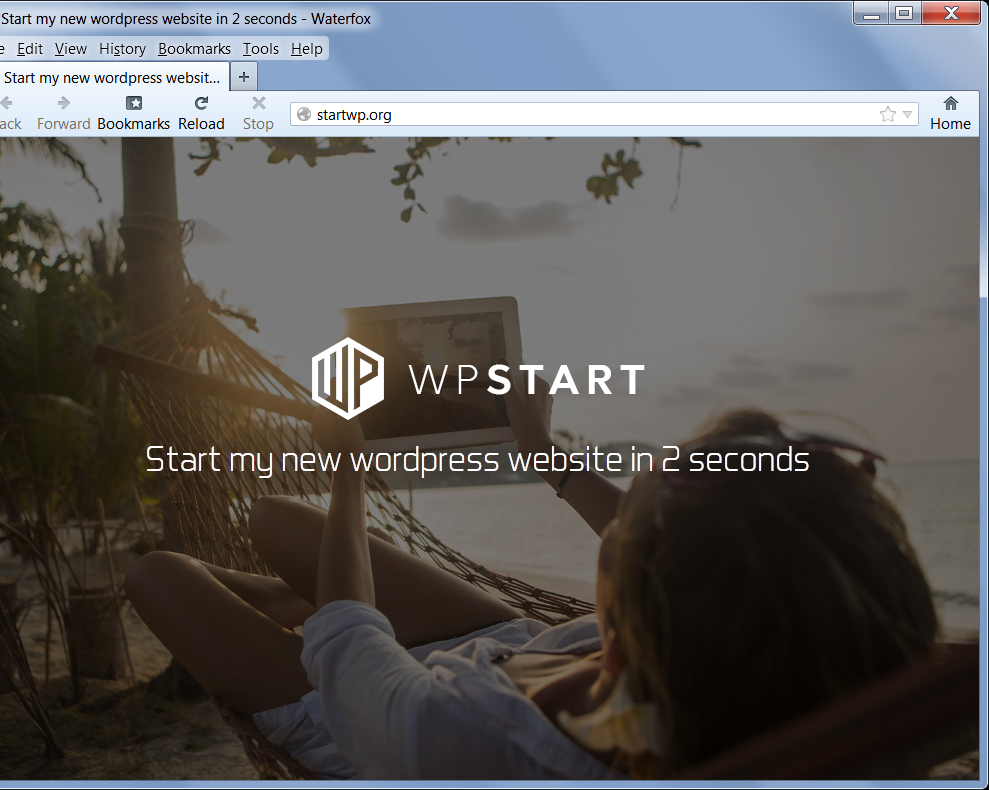Referral spam redirects continue to circle the Web. A big spam network of affiliate websites is gaining a huge momentum, namely – spam leading to Startwp(.)org. They boost the internet traffic of partner sites, by degenerating Google Analytics data of other, targeted sites. One of the most frequent redirects comes from fast-wordpress-start(.)com.
| Name | Startwp(.)org |
| Type | Referral Spam |
| Short Description | The webpage may cause malicious redirects to third-party websites and vice versa. The spam can quickly devaluate a site’s statistics. |
| Symptoms | You may see multiple redirects to other potentially malicious sites. You might notice a sudden statistics drop in Google Analytics data. |
| Distribution Method | Spam Bots, Referrals |
| Detection Tool | Download Malware Removal Tool, to See If Your System Has Been Affected by malware |
| User Experience | Join our forum to discuss Startwp(.)org. |
Startwp(.)org Referral Spam – How Is It Spread?
There are two effective ways of spreading spam, both using the following spam bots:
- Web Crawlers
Web crawlers are programmed scripts that crawl the Internet, from one website to another. They can distribute spam very quickly. The crawler fetches and analyzes information about websites, like if there is no Captcha, no robot identification, no regular updates or monitoring, etc. If a site has flagged the crawler and its activity for being spam, this spam bot chooses other sites to crawl. There are cases of spammers making their bots more durable and can also pay people to assist them in filling out Captchas.
- Ghost Referrals
This type of spam is more sophisticated, thus more efficient. The term Ghost indicates that the spam doesn’t only bypass bot identification but also involves benefiting from free HTTP data passing through. This action could allow cyber criminals to conduct large spam campaigns on a website, meddle with Google Analytics data and devaluate a site’s statistics very swiftly. That is because the internet traffic from such bots normally has a 100% bounce rate. It is like a user visiting the affected website and leaving immediately. Traffic is redirected to websites set in the Ghost Referral. If there is a sudden spike in your Google Analytics data caused by Startwp(.)org or some of its affiliates like fast-wordpress-start(.)com you should quickly block it. Other analytical data may be affected as well.
Startwp(.)org Referral Spam – What Is It?
Startwp(.)org is a referral spam website. The referral traffic caused from it aims for a targeted website and devaluates its analytical data calculated by Google Analytics. It can disrupt that data with deceptive referral traffic known as ghost traffic. That’s how it promotes its affiliate websites, so that they have higher hits from all these redirected visits.
The referral spam generally gets redirects from the fast-wordpress-start(.)com domain. The situation can suddenly change if a more profitable spam bot uses another domain.
Startwp(.)org can affect any website by generating fake referral traffic from many different locations using spam bots, compromised computers and other various techniques. The accumulated fake Internet traffic is used to expand Startwp(.)org, its partners and affiliate websites, all of which gain a better SEO ranking as a result.
Startwp(.)org Referral Spam – How to Block It
To stop the Startwp(.)org referral spam from doing further damage to your website’s statistics, we have researched and found removal methods, with instructions given below.
Method 1: Filtering Startwp(.)org Spam in Google Analytics:
Step 1: Click on the ‘Admin’ tab on your GA web page.
Step 2: Choose which ‘View’ is to be filtered and then click the ‘Filters’ button.
Step 3: Click on ‘New Filter’.
Step 4: Write a name, such as ‘Spam Referrals’.
Step 5: On Filter Type choose Custom Filter –>Exclude Filter –> Field: Campaign Source–> Filter Pattern. Then on the Pattern, enter the domain name – Startwp(.)org
Step 6: Select Views to Apply Filter.
Step 7: Save the filter, by clicking on the ‘Save’ button.
You are done! Congratulations!
Also, make sure you check out these several methods to help you further block out this referrer spam from Google Analytics:
More Methods To Stop Spam Bots and Spiders In Google Analytics
We have also researched the following methods to remove this spam:
Method 2: Block Startwp(.)org from your server.
In case you have a server that is Apache HTTP Server, you may want to try the following commands to block Startwp(.)org domains in the .htaccess file:
RewriteEngine on
RewriteCond %{HTTP_REFERER} ^https://.*Startwp \.com/ [NC,OR]
RewriteCond %{HTTP_REFERER} ^https://.*Startwp \.org/ [NC,OR]
RewriteCond %{HTTP_REFERER} ^https://.*fast-wordpress-start \.com/ [NC,OR]
RewriteCond %{HTTP_REFERER} ^https://.*Startwp \-for\-website\.com/ [NC,OR]
RewriteCond %{HTTP_REFERER} ^https://.*Startwp \-for\-website\.org/ [NC,OR]
RewriteCond %{HTTP_REFERER} ^https://.*fast-wordpress-start \-for\-website\.com/ [NC,OR]
RewriteRule ^(.*)$ – [F,L]
Also here is a web link to some spam URLs being blacklisted from other servers:
Ultimate Referrer Blacklist by Perishablepress.com
Disclaimer: This type of domain blocking in Apache servers has not yet been tested and it should be done by experienced professionals. Backup is always recommended.
Method 3 – Stop Startwp(.)org Via WordPress
There is a method outlined by security researchers online that uses WordPress plugins to block referrer spams from sites. There are many plugins that help deal with referrer spam, simply do a google search. We have currently seen one particular plugin reported to work, called WP-Ban, but bear in mind that you may find an equally good or better. WP-Ban has the ability to block users based on their IP address and other information such as the URL, for example.
Also, in case you feel like you may have clicked and been redirected to one of the domains mentioned in the spam message, and you believe your system may be compromised, you should scan your computer with a particular anti-malware tool. Downloading such software will also make sure your computer is safe against any future intrusions as well.

Spy Hunter scanner will only detect the threat. If you want the threat to be automatically removed, you need to purchase the full version of the anti-malware tool.Find Out More About SpyHunter Anti-Malware Tool / How to Uninstall SpyHunter
- Windows
- Mac OS X
- Google Chrome
- Mozilla Firefox
- Microsoft Edge
- Safari
- Internet Explorer
- Stop Push Pop-ups
How to Remove Startwp(.)org from Windows.
Step 1: Scan for Startwp(.)org with SpyHunter Anti-Malware Tool



Step 2: Boot Your PC In Safe Mode





Step 3: Uninstall Startwp(.)org and related software from Windows
Uninstall Steps for Windows 11



Uninstall Steps for Windows 10 and Older Versions
Here is a method in few easy steps that should be able to uninstall most programs. No matter if you are using Windows 10, 8, 7, Vista or XP, those steps will get the job done. Dragging the program or its folder to the recycle bin can be a very bad decision. If you do that, bits and pieces of the program are left behind, and that can lead to unstable work of your PC, errors with the file type associations and other unpleasant activities. The proper way to get a program off your computer is to Uninstall it. To do that:


 Follow the instructions above and you will successfully uninstall most programs.
Follow the instructions above and you will successfully uninstall most programs.
Step 4: Clean Any registries, Created by Startwp(.)org on Your PC.
The usually targeted registries of Windows machines are the following:
- HKEY_LOCAL_MACHINE\Software\Microsoft\Windows\CurrentVersion\Run
- HKEY_CURRENT_USER\Software\Microsoft\Windows\CurrentVersion\Run
- HKEY_LOCAL_MACHINE\Software\Microsoft\Windows\CurrentVersion\RunOnce
- HKEY_CURRENT_USER\Software\Microsoft\Windows\CurrentVersion\RunOnce
You can access them by opening the Windows registry editor and deleting any values, created by Startwp(.)org there. This can happen by following the steps underneath:


 Tip: To find a virus-created value, you can right-click on it and click "Modify" to see which file it is set to run. If this is the virus file location, remove the value.
Tip: To find a virus-created value, you can right-click on it and click "Modify" to see which file it is set to run. If this is the virus file location, remove the value.
Video Removal Guide for Startwp(.)org (Windows).
Get rid of Startwp(.)org from Mac OS X.
Step 1: Uninstall Startwp(.)org and remove related files and objects





Your Mac will then show you a list of items that start automatically when you log in. Look for any suspicious apps identical or similar to Startwp(.)org. Check the app you want to stop from running automatically and then select on the Minus (“-“) icon to hide it.
- Go to Finder.
- In the search bar type the name of the app that you want to remove.
- Above the search bar change the two drop down menus to “System Files” and “Are Included” so that you can see all of the files associated with the application you want to remove. Bear in mind that some of the files may not be related to the app so be very careful which files you delete.
- If all of the files are related, hold the ⌘+A buttons to select them and then drive them to “Trash”.
In case you cannot remove Startwp(.)org via Step 1 above:
In case you cannot find the virus files and objects in your Applications or other places we have shown above, you can manually look for them in the Libraries of your Mac. But before doing this, please read the disclaimer below:



You can repeat the same procedure with the following other Library directories:
→ ~/Library/LaunchAgents
/Library/LaunchDaemons
Tip: ~ is there on purpose, because it leads to more LaunchAgents.
Step 2: Scan for and remove Startwp(.)org files from your Mac
When you are facing problems on your Mac as a result of unwanted scripts and programs such as Startwp(.)org, the recommended way of eliminating the threat is by using an anti-malware program. SpyHunter for Mac offers advanced security features along with other modules that will improve your Mac’s security and protect it in the future.
Video Removal Guide for Startwp(.)org (Mac)
Remove Startwp(.)org from Google Chrome.
Step 1: Start Google Chrome and open the drop menu

Step 2: Move the cursor over "Tools" and then from the extended menu choose "Extensions"

Step 3: From the opened "Extensions" menu locate the unwanted extension and click on its "Remove" button.

Step 4: After the extension is removed, restart Google Chrome by closing it from the red "X" button at the top right corner and start it again.
Erase Startwp(.)org from Mozilla Firefox.
Step 1: Start Mozilla Firefox. Open the menu window:

Step 2: Select the "Add-ons" icon from the menu.

Step 3: Select the unwanted extension and click "Remove"

Step 4: After the extension is removed, restart Mozilla Firefox by closing it from the red "X" button at the top right corner and start it again.
Uninstall Startwp(.)org from Microsoft Edge.
Step 1: Start Edge browser.
Step 2: Open the drop menu by clicking on the icon at the top right corner.

Step 3: From the drop menu select "Extensions".

Step 4: Choose the suspected malicious extension you want to remove and then click on the gear icon.

Step 5: Remove the malicious extension by scrolling down and then clicking on Uninstall.

Remove Startwp(.)org from Safari
Step 1: Start the Safari app.
Step 2: After hovering your mouse cursor to the top of the screen, click on the Safari text to open its drop down menu.
Step 3: From the menu, click on "Preferences".

Step 4: After that, select the 'Extensions' Tab.

Step 5: Click once on the extension you want to remove.
Step 6: Click 'Uninstall'.

A pop-up window will appear asking for confirmation to uninstall the extension. Select 'Uninstall' again, and the Startwp(.)org will be removed.
Eliminate Startwp(.)org from Internet Explorer.
Step 1: Start Internet Explorer.
Step 2: Click on the gear icon labeled 'Tools' to open the drop menu and select 'Manage Add-ons'

Step 3: In the 'Manage Add-ons' window.

Step 4: Select the extension you want to remove and then click 'Disable'. A pop-up window will appear to inform you that you are about to disable the selected extension, and some more add-ons might be disabled as well. Leave all the boxes checked, and click 'Disable'.

Step 5: After the unwanted extension has been removed, restart Internet Explorer by closing it from the red 'X' button located at the top right corner and start it again.
Remove Push Notifications from Your Browsers
Turn Off Push Notifications from Google Chrome
To disable any Push Notices from Google Chrome browser, please follow the steps below:
Step 1: Go to Settings in Chrome.

Step 2: In Settings, select “Advanced Settings”:

Step 3: Click “Content Settings”:

Step 4: Open “Notifications”:

Step 5: Click the three dots and choose Block, Edit or Remove options:

Remove Push Notifications on Firefox
Step 1: Go to Firefox Options.

Step 2: Go to “Settings”, type “notifications” in the search bar and click "Settings":

Step 3: Click “Remove” on any site you wish notifications gone and click “Save Changes”

Stop Push Notifications on Opera
Step 1: In Opera, press ALT+P to go to Settings.

Step 2: In Setting search, type “Content” to go to Content Settings.

Step 3: Open Notifications:

Step 4: Do the same as you did with Google Chrome (explained below):

Eliminate Push Notifications on Safari
Step 1: Open Safari Preferences.

Step 2: Choose the domain from where you like push pop-ups gone and change to "Deny" from "Allow".
Startwp(.)org-FAQ
What Is Startwp(.)org?
The Startwp(.)org threat is adware or browser redirect virus.
It may slow your computer down significantly and display advertisements. The main idea is for your information to likely get stolen or more ads to appear on your device.
The creators of such unwanted apps work with pay-per-click schemes to get your computer to visit risky or different types of websites that may generate them funds. This is why they do not even care what types of websites show up on the ads. This makes their unwanted software indirectly risky for your OS.
What Are the Symptoms of Startwp(.)org?
There are several symptoms to look for when this particular threat and also unwanted apps in general are active:
Symptom #1: Your computer may become slow and have poor performance in general.
Symptom #2: You have toolbars, add-ons or extensions on your web browsers that you don't remember adding.
Symptom #3: You see all types of ads, like ad-supported search results, pop-ups and redirects to randomly appear.
Symptom #4: You see installed apps on your Mac running automatically and you do not remember installing them.
Symptom #5: You see suspicious processes running in your Task Manager.
If you see one or more of those symptoms, then security experts recommend that you check your computer for viruses.
What Types of Unwanted Programs Are There?
According to most malware researchers and cyber-security experts, the threats that can currently affect your device can be rogue antivirus software, adware, browser hijackers, clickers, fake optimizers and any forms of PUPs.
What to Do If I Have a "virus" like Startwp(.)org?
With few simple actions. First and foremost, it is imperative that you follow these steps:
Step 1: Find a safe computer and connect it to another network, not the one that your Mac was infected in.
Step 2: Change all of your passwords, starting from your email passwords.
Step 3: Enable two-factor authentication for protection of your important accounts.
Step 4: Call your bank to change your credit card details (secret code, etc.) if you have saved your credit card for online shopping or have done online activities with your card.
Step 5: Make sure to call your ISP (Internet provider or carrier) and ask them to change your IP address.
Step 6: Change your Wi-Fi password.
Step 7: (Optional): Make sure to scan all of the devices connected to your network for viruses and repeat these steps for them if they are affected.
Step 8: Install anti-malware software with real-time protection on every device you have.
Step 9: Try not to download software from sites you know nothing about and stay away from low-reputation websites in general.
If you follow these recommendations, your network and all devices will become significantly more secure against any threats or information invasive software and be virus free and protected in the future too.
How Does Startwp(.)org Work?
Once installed, Startwp(.)org can collect data using trackers. This data is about your web browsing habits, such as the websites you visit and the search terms you use. It is then used to target you with ads or to sell your information to third parties.
Startwp(.)org can also download other malicious software onto your computer, such as viruses and spyware, which can be used to steal your personal information and show risky ads, that may redirect to virus sites or scams.
Is Startwp(.)org Malware?
The truth is that PUPs (adware, browser hijackers) are not viruses, but may be just as dangerous since they may show you and redirect you to malware websites and scam pages.
Many security experts classify potentially unwanted programs as malware. This is because of the unwanted effects that PUPs can cause, such as displaying intrusive ads and collecting user data without the user’s knowledge or consent.
About the Startwp(.)org Research
The content we publish on SensorsTechForum.com, this Startwp(.)org how-to removal guide included, is the outcome of extensive research, hard work and our team’s devotion to help you remove the specific, adware-related problem, and restore your browser and computer system.
How did we conduct the research on Startwp(.)org?
Please note that our research is based on independent investigation. We are in contact with independent security researchers, thanks to which we receive daily updates on the latest malware, adware, and browser hijacker definitions.
Furthermore, the research behind the Startwp(.)org threat is backed with VirusTotal.
To better understand this online threat, please refer to the following articles which provide knowledgeable details.