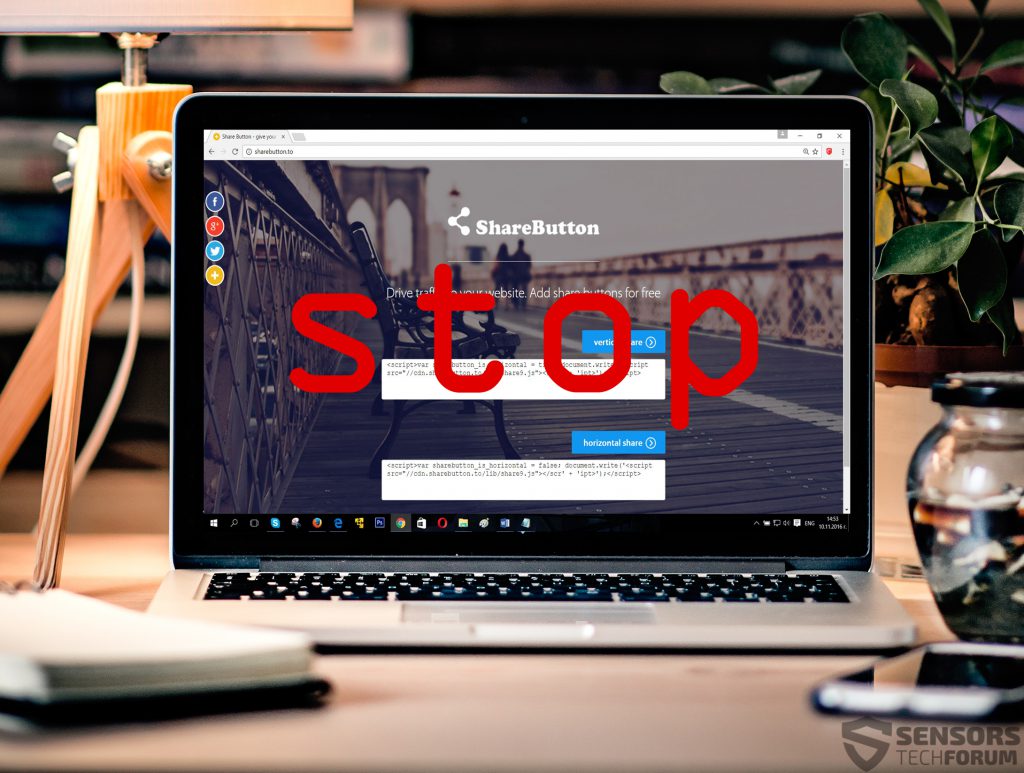 Refferal spam being released under multiple domain extensions (.xyz, .com, .info, .net, .to) has been reported to be associate with a web page advertising fake buttons under the unlicensed brand ShareButton. The most often related traffic with the ShareButton domains are believed to be one of the most massively spammed domains on websites and users are advised to block them out completely. The sites are advertised as what appears to be a free website design tool (sharing button widget). Anyone who has detected referral spam coming from any of the ShareButton domains is advised to immediately take actions towards blocking it, using the information in this article.
Refferal spam being released under multiple domain extensions (.xyz, .com, .info, .net, .to) has been reported to be associate with a web page advertising fake buttons under the unlicensed brand ShareButton. The most often related traffic with the ShareButton domains are believed to be one of the most massively spammed domains on websites and users are advised to block them out completely. The sites are advertised as what appears to be a free website design tool (sharing button widget). Anyone who has detected referral spam coming from any of the ShareButton domains is advised to immediately take actions towards blocking it, using the information in this article.

Threat Summary
| Name | ShareButton Domains |
| Type | Referral Spam |
| Short Description | The ShareButton page has been seen on many referral spams sites on predominantly targeted medium sized and smaller blogs in traffic. |
| Symptoms | The user may witness the ShareButton spam on various places of the website that is being targeted. If used, the buttons may redirect to phishing sites. |
| Distribution Method | Most often via spammed URL’s. Bundling or unwanted software as well as spammed advertisements also a scenario. Even possible via malware. |
| Detection Tool |
See If Your System Has Been Affected by malware
Download
Malware Removal Tool
|
| User Experience | Join Our Forum to Discuss ShareButton Domains. |

How Is ShareButton Spam Spread
The domains spreading the ShareButton spam are multiple:
- Share-button(.)com
- Sharebutton(.)to
- Sharebuttons(.)xyz
- Sharebutton(.)net
- Sharebutton(.)com
- Get-Your-Social-Buttons(.)Info
These domains may spread the ShareButton plugin via either using affiliates that generate revenue by spreading them or post them in return for a compensation on different places online or automatically.
The automatic distribution strategy may be used in the case of the Sharebutton domains because they are believed to spread via two primary types of spamming software also known as spam bots.
Type 1: Web Crawler Spam
Also known as Spiders, this type of spamming software uses a pre-programmed list of websites on which it spams referrals under a ghost account. Since this particular type of spam is spread on websites that contain low-quality security, the cyber-criminals may have used a method, known as Google Dorking. This method involves using scripts to perform searches in google for specific types of websites based on what security features they have. This technique could be combined together with the spamming software which also has the same feature based on dorking – to crawl the web for web-sites based on a pre-configured criteria which could be dorking code as well.
Whatever the case may be, the Web Crawler bots are more oriented towards spamming massively on different websites, than remaining persistent on one site. In addition to this they are also easier to be blocked primarily because they are not so persistent. But if they are combined with other spamming tools, they become very dangerous.
Type 2: Ghost Referrer Spam
Also known as Ghost Referrals, this type of spam is named like this for a purposes. The spamming software aims to target a specific website and while it is spamming it aims to do it as remotely as possible, without having to be directly connected to the website being spammed with Sharebutton URL’s. This technique is more effective than Web Crawlers because it uses sophisticated combination of exploiting the free HTTP protocol and connect remotely to the website it aims to spam with web links. This makes banning the spammer significantly harder because his source IP address may easily be changed often or obfuscated.
Fact is, that both spam methods are being used more and more often and can quickly render the data about traffic on your website useless.

ShareButton Domains In-Depth
The attacks related to the ShareButton domains exist for quite some time now and they are created for several different purposes. One of those purposes is to generate traffic to websites that are third-party and want to be boosted and sold online with high traffic that is actually a hoax. Another goal of referral spam may be to spam not only ShareButton as a service but also generate custom URLs that redirect the users to malicious sites. This means that the web links may contain malware and even ransomware, like Cerber v4, for example, which holds your files hostage until you pay a hefty sum to get them unlocked.
The network of domains that lead to the ShareButton web page has been reported by security experts to be potentially harmful, so all users of your website who have clicked on such URLs are advised to perform an anti-malware scan to see if they have been infected by malware:
The other primary purpose of redistributing referral spam is to promote the suspicious plugin of sharing buttons that ShareButton advertises. This plugin may obtain crucial user information and may redirect your users not to the actual social media websites, but to phishing websites that may be fraudulent and phishing and may steal the login information, so users, beware what you click on.

How to Fully Stop Spam from ShareButton Domains
Since this type of spam may result in the rapid devaluation of website statistics, we recommend not only blocking the different domain extensions of ShareButton, but also using the instructions below to block them in your web server as well. In addition to this, we also advise you to check the list of blacklisted websites link for which you can find in step “2. Block ShareButton domains from your Server” by Perishablepress.com to further block domains that are generally blacklisted and associated with referral spam.
After following the instructions we also recommend you to check the our suggested methods to protect yourself from referral spam by ShareButton or other domains in the future:
Exclude All Hits from Known Bots and Spiders In Google Analytics
- Windows
- Mac OS X
- Google Chrome
- Mozilla Firefox
- Microsoft Edge
- Safari
- Internet Explorer
- Stop Push Pop-ups
How to Remove ShareButton Domains from Windows.
Step 1: Scan for ShareButton Domains with SpyHunter Anti-Malware Tool



Step 2: Boot Your PC In Safe Mode





Step 3: Uninstall ShareButton Domains and related software from Windows
Here is a method in few easy steps that should be able to uninstall most programs. No matter if you are using Windows 10, 8, 7, Vista or XP, those steps will get the job done. Dragging the program or its folder to the recycle bin can be a very bad decision. If you do that, bits and pieces of the program are left behind, and that can lead to unstable work of your PC, errors with the file type associations and other unpleasant activities. The proper way to get a program off your computer is to Uninstall it. To do that:


 Follow the instructions above and you will successfully uninstall most programs.
Follow the instructions above and you will successfully uninstall most programs.
Step 4: Clean Any registries, Created by ShareButton Domains on Your PC.
The usually targeted registries of Windows machines are the following:
- HKEY_LOCAL_MACHINE\Software\Microsoft\Windows\CurrentVersion\Run
- HKEY_CURRENT_USER\Software\Microsoft\Windows\CurrentVersion\Run
- HKEY_LOCAL_MACHINE\Software\Microsoft\Windows\CurrentVersion\RunOnce
- HKEY_CURRENT_USER\Software\Microsoft\Windows\CurrentVersion\RunOnce
You can access them by opening the Windows registry editor and deleting any values, created by ShareButton Domains there. This can happen by following the steps underneath:


 Tip: To find a virus-created value, you can right-click on it and click "Modify" to see which file it is set to run. If this is the virus file location, remove the value.
Tip: To find a virus-created value, you can right-click on it and click "Modify" to see which file it is set to run. If this is the virus file location, remove the value.
Video Removal Guide for ShareButton Domains (Windows).
Get rid of ShareButton Domains from Mac OS X.
Step 1: Uninstall ShareButton Domains and remove related files and objects





Your Mac will then show you a list of items that start automatically when you log in. Look for any suspicious apps identical or similar to ShareButton Domains. Check the app you want to stop from running automatically and then select on the Minus (“-“) icon to hide it.
- Go to Finder.
- In the search bar type the name of the app that you want to remove.
- Above the search bar change the two drop down menus to “System Files” and “Are Included” so that you can see all of the files associated with the application you want to remove. Bear in mind that some of the files may not be related to the app so be very careful which files you delete.
- If all of the files are related, hold the ⌘+A buttons to select them and then drive them to “Trash”.
In case you cannot remove ShareButton Domains via Step 1 above:
In case you cannot find the virus files and objects in your Applications or other places we have shown above, you can manually look for them in the Libraries of your Mac. But before doing this, please read the disclaimer below:



You can repeat the same procedure with the following other Library directories:
→ ~/Library/LaunchAgents
/Library/LaunchDaemons
Tip: ~ is there on purpose, because it leads to more LaunchAgents.
Step 2: Scan for and remove ShareButton Domains files from your Mac
When you are facing problems on your Mac as a result of unwanted scripts and programs such as ShareButton Domains, the recommended way of eliminating the threat is by using an anti-malware program. SpyHunter for Mac offers advanced security features along with other modules that will improve your Mac’s security and protect it in the future.
Video Removal Guide for ShareButton Domains (Mac)
Remove ShareButton Domains from Google Chrome.
Step 1: Start Google Chrome and open the drop menu

Step 2: Move the cursor over "Tools" and then from the extended menu choose "Extensions"

Step 3: From the opened "Extensions" menu locate the unwanted extension and click on its "Remove" button.

Step 4: After the extension is removed, restart Google Chrome by closing it from the red "X" button at the top right corner and start it again.
Erase ShareButton Domains from Mozilla Firefox.
Step 1: Start Mozilla Firefox. Open the menu window:

Step 2: Select the "Add-ons" icon from the menu.

Step 3: Select the unwanted extension and click "Remove"

Step 4: After the extension is removed, restart Mozilla Firefox by closing it from the red "X" button at the top right corner and start it again.
Uninstall ShareButton Domains from Microsoft Edge.
Step 1: Start Edge browser.
Step 2: Open the drop menu by clicking on the icon at the top right corner.

Step 3: From the drop menu select "Extensions".

Step 4: Choose the suspected malicious extension you want to remove and then click on the gear icon.

Step 5: Remove the malicious extension by scrolling down and then clicking on Uninstall.

Remove ShareButton Domains from Safari
Step 1: Start the Safari app.
Step 2: After hovering your mouse cursor to the top of the screen, click on the Safari text to open its drop down menu.
Step 3: From the menu, click on "Preferences".

Step 4: After that, select the 'Extensions' Tab.

Step 5: Click once on the extension you want to remove.
Step 6: Click 'Uninstall'.

A pop-up window will appear asking for confirmation to uninstall the extension. Select 'Uninstall' again, and the ShareButton Domains will be removed.
Eliminate ShareButton Domains from Internet Explorer.
Step 1: Start Internet Explorer.
Step 2: Click on the gear icon labeled 'Tools' to open the drop menu and select 'Manage Add-ons'

Step 3: In the 'Manage Add-ons' window.

Step 4: Select the extension you want to remove and then click 'Disable'. A pop-up window will appear to inform you that you are about to disable the selected extension, and some more add-ons might be disabled as well. Leave all the boxes checked, and click 'Disable'.

Step 5: After the unwanted extension has been removed, restart Internet Explorer by closing it from the red 'X' button located at the top right corner and start it again.
Remove Push Notifications from Your Browsers
Turn Off Push Notifications from Google Chrome
To disable any Push Notices from Google Chrome browser, please follow the steps below:
Step 1: Go to Settings in Chrome.

Step 2: In Settings, select “Advanced Settings”:

Step 3: Click “Content Settings”:

Step 4: Open “Notifications”:

Step 5: Click the three dots and choose Block, Edit or Remove options:

Remove Push Notifications on Firefox
Step 1: Go to Firefox Options.

Step 2: Go to “Settings”, type “notifications” in the search bar and click "Settings":

Step 3: Click “Remove” on any site you wish notifications gone and click “Save Changes”

Stop Push Notifications on Opera
Step 1: In Opera, press ALT+P to go to Settings.

Step 2: In Setting search, type “Content” to go to Content Settings.

Step 3: Open Notifications:

Step 4: Do the same as you did with Google Chrome (explained below):

Eliminate Push Notifications on Safari
Step 1: Open Safari Preferences.

Step 2: Choose the domain from where you like push pop-ups gone and change to "Deny" from "Allow".
ShareButton Domains-FAQ
What Is ShareButton Domains?
The ShareButton Domains threat is adware or browser redirect virus.
It may slow your computer down significantly and display advertisements. The main idea is for your information to likely get stolen or more ads to appear on your device.
The creators of such unwanted apps work with pay-per-click schemes to get your computer to visit risky or different types of websites that may generate them funds. This is why they do not even care what types of websites show up on the ads. This makes their unwanted software indirectly risky for your OS.
What Are the Symptoms of ShareButton Domains?
There are several symptoms to look for when this particular threat and also unwanted apps in general are active:
Symptom #1: Your computer may become slow and have poor performance in general.
Symptom #2: You have toolbars, add-ons or extensions on your web browsers that you don't remember adding.
Symptom #3: You see all types of ads, like ad-supported search results, pop-ups and redirects to randomly appear.
Symptom #4: You see installed apps on your Mac running automatically and you do not remember installing them.
Symptom #5: You see suspicious processes running in your Task Manager.
If you see one or more of those symptoms, then security experts recommend that you check your computer for viruses.
What Types of Unwanted Programs Are There?
According to most malware researchers and cyber-security experts, the threats that can currently affect your device can be rogue antivirus software, adware, browser hijackers, clickers, fake optimizers and any forms of PUPs.
What to Do If I Have a "virus" like ShareButton Domains?
With few simple actions. First and foremost, it is imperative that you follow these steps:
Step 1: Find a safe computer and connect it to another network, not the one that your Mac was infected in.
Step 2: Change all of your passwords, starting from your email passwords.
Step 3: Enable two-factor authentication for protection of your important accounts.
Step 4: Call your bank to change your credit card details (secret code, etc.) if you have saved your credit card for online shopping or have done online activities with your card.
Step 5: Make sure to call your ISP (Internet provider or carrier) and ask them to change your IP address.
Step 6: Change your Wi-Fi password.
Step 7: (Optional): Make sure to scan all of the devices connected to your network for viruses and repeat these steps for them if they are affected.
Step 8: Install anti-malware software with real-time protection on every device you have.
Step 9: Try not to download software from sites you know nothing about and stay away from low-reputation websites in general.
If you follow these recommendations, your network and all devices will become significantly more secure against any threats or information invasive software and be virus free and protected in the future too.
How Does ShareButton Domains Work?
Once installed, ShareButton Domains can collect data using trackers. This data is about your web browsing habits, such as the websites you visit and the search terms you use. It is then used to target you with ads or to sell your information to third parties.
ShareButton Domains can also download other malicious software onto your computer, such as viruses and spyware, which can be used to steal your personal information and show risky ads, that may redirect to virus sites or scams.
Is ShareButton Domains Malware?
The truth is that PUPs (adware, browser hijackers) are not viruses, but may be just as dangerous since they may show you and redirect you to malware websites and scam pages.
Many security experts classify potentially unwanted programs as malware. This is because of the unwanted effects that PUPs can cause, such as displaying intrusive ads and collecting user data without the user’s knowledge or consent.
About the ShareButton Domains Research
The content we publish on SensorsTechForum.com, this ShareButton Domains how-to removal guide included, is the outcome of extensive research, hard work and our team’s devotion to help you remove the specific, adware-related problem, and restore your browser and computer system.
How did we conduct the research on ShareButton Domains?
Please note that our research is based on independent investigation. We are in contact with independent security researchers, thanks to which we receive daily updates on the latest malware, adware, and browser hijacker definitions.
Furthermore, the research behind the ShareButton Domains threat is backed with VirusTotal.
To better understand this online threat, please refer to the following articles which provide knowledgeable details.














